Conservez Votre Numéro pour iMessage & FaceTime avec une eSIM de Voyage
Bruce Li•Sep 20, 2025
Restez Connecté : Comment Utiliser iMessage & FaceTime avec Votre Numéro de Téléphone en Voyage
L’une des plus grandes inquiétudes des voyageurs internationaux est de perdre le contact avec leurs proches ou de faire face à une facture de téléphone exorbitante à leur retour. Vous voulez envoyer des photos, passer des appels vidéo et discuter sur iMessage comme vous le faites à la maison, mais la pensée des frais d’itinérance des données est terrifiante. Et si vous pouviez utiliser un forfait de données économique pour votre voyage au Japon ou une tournée en Europe sans renoncer à votre numéro de téléphone principal pour iMessage et FaceTime ?
Avec une eSIM Yoho Mobile, c’est possible. Ce guide vous expliquera exactement comment configurer votre iPhone pour utiliser nos données abordables et à haut débit tout en gardant votre numéro personnel actif pour ces services Apple essentiels. Restez connecté à moindre coût avec les forfaits eSIM mondiaux de Yoho Mobile !
Pourquoi iMessage et FaceTime sont les Meilleurs Amis du Voyageur
Contrairement aux messages SMS et MMS traditionnels, qui transitent par les réseaux vocaux cellulaires et peuvent entraîner des frais d’itinérance, iMessage et FaceTime d’Apple fonctionnent entièrement sur les données. C’est une excellente nouvelle pour les voyageurs ! Cela signifie que tant que vous avez une connexion Internet, que ce soit via le Wi-Fi ou un forfait de données cellulaires, vous pouvez les utiliser librement.
Cela fait d’une eSIM de données uniquement le parfait compagnon de voyage. Vous obtenez toutes les données dont vous avez besoin pour les cartes, la navigation et pour rester en contact, sans payer le prix fort pour un forfait d’itinérance complet de votre opérateur national. De plus, comme le notent de nombreuses publications tech, le passage à la communication basée sur les données rend la connectivité en voyage plus facile que jamais.
Le Secret : La Double SIM avec la Technologie eSIM
Les iPhones modernes sont équipés de capacités Double SIM, qui vous permettent d’utiliser deux forfaits cellulaires sur un seul appareil. C’est la magie qui vous permet de conserver votre numéro personnel tout en utilisant une eSIM de voyage. Selon la documentation officielle d’Apple, vous pouvez avoir une carte SIM physique et une ou plusieurs eSIMs, ou sur les modèles plus récents, deux eSIMs actives en même temps.
Voici comment cela fonctionne pour votre voyage :
- Votre SIM/eSIM Principale : Elle reste votre ligne pour votre numéro de téléphone. Vous la garderez active (mais avec l’itinérance des données désactivée !) pour que iMessage et FaceTime restent enregistrés sur votre numéro.
- Votre eSIM Yoho Mobile : Elle devient votre source de données à l’étranger. Vous configurerez votre iPhone pour utiliser cette ligne pour toutes les données cellulaires, vous donnant un accès Internet rapide et abordable.
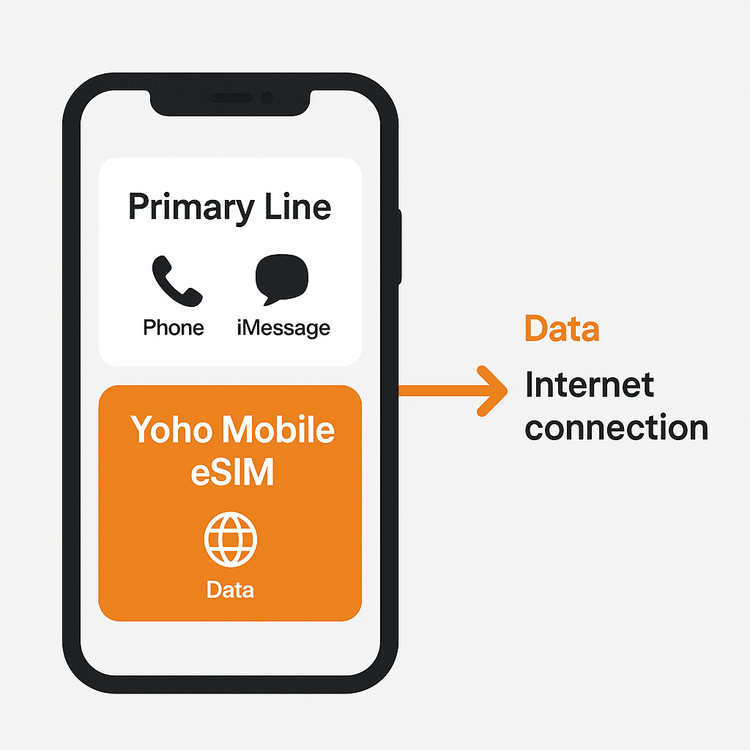
Guide Étape par Étape : Comment Utiliser Votre Numéro de Téléphone avec les Données eSIM pour iMessage
La configuration est étonnamment simple. Suivez ces étapes pour garantir une expérience fluide.
Étape 1 : Installez Votre eSIM Yoho Mobile Avant de Partir
La préparation est la clé. Le meilleur moment pour configurer votre eSIM de voyage est à la maison, où vous disposez d’une connexion Internet stable.
- Choisissez Votre Forfait : Sélectionnez un forfait de données Yoho Mobile pour votre destination. En route pour les États-Unis ? Nous avons ce qu’il vous faut. Vous explorez la Thaïlande ? Pas de problème. Découvrez les forfaits de données pour plus de 200 pays et régions.
- Vérifiez la Compatibilité : Assurez-vous d’abord que votre appareil est déverrouillé et prend en charge la technologie eSIM en consultant notre liste officielle des appareils compatibles eSIM.
- Installez l’eSIM : Pour les utilisateurs iOS, le processus est incroyablement fluide. Après l’achat, vous recevrez un e-mail. Appuyez simplement sur le bouton ‘Installer’, et votre iPhone vous guidera à travers la configuration en moins d’une minute — pas de QR codes à scanner !
Étape 2 : Configurez les Réglages Cellulaires de Votre iPhone
Une fois arrivé à destination, il est temps d’indiquer à votre iPhone comment utiliser vos deux lignes.
- Allez dans Réglages > Données cellulaires.
- Vous verrez vos deux forfaits. Appuyez sur chacun d’eux et donnez-leur des étiquettes personnalisées comme “Principal” et “Yoho Voyage” pour éviter toute confusion.
- Définissez Données cellulaires sur votre eSIM Yoho Mobile (“Yoho Voyage”). C’est l’étape la plus importante.
- Définissez Ligne voix par défaut sur votre ligne “Principale”. Cela garantit que iMessage et FaceTime restent liés à votre numéro de téléphone principal.
- Désactivez “Autoriser la permutation des données cellulaires”. Cela empêche votre téléphone d’utiliser les données de votre ligne principale, ce qui pourrait entraîner des frais d’itinérance.
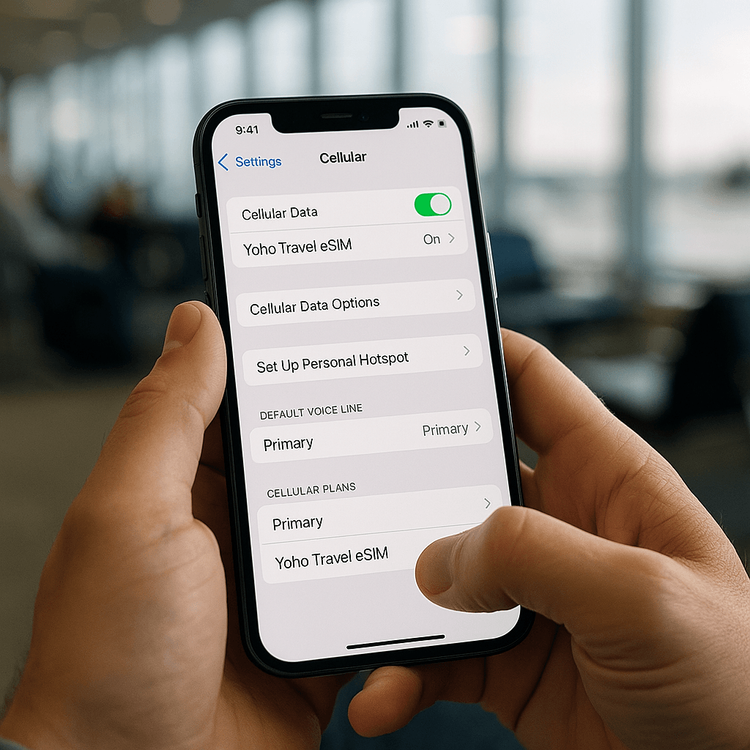
Étape 3 : Vérifiez Vos Réglages iMessage et FaceTime
Enfin, une vérification rapide pour s’assurer que tout fonctionne comme prévu.
- Allez dans Réglages > Messages > Envoi et réception. Assurez-vous que votre numéro de téléphone est coché sous “Vous pouvez recevoir les iMessages et y répondre via”.
- Allez dans Réglages > FaceTime. Encore une fois, assurez-vous que votre numéro de téléphone est coché et actif.
Maintenant, vous êtes prêt ! Vous pouvez envoyer des iMessages à bulles bleues et passer des appels FaceTime d’une clarté cristalline en utilisant votre numéro principal, le tout alimenté par votre forfait de données Yoho Mobile.
Que Faire si Mon iMessage Affiche “En attente d’activation” ?
Parfois, iMessage peut avoir besoin d’un petit coup de pouce pour reconnaître la nouvelle source de données. Si vous voyez une erreur d’activation, ne paniquez pas. C’est un problème courant lorsque iMessage ne fonctionne pas à l'étranger, mais il est généralement facile à résoudre.
- Connectez-vous à Internet : Assurez-vous d’être connecté au Wi-Fi ou que votre eSIM Yoho Mobile est active et fournit des données.
- Désactivez et réactivez iMessage : Allez dans Réglages > Messages, désactivez iMessage, attendez une minute, puis réactivez-le.
- Redémarrez Votre Téléphone : Un simple redémarrage peut résoudre de nombreux problèmes étranges.
- Vérifiez les Mises à Jour : Allez dans Réglages > Général > Informations. Si une mise à jour des réglages de l’opérateur est disponible, une invite s’affichera pour l’installer.
Si vous rencontrez toujours des difficultés, n’oubliez pas qu’avec Yoho Care, vous n’êtes jamais vraiment déconnecté. Notre support est disponible pour vous aider à tout régler.
Foire Aux Questions (FAQ)
Puis-je toujours recevoir des SMS classiques sur mon numéro principal ?
Oui, vous pouvez généralement recevoir des SMS standards sur votre ligne principale, car ils font partie du service cellulaire de base. Cependant, leur réception peut entraîner des frais d’itinérance de la part de votre opérateur national, tout comme le fait d’y répondre. Il est préférable de vérifier la politique d’itinérance de votre opérateur. Pour une communication gratuite, privilégiez les applications basées sur les données comme iMessage et WhatsApp.
Serai-je facturé pour l’itinérance si j’utilise iMessage avec une eSIM ?
Non, vous ne serez pas confronté à des frais d’itinérance pour iMessage tant que vous avez correctement configuré les données cellulaires de votre téléphone pour utiliser l’eSIM Yoho Mobile. Comme iMessage utilise des données, il utilisera votre forfait prépayé Yoho Mobile, et non les données d’itinérance internationale coûteuses de votre opérateur principal.
Que se passe-t-il si ma SIM principale est désactivée ?
Si vous désactivez complètement votre ligne principale dans les réglages de votre téléphone, iMessage et FaceTime peuvent se désenregistrer de votre numéro de téléphone et utiliser par défaut votre identifiant Apple (adresse e-mail). Pour continuer à utiliser votre numéro de téléphone, vous devez laisser la ligne principale ACTIVÉE mais avec l’Itinérance des données DÉSACTIVÉE.
Comment m’assurer que mes contacts voient les messages provenir de mon numéro de téléphone et non de mon e-mail ?
Dans Réglages > Messages > Envoi et réception, cherchez l’option “Démarrer les nouvelles conversations de”. Assurez-vous que votre numéro de téléphone y est sélectionné. Cela garantit que lorsque vous envoyez un message à quelqu’un de nouveau, il provient de votre numéro habituel.
Conclusion
Voyager à l’international ne signifie pas forcément coupures de communication ou factures surprises. En tirant parti de la capacité double SIM de votre iPhone et d’un forfait de données flexible de Yoho Mobile, vous pouvez obtenir le meilleur des deux mondes : conserver votre numéro de téléphone personnel pour iMessage et FaceTime, et profiter de données abordables et à haut débit où que vos aventures vous mènent. C’est la façon moderne et intelligente de voyager.
Prêt à rester connecté en toute simplicité lors de votre prochain voyage ? Parcourez nos forfaits de données et voyagez plus intelligemment avec Yoho Mobile !
