You’ve just landed in a new country, buzzing with excitement. You pull out your phone to look up directions to your hotel or share that first photo, but you’re met with a dreaded message: “No Internet Connection.” Before you panic, the solution might be a simple, three-letter acronym you’ve never heard of: APN.
Don’t let technical jargon intimidate you. Understanding what an APN is can turn your travel connection nightmare into a minor hiccup. And with a reliable service like a Yoho Mobile eSIM, you’re already one step ahead. For a truly seamless start, why not try our service with a free eSIM trial?
What is an APN, Really? (In Plain English)
Think of an APN, or Access Point Name, as your phone’s specific address to access the internet. When you’re at home, your phone company gives you a package with a pre-written address to get online. But when you travel, your phone needs to find a new ‘post office’—a local network partner—to send and receive data.
The APN is the set of directions that tells the local network exactly how to connect your device to the public internet. It’s the crucial gateway between your phone and the web. Without the correct APN settings, your phone is like having a key to the wrong door; you can make calls and send texts, but the internet remains locked.
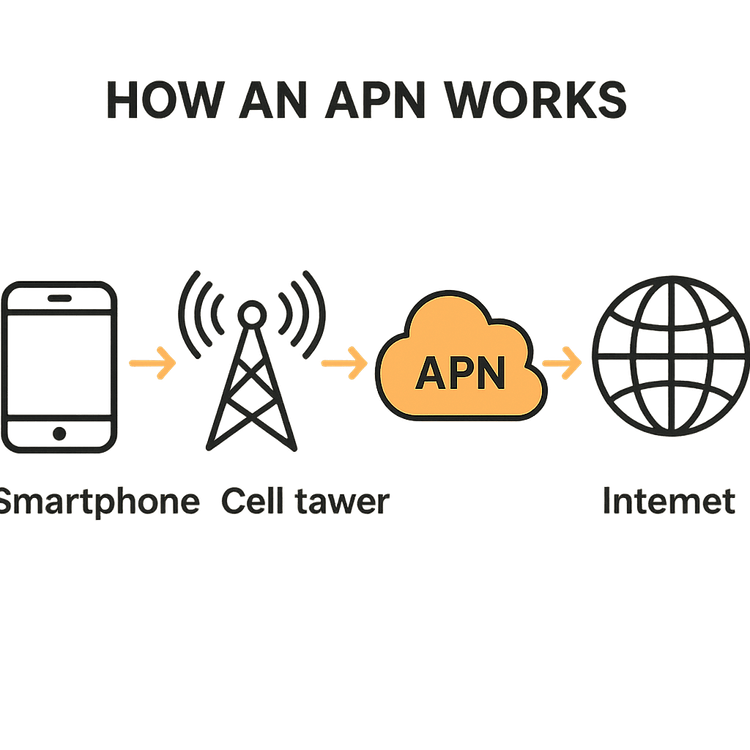
Why APN Settings Matter for Travelers
When you travel internationally, your phone connects to a local carrier’s network. Most modern smartphones and eSIMs, especially from user-friendly providers like Yoho Mobile, are designed to detect the local network and configure these APN settings automatically. You land, turn on your phone, and the internet just works.
However, sometimes technology needs a little nudge. Here’s why you might need to change APN settings abroad:
- Network Updates: The local network provider may have updated its system.
- Device-Specific Issues: Some phone models are pickier than others about automatic configuration.
- Switching Between Networks: If you manually select a different network provider, the APN might not update automatically.
Imagine you’re traveling across Europe, say from Italy to Switzerland. Your phone needs to seamlessly switch between different network partners. If your data suddenly stops working after crossing the border, a quick check of your APN settings is often the fastest way to troubleshoot the problem. With a Yoho Mobile Europe eSIM plan, these switches are typically smooth, but knowing how to perform a manual network configuration is a powerful skill for any traveler.

How to Find and Change Your APN Settings
Manually updating your APN sounds complex, but it usually takes just a few taps. Before you start, make sure your phone is compatible with eSIM technology by checking this eSIM compatibility list. The exact APN details you need will be provided by your carrier (for Yoho Mobile, this is in your installation instructions).
Here’s a general guide on how to find your APN settings:
For iOS/iPhone Users:
- Go to Settings > Cellular (or Mobile Data).
- Select your Yoho Mobile eSIM under Cellular Plans.
- Tap on Cellular Data Network.
- Here you can view and edit the APN fields (Cellular Data, LTE Setup, MMS). Fill in the details provided in your installation guide.
A quick note on Yoho Mobile eSIM installation for iPhones: it’s incredibly simple. After purchase, you just tap the ‘Install’ button in our app or email—no QR codes to scan or codes to type. You’ll be guided through the system setup in under a minute.
For Android Users:
- Go to Settings > Network & Internet (or Connections).
- Tap on Mobile Network.
- Select the SIM slot for your Yoho Mobile eSIM.
- Tap on Access Point Names (APNs).
- You may see a list. You can tap the
+icon or menu button (three dots) to add a new APN. - Enter the Name and APN details provided by your carrier and save it. Make sure the newly created APN is selected.
If you’re ever in doubt, the best solution is to have a reliable data plan from the start. Explore Yoho Mobile’s flexible and affordable plans to avoid connection headaches.
When All Else Fails: Other Troubleshooting Steps
If you’ve corrected your APN settings and your mobile data is still not working, don’t worry. Here are a few other common issues to check:
- Data Roaming is Off: Ensure Data Roaming is enabled for your travel eSIM in your phone’s settings.
- eSIM is Not Active: Double-check that your eSIM plan is turned on and selected for cellular data.
- Restart Your Device: The classic “turn it off and on again” works wonders by forcing your phone to re-register on the network.
- Manual Network Selection: Go to your phone’s mobile network settings and try manually selecting one of the available local networks listed in your eSIM instructions.
And remember, with services like Yoho Care, you have a safety net. Even if you run out of high-speed data, Yoho Care ensures you won’t be completely cut off, providing essential connectivity when you need it most.
Frequently Asked Questions (FAQ)
1. Do I always need to change APN settings when I travel abroad?
Not usually. With modern devices and eSIMs like Yoho Mobile, APN settings are typically configured automatically upon arrival in a new country. You only need to check them if you experience internet connectivity issues.
2. What are the correct Yoho Mobile APN settings?
The specific APN for your plan is provided in the installation instructions you receive after purchase. It is often a simple one-word setting like fast or internet. Always refer to your specific guide for the most accurate information.
3. Will changing my APN settings affect my primary SIM card?
No. APN settings are specific to each SIM or eSIM profile on your phone. Modifying the APN for your Yoho Mobile travel eSIM will not impact the settings of your domestic physical SIM.
4. Why is my mobile data not working after landing even with the right APN?
If your APN is correct, check if ‘Data Roaming’ is enabled for your eSIM, ensure the eSIM line is turned on, and try restarting your phone. If the problem persists, you can find more help in our guide on why your data might not be working.
Conclusion: Stay Connected with Confidence
Understanding what an APN is demystifies one of the most common travel connectivity problems. It’s your phone’s digital passport to the internet, and knowing how to check it gives you the power to troubleshoot and stay connected anywhere.
At Yoho Mobile, we strive to make your experience as seamless as possible with automatic configurations and easy-to-follow instructions. We believe you should spend your time enjoying your travels, not wrestling with settings.
Ready for a worry-free journey? Choose your destination and get your Yoho Mobile eSIM today! Your adventure awaits, and we’ll make sure you’re connected every step of the way.
