It’s a moment of modern travel frustration: you’ve just landed in a new country, you’ve activated your travel eSIM, and your phone proudly displays full signal bars. But when you try to open Google Maps or send a message, you get nothing. Zero. Zilch. It says you’re connected, but you’re effectively offline.
Before you panic, take a deep breath. This is one of the most common issues first-time eSIM users face, and as many travelers on forums like Reddit have discovered, the fix is usually incredibly simple. This guide will walk you through the number one reason for this problem and how to solve it in under 60 seconds.
Ready to get back online? Let’s dive in. And if you want to test your connection before your next trip, consider grabbing a free trial eSIM from Yoho Mobile.
The #1 Culprit: Data Roaming is Turned Off
For years, we’ve been trained to fear the “Data Roaming” switch. The mere thought of it brings visions of thousand-dollar phone bills. However, with a prepaid travel eSIM, you need to change that mindset.
Here’s why: your travel eSIM, like one from Yoho Mobile, is designed to work by connecting to local partner networks in the country you’re visiting. For your phone, this process of connecting to a network that isn’t its ‘home’ network is, by definition, roaming.
Enabling data roaming for your travel eSIM does not incur extra charges. You have already paid for a specific data package. The switch simply gives your eSIM permission to connect to the local network and use the data you’ve purchased.
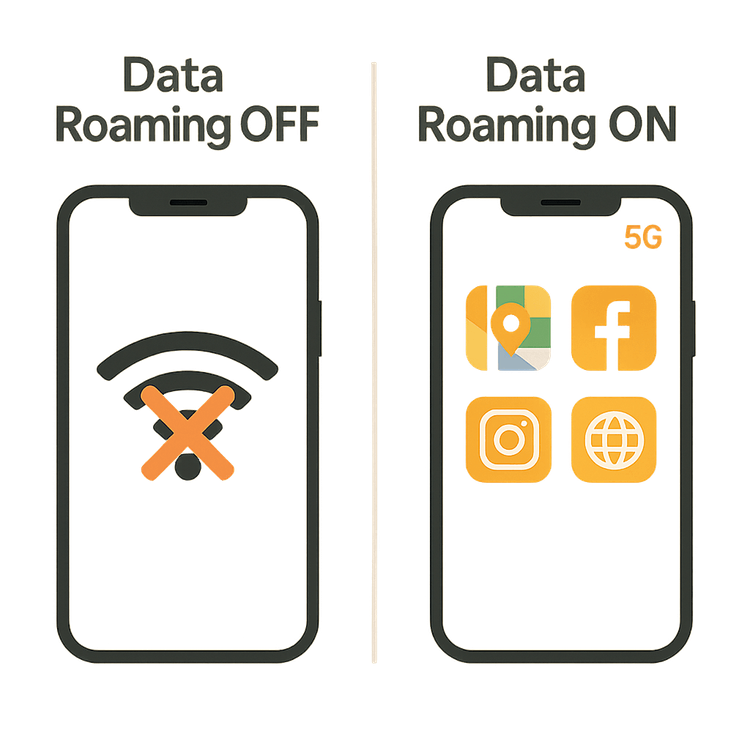
Think of it like having a pre-paid ticket to a concert in another city. You’ve already paid for entry, but you still need to show your ticket at the door to get in. Turning on data roaming is like showing your ticket.
A Step-by-Step Guide to Fix “eSIM Connected, No Internet”
Follow these simple steps to get your data flowing. The process is slightly different for iOS and Android, but the principle is the same.
Step 1: Enable Data Roaming for Your eSIM (The Golden Rule)
This is the most crucial step and solves the problem 99% of the time.
For iOS (iPhone):
- Go to Settings > Cellular.
- Tap on your Yoho Mobile eSIM plan under ‘Cellular Plans’.
- Find the Data Roaming toggle and switch it ON.
For Android (Samsung, Google Pixel, etc.):
Note: The path may vary slightly depending on your phone’s manufacturer.
- Go to Settings > Network & internet > SIMs.
- Select your Yoho Mobile eSIM.
- Find the Roaming toggle and switch it ON.
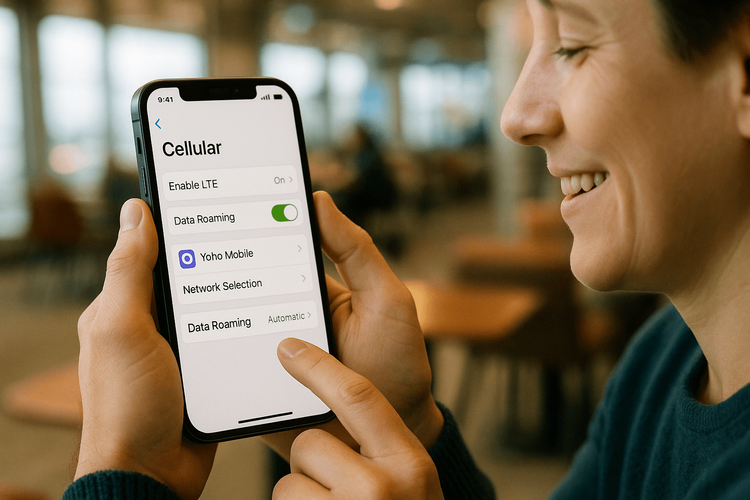
Step 2: Check Your APN Settings
An APN (Access Point Name) is how your phone connects to the internet. While Yoho Mobile automatically configures this for you, it’s worth checking if the issue persists.
- Find the APN settings in your phone’s mobile/cellular network menu.
- Ensure the details match what’s provided in your eSIM installation instructions. Sometimes, simply selecting the APN and saving it can re-establish the connection.
Step 3: Ensure the eSIM is Your Data Source
If you have multiple SIMs, make sure your phone is set to use the Yoho Mobile eSIM for internet access.
- On iOS: Go to Settings > Cellular and make sure Cellular Data is set to your travel eSIM.
- On Android: Go to Settings > Network & internet and check that your travel eSIM is preferred for Mobile data.
Step 4: A Simple Restart
When in doubt, the oldest trick in the book often works. Restarting your phone can help it establish a fresh connection with the local network. Turn it off, wait 30 seconds, and turn it back on.
Still No Luck? A Few More Checks
If you’ve tried everything above and are still offline, here are a couple more things to consider:
- Device Compatibility: Is your phone unlocked and compatible with eSIM technology? You can verify this on our official eSIM compatible device list.
- Network Settings Reset: As a final resort, you can reset your phone’s network settings. This will erase saved Wi-Fi passwords, so only do this if necessary.
- Stay Connected with Yoho Care: At Yoho Mobile, we believe you should never be left stranded. That’s why we offer Yoho Care, a service that ensures you have a backup data connection for essential needs, even if you run into issues or exhaust your plan. It’s peace of mind, built-in.
Proactive Prep: Avoid Connectivity Issues Before You Fly
To ensure a smooth experience from the moment you land, a little preparation goes a long way.
- Install at Home: Install your eSIM before you leave for your trip. This way, you can ensure it’s set up correctly while you still have a reliable internet connection.
- Easy iOS Installation: If you’re an iPhone user, Yoho Mobile makes it incredibly simple. Forget scanning QR codes or manually entering codes. After purchasing, just tap the “Install” button in our app or on our website, and your iPhone will guide you through the process in under a minute.
- Test It Out: Nervous about your first time? Try a free eSIM from Yoho Mobile to see how it works and test the setup process without any commitment.
Frequently Asked Questions (FAQ)
Why do I need to turn on data roaming for my travel eSIM?
Your travel eSIM connects to local partner networks in your destination country. Your phone sees this as ‘roaming’ because it’s outside its original carrier network. Enabling data roaming gives it permission to use these partner networks, which is necessary to access the data you’ve purchased.
Will I be charged extra for enabling data roaming with a prepaid eSIM?
No. With a prepaid plan from Yoho Mobile, you pay for a set amount of data upfront. The ‘Data Roaming’ toggle simply enables the service you’ve already paid for. There are no surprise fees or extra charges.
What should I do if my Android eSIM is connected but shows no data after checking settings?
First, double-check that your device is fully compatible by checking our eSIM compatible device list. Then, revisit the APN settings to ensure they were correctly saved. Finally, perform a full restart of your device, as this often helps finalize the network configuration.
How can I check my APN settings for an international eSIM?
You can typically find APN settings under Settings > Network & Internet > SIMs. While Yoho Mobile eSIMs usually configure automatically, you can find the specific APN details in your installation guide or on our support pages if a manual check is needed.
Conclusion: Stay Connected, Stress-Free
That feeling of being connected but having no internet is a common hiccup for many travelers, but it’s one with a simple solution. In almost every case, the key is to enable data roaming for your travel eSIM. It’s a safe, necessary step that unlocks the prepaid data you need to navigate, share, and explore.
By choosing a provider like Yoho Mobile, you not only get access to flexible and affordable data plans but also benefit from features designed for modern travelers, from our seamless iOS installation to the safety net of Yoho Care.
