eSIM Connected, No Internet? Here's the #1 Quick Fix for Travelers
Marcos•Sep 28, 2025
It’s a scenario that can cause instant travel anxiety. You’ve just arrived in a new country, perhaps Japan or somewhere in Europe, and you see the promising ‘Connected’ status next to your new eSIM. You open your browser to look up directions, and… nothing. The page won’t load. It’s a frustratingly common problem, but the good news is that the solution is usually incredibly simple.
Before you start thinking your eSIM is faulty, let’s walk through the most common reason for this issue and a quick checklist to get you online in minutes. Don’t let a minor setting hiccup derail your adventure. Getting connected is easy, and once you are, you can start exploring Yoho Mobile’s flexible and affordable data plans for your journey.
The #1 Setting to Check: Is Data Roaming Enabled?
Nine times out of ten, the reason your eSIM shows a connection but has no internet is because Data Roaming is turned off on your device.
But wait, isn’t roaming expensive? That’s true for your primary SIM card from your home carrier. However, a travel eSIM, like those from Yoho Mobile, is designed to work by ‘roaming’ on local networks. To use the data you’ve purchased, your phone must be allowed to connect to these partner carriers. Enabling data roaming for your Yoho Mobile eSIM does not incur extra charges—it simply allows the plan to function as intended.
Here’s how to quickly enable it:
- On iOS (iPhone): Go to
Settings>Cellular> Tap on your Yoho Mobile eSIM plan > Ensure theData Roamingtoggle is switched ON. - On Android: Go to
Settings>Network & internet>SIMs> Tap on your Yoho Mobile eSIM > Ensure theRoamingtoggle is switched ON.
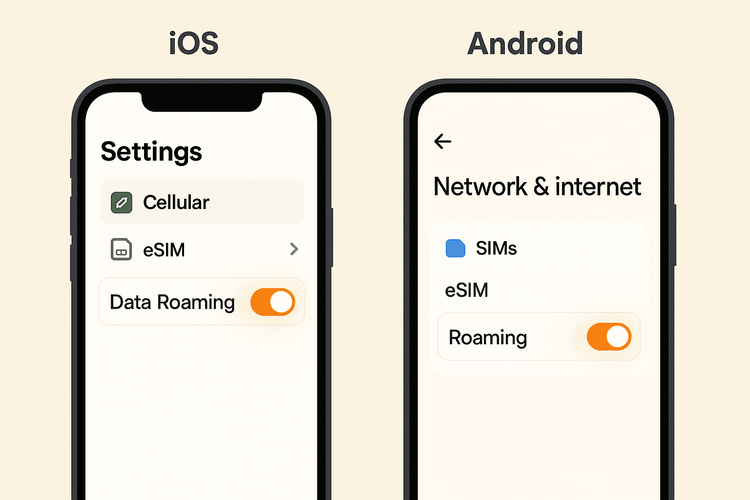
Once you’ve flipped that switch, try opening a web page. In most cases, you’ll be online instantly!
A Quick Troubleshooting Checklist if Roaming Isn’t the Fix
If enabling data roaming didn’t solve the problem, don’t worry. Here are a few more quick steps to try. Work through this checklist to troubleshoot your travel eSIM and fix your mobile data abroad.
1. Verify Your APN Settings
The Access Point Name (APN) is the gateway between your device and the mobile network. Yoho Mobile eSIMs are designed to configure these settings automatically upon installation. However, sometimes a manual check is needed. You can usually find the APN settings in the same section as your eSIM cellular settings. Ensure they match the details provided by Yoho Mobile in your installation guide. For a detailed walkthrough, visit our support section.
2. Ensure the eSIM is Your Primary Data Source
If you have a dual-SIM phone, it’s possible your device is still trying to use your home SIM for data. You need to explicitly tell your phone to use the Yoho Mobile eSIM for all cellular data.
- On iOS: Go to
Settings>Cellular>Cellular Dataand select your Yoho Mobile eSIM. - On Android: Go to
Settings>Network & internet>SIMsand find the ‘Preferred SIM for Mobile data’ option, then select your Yoho Mobile eSIM.
3. Try a Manual Network Selection
Sometimes, your phone may struggle to automatically connect to the best local partner network. You can give it a nudge by selecting one manually.
- Go to your phone’s cellular or mobile network settings.
- Find
Network Selectionand turn off the ‘Automatic’ option. - Your phone will scan for available networks. Select one of Yoho Mobile’s partner carriers for the country you’re in (this information is available in your eSIM details).
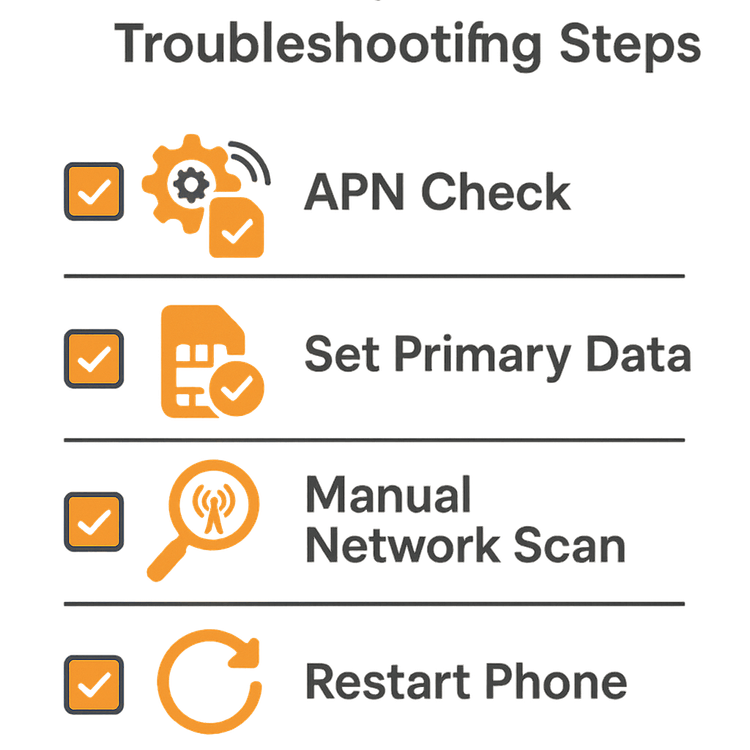
4. The Classic Restart
Never underestimate the power of a simple restart. Turning your phone completely off and on again forces it to establish a fresh connection to the network and can resolve many minor glitches.
5. Check Device Compatibility
In rare cases, the issue might be compatibility. Make sure your device is on our official eSIM compatible devices list and that it is carrier-unlocked.
If you’ve tried all these steps and still can’t connect, our support team is ready to help. And remember, one of the best parts of traveling with us is the peace of mind offered by Yoho Care, ensuring you’re never left completely stranded without a connection.
Frequently Asked Questions (FAQ)
Q1: Why do I need to enable data roaming for a travel eSIM?
A travel eSIM works by connecting to local carrier networks in the country you are visiting. This process is technically ‘roaming.’ Enabling data roaming on your device for your travel eSIM is necessary to permit this connection and allow you to use the data you purchased. It will not result in unexpected charges from Yoho Mobile.
Q2: Will I be charged extra by my home carrier if I turn on data roaming?
No, as long as you have correctly configured your phone to use the Yoho Mobile eSIM for all cellular data. The data roaming setting is enabled on a per-SIM basis. By activating it only for your travel eSIM and ensuring your primary SIM is not used for data, you will avoid any surprise charges from your home provider.
Q3: What are the correct APN settings for a Yoho Mobile eSIM?
For most users, APN settings are configured automatically. If you need to set them manually, the specific details (like ‘drei.at’ or ‘internet’) will be included in the installation instructions you received after purchase. Always refer to your specific eSIM guide for the correct information.
Q4: My eSIM is connected but the internet is very slow. What should I do?
Slow internet can be caused by network congestion, especially in crowded areas, or being in a location with poor coverage. First, try restarting your phone. If that doesn’t help, attempt to manually select a different partner network from your phone’s settings, as another local carrier may offer better speeds in your specific location.
Conclusion: Stay Connected, Stay Stress-Free
That frustrating moment when your eSIM is connected but has no internet is almost always solvable with a few taps in your phone’s settings. By ensuring Data Roaming is enabled and following our quick troubleshooting checklist, you can resolve most connectivity issues in minutes.
Travel should be about exploring and making memories, not wrestling with technology. At Yoho Mobile, we’re committed to providing a seamless and reliable connection. If you’re planning your next trip, get ahead of any potential issues by trying our service with zero risk.
Experience the simplicity with a free eSIM trial from Yoho Mobile or explore our flexible plans for over 200 destinations today!
