Landed in a new country, activated your Yoho Mobile eSIM, but your phone shows signal bars with no internet? It’s a frustrating experience that can disrupt your travel plans. Before you panic, the solution is often a simple tweak to your phone’s Access Point Name (APN) settings.
While this usually happens automatically, a manual check is sometimes needed to get you online. This guide provides a clear, step-by-step 2025 fix for both iOS and Android devices. Ready to get connected? You can also start by ensuring your device is ready for global travel with our free trial eSIM to test connectivity before you even leave home!
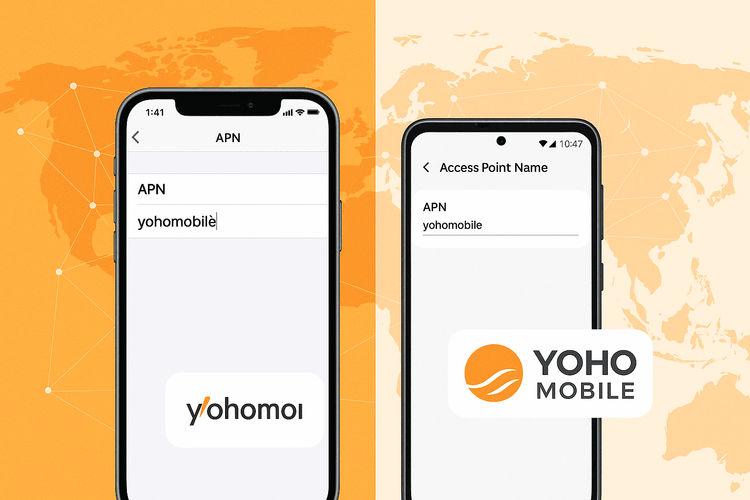
What is an APN and Why Does It Matter?
Think of an Access Point Name (APN) as the gateway that connects your phone to the internet through your mobile carrier’s network. It contains the specific network settings your device needs to find the correct IP address and link to the secure gateway of the internet. Without the correct APN, your phone can’t establish a data connection, even if you have a full signal for calls and texts.
For Yoho Mobile users, having the right APN configuration is essential for seamless data roaming. It’s the digital handshake that tells the local network in Japan, the USA, or Europe, “Hey, this device is authorized to use the internet via Yoho Mobile.”
Before You Begin: Quick Checks
Before diving into the settings, let’s rule out a few common culprits:
- Check Your Plan: Ensure you have an active Yoho Mobile eSIM plan with available data for your current location. Log in to your account to verify.
- Enable Data Roaming: Go to your phone’s cellular settings and make sure “Data Roaming” is turned on for your Yoho Mobile eSIM.
- Restart Your Device: A simple reboot can often solve a multitude of connectivity issues by forcing your phone to re-register on the network.
- Confirm Compatibility: While most modern phones support eSIM, it’s always good to double-check. You can see the full list on our eSIM compatible devices page.
Step-by-Step Guide: How to Set Up APN on iPhone for Yoho eSIM (iOS)
Fixing the APN on an iPhone is straightforward. Yoho Mobile makes it even easier, as our iOS eSIMs often install with just a tap—no QR code scanning needed! But if you need to perform a manual check, here’s how to do it.
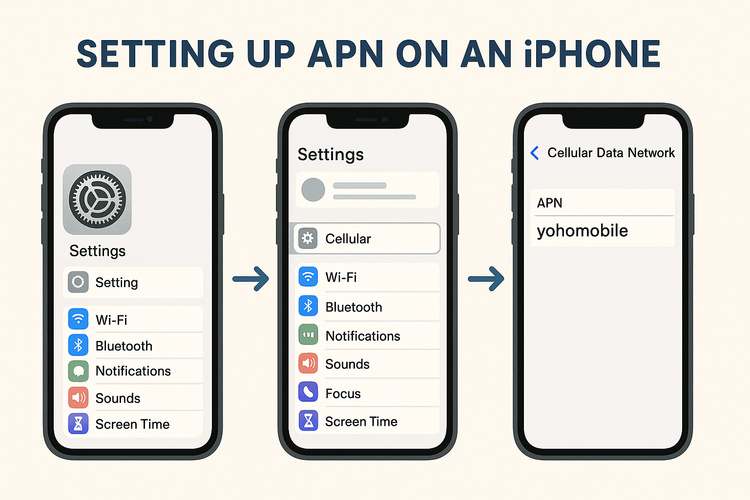
- Go to Settings > Cellular.
- Tap on your Yoho Mobile eSIM plan under Cellular Plans.
- Select Cellular Data Network.
- You will see fields for Cellular Data, LTE Setup, and MMS. In the APN field under the Cellular Data section, enter the following:
- APN: yohomobile
- Leave the Username and Password fields blank.
- Return to the home screen. Your changes are saved automatically. Restart your device to apply the new settings.
For more details on iOS settings, you can refer to Apple’s official support page.
Step-by-Step Guide: Android APN Yoho Mobile Setup
Android devices vary slightly by manufacturer, but the general process for an APN setup is similar across all of them. Here’s a typical path to troubleshoot your Yoho Mobile data connection on Android.
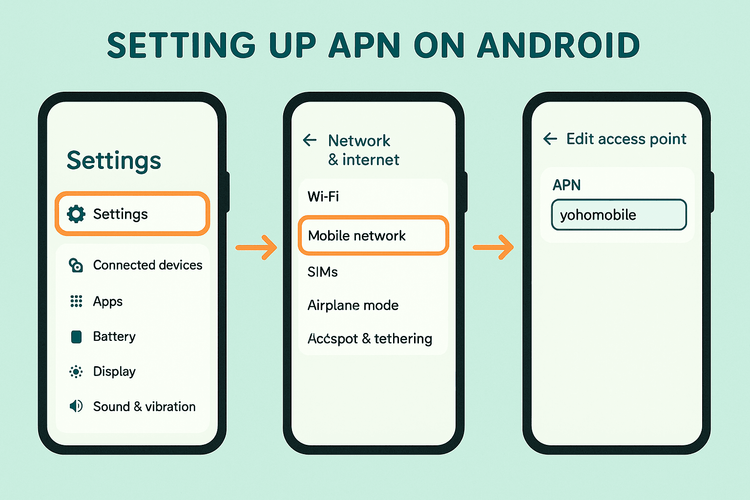
- Go to Settings > Network & Internet (or Connections).
- Tap on Mobile network (or SIM cards & mobile networks).
- Select your Yoho Mobile eSIM.
- Scroll down and tap on Access Point Names (APNs).
- Tap the + icon or the three-dot menu and select New APN.
- Enter the following details:
- Name: Yoho Mobile
- APN: yohomobile
- Leave all other fields (like Proxy, Port, Username, Password, etc.) as they are (Not set).
- Tap the three-dot menu again and select Save.
- Select the newly created “Yoho Mobile” APN from the list to make it active. Restart your phone.
What if My APN Settings are Correct but I Still Have No Internet?
If you’ve double-checked the APN settings and are still facing eSIM no internet APN troubleshooting issues, don’t worry. Sometimes the network settings on your device can get scrambled. You can try going to Settings > General > Transfer or Reset iPhone > Reset > Reset Network Settings.
This is also where Yoho Mobile’s commitment to your connectivity shines. With Yoho Care, we ensure you’re never left stranded. Even if you run into unexpected trouble, our support systems are in place to help you get back online. If these steps don’t work, our support team is always ready to assist at our support page.
Frequently Asked Questions (FAQ)
Why did my Yoho Mobile APN settings suddenly stop working?
This can happen after a device software update or when switching between many different networks in a short period. Resetting the APN settings using the guide above usually resolves the issue.
Do I need to change APN settings for every country I visit with Yoho Mobile?
No. Once you set the correct APN for Yoho Mobile (yohomobile), it should work across all countries covered by your plan. Our global plans, like the ones for travel in Europe, are designed for convenience.
What are the correct APN settings for Yoho Mobile?
The only setting you typically need to enter is the APN itself: yohomobile. The name can be set to “Yoho Mobile” for easy identification, and the username and password fields should be left blank.
Can incorrect APN settings cause extra charges?
No, incorrect APN settings will simply prevent your data from working. You won’t incur any unexpected charges from Yoho Mobile. The worst-case scenario is a lack of internet, not a surprise bill.
Stay Connected, Stay Adventurous
Manually configuring your APN settings is a powerful troubleshooting step that can solve most data connectivity issues in minutes. By following this guide, you can ensure your Yoho Mobile eSIM keeps you connected, whether you’re navigating the streets of Tokyo or sharing photos from a beach in Thailand.
Now that you know how to handle any connection hiccup, you can travel with complete confidence. Explore our flexible and affordable eSIM data plans and make your next journey the most connected one yet.
