친구, 가족과 함께 또는 업무상 여행을 할 때는 여러 기기의 인터넷 연결을 관리해야 하는 경우가 많습니다. 빠른 업무 이메일을 위한 노트북, 아이들을 위한 태블릿, 친구의 휴대폰 등 어떤 기기든 연결 상태를 유지하는 것이 중요합니다. 신뢰할 수 없는 공용 Wi-Fi를 찾아다니는 것은 잊으세요. 해결책은 이미 당신의 주머니 속에 있습니다: 바로 스마트폰의 모바일 핫스팟 기능입니다.
휴대폰을 개인 Wi-Fi 허브로 바꾸는 것은 매우 간단하며, 여행용 eSIM과 함께 사용하면 비용도 놀라울 정도로 저렴합니다. Yoho Mobile eSIM을 사용하면 값비싼 로밍 요금 걱정 없이 넉넉한 데이터 용량을 모든 기기에서 공유할 수 있습니다. 여행 그룹에서 가장 인기 있는 사람이 될 준비가 되셨나요? 다음 목적지를 위한 Yoho Mobile의 유연한 eSIM 요금제를 살펴보세요.

모바일 핫스팟이란 무엇이며 어떻게 작동하나요?
테더링이라고도 하는 모바일 핫스팟은 스마트폰의 셀룰러 데이터 연결을 Wi-Fi를 통해 다른 기기와 공유할 수 있게 해주는 기능입니다. 기본적으로 휴대폰이 휴대용 Wi-Fi 공유기 역할을 하여 노트북, 태블릿 또는 다른 휴대폰이 연결할 수 있는 작고 안전한 네트워크를 생성합니다.
이는 여행자들에게 획기적인 기능입니다. 비싸고 종종 느린 호텔 Wi-Fi 요금을 지불하거나 여러 개의 현지 SIM 카드를 구매하는 대신, 하나의 데이터 요금제로 모든 사람이 인터넷을 사용할 수 있습니다. Yoho Mobile의 여행용 eSIM을 사용하면 현지 가격에 가까운 비용으로 현지 네트워크를 이용할 수 있습니다. 즉, 국제 로밍과 관련된 기존의 비용 없이 일본이나 유럽 전역과 같은 목적지에서 고속 데이터를 공유할 수 있습니다. 여행 중 인터넷 연결을 관리하는 가장 현명한 방법입니다.
iPhone (iOS)에서 개인용 핫스팟 설정하는 방법
iPhone에서 개인용 핫스팟을 설정하는 것은 간단합니다. 몇 번의 탭만으로 데이터 연결 공유를 시작할 수 있습니다. 시작하기 전에 Yoho Mobile eSIM이 활성화되어 있고 셀룰러 데이터용으로 선택되어 있는지 확인하세요.
- 설정 열기: iPhone에서
설정앱으로 이동합니다. - 셀룰러로 이동:
셀룰러를 탭합니다. - 개인용 핫스팟 찾기: 메뉴에서
개인용 핫스팟을 탭합니다. - 핫스팟 활성화:
다른 사람의 연결 허용스위치를 ‘켬’ 위치로 전환합니다 (녹색으로 바뀝니다). - 암호 설정: 스위치 아래에
Wi-Fi 암호가 표시됩니다. 기본 암호를 사용하거나 연결을 안전하게 보호하기 위해 자신만의 강력한 암호를 만들 수 있습니다.
이것으로 끝입니다! 이제 다른 기기에서 사용자의 iPhone Wi-Fi 네트워크를 찾아 설정한 암호를 사용하여 연결할 수 있습니다.
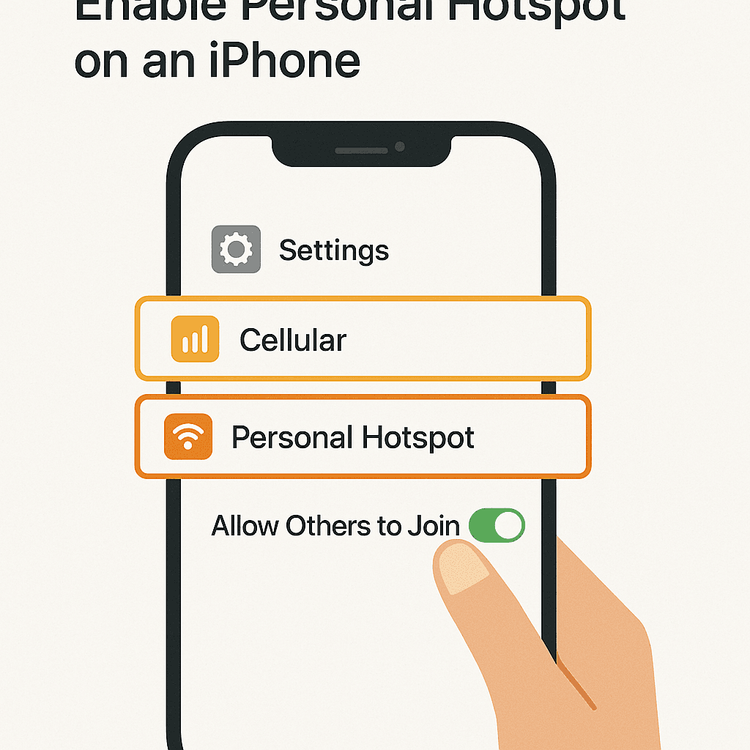
Android 휴대폰에서 Wi-Fi 핫스팟 활성화하는 방법
Android 기기에서도 Wi-Fi 핫스팟을 쉽게 만들 수 있습니다. Samsung, Google 등 제조사마다 정확한 메뉴 이름은 약간 다를 수 있지만 과정은 매우 유사합니다.
- 설정 열기: Android 휴대폰에서
설정앱으로 이동합니다. - 네트워크 설정 찾기:
네트워크 및 인터넷또는연결과 같은 유사한 옵션을 탭합니다. - 핫스팟 옵션 접근:
핫스팟 및 테더링을 찾아 탭합니다. - Wi-Fi 핫스팟 활성화:
Wi-Fi 핫스팟을 탭한 다음 스위치를 '켬’으로 전환합니다. - 네트워크 구성: 이 화면에서
핫스팟 이름(SSID)을 식별하기 쉬운 이름으로 설정하고 안전한핫스팟 비밀번호를 만들 수 있습니다.
활성화되면 여행 동반자들이 사용자가 만든 Wi-Fi 네트워크 이름을 검색하고 비밀번호로 로그인할 수 있습니다. 휴가 중인 가족과 인터넷 연결을 공유하는 가장 좋은 방법입니다.
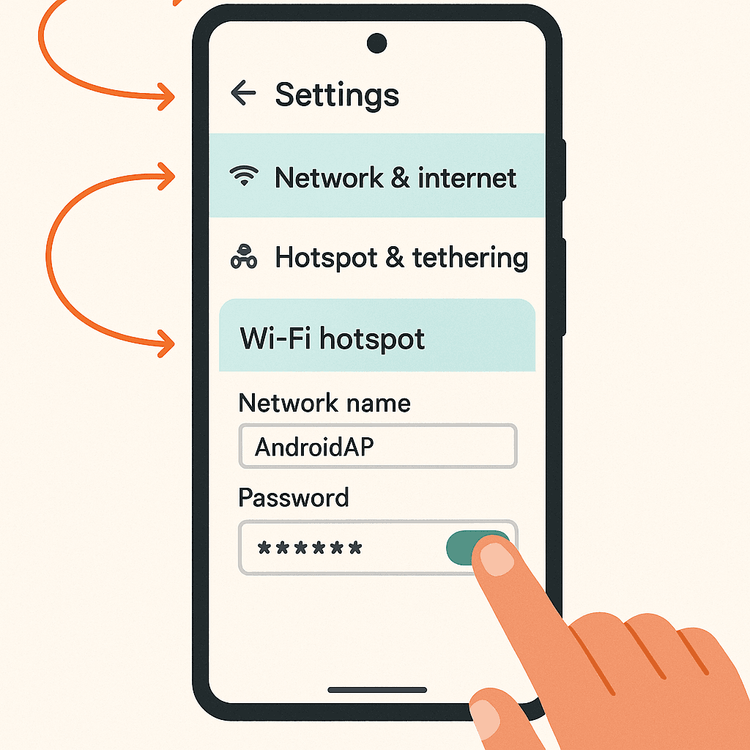
여행 중 모바일 핫스팟 사용을 위한 전문가 팁
데이터를 공유하는 것은 좋지만, 몇 가지 팁을 알아두면 원활하고 비용 효율적인 경험을 보장할 수 있습니다.
- 데이터 사용량 모니터링: 핫스팟, 특히 동영상 스트리밍이나 대용량 파일 다운로드 시 데이터가 빠르게 소모될 수 있습니다. 휴대폰 설정이나 Yoho Mobile 앱을 통해 사용량을 주시하세요. 유연한 요금제를 이용하면 데이터가 더 필요할 때 쉽게 충전할 수 있습니다.
- 배터리 절약: 핫스팟을 실행하면 전력 소모가 많습니다. TechRadar와 같은 기술 전문 매체에서 권장하는 것처럼, 휴대용 보조 배터리를 휴대하여 하루 종일 휴대폰을 충전 상태로 유지하세요.
- 보안 유지: 항상 핫스팟에 강력하고 고유한 비밀번호를 사용하여 승인되지 않은 연결을 방지하세요. "12345678"이나 "password"와 같은 간단한 비밀번호는 피하세요.
- 필요량 파악: 여행 전에 필요한 데이터 양을 예측하세요. 이렇게 하면 처음부터 완벽한 요금제를 선택하는 데 도움이 됩니다. 잘 모르시겠다면, 여행 데이터 필요량 계산 가이드가 도움이 될 수 있습니다.
- 걱정 없는 여행: 데이터를 잘못 계산하여 다 사용하더라도 완전히 오프라인 상태가 되는 일은 없습니다. Yoho Care를 통해 지도나 메시지와 같은 필수 서비스에 항상 접근할 수 있도록 기본 데이터 연결을 제공하여 최고의 마음의 평화를 드립니다.
- 호환성 확인: 대부분의 최신 스마트폰은 eSIM 및 핫스팟 기능을 지원하지만, 항상 확인하는 것이 좋습니다. 여행 전에 방대한 eSIM 호환 기기 목록을 확인할 수 있습니다.
자주 묻는 질문 (FAQ)
Yoho Mobile eSIM 데이터를 핫스팟을 사용해 공유할 수 있나요?
네, 물론입니다! 모든 Yoho Mobile 데이터 요금제는 휴대폰의 개인용 핫스팟 기능과 완벽하게 호환됩니다. 저렴하고 빠른 데이터를 다른 Wi-Fi 지원 기기와 쉽게 공유할 수 있습니다.
여행 중 휴대폰을 핫스팟으로 사용하면 추가 비용이 발생하나요?
Yoho Mobile을 사용하면 핫스팟 기능 사용에 대한 추가 요금이 없습니다. 기존 eSIM 요금제의 데이터를 사용할 뿐입니다. 이는 종종 국제 로밍 및 테더링에 엄청난 일일 요금을 부과하는 기존 통신사에 비해 큰 장점입니다.
모바일 핫스팟에 몇 개의 기기를 연결할 수 있나요?
이는 스마트폰 모델에 따라 다릅니다. 대부분의 최신 iPhone 및 Android 기기는 5개에서 10개의 동시 연결을 허용합니다. 공식적인 세부 정보는 Apple 또는 사용 중인 Android 기기 제조업체의 지원 페이지에서 확인할 수 있습니다.
핫스팟을 사용하면 휴대폰 배터리가 더 빨리 닳나요?
네, Wi-Fi 핫스팟을 작동하는 것은 전력 소모가 많은 작업이며 평소보다 배터리를 더 빨리 소모시킵니다. 탐험하는 동안 휴대폰 충전 상태를 유지할 수 있도록 휴대용 보조 배터리를 소지하는 것을 권장합니다.
결론: 함께, 연결을 유지하세요
휴대폰을 모바일 핫스팟으로 사용하는 것은 필수적인 여행 꿀팁입니다. 단일 기기를 자신과 동반자를 위한 연결 허브로 변환하여 어디서든 안전하고 신뢰할 수 있으며 비용 효율적인 방법으로 온라인에 접속할 수 있게 해줍니다. 이 기능을 유연한 Yoho Mobile eSIM과 결합하면 엄청난 로밍 요금에 대한 두려움 없이 자유롭게 일하고, 스트리밍하고, 공유할 수 있습니다.
여행 그룹을 행복하게, 지갑은 더 행복하게 만들 준비가 되셨나요? 원활한 연결을 경험하려면 무료 eSIM을 체험해 보거나, 다음 모험을 위해 지금 바로 저렴한 데이터 요금제를 둘러보세요!
