There’s nothing more frustrating than landing in a new country, seeing your phone connect to a network with your new eSIM, but having zero internet access. You have signal bars, it says you’re connected, yet you can’t load a map, call a ride, or send a message. It’s a common issue that can cause a lot of stress, but don’t worry—it’s almost always fixable.
This guide, based on common user experiences, will walk you through the essential steps to resolve the “eSIM connected but no internet” problem. Get your mobile data working in minutes and start your adventure without a hitch. Before your next trip, you can even test your device’s connectivity with a free trial eSIM from Yoho Mobile to ensure everything works perfectly beforehand.
The Common Culprits: Why Your eSIM Has No Data
When your eSIM connects to a network, it means your phone has successfully registered with a local carrier. However, internet access requires a second step: a valid data configuration. The connection can fail at this point for a few key reasons:
- Data Roaming is Off: This is the #1 reason. Most phones have data roaming turned off by default to prevent unexpected charges from your primary carrier, but it must be on for your travel eSIM to work.
- Incorrect APN Settings: The Access Point Name (APN) is the gateway between the local mobile network and the public internet. If it’s not set correctly, data can’t flow through.
- Wrong Network Selected: Your eSIM is programmed to work with specific partner networks. If your phone automatically connects to a non-partner network, you won’t get data.
- Plan Activation Issue: In rare cases, the data plan itself might not be active or have run out of data.
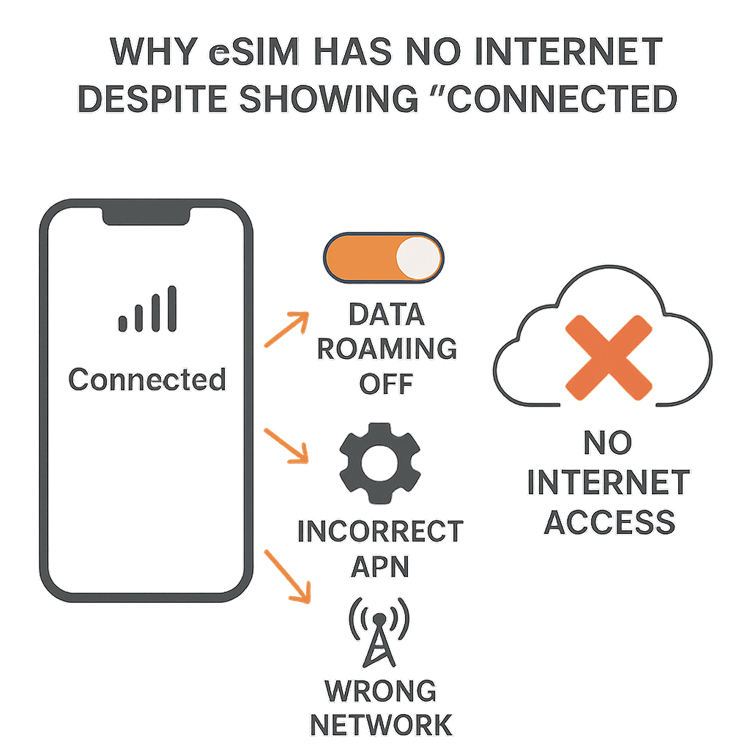
Your 5-Step Checklist to Get Your eSIM Internet Working
Follow these steps in order. Most users find their internet is working after completing Step 1 or 2.
Step 1: Enable Data Roaming (This is a MUST)
First things first: your travel eSIM is a roaming service by nature. It needs “Data Roaming” enabled in your phone’s settings to access the internet abroad. Enabling this for your Yoho Mobile eSIM will not cause your home carrier to charge you for roaming, as long as you’ve selected the eSIM for cellular data.
On iOS (iPhone):
- Go to Settings > Cellular (or Mobile Data).
- Tap on your Yoho Mobile eSIM plan under Cellular Plans.
- Ensure the toggle for Data Roaming is turned ON (green).
On Android (Samsung, Google Pixel, etc.):
- Go to Settings > Network & internet > SIMs.
- Select your Yoho Mobile eSIM.
- Find the Roaming toggle and make sure it is turned ON.
(Note: The exact path on Android can vary slightly by manufacturer. You can learn more about mobile data settings on the official Apple Support or Android Help pages.)
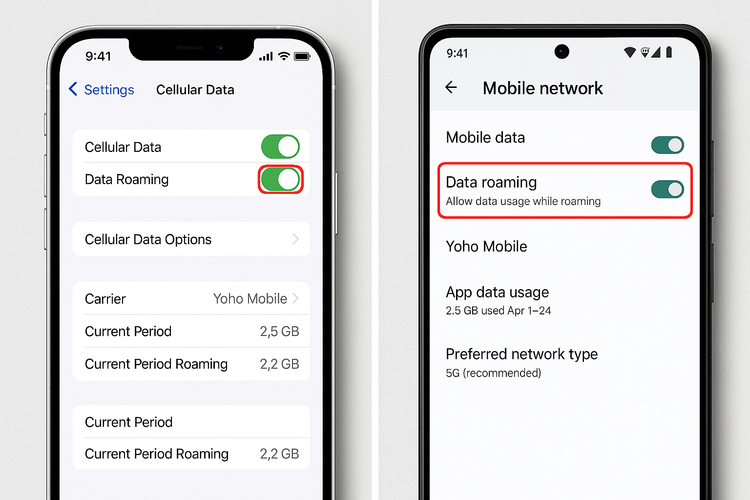
Step 2: Check and Configure Your APN Settings
If data roaming is on but you still have no internet, the APN is the next place to check. For your Yoho Mobile eSIM, the correct APN information is provided in your installation email.
How to check/edit your APN:
-
On iOS: Go to Settings > Cellular > select your eSIM > Cellular Data Network. If the fields are blank, enter the APN details from your email. Often, the APN is simply mobile or internet. If you can’t see the ‘Cellular Data Network’ option, you may need to reset network settings (see advanced tips).
-
On Android: Go to Settings > Network & internet > SIMs > select your eSIM > Access Point Names (APN). Tap the ‘+’ icon or menu to add a new APN and enter the details provided.
If you’re unsure about this step, our support article on what is an APN provides more detail.
Step 3: Manually Select a Supported Network Partner
Sometimes, your phone might connect to a local network that isn’t a designated partner for your eSIM plan. You can fix this by manually selecting one that is.
- Find the list of supported networks in your eSIM installation details.
- Go to your phone’s cellular settings: Settings > Cellular > select your eSIM > Network Selection.
- Turn off Automatic selection.
- Your phone will search for available networks. Select a supported carrier from the list.
Step 4: Restart Your Device
The oldest trick in the tech book often works wonders. A simple restart can force your phone to establish a fresh connection with the network and apply your new settings correctly. Turn your phone completely off, wait 30 seconds, and turn it back on.
Step 5: Confirm Your Plan and Device Compatibility
Finally, do a quick sanity check:
- Is your plan active? Make sure your eSIM data plan hasn’t expired or run out of data.
- Is your device compatible? While most modern phones support eSIM, it’s always good to double-check our official eSIM compatible devices list.
To avoid running out of data mid-trip, explore Yoho Mobile’s flexible data plans that can be tailored to your destination and usage needs.
Still Stuck? Advanced Solutions
If you’ve gone through all five steps and are still facing the android esim connected no internet access issue, here are two final options.
-
Reset Network Settings: This action will erase saved Wi-Fi networks, Bluetooth pairings, and cellular settings, but it will not delete your eSIM. It can often resolve deeper software glitches. On iPhone, it’s under Settings > General > Transfer or Reset iPhone > Reset > Reset Network Settings.
-
Contact Support: Don’t hesitate to reach out! Our team is ready to help you get connected. You can find help through our support guide. Plus, with services like Yoho Care, you have an extra layer of protection against being disconnected, ensuring you’re never truly stranded.
Frequently Asked Questions (FAQ)
Why must I enable data roaming for a travel eSIM?
A travel eSIM works by connecting to a local carrier’s network in a foreign country, which is the definition of roaming. Your phone needs this setting enabled to allow the eSIM to use data on that partner network. It does not trigger charges from your primary SIM.
What should I do if my phone’s APN settings are greyed out or I can’t edit them?
This sometimes happens due to a configuration profile from another carrier. The first step is to try resetting your phone’s network settings. If that doesn’t work, contacting your phone manufacturer or Yoho Mobile support is the best course of action.
Will resetting my network settings delete my eSIM?
No. Resetting network settings on both iOS and Android will not remove your eSIM profiles. It will only clear saved network configurations like Wi-Fi passwords and APNs, which can help resolve connectivity issues.
Why is my travel eSIM not working even after all these steps?
While rare, the issue could be related to a local network outage or a carrier-locked device. Ensure your phone is unlocked before traveling. An unlocked phone is necessary to use any eSIM from a provider other than your original carrier. Our guide on eSIM compatible devices can provide more clarity.
Conclusion: Travel Connected and Confident
Facing the “eSIM connected, no internet” issue is a solvable problem. By systematically working through the 5-step checklist—enabling data roaming, checking APN settings, selecting the right network, restarting your device, and verifying your plan—you can fix the vast majority of connectivity problems and get back online.
At Yoho Mobile, we’re committed to providing a seamless and reliable connection wherever you go. With easy installation and transparent plans, we take the guesswork out of travel connectivity.
Ready for a worry-free travel experience? Browse Yoho Mobile’s eSIM plans today and travel with confidence.
