It’s one of the most common frustrations for modern travelers: your phone displays full bars and a 4G/5G symbol next to your new eSIM, but nothing loads. No maps, no messages, no access to your bookings. You’re connected, yet completely cut off.
Before you start searching for public Wi-Fi, take a deep breath. This ‘eSIM connected but no internet’ issue is almost always caused by a simple setting that’s been overlooked. This guide provides the ultimate 3-step checklist to quickly diagnose and solve the problem, getting you back online in minutes.
Ready for a connection that just works? Get a head start on your next trip by exploring Yoho Mobile’s reliable and flexible eSIM plans for over 200 destinations.
Before the Checklist: Two Quick Verifications
Before diving into the main steps, let’s make sure the foundation is solid:
- Is Your eSIM Activated? Your eSIM needs to be installed and activated correctly. For iOS users with Yoho Mobile, this is a breeze—simply tap ‘Install’ after purchase to begin the seamless, 1-minute setup without any QR codes. Android users can follow the simple QR code or manual activation steps. Ensure the eSIM line is turned on in your cellular settings.
- Are You in a Supported Region? Check that your eSIM plan covers the country you’re currently in. An eSIM for Japan won’t work in Thailand unless it’s part of a regional Asia plan.
With those basics confirmed, let’s move on to the fix.
The 3-Step Checklist to Fix Your eSIM Internet
Work through these steps in order. More than 90% of the time, the solution is in Step 1!
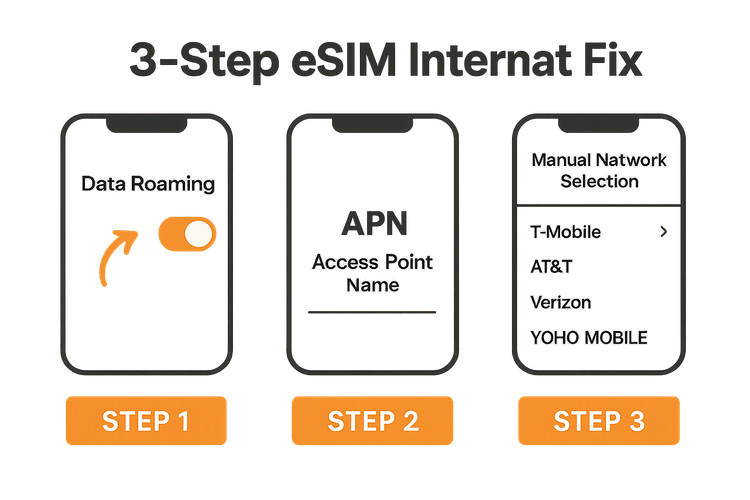
Step 1: Enable Data Roaming (The Most Common Culprit)
This is the number one reason for an eSIM showing a connection without internet access. A travel eSIM works by connecting to local partner networks, which your phone considers roaming. If data roaming is disabled for your eSIM, it can connect for signal but is blocked from using data.
How to fix it:
- On iOS: Go to Settings > Cellular > tap on your Yoho Mobile eSIM > Ensure the Data Roaming toggle is ON (green).
- On Android: The path varies slightly by manufacturer, but it’s generally in Settings > Network & Internet > SIMs > tap on your Yoho Mobile eSIM > Ensure the Roaming toggle is ON.
Once enabled, wait about 30 seconds. Your internet should spring to life.
Step 2: Check and Configure Your APN Settings
Think of the Access Point Name (APN) as the gateway between your phone and the mobile internet. If these settings are incorrect or blank, your data traffic has no path to follow. While most phones configure the APN automatically, sometimes a manual check is needed, especially on Android devices.
How to fix it:
- Find the correct APN details in your eSIM installation email from Yoho Mobile. It’s often a simple word like internet or fast.yoho.
- Go to your phone’s cellular data network settings:
- On iOS: Settings > Cellular > Cellular Data Network. Enter the APN details here.
- On Android: Settings > Network & Internet > SIMs > your eSIM > Access Point Names. Tap the + icon to add a new APN with the details provided. Save it and make sure it’s selected.
For a detailed walkthrough, check our guide on setting your APN on an iPhone.
Step 3: Manually Select the Network
Your phone is designed to automatically select the strongest local network. However, it can sometimes latch onto a network that isn’t a designated partner for your eSIM plan. Manually forcing it to connect to the correct provider can solve this.
How to fix it:
- Your eSIM installation instructions will list the names of the supported network(s) in your destination (e.g., Vodafone, Orange, T-Mobile).
- Navigate to your phone’s network selection settings:
- On iOS: Settings > Cellular > your eSIM > Network Selection. Turn off Automatic and wait for a list of networks to appear. Select the correct one from your instructions.
- On Android: Settings > Network & Internet > SIMs > your eSIM. Turn off Automatically select network, wait for the list, and choose the correct partner network.
Still Having Issues? A Few More Tricks
If you’ve meticulously followed the 3-step checklist and are still offline, don’t worry. Here are a few final things to try:
- Restart Your Device: The classic turn it off and on again works wonders. A full reboot can resolve many temporary network glitches.
- Reset Network Settings: This is a more drastic step that erases all saved Wi-Fi passwords and network configurations, but it often solves stubborn connectivity problems. You can find this option in your phone’s Reset menu.
- Ensure Your Phone Is Compatible: Double-check that your device is on the official eSIM compatible list and is carrier-unlocked.
And remember, with Yoho Mobile, you’re never completely stranded. Our innovative Yoho Care service provides a safety net, ensuring you can always stay connected even if you run into issues or your data runs out.
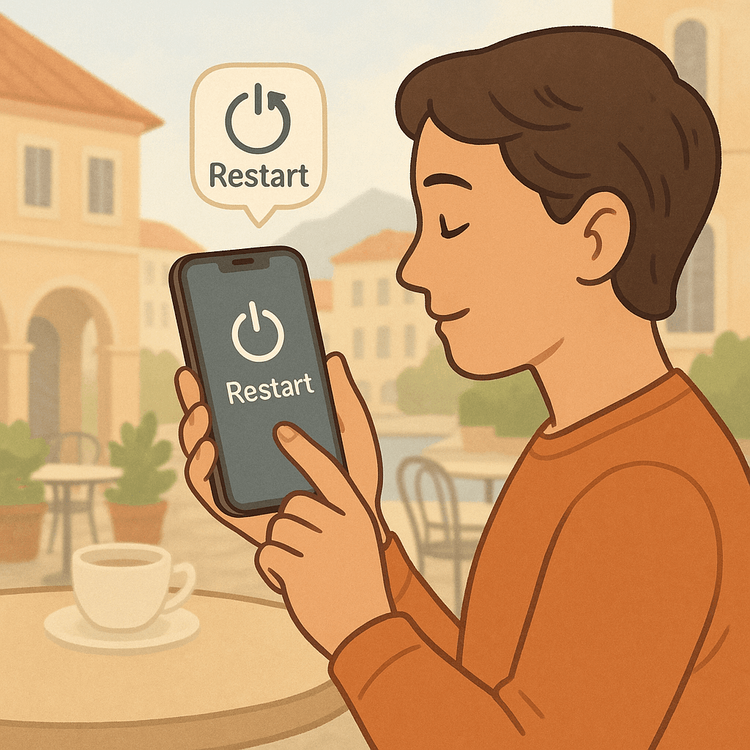
Frequently Asked Questions (FAQ)
Why does my phone say my eSIM is connected but I have no internet?
This usually happens for one of three reasons: Data Roaming is turned off for your eSIM, the APN (Access Point Name) settings are incorrect, or your phone has automatically connected to an unsupported local network provider. Following the 3-step checklist above will solve the issue in most cases.
How do I fix my travel eSIM with no internet on an iPhone?
First, go to Settings > Cellular > select your travel eSIM and ensure ‘Data Roaming’ is on. If that doesn’t work, check the ‘Cellular Data Network’ section on the same screen to verify the APN is correct as per your provider’s instructions. Finally, try disabling ‘Automatic’ under ‘Network Selection’ and manually choose the correct partner network.
Do I need to keep data roaming on for my international eSIM?
Yes, absolutely. For almost all travel eSIMs, including those from Yoho Mobile, data roaming must be enabled to use the internet. The eSIM works by ‘roaming’ on local partner networks, and disabling this feature will block data access. You won’t incur extra charges from your primary carrier as long as your home SIM is not being used for data.
What if I’ve tried everything and my Android eSIM has connected but no data is working?
After confirming data roaming is on, the most likely issue on Android is the APN. Go to your SIM settings, find ‘Access Point Names,’ and manually add a new APN using the exact details from your eSIM provider. Save and select it. If that fails, a device restart followed by a manual network selection is your next best step.
What happens if I run out of data? Can I top up?
Yes! With Yoho Mobile, you can easily top up your data plan manually through our website or app. We don’t do ‘auto top-ups’ you haven’t approved. Better yet, our Yoho Care service ensures that even if you’re out of high-speed data, you won’t be completely disconnected, giving you the ability to manage your plan or contact support.
Conclusion: Your Connection is Just a Few Taps Away
Don’t let a minor settings issue derail your travel experience. The ‘eSIM connected but no internet’ problem is common and, thankfully, easy to fix. By systematically working through the checklist—1. Enable Data Roaming, 2. Check APN, 3. Select Network Manually—you can get back to what matters: enjoying your trip.
For a truly hassle-free connectivity experience on your next adventure, why not give Yoho Mobile a try? Get our free trial eSIM and experience the future of travel data with zero risk and maximum convenience.
