With an eSIM, things get easier—no more physical SIM cards, and you can switch carriers or use multiple numbers on one device. But how can you know if your eSIM isn’t working? It can be frustrating when something goes wrong.
If you’re having trouble setting up your eSIM or connecting to a network, this guide will help. We’ll explain common eSIM issues and how to fix them, so you can get your device back online quickly.

Common eSIM Activation Issues & Fixes
In most cases, eSIM is quite straightforward. However, things do tend to go wrong sometimes. Many users face activation problems on different devices, and this is often because of software bugs or incorrect settings.
Understanding these problems forms the first step in fixing them. So, if you’re wondering how to know my eSIM is not working, it’s often linked to these activation issues.
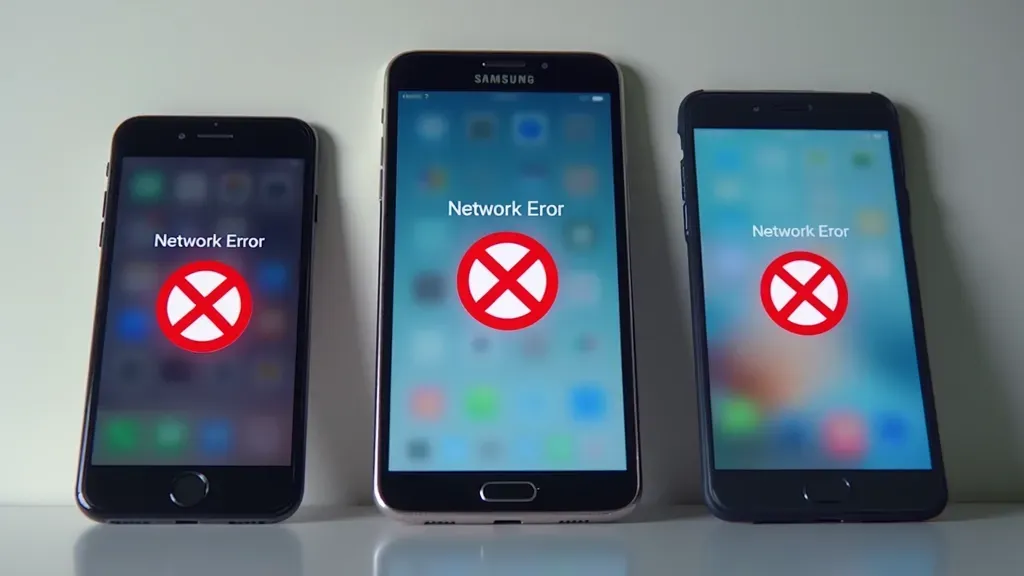
Activation Delays: For this issue to occur, it may sometimes take much more time than thought for the carrier to turn on your eSIM. You may also get a message that your eSIM is processing but never actually completes activation. In such a case, you can try waiting up to 24 hours or, another option, contact your service provider directly.
Incorrect QR Code: Another common mistake made during the process is using the wrong QR code. If you scan an old code or use a different device to get a code, the eSIM may never turn on. Therefore, always make sure that you are using the most recent QR code given by your carrier for your particular device.
Device Incompatibility: Not all devices support eSIM. Thus, it is important to first check whether your phone or tablet works with eSIM technology. For example, many older models of phones or tablets may not work with this.
Carrier Restrictions: In addition to the device’s ability to work with eSIM, not every carrier supports eSIM technology, or they may restrict it depending on your location. Therefore, you will need to confirm with your network provider whether they support eSIM on your plan and in your region for successful activation. If you’re not sure how to know my eSIM is not working, checking carrier support is essential.
How to Fix eSIM Connectivity Issues
After successfully setting up eSIM, some of the problems one may face include a weak connection, no data signal, or not being able to make a single call. How do I know my eSIM is not working in these cases? Here’s how you can fix some of the most common connection issues with eSIM.
- Check Your Network Settings: First of all, go into your phone’s settings now and turn on the eSIM as the main line for data and calls. Sometimes, by default, some devices use a physical SIM, and you will have to change it manually to an eSIM.
- Reboot your device: It may sound a little unnecessary, but restarting can solve most connection issues. This is because it updates the network connection when one turns their phone off and on again, resolving minor software bugs in the process.
- Update Your Device Software: Moreover, make sure that the device runs on the latest software version. Older versions of operating systems can have problems with eSIM working. Therefore, check for software updates and install all waiting updates immediately.
- Reinstall eSIM: If the problem is still not solved, try removing and then re-adding your eSIM profile. Press Settings on your device, delete the eSIM, and then scan the QR code given by your carrier to reinstall it.
Fix eSIM Issues on Verizon, Visible, & T-Mobile
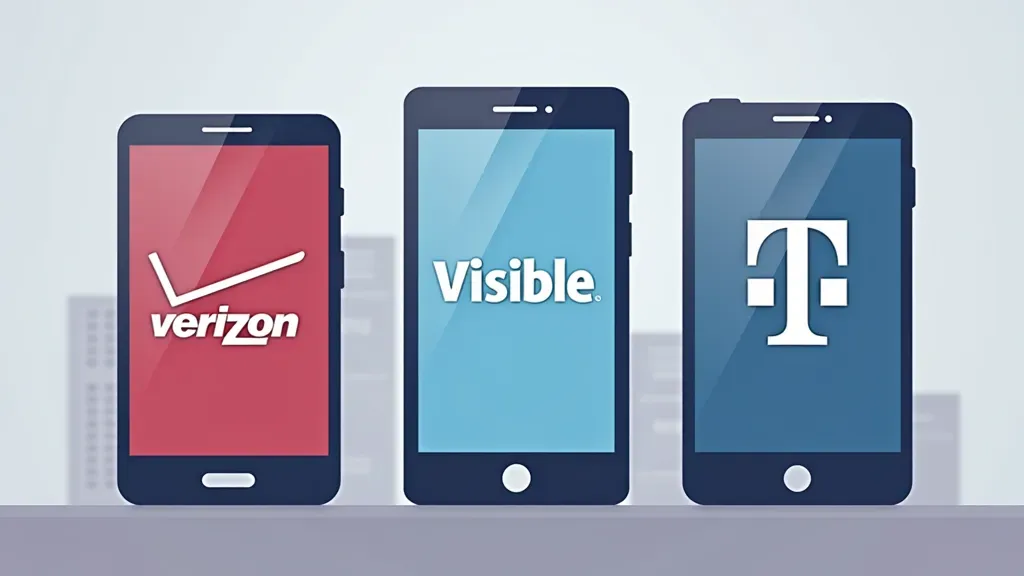
If you happen to be on any of the bigger US carriers, like Verizon, Visible, or T-Mobile, the issues with eSIM might be carrier-specific. Here’s how to fix eSIM on each carrier:
- Verizon: Many Verizon users face network issues when turning on their eSIM. Make sure that your phone is compatible with Verizon and, if necessary, call customer support to provision your eSIM accordingly.
- Visible: eSIM working for Visible users is a little delayed or gets stuck. However, it often sorts itself out after some time or by restarting your device or switching airplane mode. In case of further issues, it may require a manual push from customer service at Visible.
- T-Mobile: T-Mobile users often face issues when switching between a physical SIM and an eSIM. Therefore, make sure that you follow T-Mobile’s official steps for migrating from a physical SIM to an eSIM to avoid any conflicts.
Every carrier has different steps for fixing eSIM problems, so steps may vary based on your experience. If you’re still uncertain how to know my eSIM is not working, contacting customer support might be your best option.
eSIM Setup for iPhone, Samsung & More
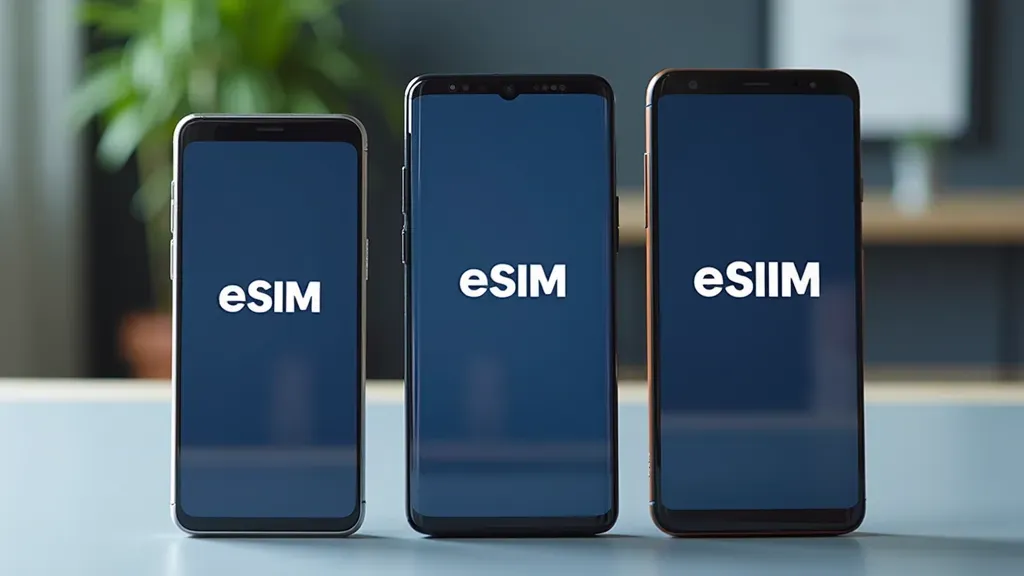
Not all devices handle an eSIM in the same way. Therefore, fixing an eSIM issue on an iPhone isn’t the same as on a Samsung Galaxy. Here’s how to fix eSIM issues across various devices:
- iPhone: Make sure that you’re running the latest version of iOS. Also, check the installation of your eSIM in the settings under “Cellular.” The setting for an active eSIM should be the main/original network. Additionally, you can often remove minor problems by simply restarting the phone.
- Samsung Galaxy: You can fix most eSIM issues on Samsung Galaxy phones by resetting the network settings. Simply go into “Settings,” locate “Connections,” and click on “Reset Network Settings” to update the connection.
- Android-Powered Google Pixel & Other Devices: Make sure that your device is eSIM-compatible, whether it’s a Google Pixel or another Android device. In some rare cases, you may need to perform a factory reset to fix the eSIM if the problem persists.
eSIM Not Recognized? Try These Fixes
Occasionally, your device may fail to detect the eSIM, causing connection issues. Here’s what you can do if your phone can’t detect the eSIM:
- Check Compatibility: As mentioned above make sure that your phone is eSIM-compatible. Not all phones are designed to handle eSIM technology. Therefore, some older models may lack compatibility. Check with your manufacturer to confirm. So, here we share this article where you can check if your smartphone is compatible with eSIMs.
- Remove Physical SIM: In some cases, your device might default to a physical SIM and ignore the eSIM. Thus, try removing the physical SIM card and restarting your phone to see if the eSIM becomes active.
- Reset Network Settings: Next, go into your phone settings and reset the network settings. This will clear any old network settings and allow the eSIM to reconnect to the carrier’s network.
- QR Code Check: Finally, another step that we have already explained before is to make sure that the QR code you scanned is the correct one for your device and carrier. If it’s not the right code, the eSIM won’t be found.
How to Use An eSIM When Traveling

eSIM is a valuable tool for travelers, helping them avoid high roaming charges by switching to local carriers. Nevertheless, there are certain issues to consider when using eSIM abroad.
- Buy a Local eSIM: Many travelers purchase a local eSIM as soon as they land in a new country. This way, they can access a local network without getting very high roaming charges. However, before making a purchase, make sure that the eSIM provider in the host country supports your device.
- Switch Networks: When arriving in a new country, go into your phone settings and manually select a local network to avoid roaming charges. Thanks to your eSIM, you can now use data and calls as if you were a local.
- Check Data Plans: Some eSIM providers offer specific international data plans. Therefore, find low-cost data plans that meet your needs and turn them on before leaving your home country for a smooth connection upon arrival.
- Backup Your eSIM: Before leaving, it’s wise to back up your eSIM profile in case anything goes wrong. This will save you the trouble of contacting your carrier if you lose your connection while overseas.
By keeping these tips in mind, you can get the most out of your eSIM while traveling, aside from the sometimes connection issues. And if that’s not enough, here’s a guide that will definitely help you with your eSIM on your next trip.
