Do you love scrolling through endless TikTok videos but get a mini heart attack when you see your data bill? You’re not alone! TikTok is fun, but it can be a real data hog. If you’ve ever wondered exactly how much data TikTok uses, you’re in the right place.
This guide will break down TikTok’s data appetite, show you why it’s so hungry, and give you practical tips to stream smarter without missing out on the fun.
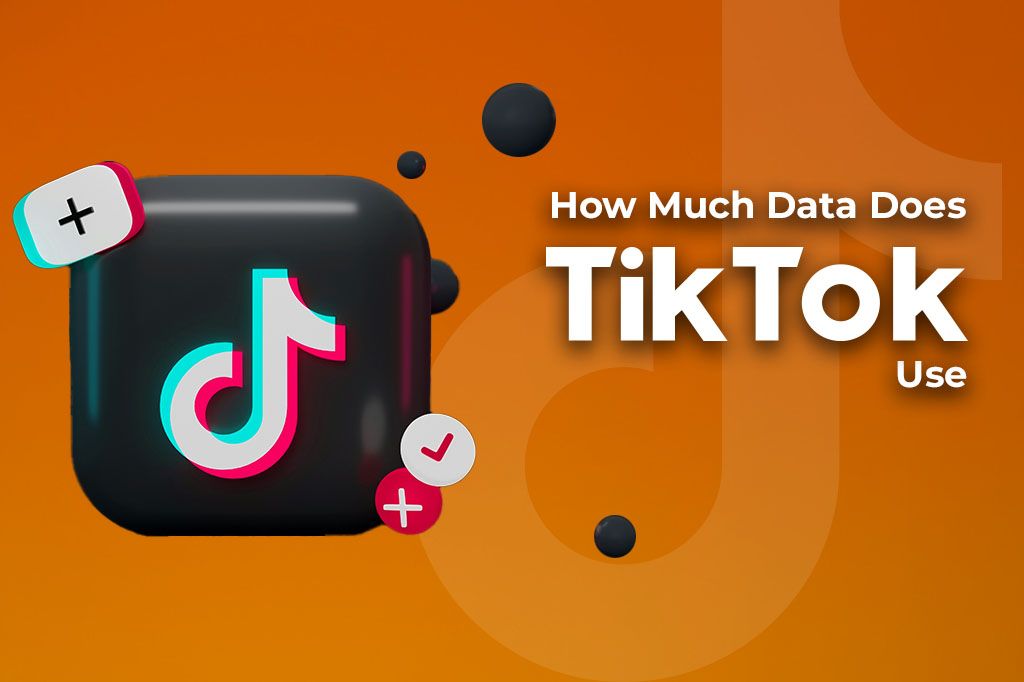
Picture by Mariia Shalabaieva on Unsplash
TikTok Data Usage at a Glance
We need to start with some basic numbers to understand TikTok’s data consumption. It’s important to remember that data usage can vary based on video quality, video length, and how actively you engage with the app.
Below is a breakdown of estimated data usage for common TikTok activities, both under standard viewing conditions and with Data Saver Mode enabled:
| Activity | Estimated Data Usage (Standard Quality) | Estimated Data Usage (Data Saver Mode) |
|---|---|---|
| Watching Videos (per minute) | Approximately 10–15 MB | Around 1–3 MB, depending on compression |
| Watching Videos (per hour) | Roughly 600–900 MB | About 60–180 MB, significantly reduced |
| Uploading a 1-minute video (720p) | Between 10–25 MB (varies with compression) | Not applicable (Data Saver doesn’t affect uploads) |
| Browsing (no video playback) | Minimal just loading thumbnails | Minimal similar lightweight usage |
It’s not just watching videos that consumes your data; creating and uploading content also takes a significant bite. When you upload a video to TikTok, you’re sending a data file from your phone to TikTok’s servers. The amount of data used depends on:
-
Video length: Longer videos are larger files.
-
Video resolution: Higher quality (like 1080p vs. 720p) means bigger files.
-
Video complexity: Videos with lots of fast motion or detail can sometimes result in slightly larger files than simpler ones, even at the same resolution and length, due to how video compression works.
For example, a 60-second video shot in 1080p could easily use 20-50MB or more to upload. If you’re a budding TikTok creator on a limited data plan, try to upload your masterpieces when connected to Wi-Fi.
Why Does TikTok Eat So Much Data?
TikTok is designed to keep you watching, and this engagement comes at a data cost. As soon as you open the app, videos start playing right away. Each time you scroll, the next video loads and plays instantly. This makes the app fun and easy to use, but it also means it’s constantly downloading content. You might plan to watch just a couple of videos, but it’s easy to get caught up and spend an hour watching, using much more data than you expected.
TikTok allows high-definition (HD) videos, which look sharper and clearer, but they also use more data. That’s because higher-quality videos have more visual detail, making the files larger. Bigger files take more data to load and play. Although TikTok sometimes adjusts video quality based on your connection, it often sticks with higher quality to give you a better viewing experience.
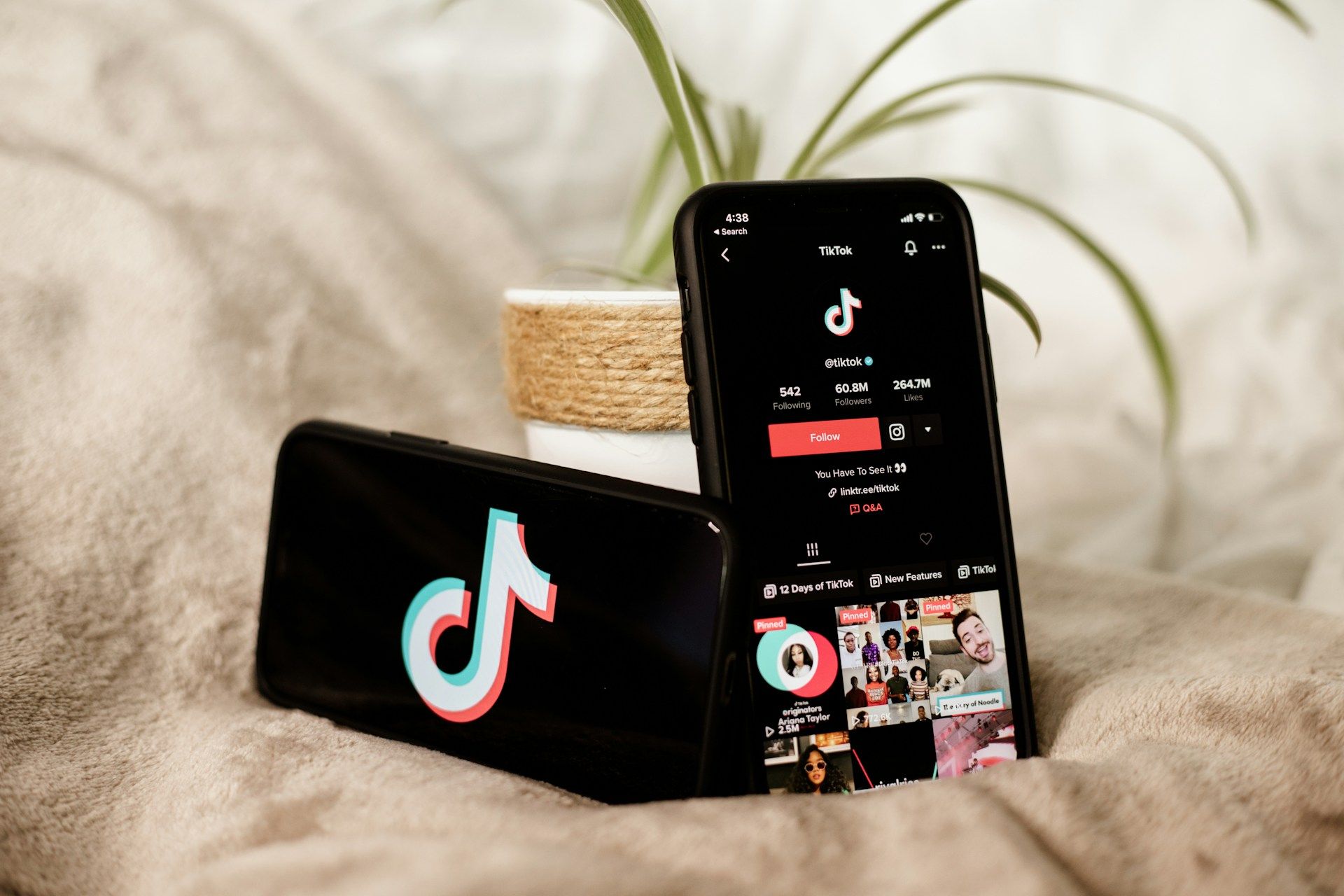
Photo by Collabstr on Unsplash
How TikTok Compresses Video Differently from YouTube or Instagram
Video compression is like neatly folding clothes to fit more into a suitcase. All platforms compress videos to save space and data. However, they don’t all do it the same way.
-
TikTok: prioritizes fast loading times on mobile devices. It might use aggressive compression techniques that make files smaller so they start playing quickly, even on slower connections. This can sometimes lead to a slight reduction in video quality compared to the original file, but it ensures a smooth user experience.
-
YouTube: offers a wider range of quality settings and uses advanced compression codecs (like VP9 and AV1) that can provide better quality at similar file sizes, especially for higher resolutions. However, these might require more processing power from your device. You might also be interested in learning how much data YouTube uses.
-
Instagram: likely uses compression similar to TikTok, focusing on mobile-first delivery and quick engagement. Likewise, we’re sharing this article with you in case you want to learn more about how much data Instagram uses.
If you are a content creator, be aware that TikTok will re-compress your uploaded video. What looks perfect on your phone might look slightly different on TikTok. Exporting in recommended settings can help. For the viewers, TikTok’s compression helps videos load fast, but if you’re a stickler for the absolute highest quality, you might notice differences compared to platforms like YouTube, which offer more granular quality controls.
TikTok vs. Instagram Reels vs. YouTube Shorts
Short-form video platforms are dominating digital media, but they don’t all treat your mobile data the same. For users on limited plans or in areas with spotty coverage, how much data these apps consume can be a major deciding factor in choosing where to scroll.
Here’s a side-by-side comparison based on estimated data usage and optimization features.
| App | Estimated Data Usage Per Hour (Standard/Auto Quality) | Data Saver Mode Available? | Notes |
|---|---|---|---|
| TikTok | 600–900 MB | Yes | Heavy preloading leads to high background data usage, even when not watching videos. |
| Instagram Reels | 500–800 MB (part of overall Instagram usage) | Yes (via Instagram settings) | Data blended with Stories and Feed; hard to isolate Reels-specific consumption. |
| YouTube Shorts | 400–700 MB (within the YouTube app) | Yes (via YouTube settings) | Benefits from YouTube’s strong compression and controls, though Shorts can’t be downloaded. |
-
TikTok: has a very effective Data Saver mode. However, it can be the most data-intensive by default due to constant preloading.
-
Instagram Reels: Data saver applies to the whole Instagram app. If you’re already using Instagram, Reels might not feel like extra heavy usage. Whereas, it is harder to isolate Reels-specific data usage from general Instagram activity.
-
YouTube Shorts: has good compression. Its Data Saver mode is effective. Strong download feature for offline viewing (for regular YouTube videos, less so for Shorts directly). But Shorts are mixed with regular YouTube videos, which can lead to longer viewing sessions.
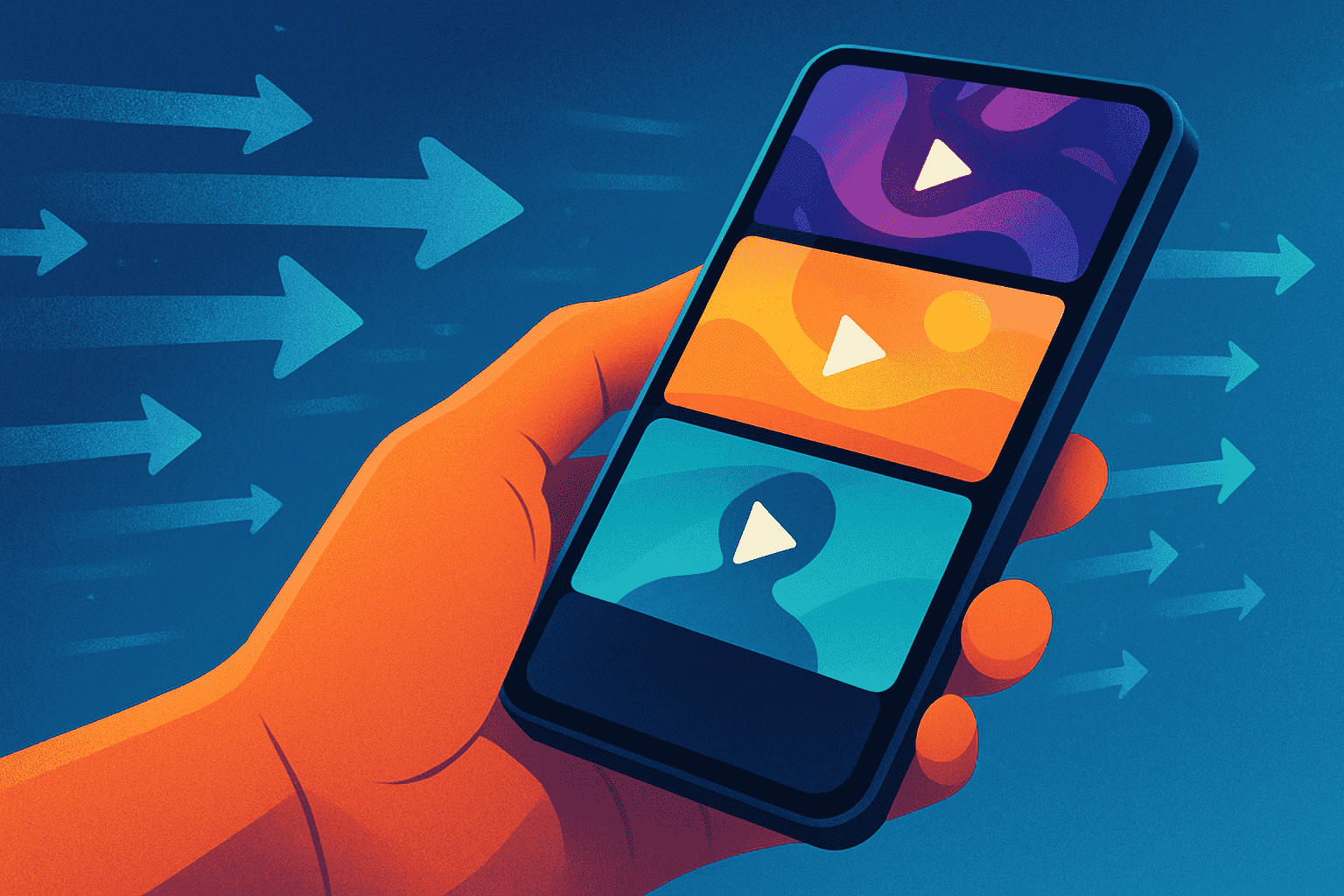
Which is better when traveling on prepaid plans?
When traveling on a prepaid plan, every megabyte counts! The best strategy to manage your data wisely is to use the app with the most effective and easy-to-enable data-saving mode for your needs, and to preload or download content on Wi-Fi whenever possible.
- YouTube (including Shorts) tends to be the most traveler-friendly if you take full advantage of its features. YouTube offers robust data saver settings, and the ability to download standard videos over Wi-Fi for offline viewing is a major benefit.
- TikTok’s also performs well, thanks to a solid Data Saver mode that significantly reduces video quality and preloading when enabled. If TikTok is your go-to app, make sure this setting is turned on before you hit the road.
- Instagram Reels, on the other hand, can be a bit more challenging. Its video content is tightly integrated into the larger Instagram experience, which makes controlling data usage less straightforward. While Instagram does offer a Data Saver mode, it doesn’t isolate Reels usage, so it’s harder to manage consumption precisely.
All three apps are demanding on your phone’s battery. They keep the screen on, use the processor for video playback, and constantly access the network. TikTok might have a slight edge in battery drain for some users due to its very aggressive preloading of content in the background. This constant network activity and background processing can sip a bit more battery.
However, the biggest factor is usually screen-on time. The more you watch, the faster your battery will drain, regardless of the app. High data usage often correlates with activities that also consume more battery (network radio active, CPU working). So, an app that uses more data might also seem to drain the battery faster, but it’s a combined effect.
Tips to Reduce TikTok’s Data Usage Without Killing the Experience
Love TikTok but hate how much data it eats up? The good news is you don’t have to quit your favorite app to stay within your data limits. Here’s how to make TikTok more data-friendly.
-
Enable Data Saver Mode: This is your first line of defense! TikTok has a built-in Data Saver mode. Go to your Profile > Tap the three lines (hamburger menu) in the top right > Settings and privacy > Scroll down to “Cache & Cellular” > Tap “Data Saver” and toggle it on. This reduces video resolution and might take a bit longer to load videos when you’re on mobile data, but it significantly cuts down data usage.
-
Use Screen Time Limits and App Timers: Your phone (both iOS and Android) has tools to help you manage how much time you spend on apps. Less time on the app directly translates to less data used.
- iOS: Settings > Screen Time > App Limits > Add Limit > Choose TikTok.
- Android: Settings > Digital Wellbeing & parental controls > Dashboard > Select TikTok > Set app timer.
-
Preload Videos on Wi-Fi: As we have already seen, TikTok automatically preloads some videos. To make the most of this for data saving, do your heavy TikTok browsing when you’re connected to a Wi-Fi network. The videos that get preloaded then won’t use your mobile data if you watch them shortly after, even if you disconnect from Wi-Fi (though they are stored in a temporary cache). This isn’t a full “offline download” feature, but browsing on Wi-Fi first helps.
Stream Smarter, Not Less
TikTok isn’t just entertainment, it’s how we connect, laugh, learn, and stay up to date. You don’t have to stop using it, just use it more efficiently. With just a few habit changes and some settings tweaks, you can dramatically reduce your data consumption without killing the vibe.
If you’re traveling and don’t want to burn through your expensive roaming data watching TikTok, here’s an easy win: Try a Yoho Mobile’s free eSIM for new users. It’s perfect for short trips or testing if an eSIM works for your phone before committing to a plan. No physical SIM card, no contract, just scan and go. If you want to get your eSIM plan afterwards, use the code YOHO12 at checkout for a 12% discount!
The Hidden Ways TikTok Uses Your Data
When your phone reports TikTok’s data usage, it’s not just the videos you actively watch. It also includes:
-
Background Activity/Refresh: Even when you’re not using the app, TikTok might be using small amounts of data in the background to check for new messages, notifications, or sometimes to preload content if background app refresh is enabled and not restricted by data saver modes.
-
Notifications: Receiving notifications (even if they don’t have a video preview) uses a tiny bit of data.
-
Loading Profile Information, Comments, Effects: When you navigate the app, loading comments, user profiles, stickers, filters, and sounds all consume data.
-
Checking for Updates: The app itself might check for updates in the background.
These “hidden” uses are usually small individually, but they can add up over time, especially if the app is allowed unrestricted background data access.
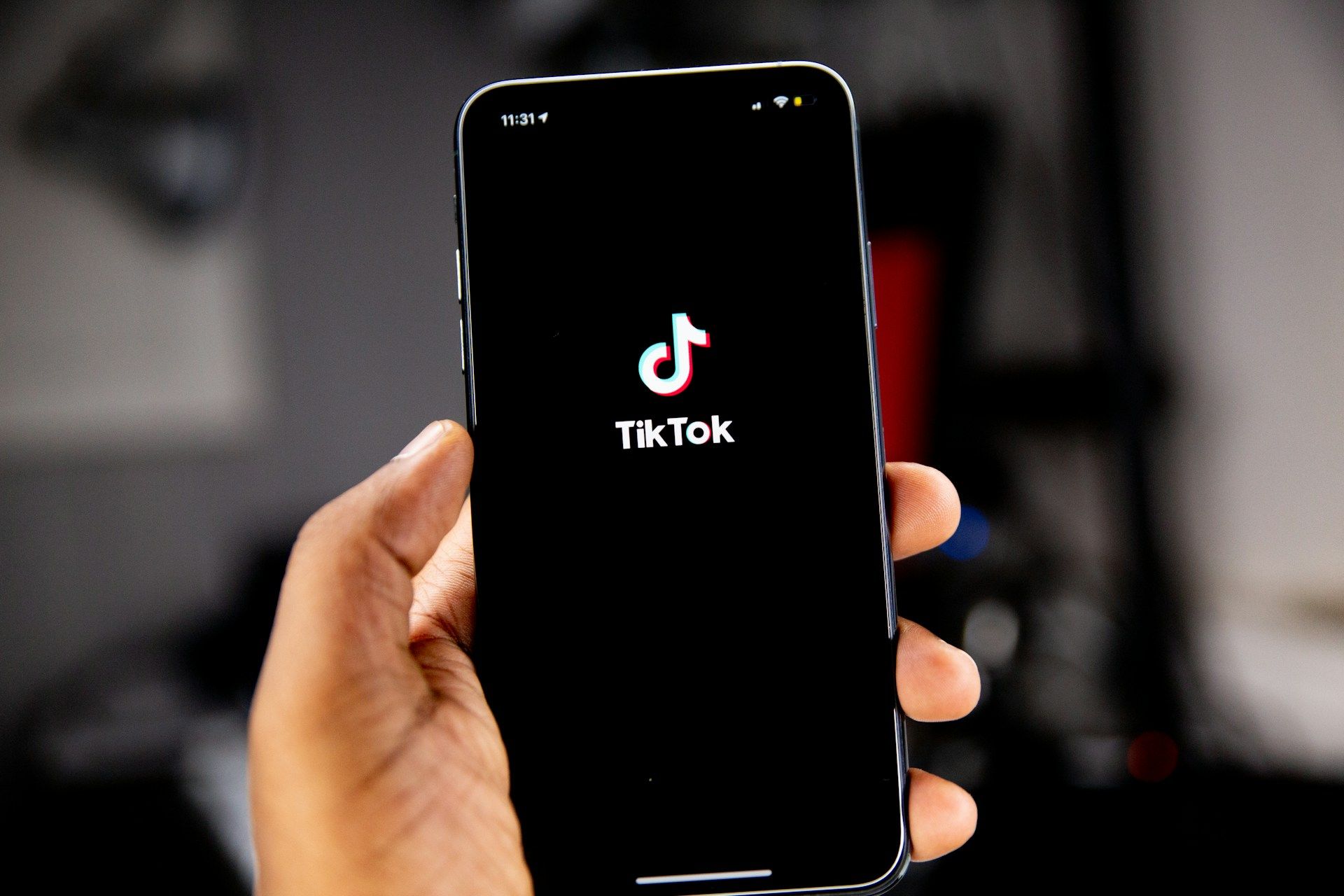
Photo by Solen Feyissa on Unsplash
Which videos use more data: trending dances or vlogs?
This is a tricky one! Generally, the type of content (dance vs. vlog) doesn’t directly determine data usage as much as these factors do:
- Video Resolution & Bitrate: A high-resolution dance video will use similar data to a high-resolution vlog of the same length if encoded at the same bitrate.
- Video Length: Longer videos always use more data.
- Visual Complexity & Motion: Videos with very high motion and detail can sometimes result in slightly larger file sizes if the compression has to work harder to maintain quality. However, modern compression is very good.
The biggest difference might be in how you consume them. While trending dances are often very short and you might watch many in quick succession. Vlogs can be longer, so one vlog might use as much data as several short dance clips. Ultimately, focus on controlling overall watch time and using Data Saver mode, rather than trying to pick specific types of videos to save data.
How to Monitor Your TikTok Data Usage
Knowledge is power! Here’s how to see exactly how much data TikTok is using on your phone:
On iOS:
-
Check Cellular Data Usage: Go to Settings > Cellular (or Mobile Data). Scroll down to see a list of apps and their data consumption. Find TikTok here. You can reset these statistics periodically (usually at the start of your billing cycle).
-
Enable Low Data Mode (for Cellular): In Settings > Cellular > Cellular Data Options > toggle on Low Data Mode. This helps reduce data usage across all apps, not just TikTok, by pausing automatic updates and background tasks.
-
Enable Low Data Mode (for Wi-Fi): You can also do this for specific Wi-Fi networks. Settings > Wi-Fi > tap the “i” icon next to your connected network > toggle on Low Data Mode.
-
Screen Time: While it primarily tracks time, Settings > Screen Time > See All Activity can give you an idea of how your usage patterns correlate with data consumption.
On Android:
-
Check App Data Usage: Go to Settings > Network & internet > Internet > tap the gear icon next to your carrier or select App data usage. Alternatively, go to Settings > Apps > See all apps > find TikTok > Mobile data & Wi-Fi. This will show foreground and background data usage.
-
Enable Data Saver: Go to Settings > Network & internet > Data Saver. Turn it on. This restricts background data for most apps and can help reduce TikTok’s consumption.
-
Set Custom Usage Alerts/Limits: In Settings > Network & internet > Internet > (gear icon next to carrier) or a similar path like Data warning & limit, you can often set a warning for when you approach a certain amount of data usage in your billing cycle, or even a hard limit.
FAQs
Does watching downloaded videos still use data?
TikTok doesn’t have a widespread feature to “download” other users’ videos for offline viewing in the same way YouTube Premium does. If you save one of your own videos (drafts or your published content) to your device, watching that saved file from your phone’s gallery will not use data. Any video streamed from the TikTok app itself, even if it’s cached temporarily, initially requires data to get there.
If I rewatch a video, does it reload from the internet?
Often, no. Apps like TikTok use a “cache,” which is temporary storage for recently viewed data. If you rewatch a video very soon after the first time, it will likely play from this cache, saving data. However, the cache is limited in size and duration. If you rewatch it hours or days later, or after watching many other videos, it will probably need to be re-downloaded.
Will deleting TikTok reduce background data usage?
Yes, absolutely. If you uninstall the TikTok app, it cannot perform any foreground or background activities, so it will use zero data. If you’re really struggling with data limits, temporarily uninstalling data-heavy apps is an effective (though drastic) measure.
What happens when you use TikTok with a VPN?
Using a VPN (Virtual Private Network) with TikTok will encrypt your internet traffic and route it through a server in a location of your choice. It does not reduce your data usage. In fact, it might slightly increase it due to the encryption overhead (usually a small percentage). People use VPNs with TikTok mainly for privacy or to potentially access content that might be region-specific (though TikTok’s content delivery is complex, and a VPN doesn’t always change what you see).
