You’re on the subway, planning to kill just five minutes. You open Instagram. Suddenly, 30 Reels, 7 Stories, and 2 DMs later, you glance at your data usage: a whopping 400MB gone! It’s a common story, and it leaves many wondering exactly how much data Instagram uses.
Instagram isn’t just a simple social app anymore. It’s a powerful multimedia machine, constantly streaming videos, images, and interactive content, often without you fully realizing the data cost. This guide will break down exactly where all that data goes.
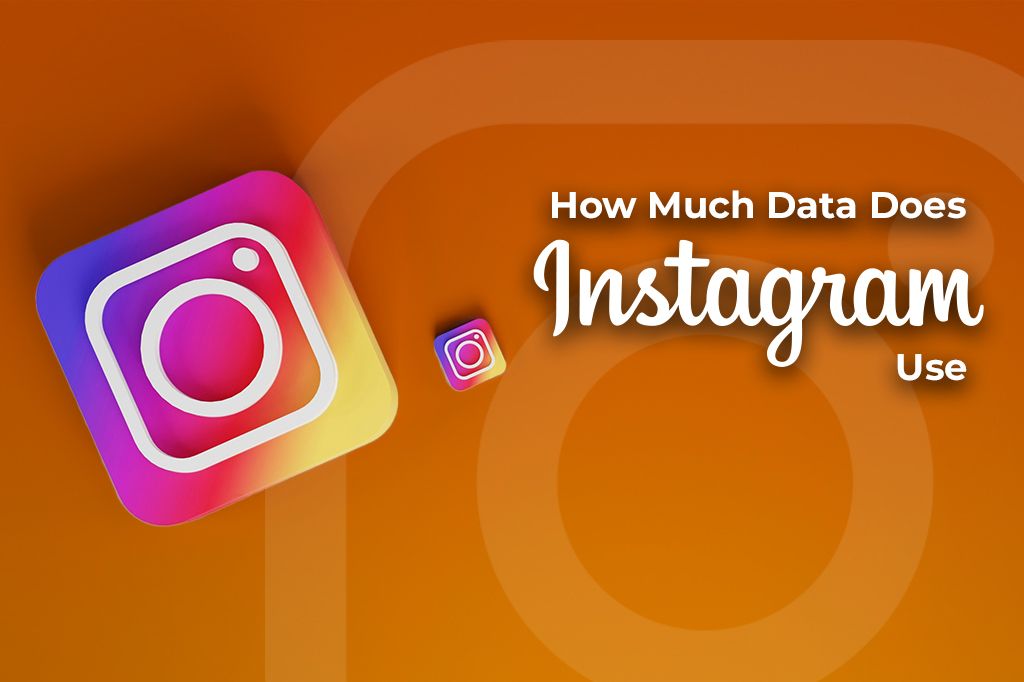
Picture by Deeksha Pahariya on Unsplash
Instagram Data: Breaking Down The Bytes
It’s not just about how long you’re on the app; it’s about what you do. Every scroll, watch, upload, and repeat action consumes data.
Just scrolling through your Instagram feed involves many small actions. When you ‘like’ a post, scroll down to see more, or zoom in on a picture, your phone is using data. On average, simply browsing your feed can use about 2 to 3MB of data per minute.
Think of it like driving a hybrid car in the city. It’s pretty efficient if you’re just cruising along slowly. But if you start to speed up—scrolling fast, opening lots of profiles, and loading many new posts quickly, you’ll use more fuel, or in this case, more data.
Watching Stories
Instagram Stories are short, often video-based updates from people you follow. They are a big part of how much data Instagram uses. Sometimes, it preloads Stories when you’re on Wi-Fi, so they seem to use less mobile data when you watch them later.
However, if new Stories are posted or if preloading isn’t complete, it will stream them using your mobile data. This is the key difference in data pull. A single Story, especially if it’s a high-resolution video with lots of effects, filters, or stickers, can use up to 7 MB. If you tap through 10 of these, that’s 70MB gone in a flash!
Just imagine you watch 20 Stories at home on Wi-Fi. Your mobile data usage is zero. Now, imagine you’re out and about, and you watch the same 20 Stories using your cellular data. If each averages 5MB, that’s 100MB of your mobile data plan used just for catching up on what your friends are doing.
Reels
Reels are Instagram’s answer to TikTok. These short, looping videos are designed to be addictive, and they come with a hefty data price. The algorithm learns what you like and keeps feeding you new Reels.
Since they autoplay one after another, you can easily find yourself using between 500MB and 1GB of data every hour just watching Reels. That’s a huge chunk of data. Think of Reels as a slot machine for content. Every swipe brings a new video, and each one streams audio and high-quality video.
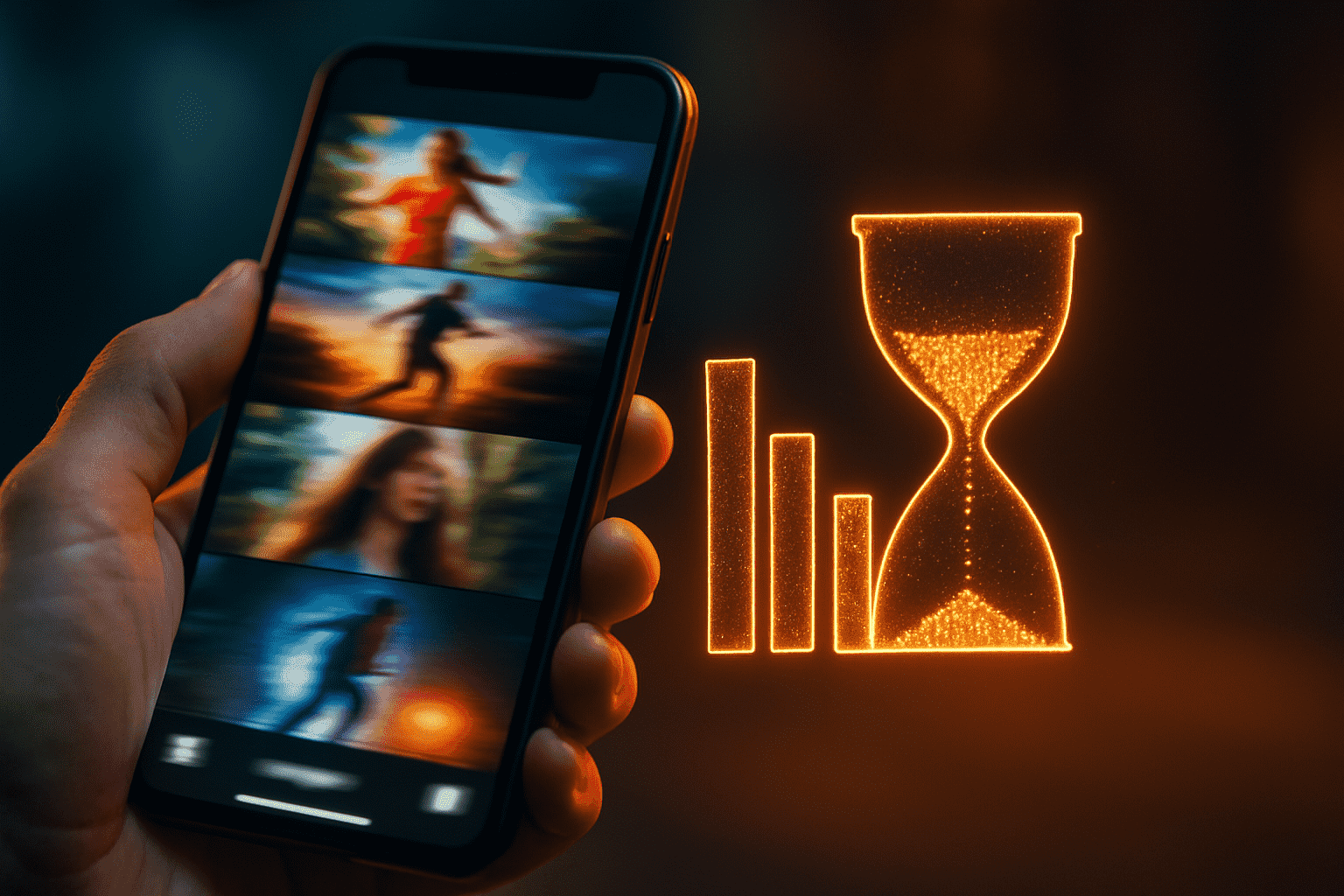
Uploading Photos and Videos
Sharing your own moments also costs data. Uploading a single high-quality photo can use about 2 to 4 MB. However, if you upload a one-minute video in High Definition (HD), expect it to use around 50–100 MB. Longer videos or higher resolutions (like 4K) will use even more.
If your upload fails midway due to a poor connection and you have to retry, you’re using data for each attempt. If you edit a photo or video multiple times within the app and re-upload, each version uses more data.
Live Streaming and Instagram Live
Going live or watching someone else’s live stream is one of the most data-intensive activities on Instagram. Because live streaming involves sending and receiving a constant video and audio feed in real-time, it can consume a massive amount of data. Watching or hosting a live stream can easily use between 700MB and 1.5GB per hour.
An influencer, for example, at a gaming event, if they go live for a 30-minute Q&A session with their followers, they could burn through 350MB to 750MB of data just for that one session. If they do several of these, their data plan takes a big hit.
The Forgotten Factors: What Really Affects Data Usage
Beyond the obvious actions, several hidden factors can significantly impact how much data Instagram uses.
-
Autoplay: Instagram videos in your feed and Reels often autoplay by default. This means videos start playing soundlessly (or with sound if you tap) as you scroll past them, consuming data even if you don’t intentionally watch the whole thing.
-
App cache + preloading: Instagram tries to make your experience smoother by preloading content it thinks you’ll want to see next. This means it downloads images and videos in advance, even before you scroll to them. While this makes the app feel faster, it uses data for content you might not even view, especially if you quickly close the app. The app also stores data in its cache to load things faster next time, which can grow quite large.
-
Screen resolution and device type: If you have a newer phone with a high-resolution screen (like a 4K screen), Instagram might default to showing you higher-quality images and videos. Higher quality means larger file sizes.
-
Device OS behavior: Both iOS and Android operating systems allow apps to refresh content in the background. This means Instagram might be using data even when you’re not actively using it, syncing new posts, messages, or notifications. The exact behavior can differ slightly between iOS and Android, with some users reporting more aggressive background data usage on one platform versus the other.

Instagram vs. Other Social Apps
How does Instagram stack up against other popular social media apps in terms of data consumption? Here’s a general comparison.
Spoiler: Instagram is often worse than X (formerly Twitter) but can be better than TikTok for pure video binging.
| App | Avg. data/hr (Browsing) | Avg. data/hr (Video-Heavy) |
|---|---|---|
| 100–250MB | 500MB–1.2GB (Reels/Stories) | |
| TikTok | 150–300MB (Browsing feed heavily video-based) | 600MB–1.5GB (Up to 2GB reported by some) |
| 100–300MB | 500MB–900MB | |
| Twitter (X) | 60–150MB | 200–500MB |
Note: These are estimates and can vary widely based on video quality, app settings, and individual usage patterns.
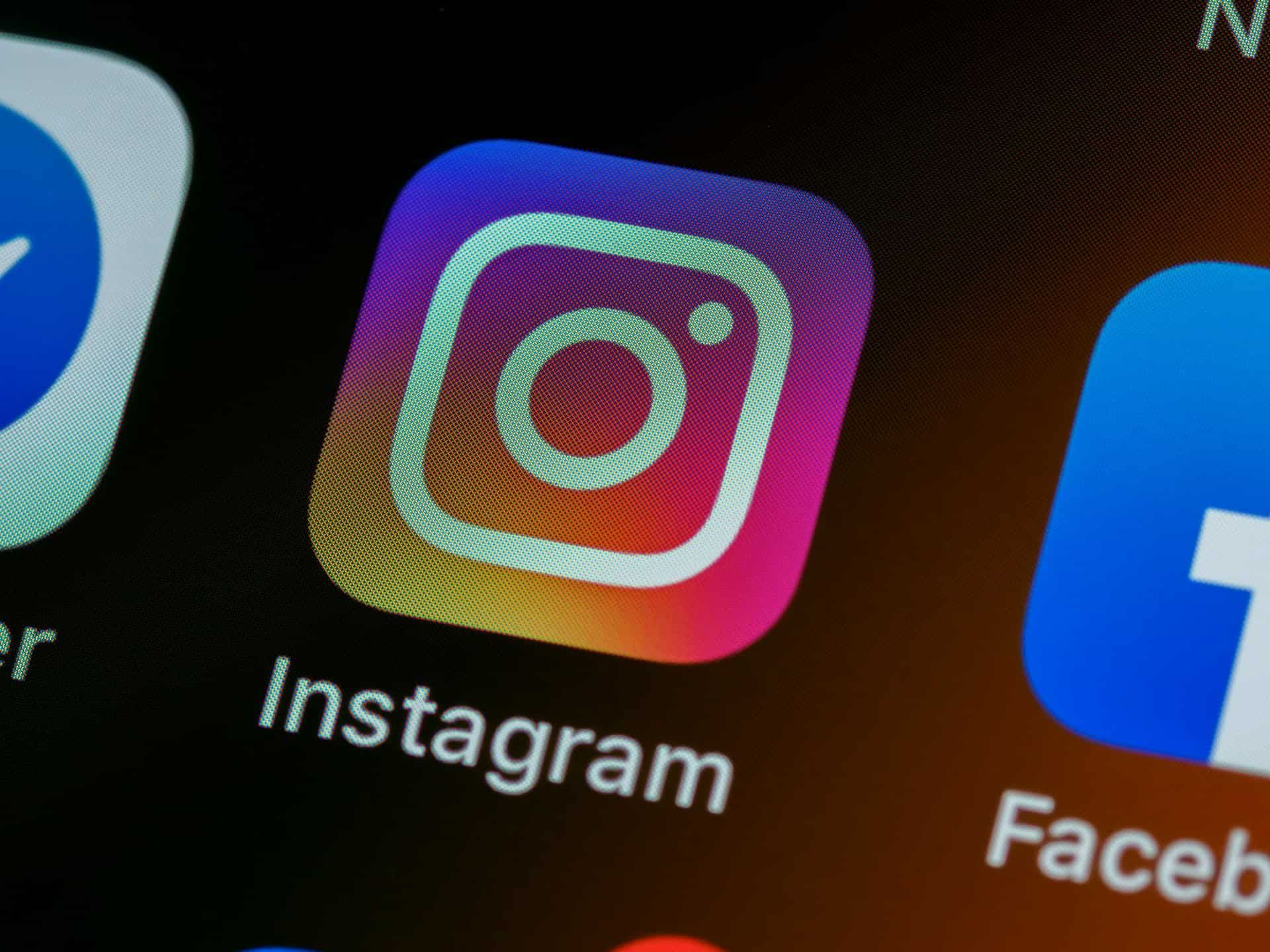
Photo by Brett Jordan on Unsplash
Data Saving Tips That Actually Work
Knowing how much data Instagram uses is the first step. The next step is learning how to manage it. Forget the generic “use Wi-Fi” advice. Here are actionable, tested tips simply explained:
- Read our breakdown of the top 10 ways to reduce high iPhone data usage
Set a Data Usage Warning for Instagram
Most smartphones allow you to monitor and set limits or warnings for mobile data usage, either overall or per app.
-
Android walkthrough: Go to Settings > Network & internet (or Connections) > Data usage (or Mobile data). Here, you can often see app data usage and set a mobile data limit or warning.
-
iOS walkthrough: Go to Settings > Cellular. Scroll down to see data usage per app. You can toggle off cellular data for Instagram entirely, or more practically, monitor its usage here. iOS doesn’t have built-in per-app warnings like Android, but you can set a reminder for yourself to check.
-
Bonus: Set Reels time limits: While not a direct data setting, Instagram has a “Your Activity” feature where you can set a daily time reminder. Using Reels less often is a surefire way to save data. Go to your Profile > Menu (three lines) > “Your activity” > “Time Spent” > “Set daily time limit.”
Enable Instagram’s Data Saver (But Go Deeper)
Instagram has its own built-in data-saving features. Go to your Instagram Profile > tap the Menu (three lines in the top right) > Settings and Privacy > scroll down to Data usage and media quality.
-
Enable “Use less mobile data”: Toggle this on. Instagram states this will prevent videos from preloading and may affect media quality to help you use less data.
-
Turn off “High-Quality Uploads” (for mobile): In the same Data usage and media quality section, find “Media upload quality.” Ensure “Upload at highest quality” is either off or, if there’s a distinction, set it to only work over Wi-Fi. This significantly reduces data for your posts.
-
Disable preloading (where possible): The main “Use less mobile data” setting helps with this. Check for any other specific settings related to preloading media over cellular connections and restrict them to Wi-Fi only.
Use Instagram on Desktop for Long Sessions
If you plan on a long Instagram browsing session, use it on a desktop or laptop computer via a web browser. Web browsers often don’t autoplay videos in the same aggressive way the mobile app does. Images might also be more compressed for web delivery. You have more control, and it typically uses less data than the feature-rich mobile app, especially for passive browsing.
Download Stories/Reels Over Wi-Fi with 3rd-Party Apps
This is a more advanced tip and requires caution. Certain third-party applications claim to allow you to download Instagram content like Stories or Reels when you are connected to Wi-Fi. You can then watch this downloaded content later without using any mobile data.
It’s crucial to be aware of Instagram’s Terms of Service and copyright laws. Downloading content without permission from the creator or Instagram can be a violation. Always respect intellectual property. Ensure any app you consider is from a reputable source and check its permissions.
Want to cut back on mobile data? Check out our breakdown of the top 10 ways to reduce high iPhone data usage.
Switch to Instagram Lite… Sometimes
If it’s available in your region and data saving is a top priority, Instagram Lite can be a good option. This is ideal if you have a budget Android phone, a very limited mobile data plan, or are in an area with poor connectivity. It’s designed to work on slower networks and uses significantly less data. However, the experience is more basic. You might not have access to all the latest features like advanced AR filters, some interactive stickers, Dark Mode, or even Reels in certain versions or regions.
Instagram isn’t going to use less data anytime soon. But you can pay less for it, especially abroad. Try Yoho Mobile’s free eSIM for Instagram scrolling without the sticker shock. If you want to get your eSIM plan afterwards, use the code YOHO12 at checkout for a 12% discount!
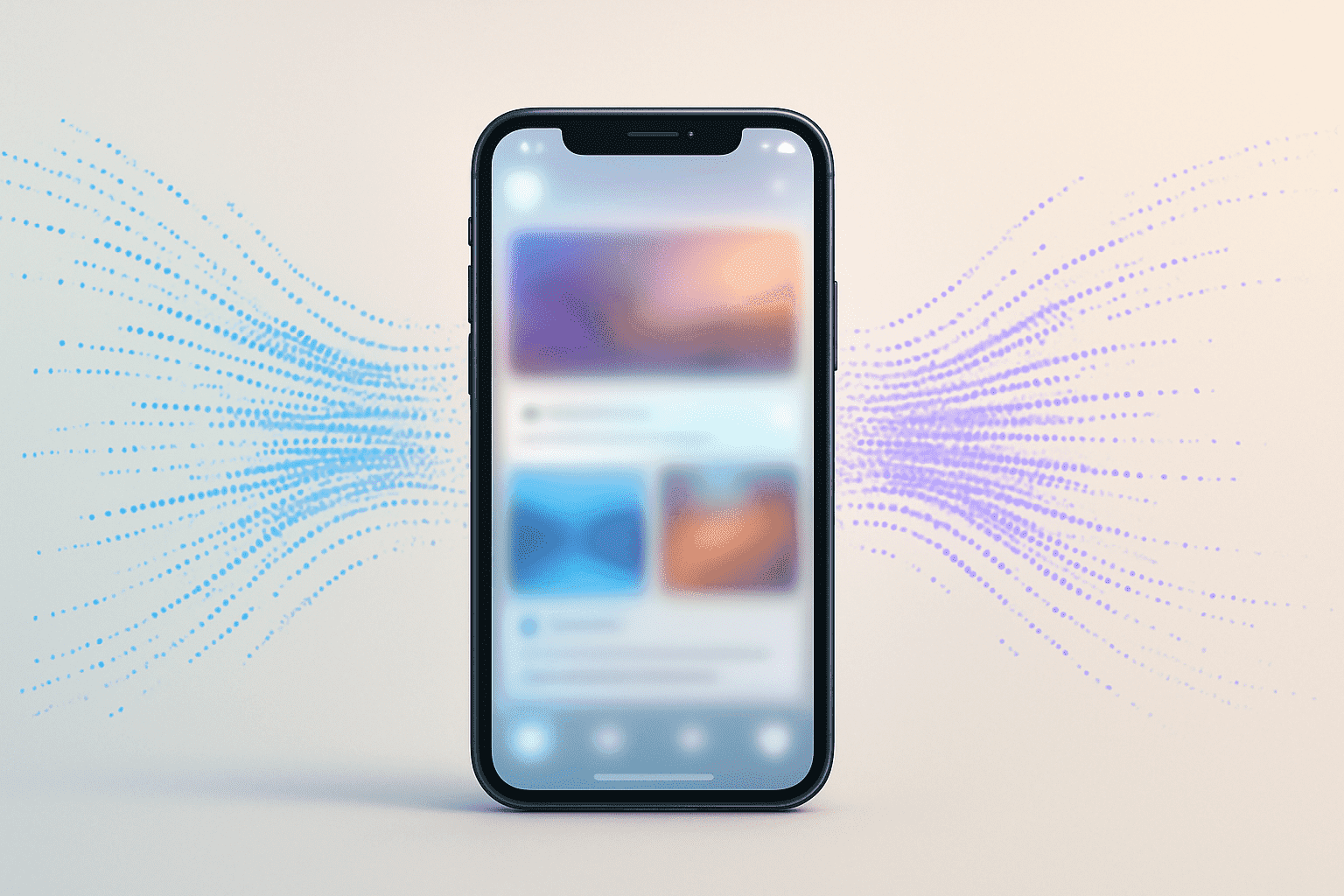
Mythbusters: FAQs You Never Knew To Ask
Does Instagram Lite actually save that much data?
Yes, generally it does, but its effectiveness can vary. Instagram Lite is a smaller, simpler version of the main app. It’s designed for users in regions with slower internet connections or those with limited data plans. It uses less data because it typically loads lower-resolution images, may not have all features (like Reels in some versions or fewer fancy filters), and reduces background data activity.
Does turning off HD uploads save your mobile data?
Yes, absolutely. When you upload photos or videos in high definition (HD), the file sizes are much larger. Turning off HD uploads (or setting it to Wi-Fi only) means your uploads will be compressed more, resulting in smaller files and less mobile data used.
Is Wi-Fi always free?
Not necessarily “free” in terms of unlimited data. While you might not be paying your mobile carrier for data used on Wi-Fi, the Wi-Fi network itself might have limitations.
