You’ve just landed in a new country, your phone shows full signal bars with your Yoho Mobile eSIM, but when you try to open a map or send a message… nothing. It’s a common and frustrating travel problem: your eSIM is connected, but there’s no internet data. Don’t worry, this is usually a simple settings issue you can fix in minutes.
This guide provides a straightforward 3-step checklist to troubleshoot your data connection and get you back online. Before we dive in, if you’re still planning your next trip to Japan or Thailand, ensure you have the best connection from the start with Yoho Mobile’s flexible data plans.
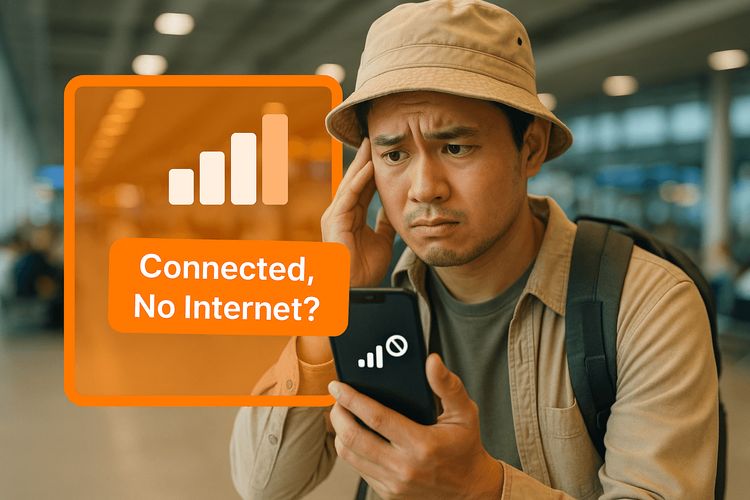
The Ultimate 3-Step Checklist to Restore Your eSIM Data
Work through these steps in order. More often than not, the solution to why your eSIM data is not working lies in one of these three settings.
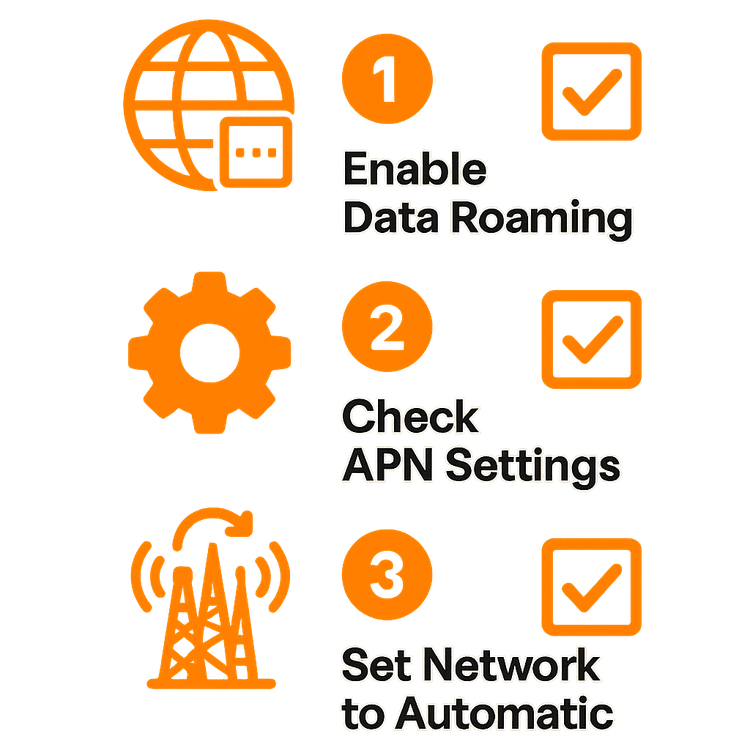
Step 1: Verify Data Roaming is Enabled
This is the most common reason for an eSIM having signal but no internet. When you’re in a foreign country, your eSIM needs to ‘roam’ on a local partner network. This setting must be manually enabled.
How to Enable Data Roaming:
- On iOS (iPhone): Go to Settings > Cellular > Tap on your Yoho Mobile eSIM under SIMs > Ensure the Data Roaming toggle is switched ON (green).
- On Android: Go to Settings > Network & internet > SIMs > Select your Yoho Mobile eSIM > Ensure the Roaming toggle is switched ON.
Once enabled, wait a minute or two for your phone to establish a data connection. For more information on your device’s specific settings, you can refer to official guides like Apple’s support page on cellular data.
Step 2: Check Your APN Settings
If data roaming is on but you still have no internet, the next stop is your Access Point Name (APN). Think of the APN as the gateway between your phone and the mobile internet. Sometimes, your phone doesn’t automatically configure it correctly.
Your specific Yoho Mobile APN details are always included in your installation email. Typically, it’s a simple one-word setting like mobile or internet.
How to Check and Set Your APN:
- On iOS (iPhone): Go to Settings > Cellular > Select your Yoho Mobile eSIM > Cellular Data Network. In the Cellular Data section, enter the APN provided in your email.
- On Android: The path can vary slightly. Look for Settings > Network & internet > SIMs > Select your Yoho Mobile eSIM > Access Point Names (APNs). Here, you can select the correct APN or tap the + icon to add a new one with the details provided.
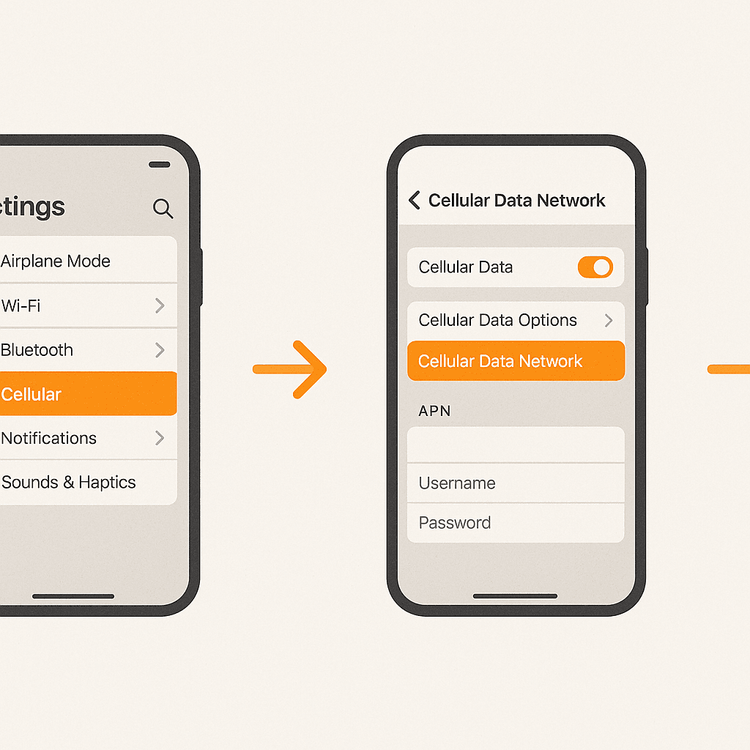
Getting the right settings is key, just like choosing the right plan for your travels. With Yoho Mobile, you can customize your data for any destination, from a weekend in Europe to a month-long tour of the USA. Build your perfect travel plan today!
Step 3: Set Network Selection to Automatic
Sometimes your phone can get stuck trying to connect to a network that isn’t a Yoho Mobile partner. Setting your network selection to ‘Automatic’ allows your device to scan for and connect to the strongest-signal, approved local network.
How to Set Automatic Network Selection:
- On iOS (iPhone): Go to Settings > Cellular > Select your Yoho Mobile eSIM > Network Selection > Switch the Automatic toggle ON.
- On Android: Go to Settings > Network & internet > SIMs > Select your Yoho Mobile eSIM > Turn OFF Automatically select network. Wait for the list of networks to load, then turn Automatically select network back ON.
This process forces your phone to re-scan and should resolve any lingering network connection issues.
Still Stuck? Yoho Care Has Your Back
We design our services to be seamless, but we know issues can arise. That’s why we have Yoho Care. Even if you run out of data or face a stubborn connection problem, Yoho Care ensures you’re never completely offline, providing a backup network to keep you connected for essential tasks. It’s peace of mind for the modern traveler. Learn more about Yoho Care and how it keeps you connected, no matter what.
Frequently Asked Questions (FAQ)
1. What should I do if my eSIM has signal bars but no data connection?
This checklist is your first line of defense. Strong signal bars indicate a connection to a cell tower, but ‘no data’ almost always points to a settings issue. Start by confirming Data Roaming is on (Step 1), then check your APN (Step 2), and finally, ensure your Network Selection is Automatic (Step 3).
2. Why is my Yoho Mobile data not working even after following these steps?
If the checklist doesn’t solve it, try a simple device restart, which can clear many temporary glitches. Also, double-check that your device is officially supported by viewing our eSIM compatible list. As a last resort, you can go to your phone’s settings and reset network settings (note: this will erase your saved Wi-Fi passwords, so use it with caution).
3. How do I fix APN settings for my Yoho Mobile eSIM on Android?
Navigate to Settings > Network & internet > SIMs (or Mobile network). Tap on your Yoho Mobile eSIM, find Access Point Names (APN), and then tap the + icon or ‘Add’ to create a new APN. Enter the exact details from your installation email, save it, and make sure it’s selected as the active APN.
4. Can I install a Yoho Mobile eSIM without a QR code?
Absolutely! For iOS users, our process is incredibly streamlined. After purchasing, simply tap the ‘Install’ button in your account or confirmation email. Your iPhone will guide you through the setup in under a minute—no QR codes or manual activation codes needed. Android users can still use the convenient QR code or manual input methods.
Get Connected and Stay Connected with Yoho Mobile
By systematically checking that Data Roaming is on, your APN is correct, and your Network Selection is set to Automatic, you can solve the vast majority of ‘eSIM connected, no internet’ issues. This quick troubleshooting guide empowers you to fix connectivity issues yourself, so you can spend less time worrying and more time enjoying your travels.
Ready for your next adventure? Don’t let connectivity be a concern. Explore our global eSIM plans or try us out for free with our trial eSIM and experience the Yoho Mobile difference.
