It’s a frustratingly common travel scenario: you’ve landed in a new country, your phone shows full signal bars with your Yoho Mobile eSIM, but you can’t load a map, check your email, or send a message. You’re connected, yet completely cut off. What’s going on?
Before you dive into complex settings or worry that your eSIM is faulty, there’s one incredibly common and easy-to-fix culprit: Data Roaming. This guide will walk you through why this setting is crucial and how to enable it in under a minute, getting you back online and enjoying your trip.
Ready to get connected? Let’s solve this. And if you’re preparing for your next trip, don’t forget you can get a free trial eSIM from Yoho Mobile to test everything out before you even leave home.
Why Your eSIM Shows a Signal But Has No Internet
It seems contradictory, right? Seeing signal bars means your phone has successfully registered on a local network. Your eSIM is working! It has connected to one of our partner carriers in, say, Japan or Italy.
However, simply connecting to the network for calls and texts (if included) is different from accessing its mobile data services. To use data outside your eSIM’s primary region, you must give your phone explicit permission to “roam” on that partner network. This permission is controlled by the Data Roaming setting. Without it, your phone is like a guest at a party who can stand in the room but isn’t allowed to have any snacks.
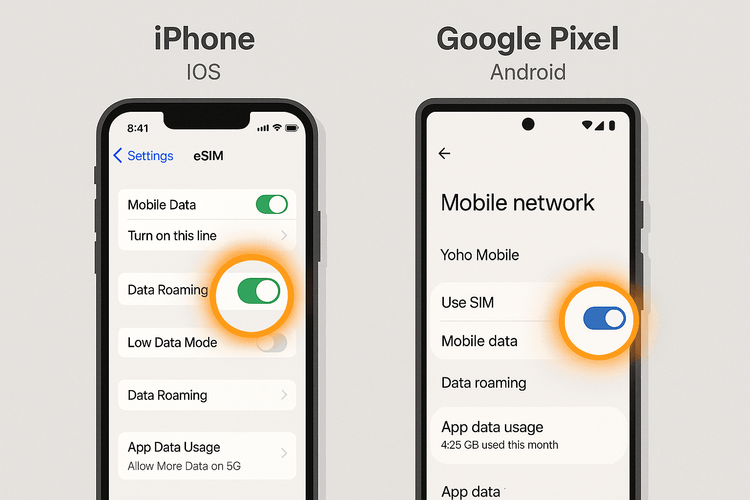
The Quick Fix: How to Enable Data Roaming for Your eSIM
This is the first and most important troubleshooting step. The process is slightly different for iOS and Android devices.
How to Enable Data Roaming on iOS (iPhone)
iPhone users have it easy with Yoho Mobile. After purchasing, there’s no need to scan a QR code; just tap the ‘Install’ button, and the eSIM is set up in under a minute. Once it’s installed, here’s how to check your roaming setting:
- Go to Settings > Cellular (or Mobile Data).
- Under Cellular Plans, tap on your Yoho Mobile eSIM (it might be labeled ‘Travel’ or ‘Secondary’).
- Ensure the toggle for Turn On This Line is green.
- Right below that, find Data Roaming and make sure the switch is toggled ON (green).
That’s it! Wait about 30 seconds, and your internet connection should spring to life.
How to Enable Data Roaming on Android (Samsung, Google Pixel, etc.)
For Android users, the steps can vary slightly by manufacturer, but the principle is the same.
- Go to Settings > Network & internet > SIMs.
- Tap on your active Yoho Mobile eSIM.
- Scroll down to find the Roaming option.
- Make sure the switch is toggled ON.
Once enabled, your phone has the green light to use data on the local network, and your connection issues should be resolved.
Still No Internet? Advanced Troubleshooting Steps
If enabling data roaming didn’t solve the problem, don’t worry. Here are a few more steps to try. Work through them one by one.
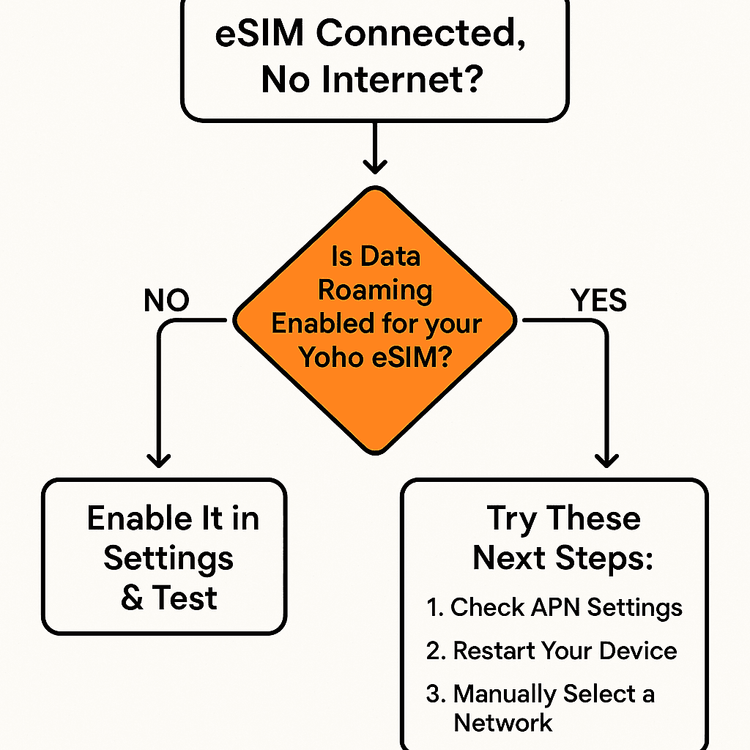
1. Check Your APN Settings
The Access Point Name (APN) is the gateway between your phone and the mobile network’s internet. Sometimes, these settings don’t configure automatically. While Yoho Mobile eSIMs are designed for automatic setup, a manual check can help. You can find detailed instructions in our guide on setting the APN on your iPhone or by consulting our support pages for your specific device. Often, the APN should be set to mobile or internet.
2. Restart Your Device
It’s a classic for a reason. A simple reboot can resolve countless temporary network glitches. Turn your phone completely off, wait 30 seconds, and turn it back on. This forces your eSIM to re-establish a fresh connection to the local network.
3. Manually Select a Network
Sometimes your phone might cling to a weak signal from a partner network when a stronger one is available. You can guide it to the best option:
- On iOS: Go to Settings > Cellular > Your Yoho eSIM > Network Selection. Turn off ‘Automatic’ and choose from the list of available networks.
- On Android: Go to Settings > Network & internet > SIMs > Your Yoho eSIM. Disable ‘Automatically select network’ and manually pick a provider from the list.
4. Ensure Your Device is Compatible
While most modern smartphones support eSIM technology, it’s always a good idea to double-check. Confirm that your specific model is on our official eSIM compatible device list to rule out any hardware limitations.
Travel with Confidence with Yoho Care
We know that connectivity issues can be stressful. That’s why we offer Yoho Care. Even if you run out of data on your plan, Yoho Care ensures you won’t be completely cut off. It provides a backup connection for essential services, so you can always top up your data, contact support, or use a map to find your way. It’s peace of mind, built into your plan. Learn more about how Yoho Care keeps you connected.
Frequently Asked Questions (FAQ)
Q1: Why does my eSIM show signal bars but no data?
This typically happens because your phone has connected to a local carrier’s network (providing a signal) but doesn’t have permission to use its data services. The most common reason for this is that the ‘Data Roaming’ setting for your eSIM is turned off. Enabling it usually solves the problem instantly.
Q2: What should I do if my Yoho Mobile data is not working even with roaming on?
If you’ve confirmed data roaming is on, the next steps are to check your device’s APN settings to ensure they are correct. After that, try restarting your phone completely. If the issue persists, attempt to manually select a different network provider from your phone’s network settings.
Q3: Is it safe to leave data roaming on with my Yoho Mobile eSIM?
Absolutely. With a prepaid Yoho Mobile eSIM, you have a fixed amount of data. You can’t incur unexpected roaming charges like you might with your primary carrier. Leaving data roaming on is necessary for the eSIM to function correctly when you’re traveling.
Q4: How do I check my APN settings for my Yoho Mobile eSIM?
You can find APN settings in your phone’s cellular or mobile network menu. On iOS, it’s under Settings > Cellular > Cellular Data Network. On Android, it’s typically in Settings > Network & internet > SIMs > [Your eSIM] > Access Point Names. For most plans, the APN is automatically configured, but you can check our support guides for specific values if needed.
Conclusion: Your Simple Path to Stable Connection
Facing the ‘eSIM connected but no internet’ issue can be a real headache, but the solution is usually just a few taps away. In nine out of ten cases, simply enabling data roaming for your Yoho Mobile eSIM will restore your connection and get you back to enjoying your travels.
By following these simple steps, you can troubleshoot with confidence. And with the added security of services like Yoho Care, you know you’ll never be left stranded. Now that you’re an expert at troubleshooting, you can travel smarter and stay connected effortlessly.
Ready for your next destination? Explore Yoho Mobile’s flexible and affordable eSIM plans for over 200 countries and regions and travel without boundaries.
