刚落地一个新国家,手机信号满格,却……什么都加载不出来。地图、信息、网约车应用都无法使用,这种感觉糟透了。这是旅行者常遇到的一个令人沮-丧的问题。虽然手机已经连接到当地网络,但似乎无法访问互联网。通常,这个神秘的“罪魁祸首”就是一个叫做APN的小设置。
但别担心,解决方法很简单。本指南将为你揭开接入点名称(APN)的神秘面纱,并向你展示如何手动配置它,让你的旅行数据流量顺畅运行。虽然这类问题在使用 Yoho Mobile 时很少见,但有备无患总能让你省去不少麻烦。让我们帮你重新连接网络吧。
准备好开始下一次旅行了吗?探索 Yoho Mobile 灵活的 eSIM 套餐,从落地一刻起就保持连接。
APN 究竟是什么?
你可以将 APN,即接入点名称 (Access Point Name),想象成互联网的一个具体街道地址。当你使用 eSIM 时,你的手机会连接到当地的移动网络——这就像是抵达了正确的城市。然而,要真正上网,你的手机还需要 APN 来告诉它使用哪个确切的网关或“大门”。
APN 是连接本地运营商蜂窝网络与公共互联网的关键桥梁。没有正确的 APN 地址,你的数据流量就无处可去,导致你虽然有信号却无法上网。根据负责监管移动标准的全球移动通信系统协会 (GSMA) 的说法,APN 是移动数据网络运作方式的基础组成部分。
为什么你的 eSIM 可能需要手动设置 APN
在理想情况下,你根本不需要考虑 APN 的问题。当你安装 Yoho Mobile eSIM 时,你的手机应该会自动从网络接收并保存正确的 APN 设置。对于绝大多数用户,尤其是享受无缝一键安装的 iOS 用户来说,这个过程是即时且无感的。
然而,有时自动设置可能会失败。这可能是由以下原因造成的:
- 设备差异: 某些 Android 机型的独特软件可能会干扰自动配置。
- 网络更新: 本地运营商可能最近更新了其系统。
- 软件故障: 你手机上最近的操作系统更新可能重置了某些网络偏好设置。
当这种情况发生时,你就会遇到典型的“eSIM 已连接但无法上网”的问题。好消息是,手动为你的手机设置正确的 APN 地址几乎总能立即解决问题。
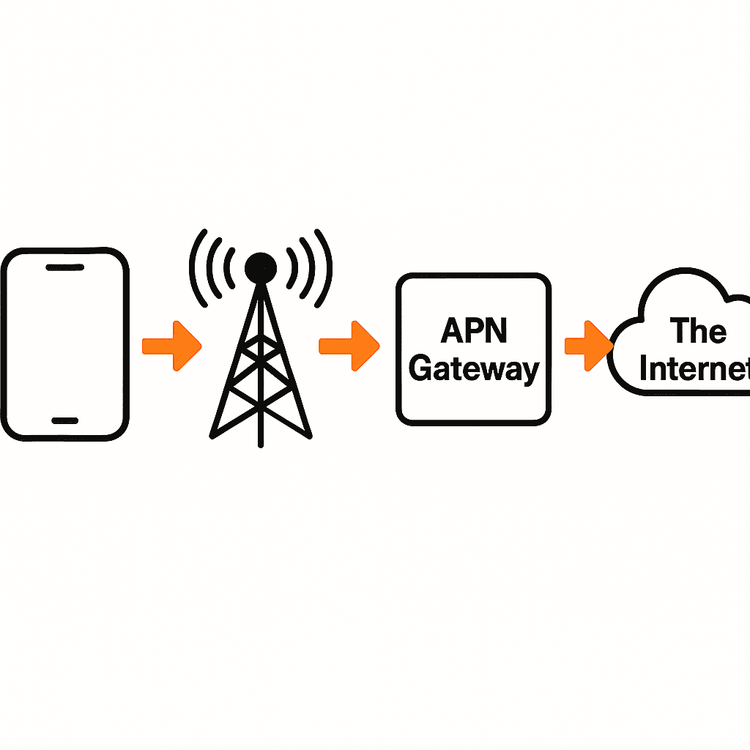
如何手动配置 APN 设置:分步指南
在进入设置之前,我们先快速检查一遍。这些简单的步骤通常就能解决问题:
- 检查数据漫游: 确保你的 Yoho Mobile eSIM 的数据漫游已开启。这是它在国外连接网络的必要条件。
- 选择数据线路: 在手机设置中,确保已选择你的 Yoho Mobile eSIM 作为蜂窝数据的线路。
- 重启设备: 简单的重启通常可以强制手机与网络重新建立正确的连接。
如果仍然无法上网,那就该检查 APN 了。
适用于 iOS 设备 (iPhone/iPad)
在 iPhone 上手动设置 APN 非常简单:
- 前往 设置 > 蜂窝网络。
- 在 蜂窝号码 下轻点你的 Yoho Mobile eSIM 套餐。
- 选择 蜂窝数据网络。
- 在 APN 字段中,输入你的 Yoho Mobile eSIM 安装说明中提供的 APN。大多数情况下,“用户名”和“密码”字段可以留空。
- 输入后,重启手机以应用设置。
适用于 Android 设备
APN 设置的路径可能因手机制造商(如三星、谷歌 Pixel)而略有不同,但大体步骤相似:
- 前往 设置 > 网络和互联网 (或 连接)。
- 轻点 移动网络 或 SIM 卡。
- 选择你的 Yoho Mobile eSIM。
- 向下滑动,找到 接入点名称 (APN)。
- 轻点 + 图标或三点菜单以 添加新的 APN。
- 完全按照你的 Yoho Mobile 安装指南中提供的信息,输入名称和 APN 详情。除非另有说明,否则其他字段保持原样。
- 保存新的 APN 并确保已选中它。然后重启你的设备。
为确保你的设备首先能支持 eSIM,请在旅行前务必查阅我们最新的 eSIM 兼容设备列表。
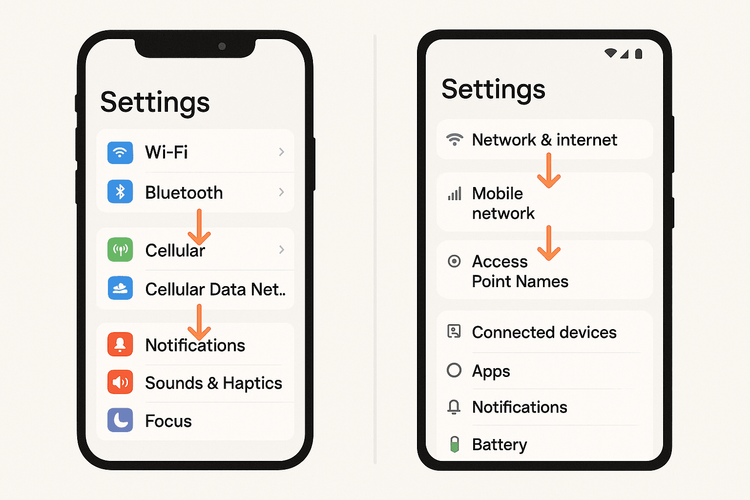
如果还是无法上网怎么办?
如果你已经正确设置了 APN 并重启了手机,但仍然无法连接,请不要慌张。下一步就是联系我们的支持团队寻求帮助。
这正是 Yoho Mobile 的独特之处。我们相信,你不应感到孤立无援,因此我们提供了 Yoho Care 服务。如果你遇到持续无法解决的问题,Yoho Care 可以提供备用数据连接,确保你永远不会完全离线。这样,在我们帮助你诊断和解决问题的同时,你仍然可以联系我们的支持团队或查看地图。了解更多关于 Yoho Care 如何为你保驾护航 的信息。
常见问题解答 (FAQ)
为什么我的 eSIM 已连接但无法上网?
这个典型问题通常意味着你的手机已经连接到本地蜂窝网络,可以拨打电话和收发短信,但缺少正确的 APN(接入点名称)设置。APN 是通往互联网的网关,如果配置不正确,你的数据流量就无处可去。手动设置通常可以解决这个问题。
我是否总是需要为 eSIM 手动设置 APN?
不,这种情况并不常见。在超过 95% 的情况下,你的手机会在安装 eSIM 时自动配置 APN 设置。只有在尝试重启并检查漫游设置后,仍然遇到“有信号但没数据”的问题时,你才需要手动干预。
在哪里可以找到我的 Yoho Mobile eSIM 的正确 APN 设置?
正确的 APN 详细信息总是包含在你购买后通过电子邮件收到的 eSIM 安装说明中。旅行时请随手保存这封邮件。如果找不到,我们的客户支持团队可以为你提供这些信息。
更改 APN 设置会影响我的主 SIM 卡吗?
不会。APN 设置是为你手机上安装的每条 SIM 或 eSIM 线路单独配置的。修改你的 Yoho Mobile 旅行 eSIM 的 APN 不会影响你主实体 SIM 卡的设置或功能。
总结:放心保持连接
了解什么是 APN,可以消除对最常见的旅行连接问题之一的困惑。虽然听起来很技术性,但它只是你的手机需要的“互联网地址”。在大多数情况下,它是自动设置的,但知道如何快速手动修复,可以将旅行中的恐慌时刻变成一个微不足道的、两分钟就能完成的小任务。
在 Yoho Mobile,我们致力于提供无缝且无忧的体验。从我们简单的一键式 iOS 安装到 Yoho Care 的安全保障,我们确保你获得所需的支持。不要让连接问题成为你下一次冒险的阻碍。
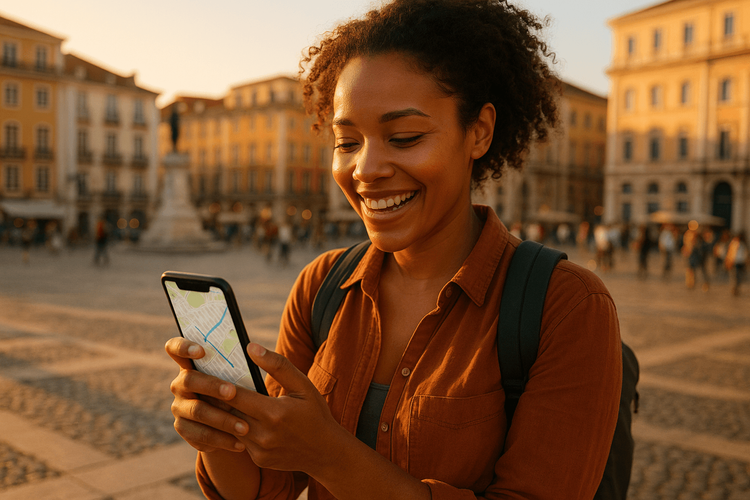
准备好轻松旅行了吗?探索我们覆盖 200 多个国家和地区的灵活 eSIM 套餐,体验 Yoho Mobile 的与众不同。
