刚抵达一个新国家,准备开启探索之旅,却被技术小故障绊住了脚步,这无疑是旅途中最令人沮丧的事情之一。您已经安装了 Yoho Mobile 的 eSIM,但手机却顽固地停留在“正在激活…”的界面。别担心,这是一个常见问题,有几种简单的解决方法。
连接网络本应是您旅程中最轻松的一环。因此,Yoho Mobile 提供了覆盖超过200个国家和地区的灵活、实惠的eSIM套餐。本指南将引导您完成故障排除步骤,解决任何激活问题,让您立即上线。
开始之前:快速检查
在深入研究更复杂的修复方法之前,让我们先确保基本设置无误。这些初步检查能解决绝大多数的激活问题。
- 稳定的网络连接: 您的设备需要稳定的 Wi-Fi 连接来从网络下载并激活 eSIM 描述文件。公共机场或酒店的 Wi-Fi 有时可能不稳定。如果可能,请尝试连接到另一个可靠的 Wi-Fi 网络。
- 设备兼容性: 虽然大多数现代手机都支持 eSIM 技术,但最好还是再次确认。请在我们的官方eSIM 兼容设备列表中确认您的设备型号。
- 无锁手机: 您的手机必须是无运营商锁的,才能使用来自不同提供商的 eSIM。如果您不确定,请联系您最初购买手机的运营商以确认其状态。
适用于 iOS 和 Android 的分步修复指南
如果初步检查未能解决问题,请按顺序尝试以下简单步骤。仅在问题仍然存在时才进行下一步。
1. 简单的重启
这句老话之所以经典,是因为它确实有效:关机再开机能创造奇迹。一次完整的重启可以清除手机操作系统和网络模块中的临时故障,通常能解决激活停滞的问题。
- 在 iPhone 上: 按住侧边按钮和任一音量按钮,直到出现关机滑块。拖动滑块,等待30秒让设备关机。然后,再次按住侧边按钮将其重新开机。
- 在 Android 上: 按住电源按钮,直到出现电源菜单,然后点击“重启”。
2. 开关飞行模式
这是一种强制手机重新建立与蜂窝网络连接的更快方法。
进入手机的设置或控制中心,打开飞行模式,等待大约30秒,然后将其关闭。您的手机将尝试重新连接,这可能会推动激活过程完成。
3. 检查您的蜂窝号码设置
有时,eSIM 已经激活,但在您的设置中没有正确配置。您可能需要手动启用它。
- 在 iPhone (iOS) 上: 前往“设置” > “蜂窝网络” > “蜂窝号码”。点击您的新 Yoho Mobile eSIM(它最初可能被标记为“商务”或“旅游”)。确保**“启用此号码”**的开关是绿色的。如果您想用它来上网,请点击“蜂窝数据”,然后选择您的 Yoho Mobile 套餐。
- 在 Android 上: 步骤可能略有不同,但通常是前往“设置” > “网络和互联网” > “SIM 卡”。点击您的 Yoho Mobile eSIM,并确保它已启用。您还可以在此设置通话、短信和移动数据的偏好。
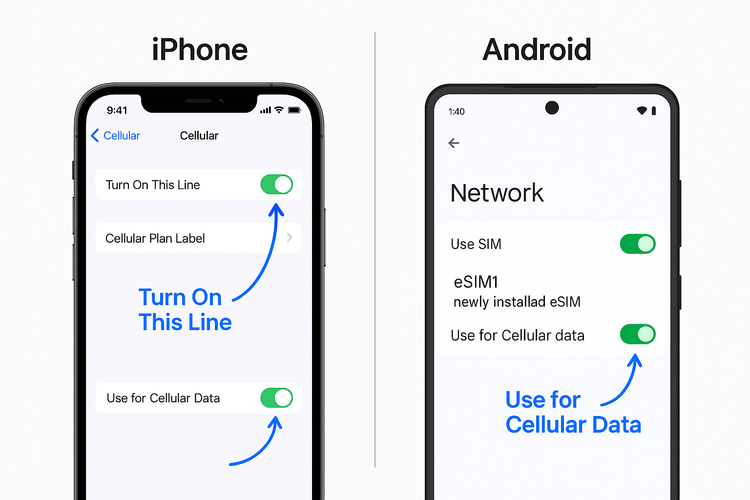
针对持续激活问题的高级故障排除
如果您的 eSIM 仍然显示“正在激活”但无法提供服务,那么是时候尝试一些更高级的步骤了。
4. 还原/重置网络设置
这是一个更强效的修复方法,它会清除所有与网络相关的配置,包括已保存的 Wi-Fi 网络、蓝牙设备和蜂窝网络设置。这通常能解决深层次的连接问题。**警告:**操作后您需要重新输入 Wi-Fi 密码。
- 在 iPhone (iOS) 上: 前往“设置” > “通用” > “传输或还原 iPhone” > “还原” > “还原网络设置”。
- 在 Android 上: 前往“设置” > “系统” > “重置选项” > “重置 WLAN、移动数据网络和蓝牙”。
5. 检查操作系统和运营商更新
设备制造商和运营商会定期发布更新以改善连接性并修复错误。过时的操作系统有时会导致iPhone eSIM 卡在激活界面。
- 检查 iOS 更新: “设置” > “通用” > “软件更新”。
- 检查 Android 更新: “设置” > “系统” > “系统更新”。
- 更多信息,请访问 Apple 或 Google 的官方支持页面。
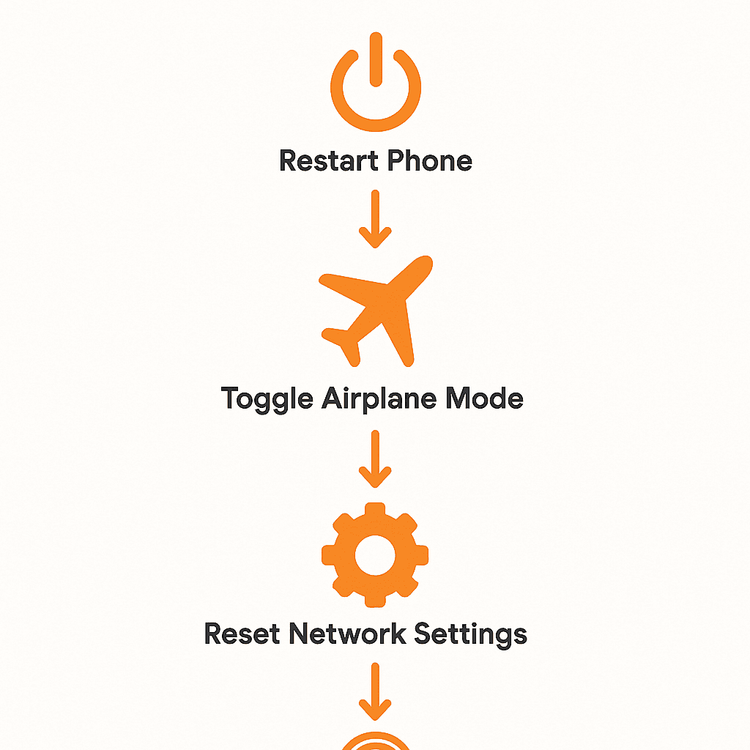
仍然卡住?Yoho Mobile 在此为您服务
如果您已尝试上述所有步骤但 eSIM 仍无法激活,请随时联系我们的专业支持团队。我们 7x24 小时随时准备帮助您连接上网。请准备好您的订单号,以便加快处理速度。
此外,请记住,通过 Yoho Care 等服务,我们承诺确保您永远不会断开连接,即使您的数据用完了。让您安心是我们的首要任务。请访问我们的联系页面以获得即时帮助。
常见问题解答 (FAQ)
问题1:eSIM 激活通常需要多长时间?
答:在正常情况下,eSIM 激活几乎是即时的。安装描述文件后,它应该在一两分钟内连接到当地网络。如果您发现 eSIM 激活时间过长(超过5-10分钟),最好开始执行故障排除步骤。
问题2:为什么我的 Yoho Mobile eSIM 在 iPhone 上卡在“正在激活”?
答:这可能是由多种原因造成的:设置过程中的 Wi-Fi 连接不稳定、暂时的软件故障或过时的运营商设置。最常见的修复方法是重启您的 iPhone 和重置网络设置,如本指南所述。此外,请确保您遵循我们独特的 iOS 安装流程——无需二维码,购买后只需点击“安装”即可无缝设置。
问题3:如果我的 eSIM 在 Android 上无法激活,可以删除后重新安装吗?
答:在删除 eSIM 描述文件之前,我们强烈建议您联系客服。出于安全原因,大多数 eSIM 二维码仅限一次性使用。我们的支持团队可以验证您的描述文件状态,并提供正确的步骤或在必要时提供新的二维码。有关详细说明,请参阅我们的 Android 安装指南。
问题4:激活 eSIM 需要 Wi-Fi 吗?
答:是的,需要一个稳定的互联网连接(如 Wi-Fi)才能将 eSIM 描述文件下载到您的手机上。一旦 eSIM 被激活并连接到蜂窝网络,您将不再需要 Wi-Fi 来使用移动数据。
问题5:如果我的 eSIM 已激活但没有网络,我该怎么办?
答:这是一个不同的问题,通常与 APN 设置或数据漫游未开启有关。首先,请确保在您手机的蜂窝网络设置中为 Yoho Mobile eSIM 开启了数据漫游。如果这不起作用,请查看我们关于如何修复已连接但无网络的 eSIM 的详细指南。
结论
eSIM 卡在“正在激活”阶段可能只是一个暂时的挫折,但很少是严重问题。通过遵循重启设备、检查设置和重置网络配置等简单步骤,您在大多数情况下都可以解决该问题。
在 Yoho Mobile,我们致力于从您购买的那一刻起,就为您提供流畅、无忧的连接体验。如果您准备好无忧无虑地旅行,不再为连接问题而烦恼,请立即探索我们灵活的 eSIM 套餐,看看全球旅行可以变得多么轻松。
