您刚刚插入并激活了一张新 SIM 卡,准备打电话、发短信、上网。但随后您的手机闪烁一条消息,让您措手不及:“SIM未激活”。没有短信。没有移动数据。突然,您断开了连接,却不知道如何修复。这是一个常见且令人沮丧的问题。
本指南将解释此错误意味着什么,并引导您完成重新连接的步骤。
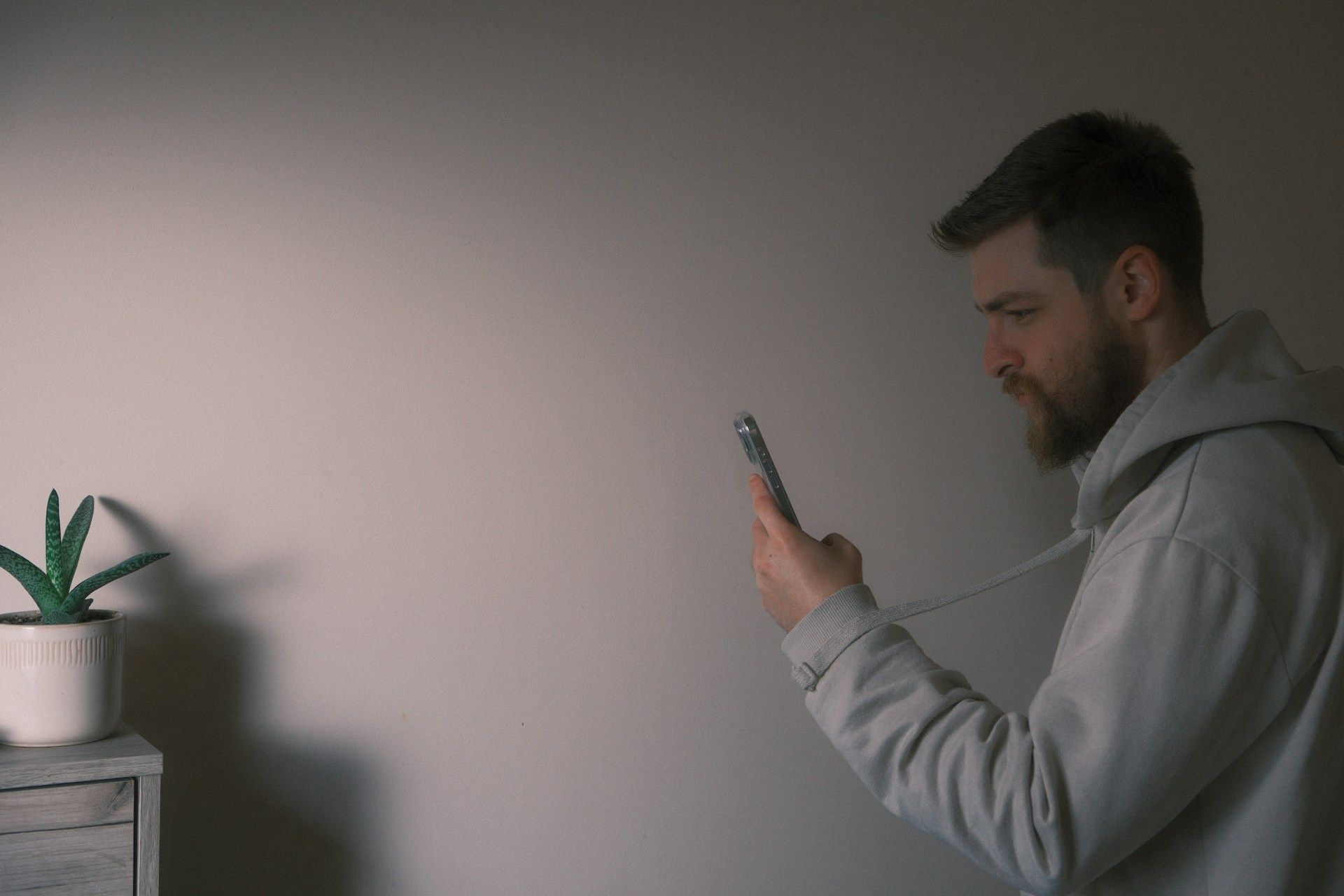
图片来源:Cătălin Dumitrașcu 在 Unsplash
“SIM未激活”到底是什么意思?
当您的手机显示“SIM未激活”时,这意味着您的SIM卡(无论是实体卡还是eSIM)尚未由您的移动运营商正确设置和授权以连接到其网络。可以将“激活(provisioning)”想象成您的SIM卡获得运营商使用其服务的官方许可。没有这张“许可凭证”,网络将无法识别您的SIM卡,您也无法使用手机进行通话、短信或数据。
激活(provisioning)至关重要,它是将您的SIM卡与您的电话号码和服务套餐关联起来的步骤。它确保您的连接安全,并确保您为所使用的服务付费。如果您的SIM卡未激活,就像您有一把钥匙却无法打开您家的锁一样。
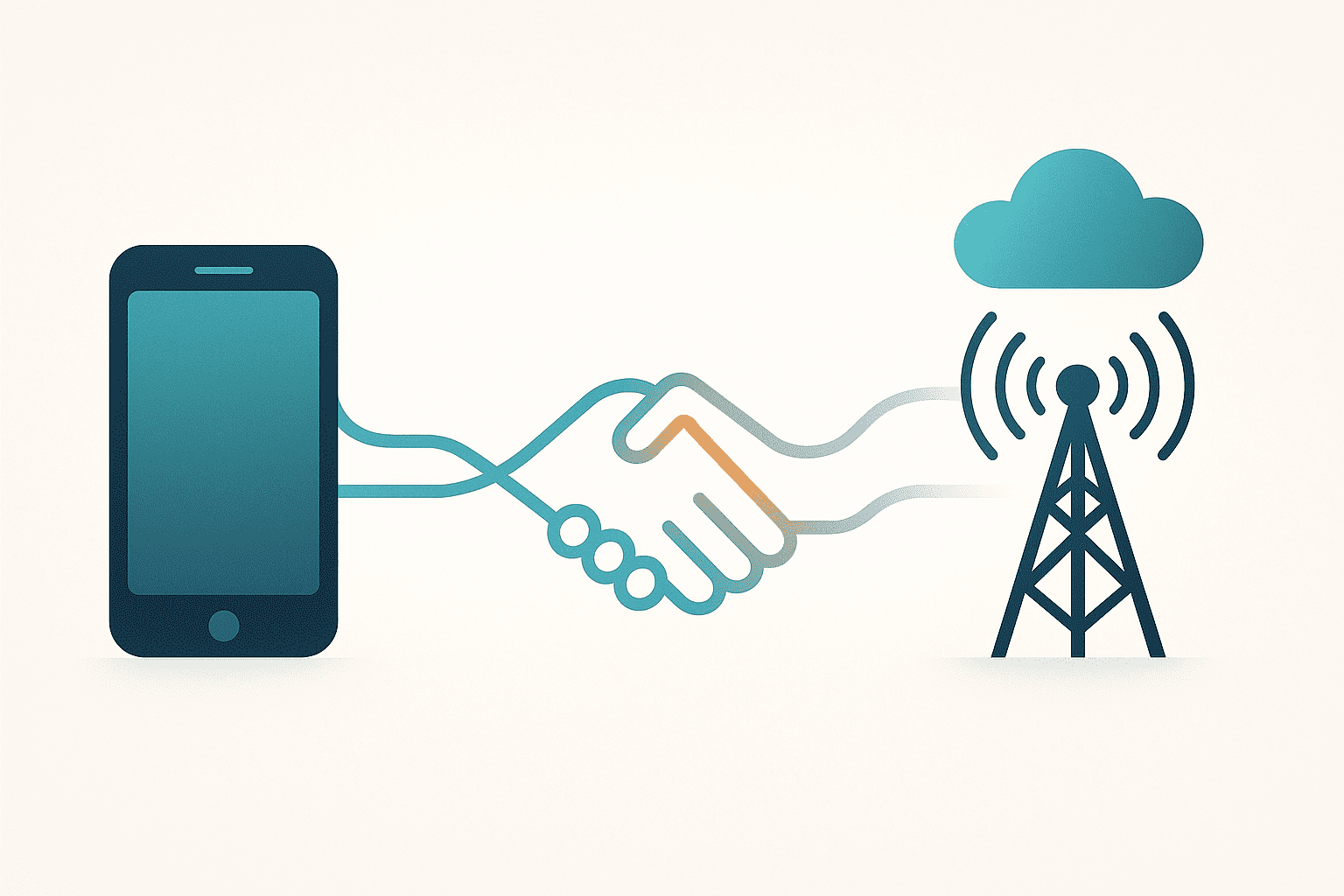
但是,SIM卡激活与激活(provisioning)之间的主要区别是什么? 人们经常将“激活(activation)”和“激活(provisioning)”混为一谈,但它们略有不同。“激活(activation)”通常是您首先进行的操作,例如告诉您的运营商您要使用一张新SIM卡。而“激活(provisioning)”是您的运营商接下来所做的——在他们的系统上进行技术设置,使您已激活的SIM卡能够实际连接并工作。
您的SIM卡就像一张尚未在门口扫描的演唱会门票。激活(activation)是购买门票。激活(provisioning)是门票被扫描和验证,让您进入演唱会(您的运营商网络)。不扫描,不入场。
为什么会出现此错误?
几个原因都可能触发“SIM未激活”消息。了解原因L是解决问题的第一步。以下是一些最常见的原因:
-
新SIM卡未完全激活: 最常见的原因。您的运营商可能仍在处理您的新实体SIM卡或eSIM的激活。如果数字设置不完整,通常会出现eSIM未激活的消息。
-
运营商系统问题: 有时,问题出在您的运营商网络或激活系统上(例如,它们宕机或非常繁忙)。
-
SIM卡处理不当(实体SIM卡): SIM卡可能插入不正确、脏污或损坏。
-
手机软件故障: 您的手机上最近的操作系统更新可能存在意外的错误。
-
手机被锁定到其他运营商: 如果您的手机被锁定到不同的提供商,它将不接受您当前运营商的SIM卡。
-
旧的或损坏的SIM卡: SIM卡会随着时间的推移而磨损或损坏。这最后一个原因比您想象的要常见得多。在这里,我们分享这篇实用指南,您可以查看您的SIM卡是否会损坏。
如何判断是手机、SIM卡还是运营商的问题?
- 可能是SIM卡: 如果SIM卡是新的、看起来损坏了,或者在另一部兼容、未锁定的手机中出现相同的错误。
- 可能是手机: 如果其他SIM卡在您的手机中可以工作,或者错误是在手机更新或手机受到物理损坏后开始的。
- 可能是运营商: 如果是新SIM卡并且您已经等待了一段时间,或者如果SIM卡在多部手机中都无法工作(且SIM卡本身看起来完好)。这在需要运营商干预的eSIM未激活问题中很常见。
如果一张之前能正常工作的SIM卡突然显示错误,那么不太可能是初次激活问题。请考虑最近的手机软件更新可能导致了问题。或者SIM卡松动、脏污或损坏。此外,您的运营商端也可能出现了新问题(系统错误、账户问题)。
快速诊断
- 新SIM卡/eSIM? → 是?等待激活一段时间,如果需要,联系运营商。 → 否?下一步。
- 某个事件(更新、跌落)后出现错误? → 是?该事件是主要嫌疑。 → 否?下一步。
- 重启过手机? → 否?先做这个! → 是?下一步。
- (实体SIM卡)检查过插入和清洁情况? → 否?关机,取出,检查,轻轻清洁,然后重新插入。 → 是?下一步。
- 在另一部兼容、未锁定的手机中测试过SIM卡吗?
- 在另一部手机上可以工作吗? → 问题可能出在您的主手机上。
- 在另一部手机上无法工作? → 问题可能出在SIM卡或运营商激活(provisioning)上。
- 在您的手机中测试过另一张已激活的SIM卡吗?
- 其他SIM卡可以工作吗? → 问题可能出在您原来的SIM卡或运营商激活(provisioning)上。
- 其他SIM卡也无法工作? → 问题可能出在您的手机(硬件/软件)上。
针对不同情况,真正有效的“SIM未激活”修复方法
以下是根据常见情况提供的有针对性的修复方法。
针对新SIM卡
通常立即生效或需要几个小时。极少数情况下,可能长达24小时。对于eSIM未激活问题,请确保您已遵循所有运营商的数字激活步骤。如何避免白白等待:
- 重启手机: 经典的第一个步骤。
- 开关飞行模式: 打开30秒,然后关闭。这会重置网络连接。
- 检查运营商确认: 查找激活邮件或短信。
- 联系您的运营商: 如果您已等待合理时间(例如,1-2小时)并尝试重启,请致电他们。
针对旧SIM卡突然无法工作的情况
检查网上报告的相关错误。您可能需要重置网络设置(这会清除已保存的Wi-Fi)。然而,这是否可能是SIM卡磨损或损坏?
- 关机,取出SIM卡。
- 检查是否损坏(划痕、裂缝)。
- 用干燥、柔软的布轻轻清洁金色触点。
- 正确重新插入。如果看起来损坏了,您可能需要更换。
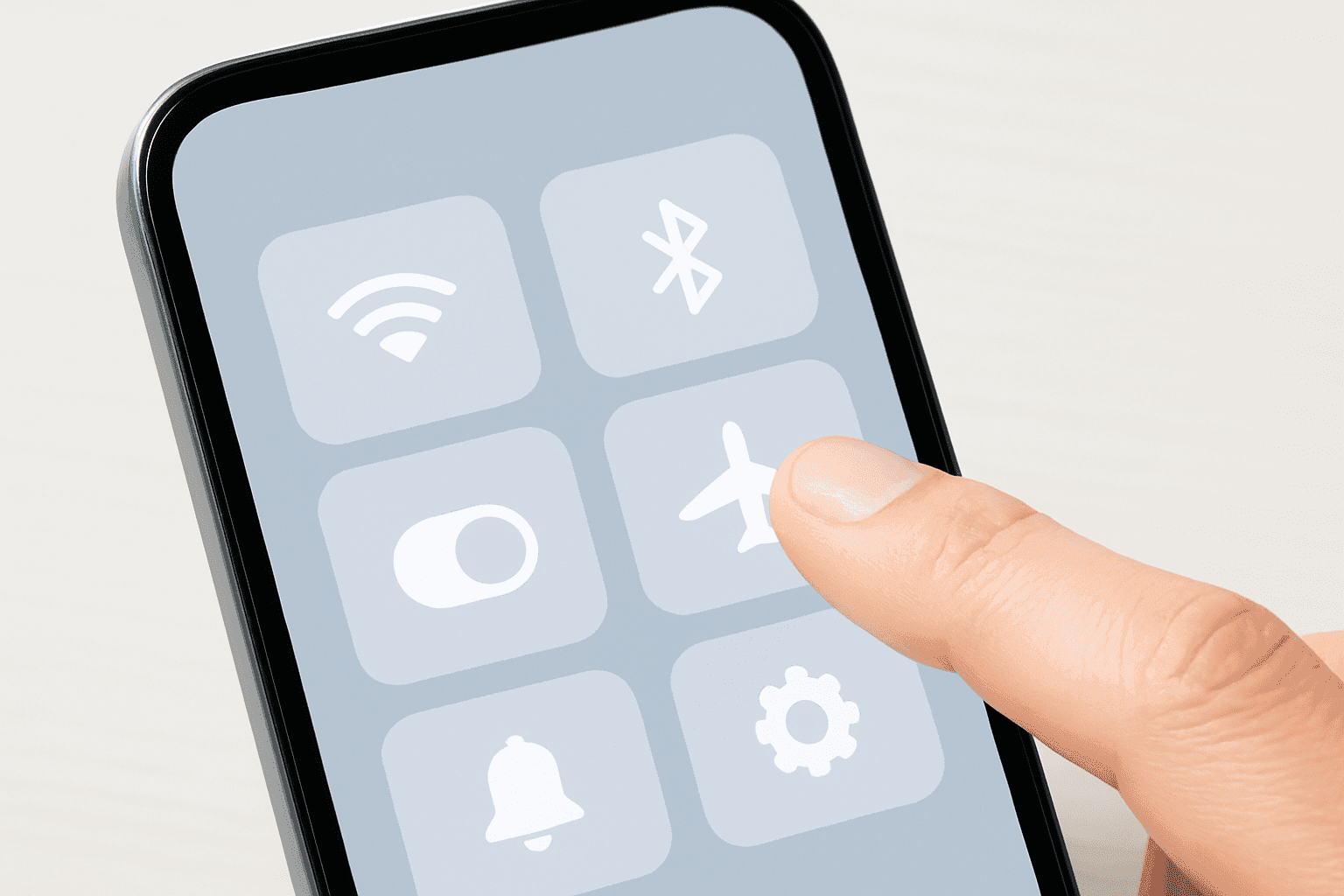
如果您正在更换手机或运营商
首先,请确保您的手机已真正解锁。如果您是从运营商那里购买的,它可能被锁定到该运营商。如果符合条件,请联系原始运营商请求解锁。如果您有eSIM,通常不能直接“移动”eSIM。您需要移除旧的配置文件,并从您的运营商处为新设备获取一个新的。此处的错误可能导致eSIM未激活的消息。如果您想了解如何将eSIM从iPhone转移到Android(及反向操作),我们建议查阅此文章。
此外,请确保您的手机支持新运营商的网络技术和频段。一些运营商要求eSIM进行IMEI注册。
| 错误消息示例 | 常见原因 | 主要修复建议 |
|---|---|---|
| “SIM未激活” (新卡) | 运营商激活待处理;eSIM设置不完整。 | 等待;重启手机;联系运营商。 |
| “SIM未激活 MM#2” | 网络注册/激活问题。 | 重启;开关飞行模式;联系运营商。 |
| “SIM未激活” (旧卡) | SIM卡脏污/损坏;运营商故障;手机软件。 | 清洁/重新插拔SIM卡;重启;检查运营商状态。 |
| “eSIM未激活” | eSIM配置文件下载/激活错误;运营商同步问题。 | 重新执行eSIM设置步骤;重启;联系运营商寻求eSIM帮助。 |
| 更换设备时出错 | 手机已锁定;eSIM传输不正确;实体SIM卡未对齐。 | 验证解锁状态;遵循运营商eSIM传输指南;重新插拔SIM卡。 |
您的手机可能不是问题所在
有时,尽管您付出了所有努力,问题却完全出在您的运营商或特定的设备特性上。这在新激活或网络中断时很常见。如果基本故障排除失败,并且SIM卡在另一部合适的手机中也无法工作,那么运营商就是主要嫌疑。尽管如果是设备问题,一些Pixel更新曾导致临时的激活(provisioning)延迟。请检查是否有新的补丁或查阅Pixel论坛。或者像S10这样的旧型号有时会出现SIM卡槽识别问题。请确保SIM卡已正确插入且卡托已固定。
联系运营商时要说什么(以及问什么)? 清晰表达并提供关键信息:
- 明确指出错误:“我遇到了‘SIM未激活’错误。”
- 提及您已尝试的步骤:“我已经重启了手机,开关了飞行模式,并重新插拔了SIM卡。”
- 请他们检查他们那边的激活(provisioning)状态,以及他们是否可以“重新激活(re-provision)”SIM卡。
例如,我们在此详细说明该过程可能如何展开。首先,准备好:账户号码、电话号码、SIM卡号码(如果知道)、手机型号、IMEI(拨打*#06#)。
- “我的[手机型号]显示号码[您的号码]‘SIM未激活’。”
- “这是一张[新/旧实体SIM卡/eSIM]。” 如果是eSIM,请明确说明“我遇到了eSIM未激活问题。”
- “我已经尝试了[列出已采取的故障排除步骤]。”
- “您能检查一下您系统上的激活(provisioning)状态吗?”
- “我所在地区([您的邮政编码])有任何中断吗?”
- “您能尝试重新激活(re-provision)我的SIM卡或重置我的eSIM配置文件吗?”
- “这次通话的参考编号是多少?”
激活(Provisioning)的工作原理
激活(Provisioning)涉及您的运营商验证您的SIM卡,关联您的服务(套餐、号码),并在其网络上注册您的SIM卡。在设置过程中,可能会因系统错误、数据不匹配或故障而导致失败。
eSIM需要将数字“配置文件”下载到您的手机。这增加了步骤:安全下载以及运营商的远程管理。如果下载损坏或与运营商的eSIM服务器(SM-DP+)的通信失败,您将看到诸如eSIM未激活之类的问题。
实质上,运营商的主数据库(HLR或HSS)不识别或授权您的SIM卡。因此,网络拒绝访问。想象一下您的SIM卡是进入安全大楼(网络)的身份证件。
- 激活(Activation): 您申请一个身份证件。
- 激活(Provisioning): 安全办公室(运营商系统)验证您的申请,为您的证件编程访问权限(您的套餐、号码),并将您的证件添加到批准列表中。
- “SIM未激活”: 您的证件未正确编程,或者它不在批准列表中。访问被拒绝。对于eSIM,这就像您的证件的数字编程失败了。
仍然无法工作?更换SIM卡前该怎么做?
如果SIM卡在另一部兼容手机中无法工作,并且您的运营商已确认您的账户正常且已尝试重新激活(re-provisioning),那么是时候请求更换SIM卡了。或者对于运营商故障排除(如尝试重新发放二维码)后仍持续存在的eSIM未激活问题,他们可能会建议在他们那边“重置”您的eSIM配置文件,这就像获得一张新的数字SIM卡。
许多运营商免费或象征性收费(例如5-10美元)提供SIM卡更换服务。eSIM“更换”(新二维码)通常是免费的。然而,如果您的手机被锁定到另一个运营商,它将显示“SIM未激活”或类似消息,而您的当前运营商的SIM卡无法使用。如果您更换了运营商或购买了二手手机,请确保您的手机已解锁。

不仅要解决问题,更要理解它
为了让您的SIM卡正常工作并避免未来出现问题,请给新的激活操作足够的时间来完成,特别是当您将号码转移到新服务时。在将SIM卡或eSIM切换到另一部手机之前,请确保新设备已解锁并与您的运营商兼容。同时,保持手机软件更新也有帮助,尽管有时更新可能会导致临时问题。
如今,保持连接至关重要,何不试试Yoho Mobile的免费eSIM试用?您将立即获得在许多国家/地区的移动数据访问权限,无需实体SIM卡或合同。只需快速设置,几分钟内即可上线。如果您之后想获取eSIM套餐,结账时使用代码YOHO12可享12%折扣!
常见问题
我可以自己激活(provision)我的SIM卡吗?
不可以。激活(Provisioning)是运营商端的过程。您可以发起激活(activation),但技术上的激活(provisioning)由他们完成。
为什么我的SIM卡可以在一部手机上工作,但在另一部手机上却不行?
无法工作的手机很可能是问题所在:它可能已锁定、SIM卡读卡器故障、软件故障或兼容性问题。
飞行模式会搞乱激活(provisioning)吗?
不会,开关它实际上可以通过强制网络重新连接来提供帮助。然而,如果一直处于飞行模式,则会阻止它。
在切换SIM卡之前,如何检查手机是否已解锁?
最简单的方法是向使用不同运营商的朋友借一张SIM卡。将其插入您的手机。如果您可以打电话或访问数据,您的手机很可能已解锁。此外:
-
iPhone: 前往设置 > 通用 > 关于本机。查找“运营商锁定”。如果显示“无SIM卡限制”,则表示已解锁。
-
Android: 这因制造商而异。有些在设置中有选项(通常在网络或SIM卡状态下)。否则,联系您怀疑可能被锁定的运营商或原始卖家是您最好的选择。
