Samsung Galaxy devices are renowned for their cutting-edge features and powerful performance. But are you unlocking their full potential when you travel? Ditching traditional plastic SIM cards for an eSIM (embedded SIM) is the single best upgrade for any globetrotting Galaxy owner. This guide will walk you through everything you need to know about setting up and using a Yoho Mobile eSIM on your Samsung device for seamless, affordable global connectivity.
Ready to experience the future of travel internet? Test our service with a free eSIM trial or explore our flexible data plans today!
Why Choose Yoho Mobile for Your Samsung Galaxy?
Pairing your Samsung Galaxy with a Yoho Mobile eSIM is a game-changer. Our service is designed to integrate perfectly with Samsung’s powerful hardware, offering you instant internet access in over 200 countries. Forget about expensive roaming fees from your home carrier or the hassle of finding a local SIM card vendor upon arrival.
What truly sets us apart is the peace of mind we offer. With Yoho Care, you’re never truly disconnected. Even if you run out of high-speed data, we ensure you have a backup connection for essential services like maps and messaging. It’s the ultimate safety net for the modern traveler, a feature you won’t find with standard international roaming alternatives. Learn more about how Yoho Care has your back.
Is Your Samsung Galaxy eSIM-Compatible?
Most modern Samsung Galaxy smartphones, especially flagship models released in recent years, come with built-in eSIM support. This includes popular series like:
- Samsung Galaxy S series (S20 and newer)
- Samsung Galaxy Z Fold & Z Flip series (all models)
- Samsung Galaxy Note20 series
As technology evolves, more devices are being added to the list. To be absolutely sure your specific model is ready for an eSIM, it’s always best to check our definitive list.
Check the full list on our official eSIM compatibility page.
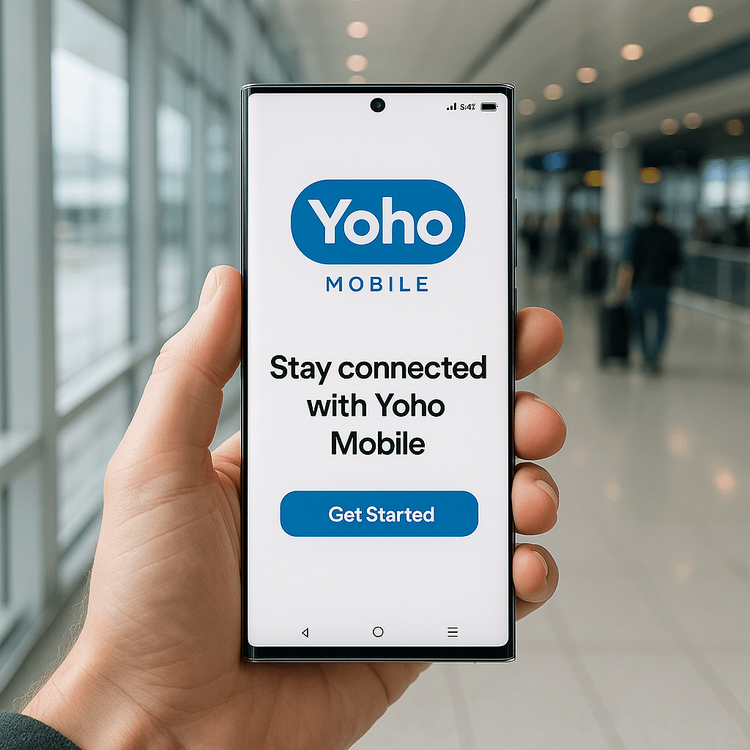
Step-by-Step Guide: How to Set Up Your Yoho Mobile eSIM on a Samsung Galaxy
Getting your Yoho Mobile eSIM running on a Samsung device is incredibly straightforward. The entire samsung esim setup process takes just a few minutes, and you can do it from anywhere with a Wi-Fi connection. Here’s how to activate Yoho eSIM on Samsung.
1. Purchase Your Yoho Mobile Plan
First, head over to the Yoho Mobile website and choose the data plan that fits your trip. We offer a wide range of flexible plans for individual countries, regions (like Europe or Asia), and even global packages.
2. Find Your QR Code
Once your purchase is complete, you will receive an email from us containing a QR code. This code holds all the information your phone needs to install the eSIM profile. Keep this email handy on another device or print it out.
3. Add the eSIM on Your Galaxy
On your Samsung phone, navigate to the SIM management settings. The path is usually:
- Settings > Connections > SIM manager > + Add eSIM
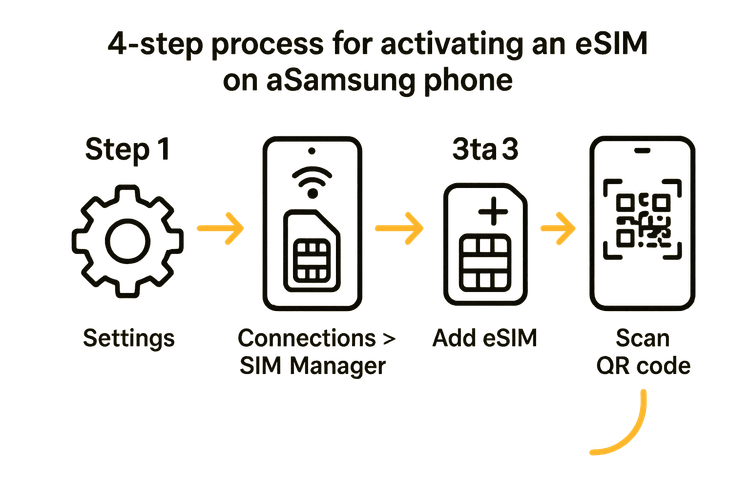
4. Scan the QR Code
Your phone will prompt you to scan a QR code. Use your Galaxy’s camera to scan the code from your confirmation email. The phone will automatically detect and download the eSIM profile.
5. Label Your eSIM
After the eSIM is added, your phone will ask you to label it. This is a crucial step for managing dual SIM functionality. We recommend naming it something clear like “Yoho Travel” or “International Data” to easily distinguish it from your primary SIM.
6. Configure Your Data Settings
In the SIM manager, tap on your newly added Yoho Mobile eSIM and ensure it is turned on. Then, go to the “Mobile data” section and select your Yoho eSIM as the preferred line for data. Finally, and most importantly, make sure to enable Data Roaming for your Yoho eSIM to connect to local networks abroad. Don’t worry—with Yoho Mobile, there are no surprise roaming charges!
Mastering Dual SIM on Your Galaxy
One of the biggest advantages of using an eSIM on a Samsung device is the ability to use two lines at once. This is perfect for the traveler who wants to keep their primary phone number active for calls and texts while using a Yoho Mobile eSIM for affordable local data.
Inside your SIM manager, you can designate which SIM to use for calls, texts, and mobile data. For example, you can set your primary SIM for calls and SMS, and your Yoho eSIM for mobile data. This setup for using dual sim on Galaxy with eSIM gives you the best of both worlds: you remain reachable on your home number without paying for expensive data roaming.
Troubleshooting Common Samsung eSIM Issues
While the process is usually smooth, here are a few quick fixes for common problems:
- eSIM Connected, But No Internet: The most common cause is that Data Roaming is turned off for your Yoho eSIM. Go to Settings > Connections > Mobile networks and ensure Data Roaming is enabled. A simple device restart can also solve this.
- QR Code Not Scanning: Make sure you have a stable Wi-Fi connection. Clean your phone’s camera lens and ensure the QR code is clear and not damaged. If it still fails, you can use the manual activation details provided in your confirmation email.
- ‘Unable to Add eSIM’ Error: This often means your phone is locked to a specific carrier. An eSIM will only work on a carrier-unlocked phone. Contact your original carrier to have your device unlocked before traveling. For more details, you can refer to Samsung’s official eSIM support page.
If you encounter other issues, our team is always ready to help. Visit our support center for more detailed guides.
Frequently Asked Questions (FAQ)
Can I use a Yoho Mobile eSIM on my carrier-locked Samsung phone?
No, your Samsung Galaxy device must be unlocked by the original carrier to use a third-party eSIM like Yoho Mobile. If your phone is locked, you will not be able to add the eSIM.
How many eSIMs can I store on my Samsung Galaxy?
Modern Galaxy devices can typically store multiple eSIM profiles (often 5 or more), but you can only have one or two active at a time, depending on the model. This allows you to switch between different travel plans easily without having to delete and reinstall them.
Do I need to remove my physical SIM card to use a Yoho Mobile eSIM?
No, you do not need to remove your physical SIM. The beauty of dual SIM technology is using both simultaneously. You can keep your primary SIM for calls and texts and use the Yoho Mobile eSIM for data.
What happens to my primary number and apps like WhatsApp when I use a data-only eSIM?
Your primary phone number and associated apps like WhatsApp, iMessage, or Telegram will continue to function normally. They will simply use the data connection provided by your active Yoho Mobile eSIM to send and receive messages.
Conclusion: Your Samsung, Supercharged for Travel
Embracing eSIM technology with Yoho Mobile transforms your powerful Samsung Galaxy into the ultimate travel companion. You get instant, affordable, and reliable internet access wherever your adventures take you, all without the frustration of physical SIMs or the shock of high roaming bills. With features like Yoho Care ensuring you’re always connected, you can travel with complete confidence.
