If you use an iPhone, eSIM is something you should know about. With eSIM, you can set up a mobile plan in minutes, switch carriers without going to a store, and manage multiple phone lines all from your iPhone.
In this guide, we’ll walk through how eSIM works for iPhone, how to set it up, and how to make the most of it, wherever you are.
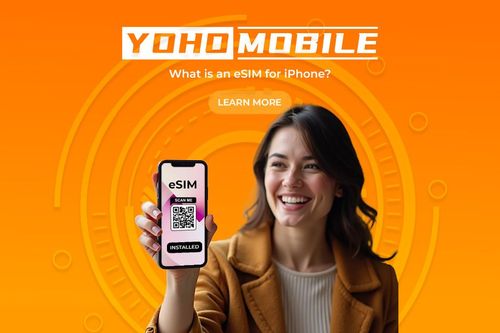
eSIM on iPhone, Explained Simply
An eSIM (short for embedded SIM) is a digital version of a SIM card that’s built right into your iPhone. The “e” stands for embedded, which means it’s part of the phone’s hardware and not something you can take out or lose. Instead, everything happens digitally. You can activate the service, change carriers, or add a new plan all through your iPhone’s settings. In short, an eSIM does the same job as a regular SIM, but it’s built-in, more flexible, and ready to use.
eSIM on iPhone makes staying connected easier, cheaper, and way more convenient, whether you’re traveling the globe, balancing work and personal life, or just tired of swapping SIM cards.
-
For travelers: eSIM means instant data when you land. Activate a local or global plan in minutes and stay online wherever you go.
-
For dual-line users: eSIM lets you run work and personal numbers on one phone. Choose which number handles calls, texts, and data, and keep everything organized without juggling two devices.
-
For digital nomads: eSIM gives you freedom. Switch carriers without a store visit, keep your U.S. number while living abroad, and manage everything right from your iPhone.
iPhone Models That Support eSIM
If you have an iPhone made in the last few years, chances are it supports eSIM. But which one you own can make a big difference. All the following iPhones include eSIM support:
- iPhone XR
- iPhone XS and XS Max
- iPhone 11, 11 Pro, and 11 Pro Max
- iPhone SE (2nd and 3rd generation 2020 and 2022)
- iPhone 12 Mini, 12, 12 Pro, and 12 Pro Max
- iPhone 13 Mini, 13, 13 Pro, and 13 Pro Max
- iPhone 14, 14 Plus, 14 Pro, and 14 Pro Max
- iPhone 15, 15 Plus, 15 Pro, and 15 Pro Max
- iPhone 16, 16e, 16 Plus, 16 Pro, and 16 Pro Max
Here’s the full list of eSIM-compatible devices.
Does your iPhone model matter for travel? If you’re heading to Asia or the European Union, knowing your iPhone’s SIM setup can mean the difference between instant connection and no service. Here’s why:
-
eSIM-only models (like U.S. iPhone 14 and up) require that your destination supports eSIM, and not all countries or carriers do.
-
Older or non-U.S. models that support both eSIM and physical SIM let you use a local SIM card and keep your home number active.
-
Dual eSIM phones (iPhone 13 and 14) are ideal if you want two lines at once, say, one for home and one for your trip, without swapping cards.
How to Activate an eSIM on iPhone
Setting up an eSIM on your iPhone is easier than you think. If you want the easiest, most streamlined way to get your eSIM up and running, using a provider app like Yoho Mobile is the way to go. It handles everything for you, from purchase to activation, right on your iPhone.
1: Back up your iPhone: Before you start, backup your iPhone via iCloud or your computer. This keeps your data safe in case anything unexpected happens during the setup.
2: Install and sign in to the Yoho Mobile App:: Download Yoho Mobile from the App Store. Open the app and register or log in using your phone number.
3: Choose your destination: Select the country or countries you plan to visit; there’s no limit on how many you can add.
4: Await your eSIM profile: Yoho will prepare your eSIM profile, usually in just a few minutes. When it’s ready, you’ll see a “Start Installation Now” button.
5: Purchase and activate your plan: Follow the prompts in the app to buy and activate your plan. The app automatically sets up the eSIM profile on your iPhone.
6: Verify your connection before departure: Go to Settings > Cellular and turn the Yoho line on and off to test connectivity. Send a test message, make a call, and browse the web to confirm everything works. Keep Allow Mobile Data Switching turned off to avoid accidentally using your main line’s data.
Alternative Way to Activate Your eSIM: Scan a QR Code
If you have a QR code from your carrier, you can activate your eSIM manually:
-
Open Settings > Cellular.
-
Tap Add Cellular Plan.
-
Scan the QR code your carrier gave you.
-
Tap Continue and wait a moment for activation.
-
Rename your plan for easy use.
-
Set which line you want for calls, messages, and data.
Pro tip: Activate your travel eSIM after arriving at your destination to avoid roaming charges.
Best eSIM Providers for iPhone in 2025
Finding the perfect eSIM provider for your iPhone comes down to your travel destinations, data needs, and how easy it is to get started. Here’s a quick look at some of the top options in 2025:
- Yoho Mobile: Known for its traveler-friendly app that allows direct eSIM installation without a QR code. Offers flexible data plans (including unlimited options), covers 190+ countries, supports mobile hotspots, and provides a free trial and 24/7 customer support.
A standout perk: You can try their eSIM free and get online in minutes; no credit card or contract is required. And if you decide to buy a plan, use code YOHO12 at checkout to score 12% off.

-
Ubigi: Supports over 200 countries with 5G-ready plans and monthly subscriptions. Activation is app-based and allows mobile hotspot use but no voice calls.
-
GigSky: Perfect for travelers on flights or cruises, offering regional and global plans. Activation is done in-app or via QR code, though no voice calls are included.
-
Yesim: Provides pay-as-you-go data plans starting as low as $1 per GB across 200+ destinations. Features easy app activation, virtual phone numbers, and the ability to pause and resume service.
-
Alosim: Focuses on budget-friendly eSIM plans with simple pay-as-you-go options, supporting over 100 countries. Activation is quick via QR code or app, but it mainly offers data-only plans without voice or hotspot support.
For a more detailed comparison and in-depth reviews of these providers, check out our dedicated article: What Is the Best eSIM App for iPhone?

Advanced eSIM Features Most People Don’t Use (But Should)
eSIM technology on iPhones offers powerful features that often go unnoticed but can make your mobile experience smoother and more flexible.
-
Auto-switching data lines: Your iPhone can automatically switch between multiple data lines, so you always stay connected to the best network. If your main plan loses signal, the phone switches to a backup line without you lifting a finger.
-
Add multiple eSIMs to one phone: You can store several eSIM profiles on your iPhone (up to eight or more). While only a couple can be active at once, this lets you quickly swap between carriers or plans.
-
Use eSIM for business or short-term lines: Need a temporary phone number for a project or event? eSIM lets you add short-term or business lines without extra SIM cards. Activate when needed, then easily deactivate.
-
iMessage and FaceTime with multiple numbers: You can set iMessage and FaceTime to send and receive messages or calls from different numbers on your phone. This way, your contacts see the right number, whether you’re texting from your personal line or work number.
-
Download apps like Yoho Mobile before traveling: Get eSIM apps like Yoho Mobile installed before your trip. These apps make buying and activating data plans simple, right from your phone.
-
Use dual SIM as an instant backup: Having both an eSIM and a physical SIM, or two eSIMs if your phone supports it, means you have a backup ready. If one network fails, switch instantly to the other without missing a beat.
-
Pre-load eSIMs to skip activation hassles abroad: Load your destination’s eSIM before you travel to avoid hunting for Wi-Fi or carrier help after you land. This saves time, cuts roaming fees, and gets you connected the moment you arrive.

FAQs About eSIM on iPhones
What happens if I factory reset my iPhone?
A factory reset deletes all your data and settings and restores the iPhone to its original state. When it comes to your eSIM, you’ll be asked if you want to keep or delete the eSIM profile. If you keep it, your eSIM stays active after the reset. If you delete it, you’ll need to reactivate the eSIM by contacting your carrier or scanning the QR code again. Usually, eSIM data stays unless you choose to delete it.
Can I set up an eSIM without mobile data or internet at the start?
You can add an eSIM plan without internet, but the activation usually needs a Wi-Fi or mobile data connection. Without the internet, your iPhone can’t complete activation, so the eSIM won’t connect to the network yet. Some carriers let you activate offline through their apps, but that’s rare. For best results, have Wi-Fi or mobile data during setup.
Will my iPhone work in a country without eSIM support?
Yes. If the local carriers don’t support eSIM, you can still use a physical SIM card or rely on Wi-Fi for calls, texts, and the internet. Just turn off data roaming to avoid extra charges. Using a local physical SIM or Wi-Fi is a good backup when eSIM isn’t available.
How long does it take to activate an eSIM?
Activation usually takes 2 to 15 minutes. Some carriers activate instantly, especially with QR codes or links. But sometimes it can take up to 30 minutes or even longer, depending on the carrier, network, or device. International activations might take up to 24 hours.
Are eSIMs better for privacy or tracking?
eSIMs are safer against physical theft or SIM swapping because they’re built into the phone and can’t be removed without permission. This makes it harder for someone to steal your mobile identity. But eSIMs don’t stop carriers or apps from tracking your location or usage. That depends on your carrier’s privacy policies and your device settings. So, eSIMs improve physical security but don’t prevent digital tracking.

