Sử dụng eSIM Yoho Mobile làm điểm phát sóng (Hotspot)? Chắc chắn rồi! Hướng dẫn cài đặt 2025
Bruce Li•Sep 20, 2025
Bạn đã bao giờ đi du lịch và cần kết nối internet gấp cho laptop, máy tính bảng hay điện thoại của một người bạn chưa? Câu trả lời cho câu hỏi cấp bách, “Tôi có thể sử dụng eSIM Yoho Mobile của mình làm điểm phát sóng không?” là một câu trả lời chắc nịch: CÓ!
Biến điện thoại thông minh của bạn thành một điểm phát sóng Wi-Fi cá nhân là một trong những tính năng tiện lợi nhất cho bất kỳ du khách nào. Nó cho phép bạn chia sẻ kết nối dữ liệu Yoho Mobile tốc độ cao, an toàn với các thiết bị khác của mình, giúp bạn không phải đối mặt với những phiền toái từ Wi-Fi công cộng không đáng tin cậy. Hướng dẫn này sẽ cung cấp mọi thứ bạn cần biết về việc chia sẻ dữ liệu eSIM và hướng dẫn chi tiết cách thiết lập điểm truy cập cá nhân cho cả thiết bị iPhone và Android.
Sẵn sàng để mở khóa internet có thể chia sẻ ở bất cứ đâu bạn đến? Khám phá các gói dữ liệu eSIM linh hoạt của Yoho Mobile và luôn kết nối trên tất cả các thiết bị của bạn.

Tại sao nên chia sẻ kết nối của bạn với điểm phát sóng Yoho Mobile?
Sử dụng điện thoại để chia sẻ kết nối mạng (mobile tethering) không chỉ là một kế hoạch dự phòng; đó là một chiến lược du lịch thông minh. Thay vì trả tiền cho Wi-Fi khách sạn đắt đỏ hoặc phải loay hoay với nhiều thẻ SIM, chỉ một chiếc eSIM Yoho Mobile duy nhất có thể cung cấp năng lượng cho tất cả các thiết bị của bạn.
Đây là lý do tại sao nó là một yếu tố thay đổi cuộc chơi:
- Tiện lợi vô song: Ngay lập tức tạo ra mạng Wi-Fi riêng của bạn. Dù bạn là một người làm việc từ xa (digital nomad) cần gửi email từ một quán cà phê ở Thái Lan hay một gia đình muốn xem một chương trình cho trẻ em trong một khách sạn ở châu Âu, internet luôn ở bên bạn.
- Hiệu quả về chi phí: Tại sao phải trả tiền cho nhiều kết nối? Với các gói cước linh hoạt của Yoho Mobile, bạn có thể mua một gói dữ liệu dung lượng lớn và chia sẻ nó trên laptop, máy tính bảng và thậm chí cả các thiết bị của bạn đồng hành. Đó là cách tối ưu để tối đa hóa giá trị.
- Kết nối an toàn: Mạng Wi-Fi công cộng có thể rủi ro và làm lộ dữ liệu của bạn trước các mối đe dọa an ninh. Một điểm phát sóng cá nhân cung cấp một kết nối được mã hóa, bảo vệ bằng mật khẩu, giúp bạn yên tâm khi xử lý thông tin nhạy cảm.
Hướng dẫn từng bước để thiết lập điểm phát sóng eSIM của bạn
Việc thiết lập và chạy điểm phát sóng Yoho Mobile rất đơn giản. Chỉ cần làm theo các bước sau.
Đầu tiên, kiểm tra nhanh trước khi bắt đầu
Trước khi bắt đầu, hãy chắc chắn rằng bạn đã chuẩn bị mọi thứ sẵn sàng:
- Kiểm tra gói dữ liệu của bạn: Chia sẻ kết nối có thể tiêu thụ dữ liệu nhanh chóng, đặc biệt với nhiều thiết bị. Đảm bảo gói Yoho Mobile của bạn có đủ dữ liệu cho nhu cầu của bạn. Nếu cần thêm, bạn có thể dễ dàng nạp tiền qua ứng dụng.
- Xác nhận khả năng tương thích của thiết bị: Hầu hết các điện thoại thông minh hiện đại đều hỗ trợ chức năng điểm phát sóng. Đồng thời, hãy đảm bảo thiết bị chính của bạn có trong danh sách thiết bị tương thích eSIM của chúng tôi.
- Kích hoạt eSIM Yoho Mobile của bạn: Đảm bảo eSIM Yoho Mobile của bạn đã được cài đặt và chọn làm đường truyền dữ liệu di động đang hoạt động trên điện thoại của bạn.
Cách thiết lập điểm truy cập cá nhân trên iPhone (iOS)
Thiết lập điểm phát sóng trên iPhone cực kỳ đơn giản. Sự tích hợp liền mạch của Apple giúp việc này trở nên dễ dàng.
- Vào Cài đặt > Di động.
- Nhấn vào Điểm truy cập cá nhân.
- Gạt nút Cho phép người khác kết nối sang vị trí ‘bật’ (nó sẽ chuyển sang màu xanh lá cây).
- Bên dưới nút gạt, bạn sẽ thấy một Mật khẩu Wi-Fi. Bạn có thể nhấn vào đó để đặt một mật khẩu tùy chỉnh, an toàn và dễ nhớ cho bạn.
Vậy là xong! Các thiết bị khác giờ đây có thể tìm thấy mạng Wi-Fi của iPhone bạn và kết nối bằng mật khẩu bạn đã đặt.
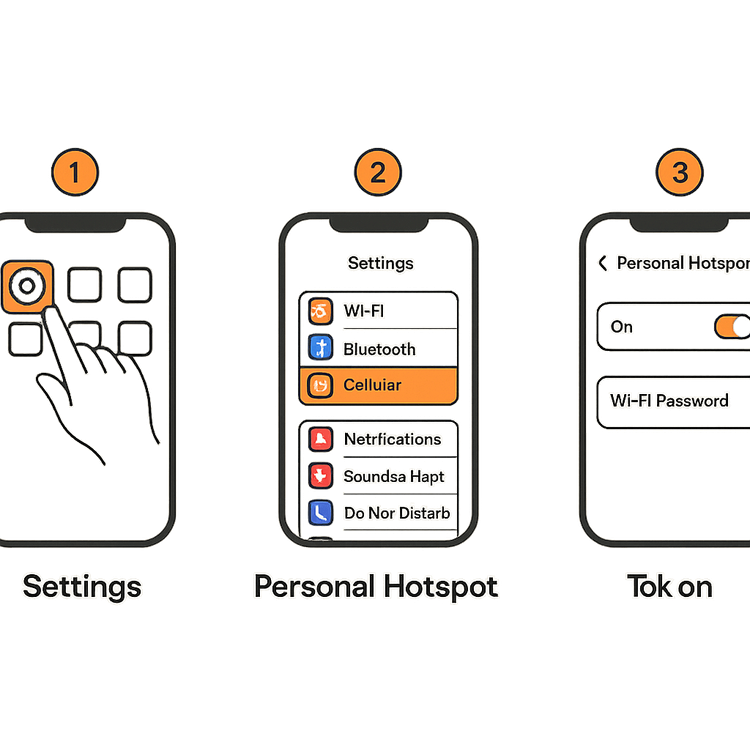
Cách thiết lập chia sẻ kết nối trên Android
Các thiết bị Android cũng giúp việc chia sẻ dữ liệu eSIM trở nên dễ dàng, mặc dù các bước chính xác có thể hơi khác nhau giữa các nhà sản xuất như Samsung, Google hoặc OnePlus. Quy trình chung rất giống nhau.
- Mở ứng dụng Cài đặt của bạn.
- Vào Mạng và Internet > Điểm phát sóng và chia sẻ kết nối.
- Nhấn vào Điểm phát sóng Wi-Fi.
- Gạt nút Sử dụng điểm phát sóng Wi-Fi sang vị trí ‘bật’.
- Bạn có thể nhấn vào Mật khẩu điểm phát sóng để xem hoặc thay đổi và Tên điểm phát sóng để tùy chỉnh cách nó xuất hiện với các thiết bị khác.
Bây giờ điện thoại Android của bạn đang phát tín hiệu Wi-Fi, sẵn sàng cho các thiết bị khác kết nối.
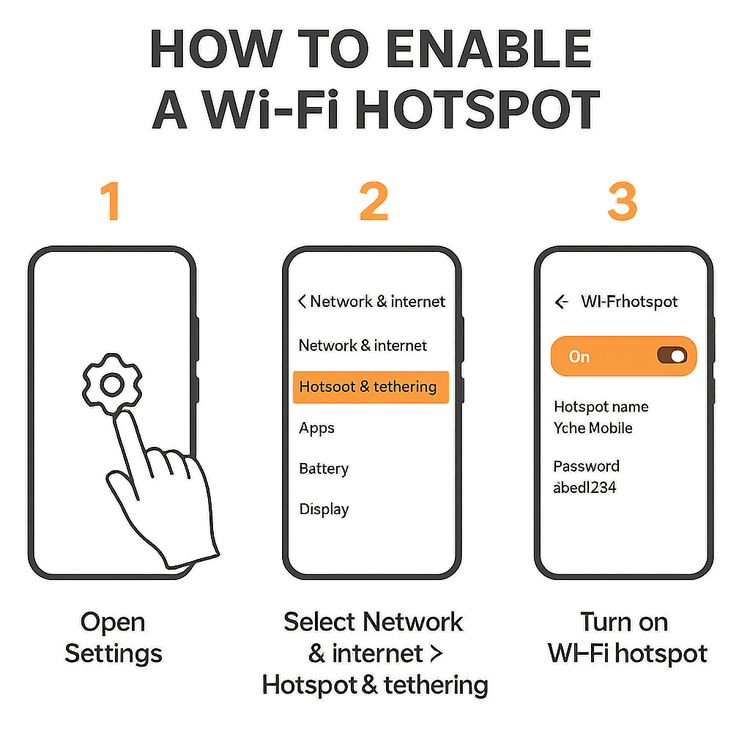
Mẹo chuyên nghiệp để quản lý dữ liệu điểm phát sóng của bạn
Chia sẻ kết nối của bạn rất hữu ích, nhưng bạn nên theo dõi việc tiêu thụ dữ liệu của mình. Dưới đây là một vài mẹo về cách chia sẻ dữ liệu eSIM Yoho của bạn với laptop hoặc các thiết bị khác mà không bị hết dữ liệu bất ngờ:
- Theo dõi việc sử dụng của bạn: Cả iOS và Android đều cho phép bạn xem điểm phát sóng của mình đã sử dụng bao nhiêu dữ liệu. Kiểm tra điều này định kỳ để luôn nằm trong giới hạn của gói cước.
- Chỉ kết nối khi cần: Hãy tập thói quen tắt điểm phát sóng khi bạn không sử dụng tích cực để ngăn các bản cập nhật ứng dụng nền trên các thiết bị được kết nối tiêu thụ dữ liệu.
- Hạn chế các hoạt động tốn nhiều dữ liệu: Tránh phát trực tuyến video 4K, chơi game online hoặc tải các tệp lớn trên các thiết bị được kết nối của bạn khi có thể.
Và nếu bạn thấy mình sắp hết dữ liệu, đừng lo lắng. Với Yoho Care, dịch vụ độc đáo của chúng tôi đảm bảo bạn không bao giờ bị bỏ lại hoàn toàn. Bạn sẽ duy trì một mức kết nối cơ bản để nạp tiền cho gói cước hoặc liên hệ hỗ trợ, vì vậy bạn luôn trong tầm kiểm soát.
Câu hỏi thường gặp (FAQ)
Tôi có thể sử dụng điểm phát sóng Yoho Mobile của mình ở bất kỳ quốc gia nào không?
Có, miễn là gói eSIM Yoho Mobile của bạn bao gồm vùng phủ sóng cho quốc gia hoặc khu vực đó. Bạn có thể chia sẻ kết nối của mình ở bất kỳ đâu trong hơn 170 điểm đến mà chúng tôi hỗ trợ. Chỉ cần mua một gói cước cho điểm đến của bạn, và bạn đã sẵn sàng để chia sẻ!
Tôi có thể kết nối bao nhiêu thiết bị với điểm phát sóng Yoho Mobile của mình?
Số lượng thiết bị bạn có thể kết nối đồng thời phụ thuộc vào phần cứng và phần mềm của điện thoại thông minh của bạn. Hầu hết các thiết bị iPhone và Android hiện đại cho phép từ 5 đến 10 kết nối cùng một lúc. Kiểm tra thông số kỹ thuật của điện thoại để biết con số chính xác.
Sử dụng eSIM làm điểm phát sóng có làm hao pin điện thoại của tôi nhanh hơn không?
Có, việc chia sẻ kết nối di động tốn nhiều năng lượng hơn so với việc sử dụng điện thoại thông thường vì nó yêu cầu cả sóng di động và Wi-Fi phải hoạt động liên tục. Chúng tôi khuyên bạn nên cắm sạc điện thoại hoặc mang theo sạc dự phòng nếu bạn dự định sử dụng tính năng điểm phát sóng trong một thời gian dài.
Tôi nên làm gì nếu việc thiết lập điểm truy cập cá nhân của tôi không hoạt động với Yoho Mobile?
Nếu bạn gặp sự cố, hãy thử các bước khắc phục sau: 1) Khởi động lại điện thoại của bạn. 2) Bật và tắt Chế độ máy bay. 3) Kiểm tra lại xem cài đặt APN Yoho Mobile của bạn đã chính xác theo hướng dẫn cài đặt của chúng tôi chưa. 4) Đảm bảo tính năng ‘Điểm truy cập cá nhân’ hoặc ‘Chia sẻ kết nối’ đã được bật trong cài đặt điện thoại của bạn. Nếu sự cố vẫn tiếp diễn, đội ngũ hỗ trợ của chúng tôi sẵn sàng giúp đỡ.
Kết luận: Luôn kết nối, mọi nơi, trên mọi thiết bị
eSIM Yoho Mobile của bạn không chỉ là một gói dữ liệu cho điện thoại—đó là một trung tâm internet di động, mạnh mẽ cho mọi nhu cầu du lịch của bạn. Thiết lập điểm truy cập cá nhân là một cách đơn giản, an toàn và hiệu quả về chi phí để duy trì năng suất và giải trí khi đang di chuyển.
Bằng cách làm theo hướng dẫn này, bạn có thể tự tin chia sẻ kết nối của mình ở bất cứ đâu mà cuộc phiêu lưu đưa bạn đến. Tại sao không thử ngay? Dùng thử dịch vụ của chúng tôi với một eSIM dùng thử miễn phí và khám phá sự tiện lợi của kết nối toàn cầu có thể chia sẻ.
