Chào mừng bạn đến với tương lai của kết nối du lịch! eSIM đã cách mạng hóa cách chúng ta trực tuyến ở nước ngoài, và với Yoho Mobile, việc kích hoạt gói cước của bạn trên iPhone thường chỉ cần một cú nhấp chuột. Sau khi mua, người dùng iOS chỉ cần nhấn ‘Cài đặt’ và sẵn sàng trong vòng chưa đầy một phút. Nhưng điều gì sẽ xảy ra khi có sự cố bất ngờ? Có thể bạn không có màn hình thứ hai để quét mã QR, hoặc bạn gặp trục trặc với việc thiết lập tự động.
Đừng lo lắng, có một phương pháp thay thế đáng tin cậy. Hướng dẫn này sẽ chỉ cho bạn quy trình đơn giản để kích hoạt thủ công eSIM Yoho Mobile trên iOS 26 bằng thông tin kích hoạt của bạn. Luôn kiểm soát kết nối của bạn, bất kể tình huống nào. Sẵn sàng bắt đầu chưa? Khám phá các gói eSIM linh hoạt của Yoho Mobile cho chuyến đi tiếp theo của bạn!
Khi nào cần kích hoạt eSIM thủ công
Trong khi việc cài đặt bằng một cú nhấp chuột của chúng tôi là cách nhanh nhất, phương pháp thủ công là một phương án dự phòng tuyệt vời. Nó hoàn hảo cho các tình huống mà bạn có thể:
- Không có thiết bị thứ hai: Bạn không thể quét mã QR nếu mã đó nằm trên cùng một màn hình bạn cần sử dụng để quét.
- Đối mặt với sự cố kỹ thuật: Đôi khi, việc cài đặt tự động có thể thất bại. Kích hoạt thủ công cung cấp một cách trực tiếp để thiết lập gói cước của bạn.
- Sử dụng máy tính công cộng: Bạn có thể không muốn mở email cá nhân trên một máy tính dùng chung để truy cập mã QR của mình.
Biết cách thêm eSIM vào iPhone mà không cần mã QR là một kỹ năng tuyệt vời cho bất kỳ du khách am hiểu công nghệ nào.
Trước khi bắt đầu: Bạn cần chuẩn bị những gì
Để đảm bảo quá trình thiết lập diễn ra suôn sẻ, hãy chuẩn bị ba thứ sau trước khi bạn bắt đầu:
- Kết nối Wi-Fi ổn định: iPhone của bạn cần phải trực tuyến để tải xuống và kích hoạt hồ sơ eSIM.
- iPhone tương thích eSIM: Đảm bảo thiết bị của bạn đã được mở khóa và đang chạy iOS 26 trở lên. Bạn có thể kiểm tra danh sách thiết bị tương thích eSIM đầy đủ của chúng tôi để chắc chắn.
- Chi tiết kích hoạt thủ công của bạn: Sau khi mua hàng, Yoho Mobile sẽ cung cấp một Địa chỉ SM-DP+ và một Mã kích hoạt. Bạn sẽ tìm thấy chúng trong email xác nhận hoặc trong bảng điều khiển tài khoản Yoho Mobile của bạn.
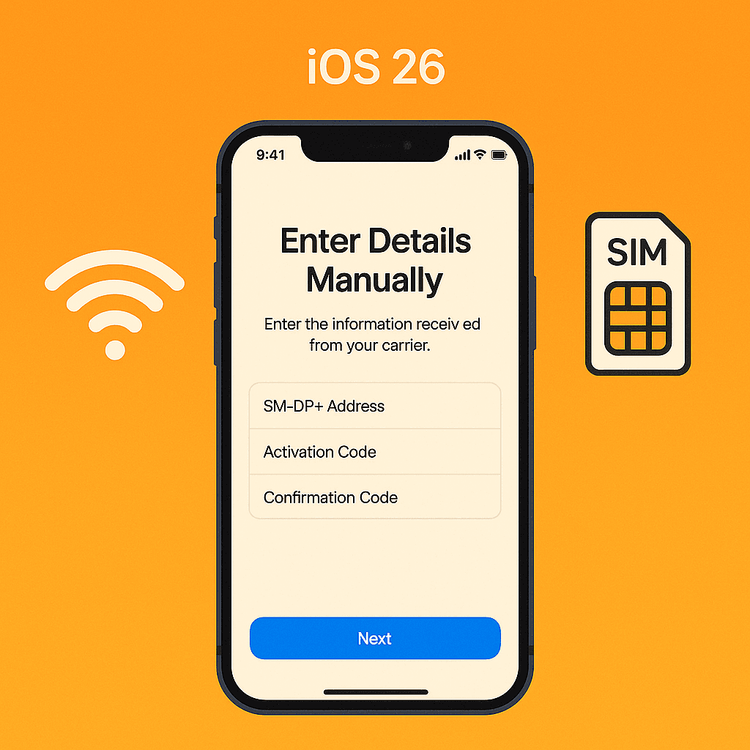
Hướng dẫn từng bước: Kích hoạt eSIM thủ công trên iOS 26
Sẵn sàng để kết nối chưa? Hãy làm theo các bước này một cách chính xác. Nó dễ hơn bạn nghĩ đấy!
- Điều hướng đến Cài đặt Di động: Mở ứng dụng Cài đặt trên iPhone của bạn và nhấn vào Di động.
- Thêm eSIM mới: Nhấn vào Thêm eSIM.
- Chọn phương thức thiết lập của bạn: Trên màn hình tiếp theo, bạn sẽ thấy các tùy chọn để chuyển từ một điện thoại khác hoặc sử dụng mã QR. Nhấn vào Sử dụng Mã QR.
- Tìm tùy chọn nhập thủ công: Thao tác này sẽ mở camera của điện thoại bạn. Vì chúng ta không sử dụng mã QR, hãy nhìn xuống cuối màn hình và nhấn vào liên kết màu xanh có nội dung Nhập chi tiết thủ công.
- Nhập chi tiết kích hoạt của bạn: Bây giờ bạn sẽ thấy hai trường. Cẩn thận sao chép Địa chỉ SM-DP+ và Mã kích hoạt từ tài khoản Yoho Mobile của bạn và dán chúng vào các trường tương ứng. Trường ‘Mã xác nhận’ có thể để trống trừ khi có yêu cầu cụ thể.
- Kích hoạt và đặt nhãn: Nhấn Tiếp. iPhone của bạn sẽ kết nối với máy chủ và tải xuống hồ sơ eSIM. Làm theo các lời nhắc trên màn hình để hoàn tất quá trình kích hoạt. Bạn có thể đặt nhãn cho eSIM mới của mình (ví dụ: “Yoho Du lịch”) để dễ dàng phân biệt với SIM chính của bạn.
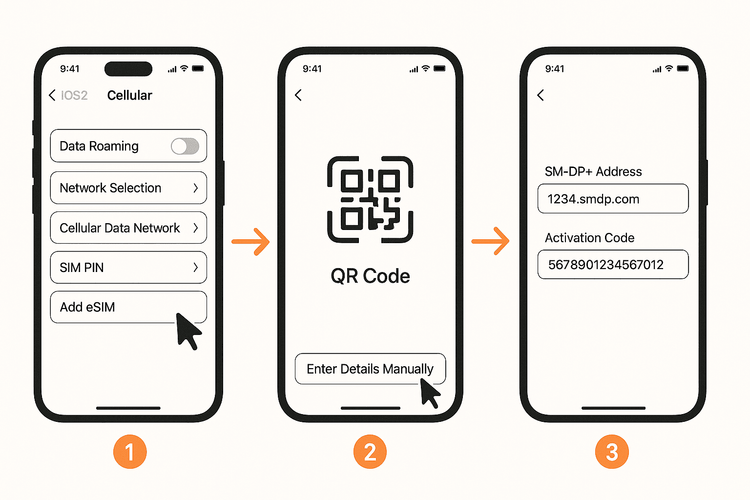
Vậy là xong! eSIM Yoho Mobile của bạn hiện đã được cài đặt. Để có trải nghiệm liền mạch hơn vào lần tới, hãy nhớ rằng bạn luôn có thể nhận bản dùng thử eSIM miễn phí để thử nghiệm quy trình một cú nhấp chuột đơn giản trước khi đi du lịch.
Sau khi kích hoạt: Hoàn tất thiết lập của bạn
Khi eSIM của bạn đã hoạt động, chỉ còn một vài bước nữa để lên mạng:
- Bật Chuyển vùng dữ liệu: Đi tới Cài đặt > Di động, nhấn vào gói eSIM Yoho Mobile mới của bạn và đảm bảo nút gạt Chuyển vùng dữ liệu được BẬT. Điều này rất cần thiết để kết nối với các mạng đối tác ở nước ngoài.
- Chọn cho Dữ liệu di động: Trong cùng menu Di động, nhấn vào Dữ liệu di động và chọn eSIM Yoho Mobile của bạn làm đường truyền hoạt động để truy cập internet.
Bây giờ bạn đã kết nối đầy đủ và sẵn sàng khám phá! Và với Yoho Mobile, bạn luôn được bảo vệ. Ngay cả khi bạn sử dụng hết dung lượng dữ liệu, dịch vụ Yoho Care của chúng tôi vẫn cung cấp kết nối cơ bản cho các ứng dụng thiết yếu, vì vậy bạn không bao giờ thực sự ngoại tuyến.
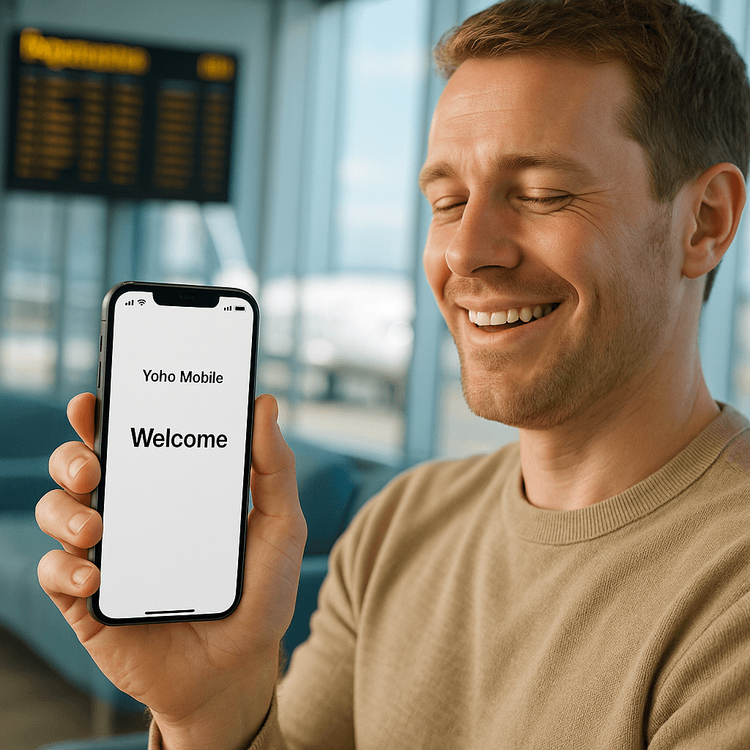
Các câu hỏi thường gặp (FAQ)
Địa chỉ SM-DP+ là gì?
Địa chỉ SM-DP+ (Subscription Manager - Data Preparation) là một địa chỉ máy chủ duy nhất mà iPhone của bạn sử dụng để tải xuống và cài đặt hồ sơ eSIM một cách an toàn. Hãy coi nó như địa chỉ của ‘kho’ kỹ thuật số nơi eSIM của bạn được lưu trữ trước khi được giao đến điện thoại của bạn.
Tôi có thể kích hoạt eSIM Yoho Mobile mà không cần Wi-Fi không?
Không, cần có kết nối internet đang hoạt động (tốt nhất là Wi-Fi) trong quá trình thiết lập. Thiết bị của bạn cần kết nối với máy chủ kích hoạt của Yoho Mobile để tải xuống eSIM. Sau khi kích hoạt, bạn sẽ không cần Wi-Fi để sử dụng dữ liệu di động nữa.
Kích hoạt eSIM thủ công của tôi trên iOS 26 không thành công, tôi nên làm gì?
Đầu tiên, hãy kiểm tra kỹ xem bạn đã sao chép chính xác Địa chỉ SM-DP+ và Mã kích hoạt chưa, không có bất kỳ khoảng trắng thừa nào. Đảm bảo bạn có tín hiệu Wi-Fi mạnh. Nếu vẫn không thành công, hãy thử khởi động lại iPhone của bạn. Nếu sự cố vẫn tiếp diễn, vui lòng liên hệ với đội ngũ hỗ trợ 24/7 của chúng tôi để được trợ giúp.
Tôi có thể tìm chi tiết kích hoạt thủ công cho Yoho Mobile ở đâu?
Bạn có thể tìm thấy Địa chỉ SM-DP+ và Mã kích hoạt cần thiết trong email xác nhận chúng tôi đã gửi cho bạn sau khi mua hàng. Chúng cũng có sẵn trong tài khoản người dùng của bạn trên trang web Yoho Mobile trong phần các gói cước đang hoạt động.
Kết luận: Luôn kết nối, theo cách của bạn
Trong khi cài đặt bằng một cú nhấp chuột cho iOS là tiêu chuẩn vàng về sự đơn giản, việc biết cách kích hoạt eSIM thủ công là một phương án dự phòng mạnh mẽ. Phương pháp này đảm bảo rằng bạn có thể khởi động và chạy gói cước Yoho Mobile của mình trên iOS 26, ngay cả khi không có mã QR. Bằng cách làm theo các bước này, bạn đảm bảo một kết nối liền mạch, cho phép bạn tập trung vào điều thực sự quan trọng: hành trình của mình.
Đừng để kết nối trở thành nỗi lo trong chuyến phiêu lưu tiếp theo của bạn. Duyệt xem các gói eSIM giá cả phải chăng của chúng tôi cho hơn 200 quốc gia và khu vực ngay hôm nay!
