Що таке APN? Простий посібник з вирішення проблем з мобільними даними
Bruce Li•Sep 22, 2025
Ви щойно приземлилися в новій країні, ваша eSIM активована, і ви бачите повні стовпчики сигналу на своєму телефоні. Проте, коли ви намагаєтеся відкрити карту або надіслати повідомлення, нічого не завантажується. Це прикрий, але поширений сценарій у подорожах, який може змусити вас почуватися відрізаним від світу. Найчастіше винуватцем є крихітне, непомітне налаштування: ім’я точки доступу, або APN.
Цей посібник простими словами пояснить, що таке APN, і покаже, як саме його налаштувати для вирішення проблем з інтернет-з’єднанням. Перш ніж заглиблюватися в технічні деталі, переконайтеся, що ви починаєте з надійного з’єднання від перевіреного провайдера. Ознайомтеся з простими у використанні тарифними планами eSIM від Yoho Mobile для безперебійних подорожей світом.
Що таке APN?
Уявіть собі APN як конкретну вуличну адресу для інтернету. Ваш телефон знає, як підключитися до стільникової вежі для дзвінків і текстових повідомлень, але для доступу до мережі передачі даних (інтернету) йому потрібен точний шлюз. Ім’я точки доступу (APN) надає цю адресу.
Коротко кажучи, APN — це міст між стільниковою мережею вашого оператора та публічним інтернетом. Він містить мережеві налаштування, які ваш телефон використовує для встановлення з’єднання. Без правильного APN ваш телефон може показувати сильний сигнал, але не матиме доступу до жодних онлайн-сервісів. Він підключений до мережі, але не знає шляху до інтернету.
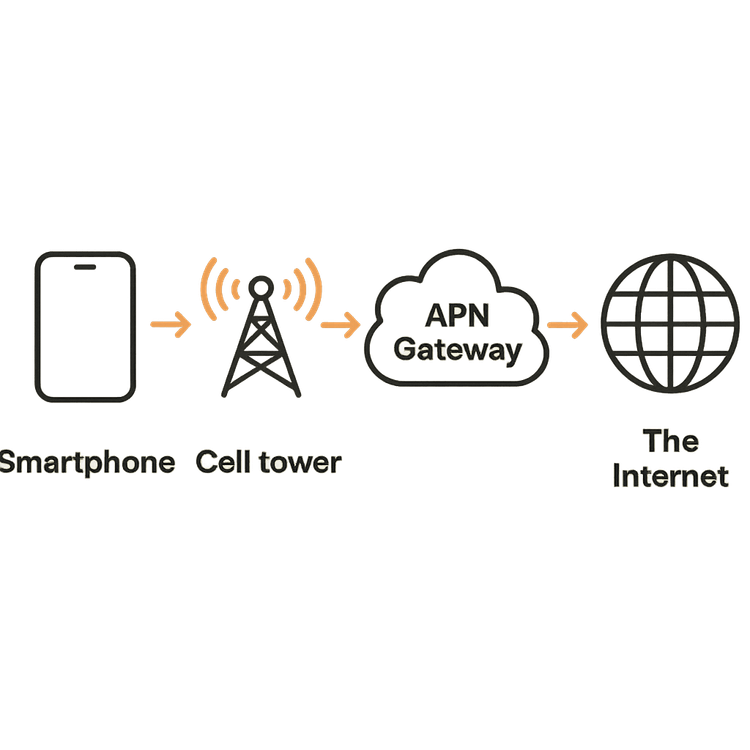
Чому налаштування APN важливі для мандрівників?
Найчастіше, коли ви вставляєте SIM-карту або встановлюєте eSIM, ваш телефон автоматично отримує правильні налаштування APN з мережі. Однак, коли ви подорожуєте за кордоном і перемикаєтеся між різними мережами, цей автоматичний процес іноді може давати збій. Особливо це стосується eSIM, які підключаються до різних місцевих партнерських мереж.
Ця помилка є основною причиною страшної проблеми «eSIM підключено, але доступу до інтернету немає». Наприклад, уявіть, що ви приземлилися в Парижі для мрійливої європейської відпустки. Ви активували свій тарифний план eSIM для Європи, але не можете завантажити Google Maps, щоб знайти свій готель. У цьому випадку ручна перевірка та налаштування параметрів APN є найефективнішим кроком для усунення несправностей. Це гарантує, що ваш телефон спрямований на правильний інтернет-шлюз, наданий місцевим мережевим партнером.
Як знайти та змінити налаштування APN на вашому пристрої
Знайти налаштування APN на вашому телефоні просто, хоча шлях може дещо відрізнятися для iOS та Android. Пам’ятайте, що слід використовувати лише налаштування APN, надані вашим провайдером eSIM.
Для iOS (iPhone/iPad)
На iPhone цей процес простий. Виконайте такі кроки:
- Перейдіть у Параметри > Стільниковий зв’язок.
- Виберіть свою eSIM від Yoho Mobile у розділі Стільникові тарифи.
- Торкніться Стільникова мережа даних.
- Тут ви можете переглядати та редагувати поля APN, «Ім’я користувача» та «Пароль» для ваших стільникових даних.
З Yoho Mobile процес налаштування розроблений так, щоб бути максимально простим. Користувачам iOS навіть не потрібно сканувати QR-код; після покупки просто натисніть кнопку «Інсталювати», щоб система провела вас через безшовний 1-хвилинний процес інсталяції.
Для Android
Шлях на пристроях Android може відрізнятися залежно від виробника (Samsung, Google тощо), але зазвичай він знаходиться тут:
- Перейдіть у Налаштування > Мережа й Інтернет (або Підключення).
- Торкніться Мобільна мережа.
- Знайдіть Додатково або Імена точок доступу (APN).
- На екрані APN ви можете вибрати профіль вашої eSIM або торкнутися значка
+, щоб додати новий з даними, наданими вашим оператором.
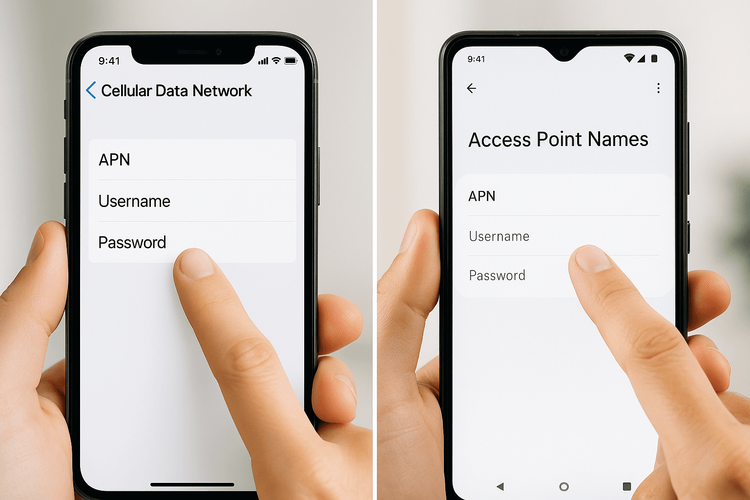
Які налаштування APN мені потрібні?
Правильні дані APN — ім’я, ім’я користувача та пароль (якщо потрібно) — є унікальними для кожного мобільного оператора. Для користувачів Yoho Mobile ці налаштування чітко вказані в інструкції з інсталяції eSIM, яку ви отримуєте електронною поштою після покупки.
Дуже важливо вводити ці дані точно так, як вони надані. Навіть невелика помилка може перешкодити з’єднанню. Якщо ви коли-небудь не впевнені, ви завжди можете звернутися до свого листа з інструкціями або відвідати наш центр підтримки для отримання детальних посібників.
І не хвилюйтеся, що можете застрягти. Yoho Mobile розроблено з думкою про мандрівників. З нашою унікальною послугою Yoho Care ви ніколи не залишитеся повністю офлайн. Навіть якщо ваш основний тарифний план закінчився або ви зіткнулися з технічною проблемою, Yoho Care надає резервне підключення, щоб ви завжди могли зв’язатися з підтримкою або знайти дорогу до наступного пункту призначення.
Поширені запитання (FAQ)
Чому моя eSIM підключена, але немає доступу до інтернету?
Це класичний симптом неправильного або відсутнього налаштування APN. Ваш телефон має сигнал від місцевої мережі, але не має правильної «адреси» для доступу до інтернет-шлюзу. Ручна перевірка та налаштування APN згідно з інструкціями вашого провайдера є найпоширенішим вирішенням цієї проблеми.
Як знайти налаштування APN мого оператора для міжнародних подорожей?
Ваш провайдер eSIM, як-от Yoho Mobile, надішле ці важливі дані у вашому електронному листі з підтвердженням покупки або розмістить їх на сторінці інсталяції чи підтримки на своєму веб-сайті. Завжди краще використовувати офіційне джерело, щоб переконатися, що у вас найточніші та найактуальніші налаштування.
Чи вплине зміна налаштувань APN на мою основну SIM-карту?
Ні, налаштування APN є специфічними для кожної SIM- або eSIM-карти на вашому пристрої. Коли ви змінюєте APN для вашої туристичної eSIM від Yoho Mobile, це не змінює і не заважає налаштуванням вашого домашнього тарифного плану на основній SIM-карті.
Що робити, якщо мій телефон не дозволяє редагувати APN?
Деякі телефони, заблоковані оператором, можуть обмежувати редагування APN. По-перше, переконайтеся, що ваш пристрій розблокований і сумісний, перевіривши наш офіційний список сумісних з eSIM пристроїв. Якщо ваш телефон розблокований, і ви все ще не можете редагувати APN, спробуйте скинути мережеві налаштування телефону. Якщо проблема не зникає, можливо, доведеться звернутися до служби підтримки виробника вашого пристрою або домашнього оператора.
Висновок
APN може здатися технічною деталлю, але це потужний і простий ключ до вирішення однієї з найпоширеніших проблем зі зв’язком у подорожах. Хоча зазвичай він працює автоматично, знання того, як вручну перевірити та налаштувати його, є важливою навичкою для будь-якого сучасного мандрівника. Це дає вам змогу взяти контроль у свої руки та швидко повернутися онлайн.
У Yoho Mobile ми прагнемо зробити ваш досвід підключення якомога простішим, від нашої спрощеної інсталяції для iOS до наших допоміжних послуг, як-от Yoho Care. Тепер, озброївшись цими знаннями, ви можете подорожувати з ще більшою впевненістю.
Готові досліджувати світ без проблем зі зв’язком? Перегляньте гнучкі та доступні тарифні плани eSIM від Yoho Mobile вже сьогодні!
