You’ve landed in a new country, excited to explore. You activate your eSIM, ready to pull up maps, share photos, or book a ride… but the loading icon just keeps spinning. There’s almost nothing more frustrating than slow travel data when you need it most. Is it your phone? The network? Are you being throttled? The good news is, you’re not alone, and the fix is often simpler than you think.
This deep-dive guide, inspired by common traveler complaints, will walk you through the real reasons your eSIM data is slow and give you a step-by-step checklist to speed it up.
Ready to get connected hassle-free? Test out your device’s compatibility with a free trial eSIM from Yoho Mobile before your next trip!
The Usual Suspects: Why Your Travel Data is Crawling
Understanding the problem is the first step to fixing it. Slow data speeds are rarely random; they’re usually caused by one of these four factors.

Network Congestion: The Digital Rush Hour
Just like a highway during rush hour, mobile networks can get jammed. When too many people in one area—like a packed tourist spot in Rome or a music festival in the UK—are trying to use data simultaneously, the network’s capacity is strained. This “congestion” forces the carrier to slow everyone’s data down to manage the load. It’s not a problem with your eSIM, but rather a temporary traffic jam in the digital world. According to reports from network analysts like Ookla, congestion is a major factor in mobile performance in densely populated areas.
Throttling & Fair Usage Policies: Your Carrier’s Speed Limit
Have you ever noticed your data speed plummeting after a few days of heavy use? You might be experiencing “throttling.” Many “unlimited” plans come with a Fair Usage Policy (FUP). This means that after you consume a certain amount of high-speed data (e.g., 20GB), the carrier may intentionally slow down—or “throttle”—your connection to ensure network availability for other users. Yoho Mobile is transparent about its data allowances, so you always know what you’re getting. Explore our flexible data plans to find one that matches your real usage needs.
Incorrect APN Settings: The Wrong Address for Your Data
Think of an Access Point Name (APN) as the specific address your phone uses to connect to the internet through your mobile carrier. If these settings are incorrect or not configured automatically, your phone can’t find the right “gate” to the internet, leading to a connection that’s either painfully slow or non-existent. While most phones set this up automatically, sometimes a manual check is needed. This is a common issue when travelers wonder why is my travel internet slow after landing.
Poor Local Coverage: Not All Networks Are Created Equal
Your eSIM connects you to local partner networks in the country you’re visiting. However, the quality of these networks can vary drastically from one city to another, or even from one street to the next. One carrier might have excellent 5G coverage in Tokyo but patchy service in the mountains of Hokkaido. This is where Yoho Mobile shines—we partner with multiple top-tier carriers in many destinations, giving you the power to switch to a stronger signal.
Your Step-by-Step Troubleshooting Checklist
Don’t despair! Follow these simple steps to diagnose and fix your slow data connection.
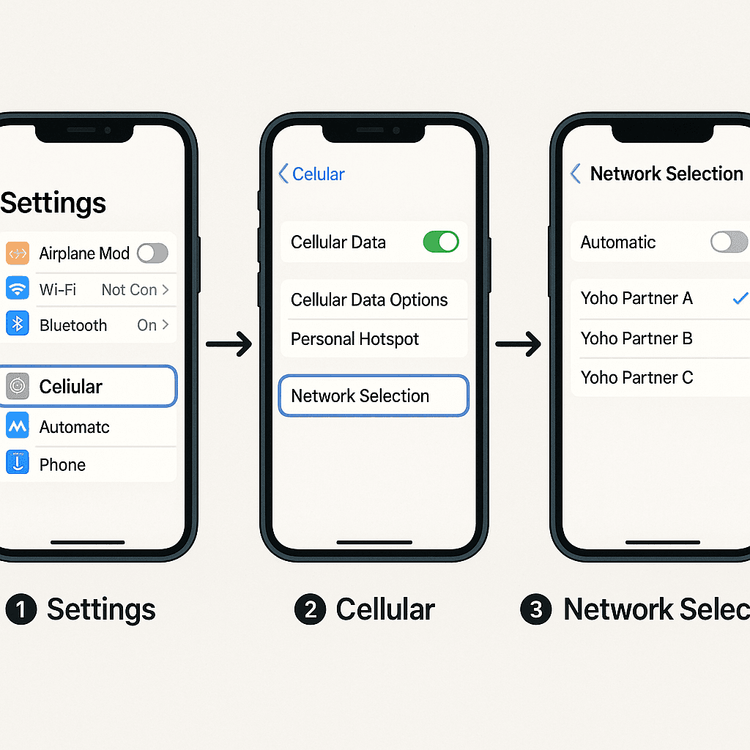
Step 1: A Quick Restart
It’s a classic for a reason. Restarting your phone can resolve countless minor software glitches that might be affecting your connection. Turn your phone completely off, wait 30 seconds, and turn it back on.
Step 2: Manually Select a Network Carrier
This is the most effective trick in the book. Your phone might have automatically connected to a congested or weaker network. By manually selecting a different one, you can often find a faster connection instantly. This is a key solution for anyone trying to troubleshoot slow eSIM connection in Europe, where multiple strong carriers are often available.
- On iOS: Go to Settings > Cellular > [Select your Yoho Mobile eSIM] > Network Selection. Turn off “Automatic” and wait for the list of available networks to appear. Select a different carrier from the list.
- On Android: Go to Settings > Connections > Mobile networks > Network operators. Turn off “Select automatically” and choose a different network from the list.
Step 3: Check and Configure Your APN Settings
If a network switch doesn’t work, your APN settings are the next place to look. You can find the correct APN details for your Yoho Mobile plan in your installation guide email.
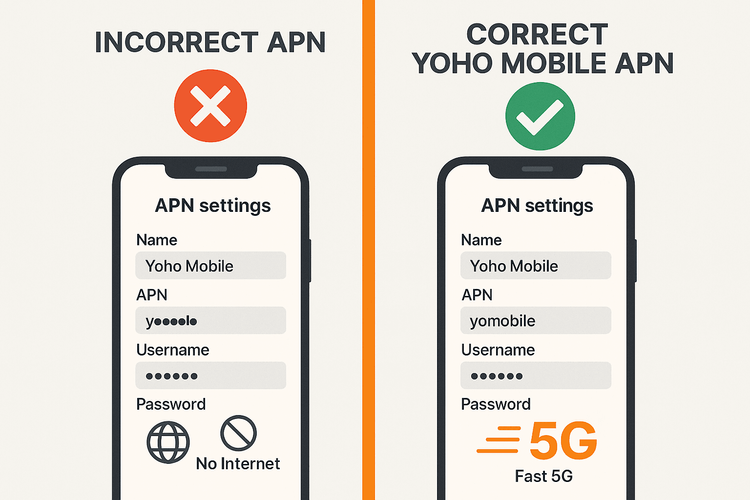
- On iOS: Go to Settings > Cellular > [Select your Yoho Mobile eSIM] > Cellular Data Network. Enter the APN details provided.
- On Android: Go to Settings > Connections > Mobile networks > Access Point Names. Tap “Add” and enter the details.
For detailed guides, refer to official support pages from Apple or your Android device manufacturer.
Step 4: Toggle Airplane Mode
Toggling Airplane Mode on for 30 seconds and then off again forces your phone to re-establish its connection to the cellular network. This can be a quick way to refresh your connection and find a better signal.
Step 5: Check Your Device’s Compatibility
While eSIM technology is widespread, not all phone models support all network bands globally. A mismatch can lead to slower speeds. Ensure your device is fully compatible by checking our up-to-date eSIM compatible device list.
Still Stuck? The Yoho Mobile Advantage
If you’ve tried everything and are still facing issues, our support team is ready to help. But with Yoho Mobile, you also get an extra layer of security.
Our unique Yoho Care service acts as a safety net. Even if you use up your high-speed data allowance, Yoho Care ensures you’re not left completely disconnected. It provides a backup connection for essential tasks like messaging and maps, so you can navigate to your hotel or contact family without worry. Learn more about how Yoho Care keeps you connected.
Frequently Asked Questions (FAQ)
Q1: Can my phone settings cause my eSIM data to be slow?
A: Absolutely. Besides APN settings, things like an outdated operating system, a low-power mode that restricts background data, or even a VPN can slow down your connection. Always ensure your phone’s software is up-to-date and check if any battery-saving modes are active before troubleshooting. This is a common part of how to fix slow data speed on iPhone with eSIM.
Q2: How do I know if my travel data is being throttled?
A: The most obvious sign is a sudden, consistent drop in speed after a period of heavy data usage, even with full signal bars. Your video streaming might start buffering constantly, and websites may load much slower. Checking your data usage in your phone’s settings against your plan’s high-speed limit can help confirm if you’ve crossed the threshold for potential throttling under a Fair Usage Policy.
Q3: Will switching to a different network partner in Japan improve my speed?
A: Yes, it very likely can. For example, if you’re automatically connected to one carrier in a busy Shinjuku station, your speed might be slow due to congestion. Manually switching to another Yoho Mobile partner network in Japan could connect you to a less crowded tower, instantly boosting your performance. It’s always worth trying a few different options.
Q4: My internet isn’t working at all after landing. What’s the first thing I should do?
A: First, ensure Data Roaming is turned ON for your Yoho Mobile eSIM in your phone’s cellular settings. This is the most common reason for no connection after arrival. If that’s already on, toggle Airplane Mode on and off. If it still doesn’t work, proceed with manually selecting a network carrier as described above.
Conclusion: Take Control of Your Connection
Slow travel data can be a major headache, but it doesn’t have to ruin your trip. By understanding the common causes—from network congestion and throttling to simple phone settings—you can quickly troubleshoot the issue. The key is to be proactive: restart your device, check your APN, and most importantly, don’t be afraid to manually select a different network carrier.
With Yoho Mobile, you’re equipped with the flexibility of multiple network partners and the peace of mind of Yoho Care. Stop letting slow speeds dictate your adventure.
Explore Yoho Mobile eSIMs for your next destination and experience the freedom of a reliable, fast connection.
