Do you want to transfer your eSIM from your iPhone to an Android device? In this tutorial, we will provide a step-by-step guide on how to move your eSIM card between your iPhone and your Android device, and vice versa.

eSIM Transfers Can Be Tricky (How to Get It Right)
As more people explore different types of phones, you might find yourself switching from an iPhone to Android, or vice versa. The freedom to try new devices is fantastic!
However, a common mistake people make is thinking that eSIMs can be transferred between phones as easily as swapping out a physical SIM card. It’s actually a bit different, but don’t worry—we’ll guide you through the process of transferring your eSIM from an iPhone to Android without any hassle.
If you’re unfamiliar with eSIMs, they are essentially a digital version of the traditional SIM card. Instead of needing a physical chip, it’s embedded directly into your phone’s hardware. Want to learn more about how eSIM works? You can check out this article for all the details.

Are You Even Allowed to Transfer Your eSIM?
Before you start dreaming about your new phone, let’s check a few important things. Not all carriers or phones use eSIMs in the same way.
Is your carrier eSIM-friendly?
Your mobile carrier needs to support eSIM transfers. Some make it easy, others have more rules. Check their website or call them. Major carriers like AT&T, T-Mobile, and Verizon generally support eSIM transfers, but policies can change, so always confirm. Some smaller carriers might have trickier processes.
Are your devices compatible?
Next, you need to make sure both your old phone and your new phone can use eSIMs. Most new smartphones support eSIMs, but it’s always good to check.
With that in mind, here are a few important notes to consider before starting the transfer:
-
Dual SIM: Many eSIM-compatible phones also have a slot for a physical SIM card. This means you can use two numbers on one phone (one eSIM, one physical SIM).
-
Locked Phones: If your current phone is “locked” to your carrier, you usually can’t transfer its eSIM (or use any other carrier’s SIM/eSIM) until the phone is unlocked. This often happens if you bought your phone on a payment plan from the carrier. You’ll need to contact your carrier to get it unlocked, which might require you to pay off the phone first.
-
Region-Specific Features: Sometimes, whether a phone model supports eSIM can depend on where you bought it. For example, iPhones sold in mainland China use two physical SIM cards instead of an eSIM.
To see if your devices are compatible with eSIM technology (especially the one you’re transferring to), here’s a list of eSIM-compatible devices.
Are you out of contract or tied to a device?
Your contract might have rules about switching devices, especially if you’re still paying for your phone or got a special deal. Breaking a contract could lead to fees. Check with your carrier about any device commitments before trying to transfer an eSIM from iPhone to Android.
How to Transfer an eSIM from iPhone to Android
Okay, you’ve done your homework! Your carrier is on board, and your phones are ready. Let’s get that eSIM moved from your iPhone to your new Android device.

Photo by Kelly Sikkema on Unsplash
1. Remove the eSIM from your iPhone
Before you remove the eSIM, make sure you’ve backed up your iPhone using iCloud or a computer before you do anything. This keeps your data safe in case you need it later.
Once that’s done, you can remove the eSIM from your iPhone by following these steps:
- Go to Settings > Cellular (or Mobile Data).
- Tap the eSIM plan, then “Remove Cellular Plan.” Confirm. This removes the plan from the iPhone but doesn’t cancel your service.
2. Contact your carrier for a new QR code or transfer credentials
This step is important. When switching from an iPhone to an Android device, you’ll need a new eSIM activation QR code from your carrier.
- Call customer service, visit a store, or check your carrier’s app/website.
- Explain that you need to transfer your eSIM service from your iPhone to a new Android phone.
- They will provide a new QR code or manual activation details.
3. Set up eSIM on your Android device
Make sure your Android phone is connected to Wi-Fi before starting.
- Go to Settings > Network & internet (or Connections) > SIMs (or SIM card manager).
- Select “Add eSIM” or “Add mobile plan.”
- Scan the QR code from your carrier using your Android phone’s camera.
- Follow on-screen instructions. It might take a few minutes.
- If you have manual details, look for an option like “Enter activation code manually.”
Keep in mind: The exact menu names can vary depending on the brand of your Android phone. For example, Samsung uses SIM card manager, while Pixel devices show SIMs. If you’re having trouble finding the right option, try using the settings search bar.
Troubleshooting
-
QR code doesn’t scan: Clean camera lens, ensure code is clear, check Wi-Fi. Restart the phone or ask the carrier for a new code/manual details.
-
No network after transfer: Wait a few minutes. Restart Android. Check eSIM is on and selected for data/calls. Turn off Airplane Mode. Contact the carrier if issues persist.
-
iPhone says “plan still active”? The eSIM might not be fully removed from the iPhone, or the carrier hasn’t processed the transfer. Re-check the removal steps on iPhone and contact the carrier.
How to Transfer eSIM from Android to iPhone
Switching back? Whether you’re returning to iPhone or trying it out for the first time, transferring your eSIM from Android is straightforward, just keep in mind a few iOS-specific details.
1. Remove the eSIM from your Android device
Likewise, back up your Android phone using Google services or your manufacturer’s tool.
Once your backup is complete, follow these steps to remove the eSIM from your Android device:
- Go to Settings > Network & internet (or Connections) > SIMs (or SIM card manager).
- Select the eSIM and choose to remove or erase it. Confirm.
2. Request a New QR Code or Transfer Info from Your Carrier
Let your carrier know you’re switching from Android to iPhone. They’ll issue a new QR code or the necessary transfer details to set up your eSIM on iOS.
3. Set up eSIM on your iPhone
Make sure your iPhone is connected to Wi-Fi.
- Go to Settings > Cellular (or Mobile Data).
- Tap “Add eSIM” or “Add Cellular Plan.”
- Choose “Use QR Code” and scan the carrier’s QR code.
- Follow the prompts.
When transferring your eSIM from Android to iPhone, there are a few iOS-specific nuances to keep in mind:
-
Direct Transfer (Varies by Carrier): Some carriers and newer versions of iOS offer more seamless eSIM transfer options—no QR code needed—especially when upgrading from one iPhone to another. But when switching from Android, using a QR code remains the standard. Still, check with your carrier. Some offer an “eSIM Quick Transfer” feature that might even work from Android if both devices are nearby and on Wi-Fi (though this is less common).
-
Apple ID/iCloud Transfer: Apple sometimes enables eSIM transfer via Apple ID for iPhone-to-iPhone moves. This method doesn’t apply when coming from Android.
Known Compatibility Issues
While less common now, there have been past reports of specific eSIMs (e.g., from certain Samsung Galaxy models) having initial difficulties activating on some iPhone models (like the iPhone 14 at its launch). These issues are usually resolved with software updates from Apple or the carrier. If you face a problem, checking for iOS updates and contacting your carrier are the best steps.
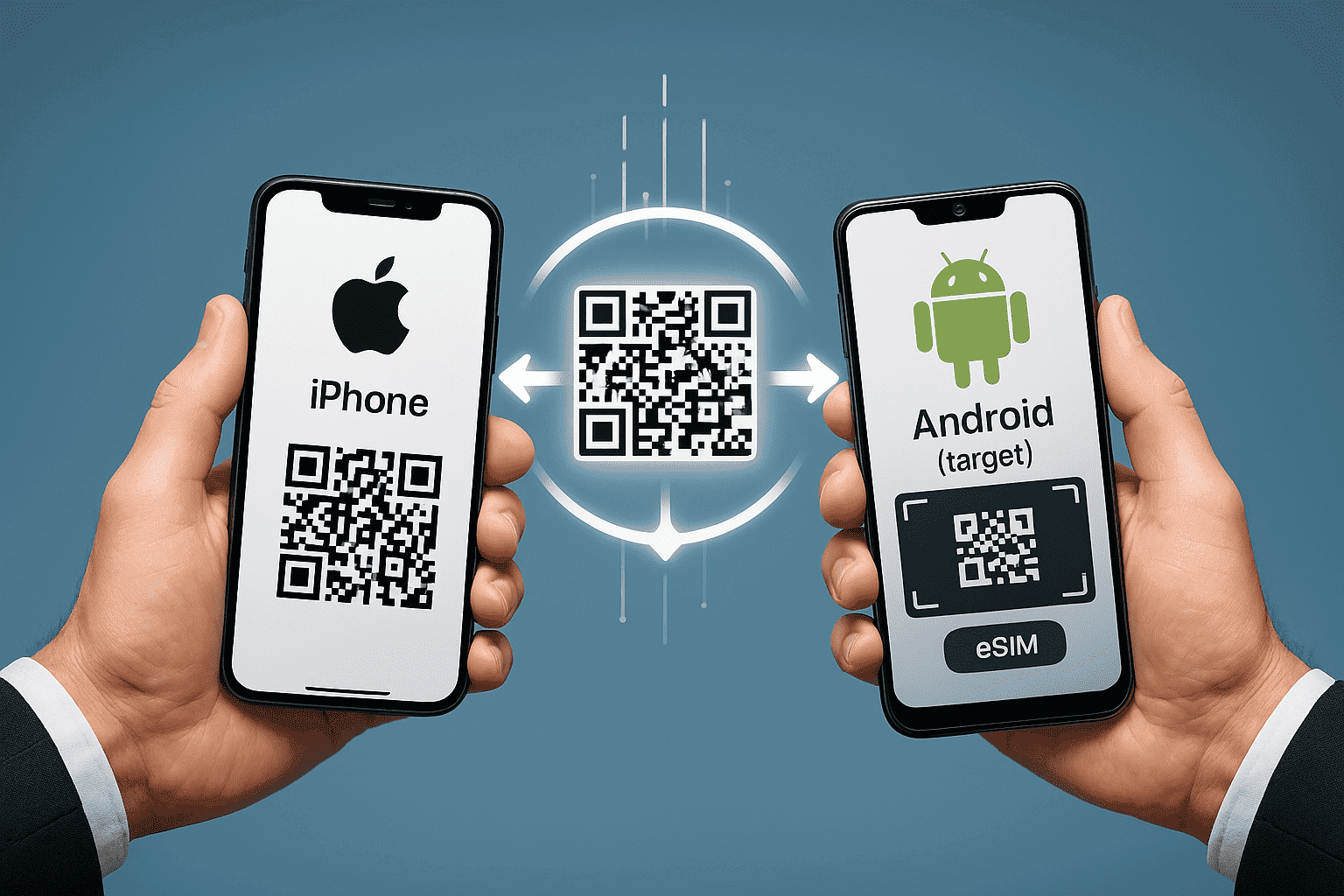
Best eSIM-Friendly Carriers (and the Worst)
Choosing a carrier that handles eSIM transfers smoothly can save you a lot of headaches. While performance can vary and experiences differ, here’s a general overview based on user feedback and industry insights.
-
T-Mobile (USA & parts of the EU) stands out for its user-friendly app and online tools that make eSIM activation and transfers easier. T-Mobile has long been a strong proponent of eSIM technology, and it generally offers quick QR code generation and clear instructions. However, the quality of customer support can vary, so if you need to call, you may not always have the best experience.
-
AT&T (USA) also offers solid eSIM support, with multiple options to get a new QR code, whether online, in-store, or by phone. AT&T is widely available and provides good documentation for eSIM setup. However, customer service can sometimes involve longer wait times, especially if you need assistance.
-
Vodafone (Multiple Countries) typically provides clear, efficient digital processes for eSIM swaps. With a strong global presence and reliable digital tools, Vodafone is generally a good choice. However, the eSIM process can vary slightly depending on the country of operation, so you may encounter some inconsistencies.
-
Yoho Mobile (in over 190 countries) has garnered positive reviews for its eSIM services, particularly among travelers. Users have praised the ease of setup, with many reporting activation in just a few minutes. In addition, Yoho Mobile is currently running a promotion where you can get a free eSIM trial, making it an even more appealing choice for users looking to avoid extra setup costs. If you want to get your eSIM plan afterwards, use the code YOHO12 at checkout for a 12% discount!
Carriers with More Frequent Reported Issues
Some carriers are more commonly reported to have issues with eSIM transfers, according to feedback from users on forums like Reddit. Here’s a look at the carriers that tend to have more frequent issues with eSIM transfers.
-
Smaller MVNOs (Mobile Virtual Network Operators), which rely on larger networks, may have less streamlined eSIM systems. Transfers with these carriers can sometimes require more manual intervention from customer service, and QR code generation may be slower. While they often offer more affordable plans, the eSIM process can feel cumbersome, and customer support for eSIM-related issues may not always be as experienced.
-
Carriers in Regions with Newer eSIM Adoption are still refining their eSIM processes in certain areas. As eSIM adoption expands, these carriers may experience unexpected glitches or longer resolution times when issues arise. Though availability is growing, the experience might not always be seamless, especially when problems occur.
Additional Considerations
- Hidden Fees: Most carriers don’t charge extra for an eSIM itself or for transferring it, but always ask. Some might have a nominal “activation fee” that applies to any new SIM/eSIM setup.
- QR Code Delays: Sometimes, getting a new QR code isn’t instant, especially if you’re relying on email or a support ticket.
- Required App Installs: Some carriers might push you to use their specific mobile app to manage your eSIM or request a transfer. This isn’t always bad, as their apps can be convenient, but it’s another app to deal with.
Are There Apps That Actually Help with eSIM Transfers?
You might see ads for apps that claim to help transfer your entire phone content, including your eSIM. Let’s clear up what these apps can and can’t do.
Most third-party phone transfer apps cannot directly transfer your eSIM service or profile. Your eSIM is tied to your carrier’s system and requires their authorization and a new activation (usually via QR code) for the new device.
Some data transfer apps (e.g., EaseUS MobiMover, AnyTrans, Dr.Fone)
are generally good at transferring other types of data when you switch phones. This includes photos and videos, contacts, messages, music, and calendars. However, they cannot bypass your carrier to move your actual mobile plan (the eSIM profile) from one phone to another. The process to transfer an eSIM from iPhone to Android still requires carrier involvement. If your carrier has its own official app, that’s often the best place to manage your account and potentially request an eSIM transfer or new QR code. These apps are directly linked to the carrier’s systems.
So, use third-party transfer apps for your files and settings, but for the eSIM itself, you’ll need to work with your carrier.
Simple Steps for a Stress-Free Switch
Want your eSIM transfer to go as smoothly as possible? Here are some extra tips:
-
Back up everything: We can’t say this enough!
- Contacts (sync with Google/iCloud)
- Photos and videos (Google Photos, iCloud Photos, or computer backup)
- App data (many apps have their own cloud backup, like WhatsApp)
- Notes, documents, and other files
- Authenticator app codes (plan how to migrate these!)
-
Double-check carrier policies before deleting your old plan: Make sure you understand your carrier’s exact procedure for the eSIM transfer before you remove the eSIM from your old phone.
-
Avoid switching on weekends or late at night (limited support availability): If you run into a problem, customer support might be limited outside of regular business hours.
-
Take screenshots of your eSIM details before removing: On your old phone, if you can see any details about your eSIM (like an ICCID number or other identifiers in the settings), take a screenshot. You probably won’t need it, but it’s good to have just in case customer support asks for any specific identifiers from the old setup.
-
Have a physical SIM as a backup, just in case: If your new phone supports both eSIM and a physical SIM, and you have a spare physical SIM from your carrier (or can get one easily), it could be a temporary backup if you face major delays getting the eSIM to work.
Final Thoughts: Is eSIM Worth the Flexibility?
eSIMs offer benefits like no physical card to lose, easier carrier switching (sometimes), dual SIM capability, and convenience for travel. However, transferring them, especially if you want to transfer an eSIM from iPhone to Android, isn’t as simple as swapping a physical card. It often requires carrier contact for a new QR code. If your phone breaks, you can’t just pop the eSIM into another phone. Despite some cons, the flexibility and digital nature of eSIMs are valuable for many. The process is improving, and with preparation, your switch can be smooth.
FAQs About eSIM Transfers
Can I keep using my eSIM if I factory reset my phone?
You’ll usually have an option to keep or erase the eSIM during a factory reset. If you keep it, it should remain. If you erase it, you’ll need a new QR code from your carrier to reactivate. Always erase if selling/giving away the phone.
What if I lose my phone mid-transfer?
Contact your carrier IMMEDIATELY. They can suspend service on the lost phone, deactivate its eSIM, and help you get a new eSIM for your replacement phone.
Does WhatsApp/Signal/SMS work normally after switching eSIM?
Yes. SMS/MMS are tied to your number. Apps like WhatsApp/Signal link to your number; you’ll verify them on the new phone, and they should work (ensure you backed up chats).
Will my iMessage or FaceTime be disrupted if I transfer from iPhone?
If you transfer an eSIM from iPhone to Android, iMessage and FaceTime (which are Apple services) will no longer work with your phone number on the Android device. De-register your number from iMessage.
How many times can I transfer the same eSIM?
Each “transfer” is a new eSIM activation on the new device. Most carriers don’t have a hard limit for typical phone upgrades. Constant switching might be reviewed.
