You’ve just landed, your adventure is about to begin, and you do the smart thing: you activate your travel eSIM for affordable data. But then, a moment of panic. Your primary, physical SIM card—your main line for calls and texts from home—suddenly displays “No Service.”
Take a deep breath. This is a surprisingly common and easily fixable issue that countless travelers face. It’s not a problem with your eSIM or your phone; it’s simply a conflict in your iPhone’s dual SIM settings. This guide will walk you through the simple fix to ensure your travel data works perfectly while your primary number stays active for calls and texts.
At Yoho Mobile, we believe connectivity should be simple. Before we dive into the fix, explore our flexible and affordable eSIM plans that make traveling a breeze.
Why Your Primary SIM Shows “No Service” - The Common Culprit
The root of this dual SIM problem usually lies in a single iPhone feature: Allow Cellular Data Switching. This setting is designed to provide an uninterrupted data connection. If your selected data line (your new travel eSIM) has a weak signal, your iPhone might try to “help” by switching to your other line (your primary SIM) for data.
Here’s where the conflict arises:
- You’ve wisely turned Data Roaming OFF on your primary SIM to avoid outrageous charges from your home carrier.
- When your iPhone tries to switch, it finds it can’t pull data from your primary SIM because roaming is disabled.
- This confusion can cause the network connection for your primary SIM to drop entirely, resulting in the dreaded “No Service” message.
It’s a classic case of a helpful feature causing an unexpected headache. The good news is that telling your iPhone how to behave is simple.
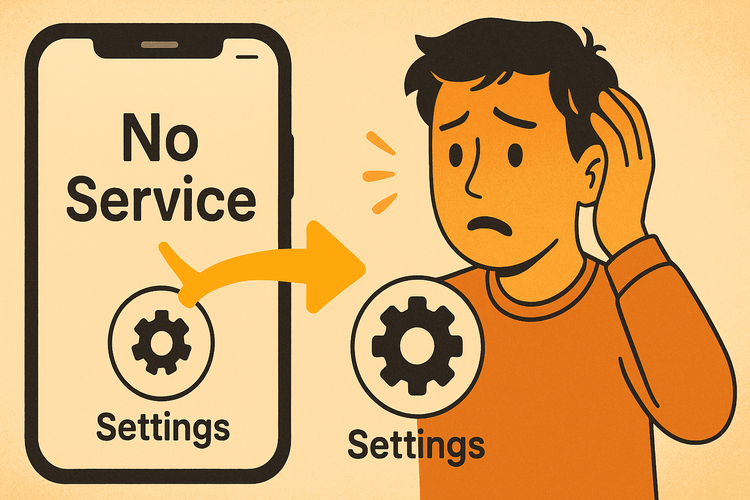
The Simple Fix: Correctly Configuring Your iPhone’s Dual SIM Settings
To get both your primary SIM and travel eSIM working in harmony, you just need to assign them clear roles. Follow these steps to resolve the “primary SIM no service” issue.
Step 1: Label Your Cellular Plans
Avoid confusion by giving your SIMs clear names. Go to Settings > Cellular. Tap on your primary SIM and label it “Primary” or “Home.” Then, tap on your Yoho Mobile eSIM and label it “Travel” or “Data.”
Step 2: Assign Primary Roles
Now, tell your iPhone which line to use for what function.
- Default Voice Line: Set this to Primary. This is key to ensuring you can make and receive calls on your regular phone number.
- iMessage & FaceTime: Keep this set to Primary so your contacts can reach you as usual.
- Cellular Data: Set this to your Travel eSIM. This tells your phone to use your affordable travel plan for all internet-related activities.
Step 3: The Golden Setting - Turn OFF Cellular Data Switching
This is the most critical step. In Settings > Cellular > Cellular Data, find the toggle for Allow Cellular Data Switching and turn it OFF.
This single action prevents your iPhone from trying to use your primary SIM for data, eliminating the conflict and keeping both your lines active and stable.
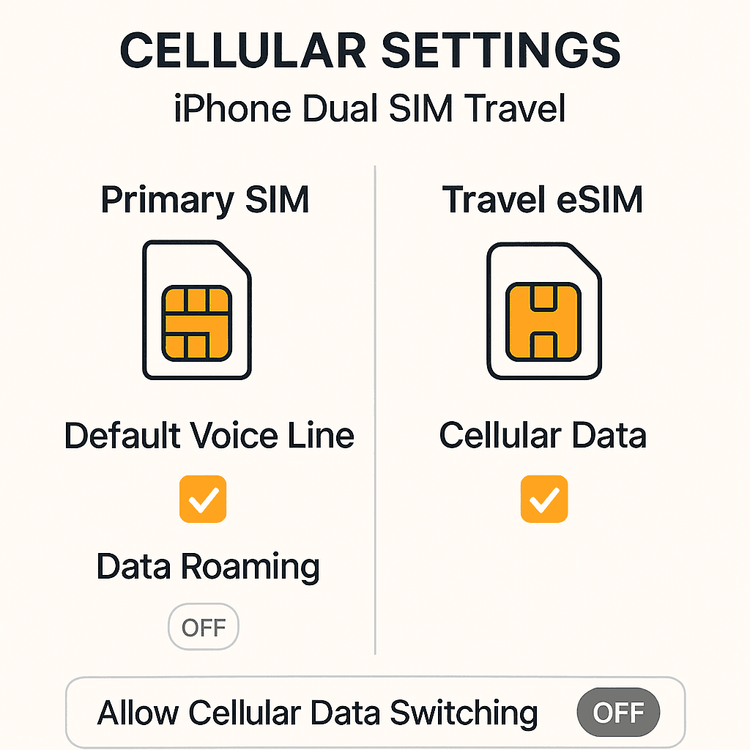
Quick Troubleshooting Checklist for a Smooth Dual SIM Experience
If you’re still facing issues, run through this quick checklist:
- Cellular Data: Is it set to your travel eSIM?
- Default Voice Line: Is it set to your Primary SIM?
- Data Roaming (Primary SIM): Is it turned OFF?
- Allow Cellular Data Switching: Is it turned OFF?
- Restart Your Phone: A simple restart after applying new settings can often resolve lingering network issues.
Travel Smarter with Yoho Mobile
Navigating phone settings is straightforward once you know the tricks. Choosing the right eSIM provider from the start makes the entire experience seamless.
Yoho Mobile is designed for hassle-free travel. Our installation process is incredibly simple, especially for iOS users. There’s no need to scan a QR code or manually enter codes; after purchase, just tap the “Install” button to begin the guided setup, which takes less than a minute.
Worried about unexpected connectivity issues? With Yoho Care, you’re never left stranded. We ensure you stay connected with a backup network for essential services, even if you exhaust your high-speed data.
Before you travel, it’s always a good idea to confirm your device is unlocked and compatible. Check our comprehensive eSIM compatible device list to be sure.

Frequently Asked Questions (FAQ)
1. Can I still receive calls and texts on my primary number with a travel eSIM active?
Yes, absolutely. By following this guide and setting your “Default Voice Line” to your primary SIM, you will continue to receive calls and SMS just as you would at home. Your travel eSIM will handle all mobile data. (Note: Check with your home carrier about any potential charges for receiving calls or texts while abroad, as policies vary.)
2. How to keep my primary number active while using a travel eSIM?
Simply ensure “Turn On This Line” is enabled for your primary SIM in your Cellular settings and assign it as your “Default Voice Line.” This keeps it registered on the local network for voice and SMS without using expensive roaming data, as explained in the official Apple support documentation.
3. What should I do if my primary SIM still says ‘no service’ after following these steps?
First, restart your iPhone. If the issue persists, go to Settings > Cellular, tap on your Primary line, toggle “Turn On This Line” off for a moment, and then turn it back on. This forces it to re-register on the network.
4. Is this iPhone dual SIM problem specific to certain eSIM brands?
No, this is a device setting issue, not a provider issue. It can happen with any travel eSIM. The key is configuring your iPhone correctly. By using a provider like Yoho Mobile with clear instructions, such as our guide on how to install an eSIM on iOS devices, you can prevent the problem from happening in the first place.
Conclusion: Stay Connected, Stress-Free
The “primary SIM no service” error can be alarming, but it’s almost always a simple settings mix-up on your iPhone. By correctly assigning roles to your SIMs and, most importantly, disabling “Allow Cellular Data Switching,” you can enjoy the best of both worlds: affordable, high-speed data on your travels and an active primary number for important calls and texts.
Don’t let connectivity worries complicate your adventures. Explore the world with confidence and the simplicity of a Yoho Mobile eSIM.
Browse Yoho Mobile’s eSIM plans for over 200 destinations now.
