Apple’s latest update, iOS 26.1, is more than just a routine patch—it’s a significant leap forward for global travelers (as detailed in Apple’s official announcements). With a strong focus on enhancing eSIM functionality and integrating Apple Intelligence, your iPhone is now a more powerful and intuitive travel companion than ever. These updates promise to streamline how you connect abroad, eliminating old hassles and making your journey smoother. For travelers who demand seamless, affordable connectivity, pairing these new features with a flexible provider like Yoho Mobile unlocks a world of possibilities. Ready to see how? You can even test the waters with a free trial eSIM before your next trip.
The Evolution of eSIM: What iOS 26.1 Brings to the Table
For years, eSIMs have been changing the game by replacing physical SIM cards with a digital equivalent. However, the process wasn’t always as simple as it could be. iOS 26.1 directly addresses these pain points, introducing features that make activating, transferring, and managing eSIMs incredibly straightforward, leading tech publications like The Verge to praise the user-centric improvements. The update centers on three core improvements: a radically simplified eSIM transfer process, smarter network management powered by Apple Intelligence, and more granular control over your cellular settings for travel. This means less time fiddling with your phone upon arrival and more time enjoying your destination. These enhancements are designed to work seamlessly with forward-thinking carriers, making it the perfect time to explore what a modern travel eSIM can do.
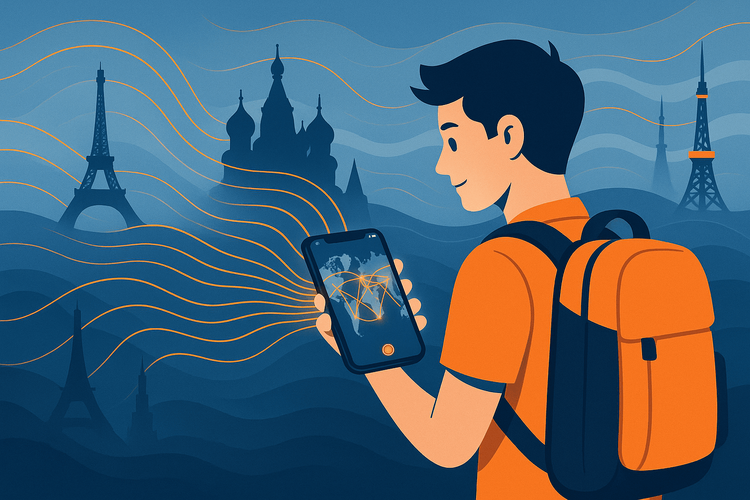
Seamless eSIM Transfer: Your New Best Friend for Upgrades
One of the most celebrated updates in iOS 26.1 is the overhauled eSIM transfer feature. Previously, moving an eSIM to a new iPhone could involve contacting your carrier or rescanning QR codes. Now, Apple has made it almost effortless. This is all based on a global standard from the GSMA, which Apple continues to refine.
How to transfer eSIM with iOS 26.1
During the standard iPhone setup process, a new “Transfer eSIM” option will appear, allowing you to move your plan from your old device with just a few taps—no codes, no calls, no fuss. This is a game-changer for frequent upgraders and anyone who values their time.
For Yoho Mobile users, this aligns perfectly with our commitment to a hassle-free experience. Since our eSIMs can be installed on compatible iPhones with a single tap without a QR code, this new transfer feature makes managing your travel connectivity even more fluid. Upgrading your phone before a big trip to Europe or Asia? Your Yoho Mobile plan can move with you as easily as your photos. Explore related guides like how to transfer an eSIM to a new iPhone for more details.
Apple Intelligence Meets Global Travel
The introduction of “Apple Intelligence” in iOS 26.1 isn’t just about on-device AI; it extends to making your device a smarter travel partner. While the full extent of its capabilities will unfold over time, the groundwork is laid for a more predictive and responsive connectivity experience. Imagine your iPhone proactively suggesting you switch to your Yoho Mobile eSIM upon detecting you’ve landed in a new country or intelligently managing data usage between your primary and travel lines to save you money.
This intelligent layer aims to prevent connectivity gaps, a philosophy we share at Yoho Mobile. With our Yoho Care service, you’re always protected from losing connection, even if you run out of high-speed data. By combining Apple’s on-device intelligence with Yoho Care’s network guarantee, you get an unparalleled safety net, ensuring you can always access maps, contact loved ones, or book a ride.
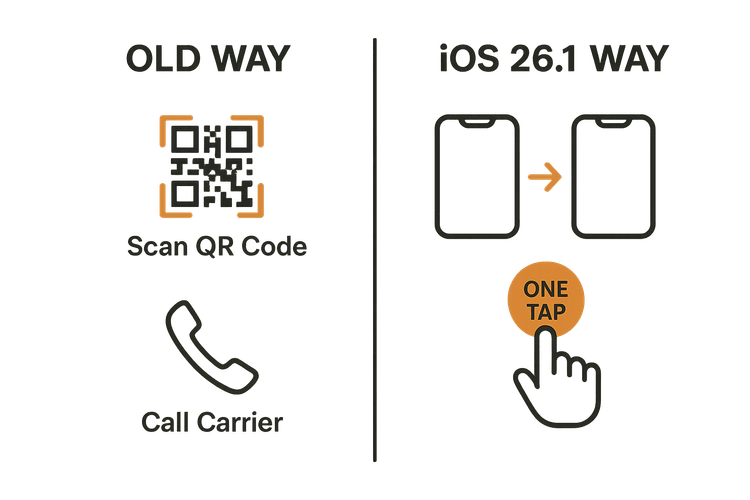
Optimizing Your iPhone’s Travel Settings with iOS 26.1
Getting the most out of your dual SIM iPhone while traveling requires the right setup. iOS 26.1 offers clearer, more intuitive controls to help you manage your plans effectively and avoid unexpected roaming charges. Here are the best iPhone travel settings to configure:
- Label Your Plans: Once your Yoho Mobile eSIM is installed, go to Settings > Cellular. Tap on your eSIM and give it a custom label like “Travel” or “Yoho Data.” This makes it easy to distinguish from your primary plan.
- Set Your Default Line: For calls and texts, you can keep your primary line as the default to receive messages from home. For data, switch the default to your “Travel” eSIM to ensure you’re using your affordable travel data. You can find this under Settings > Cellular > Cellular Data.
- Turn OFF “Allow Cellular Data Switching”: This setting can cause your phone to use your primary SIM’s expensive roaming data if it deems the eSIM signal weak. It’s safer to disable it to ensure you are only using your Yoho Mobile plan.
- Ensure Data Roaming is ON for your eSIM: This might sound counterintuitive, but your travel eSIM needs “Data Roaming” enabled to connect to local partner networks in your destination. Just make sure it’s turned OFF for your primary, home SIM.
Before you travel, always check that your device is on our list of eSIM-compatible devices to ensure a smooth experience. For more general travel tips, resources from experts like Nomadic Matt can also be incredibly helpful.
Frequently Asked Questions (FAQ)
Can I transfer my Yoho Mobile eSIM to a new iPhone using iOS 26.1?
Absolutely. The new seamless transfer feature in iOS 26.1 is designed to make moving your plans, including your Yoho Mobile eSIM, to a new device easier than ever. You can typically complete the transfer in minutes during the initial setup of your new iPhone without needing to contact support.
Do I need to scan a QR code to install a Yoho Mobile eSIM on iOS 26.1?
No! For iOS users, Yoho Mobile offers a direct installation method. After your purchase, you simply tap an “Install” button in our app or website, and your iPhone will guide you through the setup in under a minute. It’s one of the easiest ways to get connected.
What are the best iPhone travel settings to avoid roaming charges with an eSIM?
The most crucial setting is to go to Settings > Cellular, select your primary (home) SIM, and ensure “Data Roaming” is switched OFF. Then, select your Yoho Mobile eSIM and ensure “Data Roaming” is ON. Also, set your “Cellular Data” to use your Yoho Mobile eSIM to prevent any data usage on your home plan.
Will the new iOS eSIM features drain my battery faster?
No, these updates are optimized for efficiency. Using an eSIM is generally comparable to a physical SIM in terms of battery consumption. The new intelligent features in iOS 26.1 are designed to run in the background with minimal impact on your battery life, focusing on improving your connectivity experience, not draining your power.
Your Journey, Enhanced
The new eSIM features in iOS 26.1, powered by Apple Intelligence, represent a massive quality-of-life improvement for international travelers. The days of complicated setups and connectivity worries are fading fast. By simplifying eSIM transfers and providing smarter network management, Apple empowers you to travel with more confidence and convenience.
When you pair this powerful new technology with a service built for the modern traveler, the benefits multiply. Yoho Mobile’s flexible plans, easy iOS installation, and the safety net of Yoho Care make it the ideal partner for your upgraded iPhone.
Ready to unlock a new level of travel freedom? Explore Yoho Mobile’s eSIM plans today and connect smarter on your next adventure.
