eSIM povezan, a brez interneta? Kontrolni seznam v 3 korakih za hitro rešitev
Bruce Li•Sep 16, 2025
To je eden najbolj zmedenih trenutkov na potovanju: pristali ste, aktivirali svojo novo eSIM kartico in vaš telefon kaže poln signal. Piše celo, da ste povezani! Ko pa poskusite odpreti Google Maps ali poslati sporočilo, se ne zgodi nič. Nič interneta.
Preden zapravite dragoceni čas dopusta z iskanjem Wi-Fi-ja za stik s podporo, globoko vdihnite. To je zelo pogosta težava in dobra novica je, da jo je v 90 % primerov mogoče odpraviti v manj kot dveh minutah s preverjanjem treh preprostih nastavitev.
Ta vodnik vas bo popeljal skozi univerzalni kontrolni seznam, ki deluje za skoraj vsako potovalno eSIM kartico. Za vaše naslednje potovanje pa si zagotovite brezhibno povezljivost od trenutka, ko pristanete, z zanesljivim globalnim eSIM paketom Yoho Mobile.
Preden začnete: Hitra predhodna preverjanja
Najprej razčistimo absolutne osnove. V nastavitvah telefona potrdite, da:
- Je vaša eSIM linija vklopljena: Prepričajte se, da je stikalo za vašo potovalno eSIM kartico aktivno.
- So mobilni podatki omogočeni za eSIM: V nastavitvah za podatke se prepričajte, da je vaša potovalna eSIM kartica izbrana kot linija za mobilne podatke.
- Je vaša naprava združljiva: Ta kontrolni seznam je namenjen reševanju težav s povezavo, ne more pa popraviti nezdružljivega telefona. Vedno preverite, ali je vaša naprava na uradnem seznamu združljivih naprav eSIM, preden odpotujete.
Končni kontrolni seznam v 3 korakih za obnovitev internetne povezave vaše eSIM kartice
Če so predhodna preverjanja v redu, je čas, da se poglobimo v tri nastavitve, ki so najpogostejši krivci za to, da eSIM kaže povezavo, a nima podatkov.
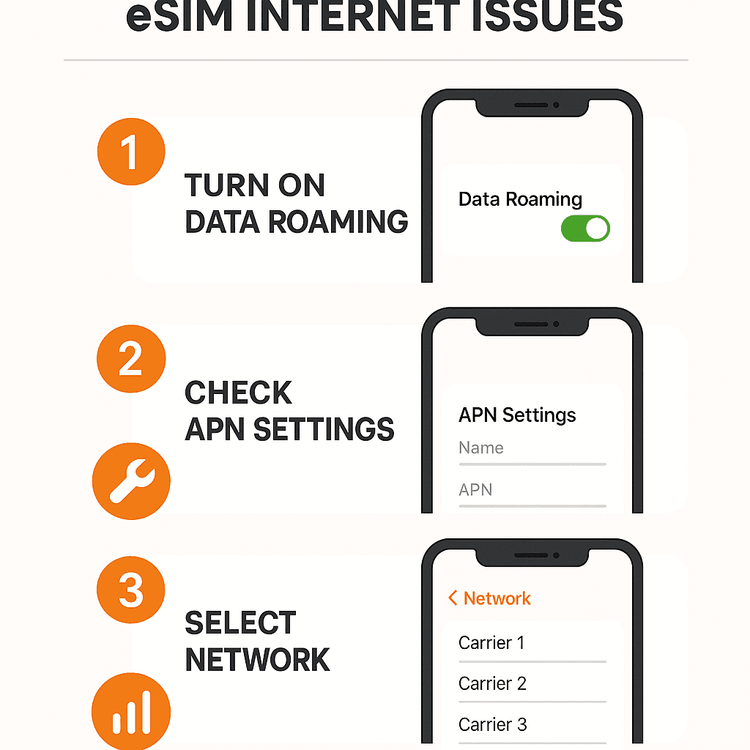
1. korak: Vklopite podatkovno gostovanje (Data Roaming)
To je najpogostejši razlog, zakaj podatki na eSIM kartici ne delujejo. Morda se sliši napačno – kupili ste lokalno eSIM kartico, da bi se izognili stroškom gostovanja, kajne? Ampak deluje takole: vaša potovalna eSIM kartica je gost na lokalnem omrežju. Da bi vaš telefon dovolil ta gostujoči dostop, mora biti nastavitev ‘Podatkovno gostovanje’ za vašo eSIM linijo VKLOPLJENA.
Ne skrbite, to ne bo aktiviralo gostovanja na vaši primarni SIM kartici od doma in ne bo povzročilo nepričakovanih računov. Nastavitev je specifična za eSIM linijo.
- Na iOS-u: Pojdite v Nastavitve > Mobilni podatki > Tapnite na vašo eSIM kartico > Prepričajte se, da je Podatkovno gostovanje vklopljeno.
- Na Androidu: Pojdite v Nastavitve > Omrežje in internet > Kartice SIM > Tapnite na vašo eSIM kartico > Prepričajte se, da je Gostovanje vklopljeno.
2. korak: Preverite nastavitve APN (ime dostopne točke)
Predstavljajte si APN kot prehod, ki povezuje vaš telefon z internetom prek mobilnega operaterja. Običajno vaš telefon to nastavi samodejno ob aktivaciji eSIM kartice. Včasih pa jo je treba nastaviti ročno.
Vaš ponudnik eSIM vam bo vedno posredoval pravilne podatke o APN v potrditvi nakupa ali navodilih za namestitev.
- Kako preveriti: Pot je običajno Nastavitve > Mobilni podatki > Mobilno podatkovno omrežje (na iOS-u) ali Nastavitve > Omrežje in internet > Kartice SIM > Vaša eSIM kartica > Imena dostopnih točk (na Androidu).
- Kaj storiti: Primerjajte nastavitve na vašem telefonu z APN, ki je naveden v vaših navodilih. Če je polje prazno ali napačno, ročno vnesite podatke in shranite. Za uporabnike Yoho Mobile je vaš specifičen APN vedno vključen v vodniku za nastavitev eSIM.
3. korak: Ročno izberite podprto omrežje
Včasih se vaš telefon samodejno poveže z lokalnim omrežjem, ki ima partnerstvo za klice ali sporočila, ne pa tudi za podatke z vašim ponudnikom eSIM. Ročna prisilna povezava s podprtim omrežjem lahko takoj reši problem ‘brez interneta’.
Tudi tokrat bodo navodila vašega ponudnika eSIM vsebovala seznam partnerskih omrežij v vaši ciljni državi. Na primer, če potujete na Tajsko, sta lahko podprti omrežji ‘AIS’ ali ‘DTAC’.
- Kako to storiti: Pojdite v Nastavitve > Mobilni podatki > Vaša eSIM kartica > Izbira omrežja.
- Ukrep: IZKLOPITE stikalo Samodejno. Vaš telefon bo poiskal vsa razpoložljiva omrežja. To lahko traja minuto ali dve. Ko se seznam prikaže, izberite eno od podprtih imen omrežij iz vaših navodil.
Po opravljenih teh treh korakih poskusite odpreti spletno stran. V večini primerov bo vaš internet zdaj deloval brezhibno.
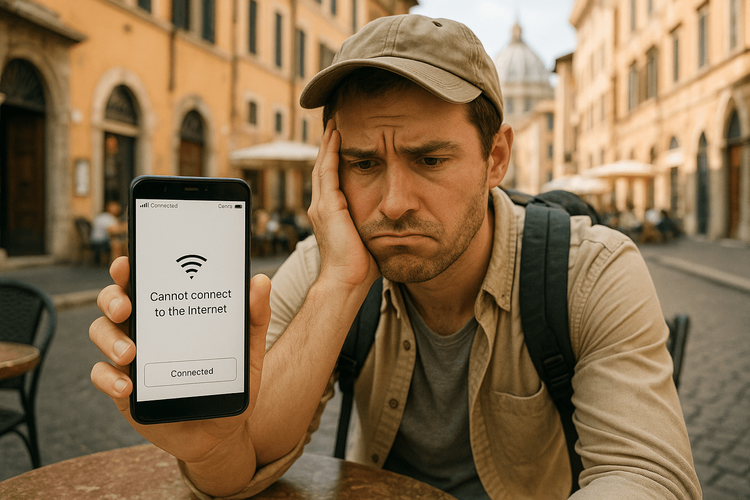
Prednost Yoho Mobile: Nikoli se ne počutite odklopljeni
Verjamemo, da mora biti potovanje namenjeno raziskovanju, ne odpravljanju težav. Zato smo našo storitev zasnovali tako, da je čim bolj brezhibna, s sistemi podpore, ki vam zagotavljajo mirnost.
- Enostavna namestitev: Za uporabnike iOS je namestitev Yoho Mobile eSIM kartice prava malenkost. Ni vam treba skenirati QR kode; po nakupu se samo dotaknite gumba ‘Namesti’ in v manj kot minuti boste vodeni skozi postopek.
- Mirnost z Yoho Care: Kaj pa, če vam zmanjka podatkov ali naletite na trdovratno težavo? Z Yoho Care nikoli niste povsem prepuščeni sami sebi. Zagotavljamo varnostno povezavo za nujne potrebe, s katero lahko vedno stopite v stik s podporo ali poiščete naslov.
- Popolna prilagodljivost: Izognite se prihodnjim težavam tako, da že na začetku izberete pravi paket. Oblikujte svojo prilagodljivo potovalno eSIM kartico z združevanjem držav, količin podatkov in dni, tako da plačate samo tisto, kar resnično potrebujete.
Pogosta vprašanja (FAQ)
Zakaj moja eSIM kartica kaže, da je povezana, a nimam interneta?
To se običajno zgodi, kadar je ena od treh ključnih nastavitev napačna. Najpogostejši razlogi so, da je za vašo eSIM kartico izklopljeno podatkovno gostovanje, da APN (ime dostopne točke) ni pravilno nastavljen ali da se je vaš telefon samodejno povezal z nepodprtim omrežjem. Sledenje 3-stopenjskemu kontrolnemu seznamu v tem članku običajno reši težavo.
Ali je varno omogočiti podatkovno gostovanje za mojo potovalno eSIM kartico? Ali mi bo moj domači operater zaračunal?
Da, je popolnoma varno in nujno. Nastavitev ‘Podatkovno gostovanje’ je specifična za vsako SIM ali eSIM linijo v vašem telefonu. Omogočanje te nastavitve za vašo potovalno eSIM kartico ji samo dovoli dostop do podatkov v lokalnih omrežjih in ne bo sprožilo stroškov gostovanja s strani operaterja vaše primarne SIM kartice.
Kako najdem pravilen APN za svojo eSIM kartico na telefonu Android?
Točna pot se lahko nekoliko razlikuje glede na proizvajalca, vendar jo na splošno najdete pod Nastavitve > Omrežje in internet (ali Povezave) > Kartice SIM (ali Mobilna omrežja) > Izberite svojo eSIM kartico > Imena dostopnih točk (APN). Pravilne podatke o APN (npr. ime in APN) vedno zagotovi vaš ponudnik eSIM v e-poštnem sporočilu za namestitev ali v aplikaciji.
Kaj naj storim, če ta kontrolni seznam ne reši moje težave?
Če ste skrbno sledili vsem trem korakom – omogočili gostovanje, preverili APN in poskusili ročno izbrati vsa podprta omrežja – in še vedno nimate interneta, je naslednji korak ponovni zagon telefona. Če to ne deluje, je čas, da se za nadaljnjo pomoč obrnete na ekipo za podporo vašega ponudnika eSIM.
Zaključek
Tisti frustrirajoč občutek, da ste povezani, a brez interneta, vam ne rabi pokvariti potovalnih načrtov. S tem, ko si zapomnite ta preprost 3-stopenjski kontrolni seznam – Gostovanje VKLOPLJENO, APN preverjen, Omrežje izbrano – ste zdaj opremljeni za hitro in učinkovito samostojno reševanje večine težav s podatki na eSIM kartici.
Za svojo naslednjo pustolovščino potujte pametneje in z večjo samozavestjo. Izberite zanesljivo in enostavno eSIM kartico podjetja Yoho Mobile. Prebrskajte naše prilagodljive podatkovne pakete še danes in izkusite povezljivost, ki preprosto deluje.
