Congratulations on your new OnePlus 15! This cutting-edge device is built for performance, and to truly unlock its potential, you need connectivity that’s just as fast and flexible. Whether you’re planning an international trip or just want a smarter way to manage your data, setting up an eSIM from Yoho Mobile is the perfect upgrade.
Forget the hassle of swapping tiny plastic SIM cards or paying outrageous roaming fees. This guide will walk you through the simple, step-by-step process of activating your Yoho Mobile eSIM, getting you connected to a fast, reliable network in minutes. Ready to make connectivity effortless? Let’s start by exploring a smarter way to stay online. Why not test the waters with a free trial eSIM from Yoho Mobile?
Why Choose a Yoho Mobile eSIM for Your OnePlus 15?
Your new OnePlus 15 deserves a modern connectivity solution. A traditional SIM card works, but an eSIM (embedded SIM) offers superior flexibility, especially for travelers. It’s a digital SIM that allows you to activate a cellular plan without needing a physical nano-SIM.
With Yoho Mobile, the benefits are clear:
- Instant Connectivity: Purchase and install your data plan from anywhere. You’ll be online moments after you land in a new country, like the USA or Japan.
- Avoid Costly Roaming: Say goodbye to bill shock. Our transparent, upfront pricing means you know exactly what you’re paying for. No hidden fees, just affordable data.
- Flexible Plans: Don’t get locked into a plan you don’t need. With Yoho Mobile, you can build a plan that perfectly matches your trip, choosing the countries, data amount, and duration you need.
- Peace of Mind with Yoho Care: Ever worried about your data running out unexpectedly? With Yoho Care, you get a safety net of backup connectivity, ensuring you’re never left offline when you need it most.
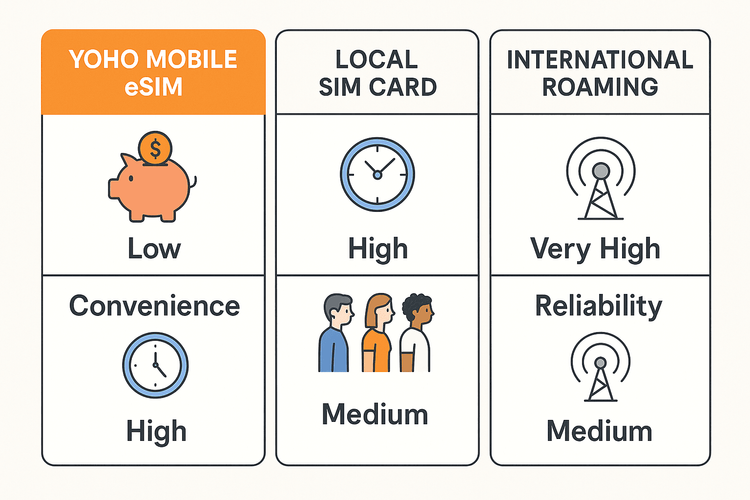
Before You Begin: Pre-Setup Checklist
To ensure a smooth setup process, take a moment to run through this quick checklist. Having these things in order will make activating your eSIM a breeze.
- Check Device Compatibility: The OnePlus 15 is designed with eSIM in mind, but it’s always a good idea to confirm. You can view a comprehensive list of compatible devices on our eSIM compatibility page.
- Stable Internet Connection: You’ll need a stable Wi-Fi connection to download and install the eSIM profile onto your device.
- Carrier-Unlocked Phone: Your OnePlus 15 must be unlocked from any carrier restrictions to accept an eSIM from another provider. If you bought it directly from OnePlus, it’s likely unlocked. If purchased through a carrier, you may need to contact them to unlock it.
- A Yoho Mobile Plan: You’ll need to have a plan ready to activate. If you haven’t already, explore our affordable data plans for over 200 countries and regions.
Step-by-Step Guide: Activating Your Yoho Mobile eSIM on OnePlus 15
Ready to get connected? Follow these simple steps. This is how to activate an eSIM on your OnePlus 15 for travel or home use.
Step 1: Find Your QR Code
After purchasing your plan from Yoho Mobile, you will receive an email containing a QR code. This code is your key to activating the eSIM. Have it ready on another device (like a laptop or tablet) or print it out.
Step 2: Navigate to Network Settings
On your OnePlus 15, open the Settings app. Tap on “Network & internet” and then select “SIMs”.
Step 3: Add a New eSIM
Look for an option that says “Add eSIM” or a plus (+) icon. This will initiate the process of adding a new cellular plan to your phone.
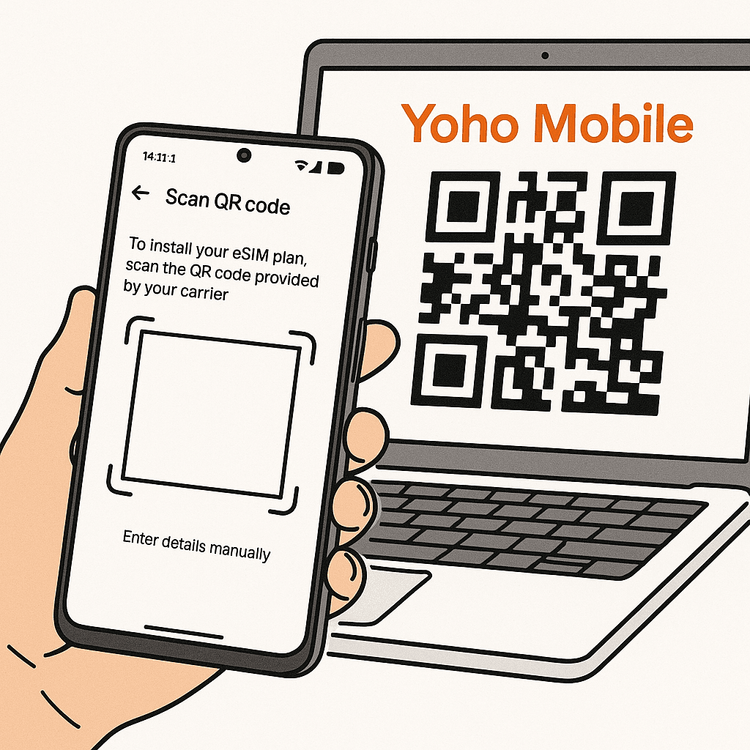
Step 4: Scan the QR Code
Your phone will prompt you to scan a QR code. Use your OnePlus 15’s camera to scan the code you received from Yoho Mobile. The phone will automatically detect the eSIM profile details.
Step 5: Follow the On-Screen Prompts
Your device will guide you through the final confirmation steps. It will download the eSIM profile and add it as a new line on your phone. This usually takes less than a minute.
Step 6: Label and Configure Your eSIM
Once installed, it’s a great practice to label your new eSIM. Go back to your SIM settings, select the new eSIM, and name it something memorable like “Yoho Travel.” Then, you can set it as your preferred SIM for Mobile Data. Ensure Data Roaming is turned ON for your Yoho eSIM if you are traveling internationally. It’s necessary to connect to our partner networks, but don’t worry—you will only be charged based on your prepaid Yoho Mobile plan.
Pro Tips for International Travel
- Dual SIM Power: The OnePlus 15’s dual SIM capability means you can keep your primary number active for calls and texts while using your Yoho Mobile eSIM for affordable data. This is perfect for receiving 2FA codes from your bank back home.
- Topping Up: If you need more data, you can easily top up your plan through your Yoho Mobile account. And remember, with the safety net of Yoho Care, you’re protected from sudden disconnection.
- Connect with Experts: If you run into any issues, our support team is here to help. Visit our support page for assistance.
Frequently Asked Questions (FAQ)
How long does it take to activate a Yoho Mobile eSIM on a OnePlus 15?
The entire process is incredibly fast. Once you have your QR code, you can typically complete the setup and activation on your OnePlus 15 in under five minutes.
Can I use my primary SIM card along with the Yoho Mobile eSIM on my OnePlus 15?
Absolutely. This is one of the biggest advantages of a dual SIM phone. You can designate your primary SIM for calls and texts and your Yoho Mobile eSIM for all your mobile data needs, giving you the best of both worlds without roaming charges.
What should I do if my OnePlus 15 isn’t connecting to the internet after setup?
First, double-check that Data Roaming is enabled for your Yoho eSIM in your phone’s network settings. This is crucial for connecting abroad. Second, ensure you have selected the Yoho eSIM as your primary source for mobile data. For more detailed help, check out our troubleshooting guides.
Do I need to physically remove my primary SIM to use the Yoho Mobile eSIM?
No, you do not. The eSIM is digital and works alongside your physical SIM card. There’s no need to open the SIM tray or remove your existing card.
Get Connected with Your OnePlus 15 Today!
Unlocking global connectivity on your new OnePlus 15 is that simple. With a Yoho Mobile eSIM, you step into a world of affordable, flexible, and instant data, letting you focus on your travels, not on finding Wi-Fi or worrying about roaming bills.
From browsing maps in Paris to streaming videos in Bangkok, your connection is just a few taps away. Experience the future of travel connectivity.
Ready to travel with your new OnePlus 15? Browse our global data plans today!
