Welcome to the era of smart travel. You’ve booked your flights, planned your itinerary, but there’s one lingering concern: your phone. The fear of returning home to a shocking roaming bill or constantly hunting for unreliable public Wi-Fi can cast a shadow over any trip. Fortunately, if you have a modern iPhone, you hold the ultimate travel hack right in your hand: Dual SIM capability.
By combining your primary physical SIM with a travel eSIM, you can take full control of your connectivity, slash your costs, and even optimize your battery life. This guide, based on real-world travel experience, will walk you through the exact settings to become an iPhone dual SIM power user. Ready to travel smarter? Start by exploring Yoho Mobile’s flexible eSIM data plans for your next destination.
Understanding Your iPhone’s Dual SIM Power
Most recent iPhones support Dual SIM with one physical nano-SIM and one digital eSIM. This technology, known as Dual SIM, Dual Standby (DSDS), allows both lines to be active simultaneously. You can receive calls and texts on both numbers, but you can only use one for cellular data at a time—which is exactly what we want for travel.
This means you can keep your home number active for important calls or 2FA texts while using a far cheaper, high-speed local data plan via your travel eSIM. It’s the best of both worlds: staying connected without the exorbitant cost of traditional roaming. Before you start, it’s always a good idea to confirm your device’s compatibility on an official eSIM compatible device list.
Pre-Travel Checklist: Setting Up for Success
A few minutes of preparation before you leave can save you hours of frustration at your destination. Here’s how to get your iPhone travel-ready.
1. Choose and Install Your Travel eSIM
Your first step is to get a data plan for your destination. With Yoho Mobile, you can choose from dozens of countries and regional plans, ensuring you only pay for the data you need. Forget about airport SIM card scams; get your connectivity sorted before you even pack.
The best part for iPhone users? Installation is a breeze. After purchasing your plan, there’s no need to scan a QR code or manually enter codes. Simply tap the “Install” button in your confirmation, and your iPhone will guide you through the seamless, one-minute setup process.
2. Label Your SIMs Clearly
Once your eSIM is installed, your iPhone will recognize both lines. To avoid confusion, give them clear labels. This is a critical step for easy management.
- Go to Settings > Cellular.
- Tap on your newly installed eSIM plan.
- Select Cellular Plan Label and choose a custom label like “Travel Data” or “Yoho Europe”.
- Do the same for your primary SIM, labeling it “Home” or “Primary Voice”.
This simple action makes configuring the rest of your settings foolproof.
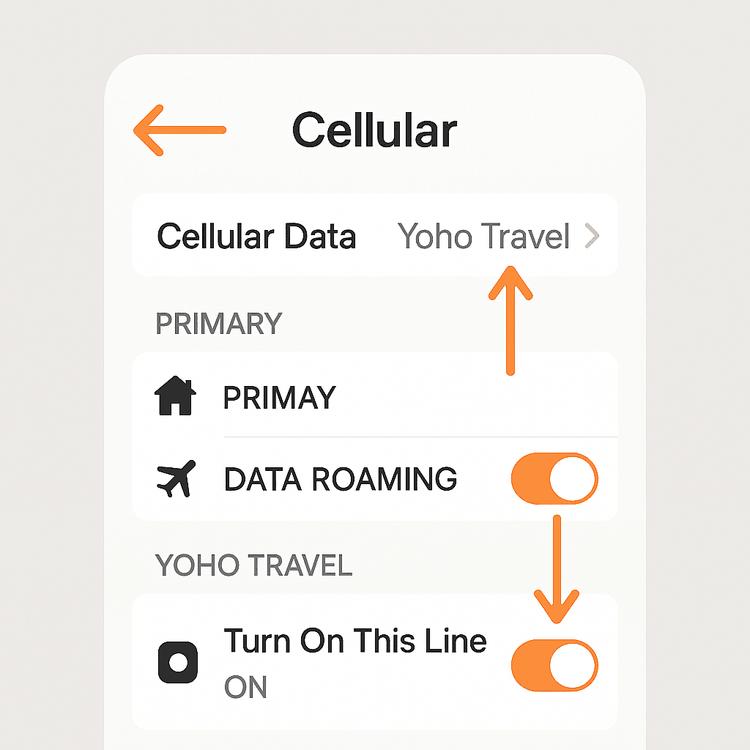
The Optimal iPhone Settings for International Travel
With your SIMs labeled, it’s time to configure the perfect setup. These are the most important settings to master to avoid roaming charges with your iPhone dual SIM.
Configure Cellular Data
This is the master switch for your internet connection. You want all mobile data to go through your new travel eSIM.
- Go to Settings > Cellular.
- Tap Cellular Data.
- Select your travel eSIM (e.g., “Travel Data”).
- We recommend leaving Allow Cellular Data Switching turned OFF. This prevents your iPhone from automatically using cellular data from your home SIM if the eSIM signal is weak, which could trigger roaming fees.
Manage Your Home SIM to Avoid Roaming Charges
This is the most crucial step to save money. You need to ensure your home plan does not use any data abroad.
- Go to Settings > Cellular.
- Tap on your Home plan.
- Ensure the Data Roaming toggle is switched OFF. Double-check this. This is the setting that protects you from bill shock.
You can keep “Turn On This Line” enabled if you wish to receive calls or SMS on your home number (be aware your carrier may still charge for receiving calls).
Set Your Default Voice Line
Decide which number you’ll use to make calls. In Settings > Cellular > Default Voice Line, you can choose your Travel eSIM if it includes a number, or your Home number. For data-only eSIMs, you can use apps like WhatsApp or FaceTime Audio, which will use your travel data plan.
iMessage and FaceTime will typically remain registered to your primary home number, so you can continue conversations with friends and family seamlessly, all while using your affordable travel data.

Pro Tips to Maximize Battery Life
Running two active SIMs can sometimes use slightly more battery. However, you can easily counteract this with a few smart tweaks to your iOS mobile data settings.
- Switch to 4G/LTE: If you’re not in a 5G area or don’t need blazing-fast speeds, switching your travel eSIM to LTE can significantly conserve power. Go to Settings > Cellular > [Your Travel eSIM] > Voice & Data and select LTE.
- Limit Background Activity: Prevent apps from refreshing content in the background, especially those tied to your home services. Go to Settings > General > Background App Refresh and toggle it off for non-essential apps.
- Use Low Power Mode: Don’t underestimate this built-in feature. It automatically reduces background activity and visual effects to extend your battery life when you need it most.
What if My Data Runs Low?
Running out of data mid-trip used to be a major stressor. But with Yoho Mobile, you have a safety net. If you’ve opted-in to Yoho Care, you’ll have access to a basic backup network even if your plan is depleted, ensuring you can always send a message or look up a map in an emergency. You’ll never be truly disconnected.
Need more high-speed data? Simply open your Yoho Mobile account and purchase a new plan or a top-up for your existing one. It’s a manual process that gives you full control over your spending, with no surprise charges.
Frequently Asked Questions (FAQ)
Can I receive calls on my home number while using a travel eSIM for data?
Yes. With Dual SIM, Dual Standby, your home line remains active to receive calls and SMS texts. Just be sure to check your home carrier’s policies on roaming call charges.
Will using iMessage with a travel eSIM on my iPhone still work with my home number?
Absolutely. iMessage is tied to your Apple ID and phone number. As long as your home line is turned on (even with data roaming off), you can continue to send and receive iMessages from your regular number, with all data usage routed through your affordable travel eSIM.
How do I switch back to my home SIM for data when I return from my trip?
It’s simple. Go to Settings > Cellular > Cellular Data and select your “Home” plan. You can then go into your travel eSIM’s settings and toggle “Turn On This Line” to OFF until your next trip.
What’s the best way to set up an iPhone dual SIM for travel in Europe?
For multi-country trips, like a tour of Europe, the best approach is to get a regional eSIM. Yoho Mobile offers comprehensive Europe eSIM plans that cover dozens of countries under a single data package. Simply install it once and enjoy seamless connectivity as you cross borders from France to Italy to Germany.
Conclusion: Travel Connected, Travel Smart
Mastering your iPhone’s dual SIM settings is the single most effective way to transform your travel experience. It empowers you with complete control, eliminates the fear of roaming charges, and ensures you’re always connected when it matters most. By pairing your iPhone with a flexible and reliable provider like Yoho Mobile, you can focus on making memories, not on finding Wi-Fi.
Ready to put this guide into action? Take the first step towards stress-free travel. Get your free trial eSIM from Yoho Mobile and discover the freedom of seamless global connectivity.
