Połączenie z eSIM, ale brak internetu? Napraw to za pomocą tego jednego ustawienia roamingu
Bruce Li•Sep 16, 2025
To chwila, której obawia się każdy podróżnik. Właśnie wylądowałeś w nowym kraju, Twój telefon pokazuje pełny zasięg z nowo aktywowanej podróżnej karty eSIM, ale nic się nie ładuje. Ani mapy, ani wiadomości, ani e-maile. Jesteś połączony, a jednak całkowicie odcięty. To frustrujący paradoks, ale dobra wiadomość jest taka, że w ponad 90% przypadków rozwiązanie jest niewiarygodnie proste i zajmuje mniej niż 30 sekund.
Zanim zagłębisz się w skomplikowane ustawienia sieciowe lub założysz, że Twoja karta eSIM jest uszkodzona, sprawdźmy jedno, najczęściej pomijane ustawienie. Ten przewodnik przeprowadzi Cię przez najważniejszy powód problemu „eSIM połączony, brak internetu” i pokaże, jak go natychmiast rozwiązać. Planujesz kolejną podróż? Wyprzedź problemy, pobierając darmową próbną kartę eSIM od Yoho Mobile, aby przetestować konfigurację jeszcze przed wyjazdem z domu!
Wyjaśnienie paradoksu „Połączony, ale bez internetu”
Gdy Twój telefon pokazuje kreski zasięgu, oznacza to, że Twoja karta eSIM pomyślnie zarejestrowała się w lokalnej sieci. Pomyśl o tym jak o zameldowaniu się w hotelu; recepcja wie, że tam jesteś. Jednak fakt, że jesteś w budynku, nie oznacza, że masz klucz do korzystania z udogodnień, takich jak Wi-Fi.
I tu właśnie wkracza Roaming Danych. Twoja podróżna karta eSIM jest w zasadzie „gościem” w tej lokalnej sieci. Aby uzyskać dostęp do jej usług danych, musisz dać swojemu telefonowi pozwolenie na „roaming”. Większość telefonów ma to ustawienie domyślnie wyłączone dla Twojej głównej karty SIM, aby zapobiec wygórowanym, nieoczekiwanym opłatom za roaming od Twojego krajowego operatora. Ale w przypadku przedpłaconej podróżnej karty eSIM włączenie roamingu danych jest nie tylko bezpieczne — jest niezbędne do jej działania.
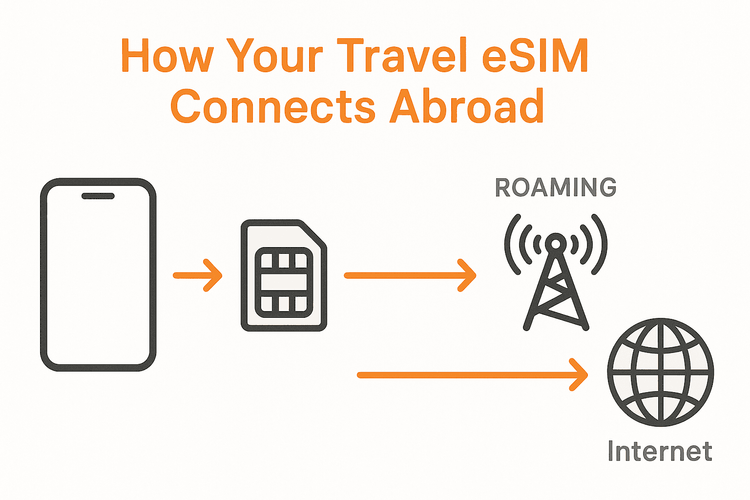
Rozwiązanie jednym kliknięciem: Jak włączyć roaming danych dla Twojej karty eSIM
Nie martw się, włączenie roamingu dla przedpłaconej karty eSIM z danymi od Yoho Mobile nie spowoduje dodatkowych opłat. Już zapłaciłeś za pakiet danych; to ustawienie po prostu pozwala Twojemu telefonowi z niego korzystać. Oto jak je włączyć.
Dla użytkowników iOS / iPhone’a
Apple sprawia, że ten proces jest prosty. Pamiętaj, że z Yoho Mobile użytkownicy iOS nie muszą nawet skanować kodu QR do konfiguracji; proste dotknięcie przycisku „Zainstaluj” po zakupie pozwala zacząć w mniej niż minutę.
- Przejdź do Ustawień.
- Stuknij w Sieć komórkowa (lub Dane komórkowe).
- W sekcji „Karty SIM” wybierz kartę eSIM Yoho Mobile, którą zainstalowałeś na swoją podróż.
- Znajdź przełącznik Roaming danych i przesuń go na pozycję WŁ..
Dla użytkowników Androida
Kroki dla Androida mogą się nieznacznie różnić w zależności od producenta (Samsung, Google Pixel itp.), ale ogólna ścieżka jest bardzo podobna.
- Przejdź do Ustawień.
- Stuknij w Sieć i internet (lub Połączenia).
- Wybierz Karty SIM (lub Menedżer kart SIM).
- Wybierz swoją podróżną kartę eSIM Yoho Mobile.
- Znajdź przełącznik Roaming i przesuń go na pozycję WŁ..
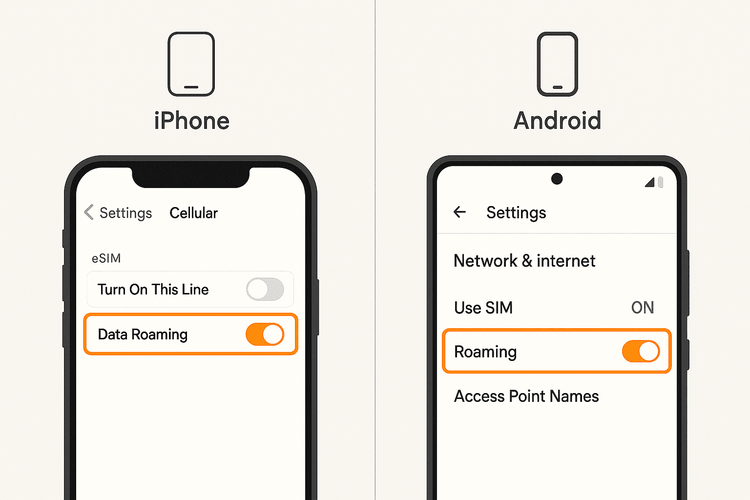
W ciągu kilku chwil powinieneś zobaczyć symbol LTE, 5G lub 4G obok kresek zasięgu, a Twój internet ożyje.
Nadal brak internetu? Inne szybkie kroki rozwiązywania problemów
Jeśli włączenie roamingu danych nie rozwiązało problemu, nie panikuj. Oto kilka innych częstych przyczyn, które warto sprawdzić przed skontaktowaniem się z pomocą techniczną. Aby uzyskać bardziej wyczerpującą listę problemów, możesz również przeczytać nasz przewodnik na temat dlaczego Twoja karta eSIM może nie działać.
1. Sprawdź ustawienia APN
Nazwa Punktu Dostępowego (APN) to brama między Twoim telefonem a siecią komórkową. Chociaż karty eSIM Yoho Mobile zazwyczaj konfigurują to automatycznie, czasami konieczne jest ręczne sprawdzenie. Ustawienia APN zazwyczaj można znaleźć w pobliżu przełącznika roamingu w ustawieniach sieci komórkowej Twojego telefonu. Upewnij się, że pasują do szczegółów podanych w instrukcji instalacji.
2. Uruchom ponownie urządzenie
Najstarsza sztuczka w książce technicznej często czyni cuda. Prosty restart zmusza telefon do rozłączenia się i ponownego nawiązania świeżego połączenia z lokalną siecią, co może rozwiązać wiele drobnych usterek.
3. Upewnij się, że Twoja karta eSIM jest poprawnie zainstalowana
Sprawdź dwukrotnie, czy wykonałeś wszystkie kroki z przewodnika instalacji. Jeden pominięty krok może uniemożliwić prawidłowe działanie karty eSIM. Możesz przejrzeć nasze szczegółowe przewodniki dotyczące instalacji eSIM na iOS oraz instalacji eSIM na Androidzie.
Zawsze dobrym pomysłem jest również potwierdzenie, że Twoje urządzenie jest kompatybilne. Sprawdź naszą aktualną listę urządzeń kompatybilnych z eSIM, aby mieć pewność.
Pozostań w kontakcie bez zmartwień z Yoho Mobile
Problemy z łącznością są stresujące, dlatego wybór niezawodnego dostawcy jest kluczowy. W Yoho Mobile tworzymy funkcje, które zapewniają Ci spokój ducha.
- Ochrona Yoho Care: Martwisz się, że niespodziewanie skończą Ci się dane? Z Yoho Care nigdy nie zostaniesz na lodzie. Nawet jeśli dane w Twoim planie się wyczerpią, zapewniamy zapasowe połączenie, abyś mógł nadal korzystać z map lub komunikatorów, by wrócić na właściwą drogę.
- Elastyczne, personalizowane plany: Podróżujesz przez wiele krajów w Azji lub Europie? Nie kupuj osobnego planu na każdy przystanek. Zbuduj swój własny, elastyczny plan eSIM i płać tylko za dane, dni i kraje, których potrzebujesz. To najmądrzejszy sposób na pozostanie w kontakcie.
Często zadawane pytania (FAQ)
Dlaczego moja podróżna karta eSIM pokazuje zasięg, ale nie ma połączenia z danymi?
Zazwyczaj dzieje się tak, ponieważ Twój telefon jest połączony z lokalnym nadajnikiem sieciowym, ale ustawienie „Roaming danych” dla Twojej karty eSIM jest wyłączone. Włączenie tego ustawienia jest najczęstszym rozwiązaniem, ponieważ autoryzuje ono Twój telefon do korzystania z danych z Twojego przedpłaconego planu.
Czy włączanie roamingu danych z podróżną kartą eSIM jest bezpieczne?
Absolutnie. W przypadku przedpłaconej podróżnej karty eSIM, takiej jak te od Yoho Mobile, już zapłaciłeś za określoną ilość danych. Włączenie roamingu danych jest konieczne do ich wykorzystania i nie spowoduje żadnych nieoczekiwanych opłat od dostawcy eSIM. Pamiętaj tylko, aby roaming danych był WYŁĄCZONY dla Twojej głównej, krajowej karty SIM!
Co powinienem zrobić, jeśli moja karta eSIM na Androidzie nie ma danych po połączeniu i włączeniu roamingu?
Jeśli włączenie roamingu na urządzeniu z Androidem nie działa, następne kroki to sprawdzenie, czy ustawienia APN (Nazwa Punktu Dostępowego) są poprawne zgodnie z instrukcją instalacji, a następnie wykonanie pełnego restartu urządzenia. To często rozwiązuje wszelkie utrzymujące się problemy z połączeniem.
Jak mogę rozwiązać problem z połączeniem mojej karty eSIM Yoho Mobile, jeśli te kroki nie działają?
Jeśli wypróbowałeś wszystkie powyższe kroki, nasz zespół wsparcia jest gotowy do pomocy. Możesz również odwiedzić nasz ogólny przewodnik po roamingu danych, aby uzyskać bardziej szczegółowe informacje i scenariusze rozwiązywania problemów.
Podsumowanie
To frustrujące uczucie, gdy widzisz kreski zasięgu bez dostępu do internetu, to doświadczenie, którego żaden podróżnik nie chce. Na szczęście rozwiązanie jest zazwyczaj na wyciągnięcie ręki. Upewniając się, że Roaming danych jest włączony dla Twojej podróżnej karty eSIM, możesz rozwiązać ten problem w kilka sekund i wrócić do cieszenia się podróżą, nawigowania po nowych miastach i dzielenia się swoimi doświadczeniami.
Aby podróż była naprawdę bezproblemowa i bezstresowa, wybierz dostawcę, który Cię wspiera. Dzięki elastycznym planom, innowacyjnym funkcjom, takim jak Yoho Care, i łatwej w użyciu technologii, Yoho Mobile jest Twoim idealnym partnerem w podróży.
Odkryj globalne i regionalne plany eSIM od Yoho Mobile już dziś i doświadcz łączności takiej, jaka powinna być.
