Congratulations on your new iPhone! That new-device feeling is unbeatable. If you used the Apple Trade In program, you’re probably excited to get everything set up. But you might be wondering, “How do I move my Yoho Mobile eSIM to my new phone?”
Don’t worry, the process is incredibly straightforward. Apple has made transferring eSIMs easier than ever, especially during the initial setup. This guide will walk you through exactly how to transfer your Yoho Mobile eSIM, so you can get connected in minutes.
New to the world of easy travel connectivity? You can try Yoho Mobile’s service with a free trial eSIM and experience the convenience for yourself!
Before You Begin: A Quick Checklist
To ensure a smooth transfer, let’s get a few things ready. A little preparation goes a long way in making the process seamless.
- Both iPhones: Keep your old iPhone (with the active Yoho Mobile eSIM) and your new iPhone close by.
- Wi-Fi Connection: Make sure both devices are connected to a stable Wi-Fi network.
- iOS Version: For the best results, ensure your old iPhone is running iOS 16 or later.
- Bluetooth: Turn on Bluetooth on both devices.
- Apple ID: Be sure you’re signed into the same Apple ID on both phones.
Having these items in order will allow Apple’s Quick Start feature to work its magic.

The Easiest Method: Transferring Your eSIM via iPhone Quick Start
If you’re setting up your new iPhone for the first time, Apple’s Quick Start is the most efficient way to handle your eSIM transfer. When you turn on your new iPhone and place it near your old one, the Quick Start process will begin automatically.
Follow the on-screen prompts for language, region, and transferring your data. When you reach the “Set Up Cellular” or “Transfer Phone Number” screen, here’s what to do:
- Select Your Number: Your Yoho Mobile eSIM phone number should appear as an option to transfer from your other iPhone. Select it.
- Confirm the Transfer: A prompt will appear on your old iPhone to confirm the transfer. Tap “Transfer” and enter your passcode if required.
- Wait for Activation: Your new iPhone will now begin activating the eSIM. This can take a few minutes. You’ll see an “Activating…” status on the screen.
- Complete Setup: Once the eSIM is active, your new iPhone will confirm it, and you can continue with the rest of the setup process.
With Yoho Mobile on iOS, it’s that simple. There’s no need to scan a QR code or manually enter details. The integration with Apple’s system handles everything securely behind the scenes after you approve the transfer. Before traveling, always ensure your new device is on our eSIM compatible devices list for guaranteed performance.
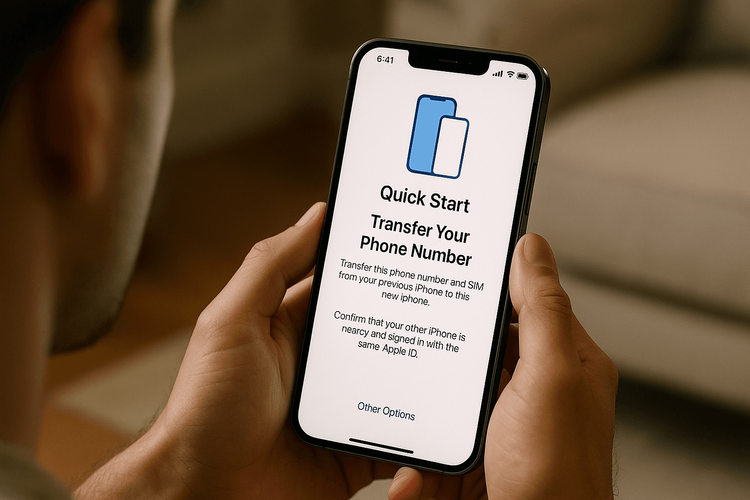
After the Transfer: Final Checks on Your New iPhone
Once your new iPhone is fully set up, it’s a good idea to perform a few final checks to ensure your Yoho Mobile eSIM is working perfectly.
- Check Signal Bars: Look at the top corner of your screen. You should see signal bars and the name of the local carrier.
- Verify Cellular Data: Go to
Settings > Cellular. Ensure your Yoho Mobile eSIM is turned on and selected for Cellular Data. - Enable Data Roaming: Make sure Data Roaming is toggled ON for your Yoho Mobile eSIM. This is crucial for connecting to networks when traveling abroad to destinations like the United States or across Europe.
- Test Your Connection: Open a web browser and try to visit a website to confirm your internet connection is active.
If everything looks good, you’re all set! You’ve successfully completed the Yoho Mobile transfer. Plus, with Yoho Care included in your plan, you have peace of mind knowing you’re protected from unexpected connection drops, even if you run out of data.
Frequently Asked Questions (FAQ)
Do I need to delete the eSIM from my old iPhone before the trade-in?
It’s a good idea, but only after you have successfully transferred and activated it on your new iPhone. Once you confirm the service is working on the new device, you should erase your old iPhone completely by going to Settings > General > Transfer or Reset iPhone > Erase All Content and Settings. This process will securely remove your eSIM and all other personal data.
What should I do if my eSIM is not working after the transfer?
A simple restart of your new iPhone can often resolve activation issues. If that doesn’t work, go to Settings > Cellular to ensure the eSIM is turned on and data roaming is enabled. You can also review our general eSIM troubleshooting guide or contact our support team for assistance.
Can I transfer my Yoho Mobile eSIM to a new iPhone if I’ve already set it up?
Yes. If you skipped the cellular setup during Quick Start, you can still initiate a transfer. Go to Settings > Cellular > Add eSIM on your new iPhone. You should see an option to “Transfer From Nearby iPhone.” Tapping this will prompt your old iPhone to begin the transfer process, similar to the Quick Start method. You can find more details in our guide on transferring an eSIM to a new iPhone.
How long does the eSIM transfer process take with Apple Quick Start?
Typically, the actual eSIM transfer and activation part of the iPhone Quick Start setup is very fast, usually taking just a few minutes. The entire data migration process may take longer depending on how much data you have, but the cellular activation itself is quick.
Conclusion: Your New iPhone, Connected and Ready
Upgrading to a new iPhone shouldn’t mean a complicated setup process. As you’ve seen, transferring your Yoho Mobile eSIM is a quick and integrated part of the Apple ecosystem. By following the simple steps during Quick Start, you can move your connectivity to your new device without missing a beat.
Now that your new device is connected and ready for adventure, why not plan your next trip? Explore Yoho Mobile’s flexible eSIM plans and enjoy seamless, affordable data in over 200 countries and regions worldwide.
