You’ve just purchased an eSIM, ready to get connected for your trip or as your new local line. You follow the steps, but your screen just shows that one dreaded word: ‘Activating…’ and it’s not going away. It’s a frustrating experience, but don’t worry, it’s usually a fixable issue.
This guide will walk you through a simple 5-step checklist to troubleshoot and resolve the ‘eSIM stuck on activating’ problem on your iPhone or Android device. Before you know it, you’ll be connected and ready to go.
If you’re looking for a future-proof, hassle-free connectivity solution for your travels, explore Yoho Mobile’s flexible and affordable eSIM plans to see how easy global data can be.
Quick Pre-Checks Before You Troubleshoot
Before diving into the steps, let’s rule out two common roadblocks:
- Device Compatibility: Ensure your smartphone is on the official eSIM compatible devices list. Most modern phones from Apple, Samsung, and Google support eSIM, but it’s always best to double-check.
- Carrier Lock Status: Your device must be ‘carrier-unlocked’ to use an eSIM from another provider. If you bought your phone directly from a carrier, it might be locked. Contact them to confirm and request an unlock if necessary.
The 5-Step Checklist to Fix an eSIM Stuck on “Activating…”
Work through these steps in order. Most activation issues are resolved by step 2 or 3.
Step 1: Ensure a Strong, Stable Internet Connection
Think of eSIM activation as downloading a small, secure file—your new cellular plan—to your phone. This process requires a stable internet connection to communicate with the activation servers. A weak or intermittent cellular signal from your other SIM won’t cut it.
Solution: Connect your device to a reliable Wi-Fi network before you begin the installation process. This is the single most important factor for a successful activation.
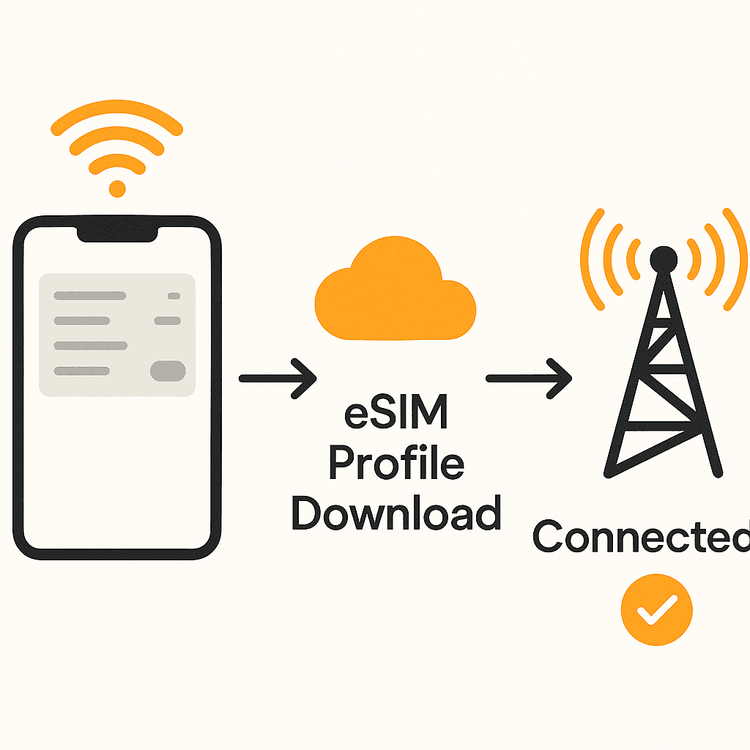
Step 2: Perform a Simple Restart
The oldest trick in the tech support book often works wonders. A simple restart can clear temporary glitches in your phone’s operating system or network components that might be preventing the eSIM from activating.
Solution: Turn your phone completely off, wait for about 30 seconds, and then turn it back on. Once it has rebooted, check the eSIM status in your settings.
Step 3: Temporarily Disable Your Primary SIM
Sometimes, having another active SIM (physical or eSIM) can cause a conflict during the activation of a new line. Your phone might be confused about which network to prioritize for the activation handshake.
Solution: Go into your phone’s Cellular/SIM settings and temporarily turn off your primary line. Then, try the eSIM activation process again. You can easily re-enable your primary line once the new eSIM is active and working.
Step 4: Reset Network Settings
If the problem persists, resetting your device’s network settings can clear out any corrupted data or faulty configurations that are blocking the activation. This is a more comprehensive step than a simple restart.
Solution:
- On iPhone: Go to Settings > General > Transfer or Reset iPhone > Reset > Reset Network Settings.
- On Android: Go to Settings > General Management > Reset > Reset Network Settings (this path can vary slightly by manufacturer).
Note: This will erase all saved Wi-Fi networks and Bluetooth pairings, so you’ll need to reconnect to them afterward.
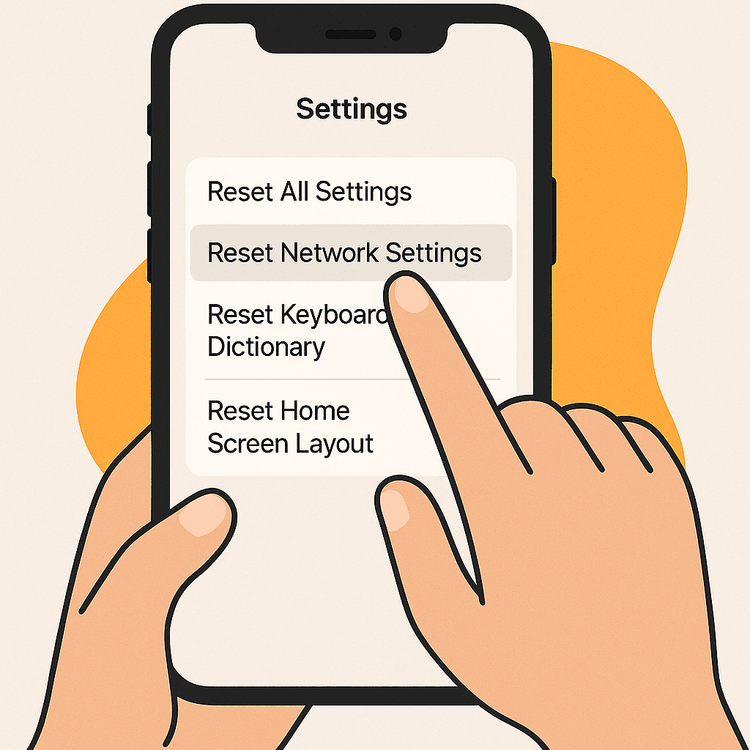
Step 5: Remove and Re-install the eSIM Profile
If your eSIM is still stuck, the initial download may have been corrupted. The best course of action is to remove the partially installed profile and start fresh.
Solution: Go to your Cellular/SIM settings, find the eSIM that is stuck ‘Activating’, and select the option to ‘Remove’ or ‘Delete’ it. Then, restart the installation process from the beginning.
For Yoho Mobile users on iOS, this is incredibly simple. You don’t need to re-scan a QR code. Just go back to your purchase email or the Yoho Mobile app and tap the ‘Install’ button. Your iPhone will handle the rest, and it’s often done in less than a minute! For Android users or other providers, you may need to scan the original QR code or use the manual activation details again. Refer to a trusted source like Apple’s official support page for more details.
Still Stuck? We’re Here to Help
If you’ve completed all five steps and your eSIM is still not activating, it might be a rare issue with the profile itself or your device. Don’t hesitate to reach out to the eSIM provider’s support team. At Yoho Mobile, our commitment is to keep you connected. It’s the same philosophy behind our Yoho Care service, which ensures you’re never left without a connection. Our customer support team is ready to help you solve any activation problem quickly.
Frequently Asked Questions (FAQ)
Q1: Why is my eSIM activation taking so long?
An eSIM activation taking more than a few minutes is usually due to a poor internet connection. Activating an eSIM requires a download from a server, so a stable Wi-Fi connection is crucial. It can also be caused by a temporary network glitch, which a device restart often fixes.
Q2: What should I do if my iPhone eSIM is not activating?
For an iPhone eSIM not activating, first connect to strong Wi-Fi. Then, try restarting your phone. If that fails, temporarily disable your other SIM lines under Settings > Cellular. As a final step, you can reset network settings. If you are a Yoho Mobile customer, our direct-to-device installation makes this process much smoother than QR codes.
Q3: Can I try activating my eSIM again if it fails?
Absolutely. If the activation fails or gets stuck, it’s safe to remove the pending eSIM profile from your device’s settings and restart the installation process from the beginning. Ensure you are on a stable Wi-Fi connection for the second attempt.
Q4: My Samsung phone has been saying ‘Activating eSIM’ for hours. What’s the fix?
This is a classic sign of a network or software hiccup. Follow the steps in our guide: confirm your Wi-Fi connection, restart your Samsung device, and if needed, reset the network settings. This checklist resolves the issue for the vast majority of Samsung users. For more information, you can also consult Samsung’s official guide.
Conclusion: Get Connected and Stay Connected
An eSIM stuck on ‘Activating’ is an annoying but common issue that you can usually solve yourself with a few simple troubleshooting steps. By ensuring a stable internet connection, restarting your device, and methodically working through our 5-step checklist, you can overcome this hurdle and enjoy the benefits of your new eSIM.
Ready to experience seamless global connectivity without the activation headaches? Yoho Mobile offers reliable, affordable eSIMs with a user-friendly installation process. Explore our eSIM plans for over 200 countries and regions today!
