How to Activate eSIM on Apple Watch (and Use It Without Your iPhone)
Luis Rafael•Jun 18, 2025
Thinking of cutting the cord from your iPhone? The eSIM in your Apple Watch can set you free, but only if you know what to watch out for. Many guides tell you how to tap the buttons, but they don’t prepare you for the real world.
In this guide, we’ll cover the overlooked use cases and answer the frequently asked questions that most others ignore. If you want to understand your Apple Watch eSIM truly, you’ve come to the right place.
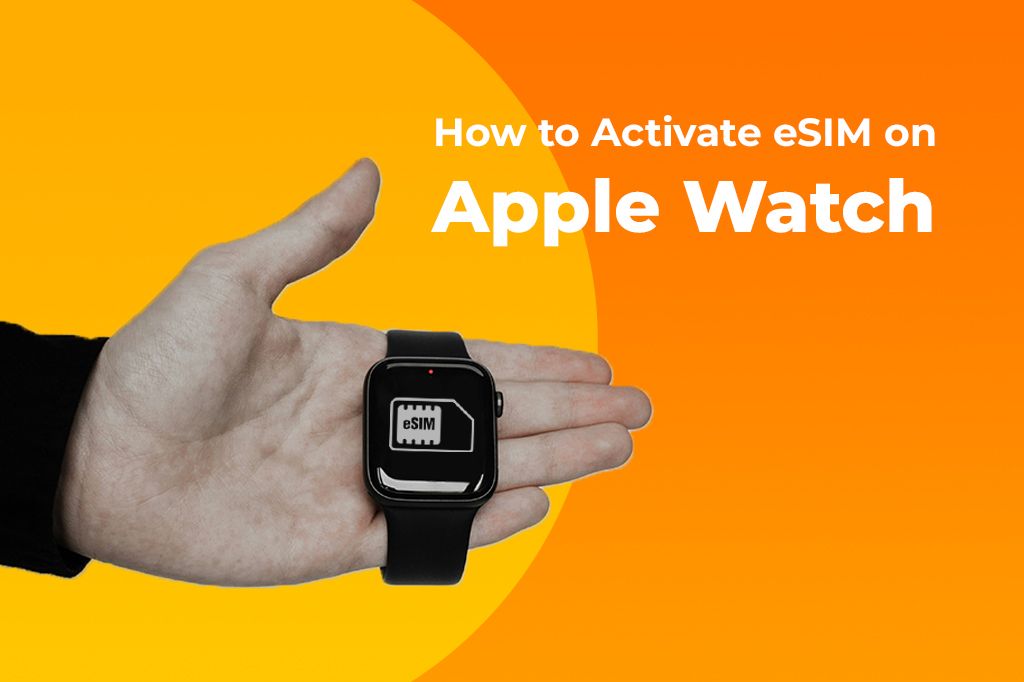
Picture by Klim Musalimov on Unsplash
Know Before You Buy: Is Your Apple Watch eSIM-Compatible?
Before you even think about activation, you need to be sure your Apple Watch can support a cellular plan. Not all models can. Buying the wrong one is a common and costly mistake. Here’s a simple checklist to see if your device is ready.
-
Model Series: You must have an Apple Watch Series 3 or newer. This includes Series 4, 5, 6, 7, 8, 9, SE, and the Apple Watch Ultra and Ultra 2.
-
Model Type: It must be a “GPS + Cellular” model. The “GPS-only” models look identical but do not have the necessary hardware to connect to a cellular network. You can check this on the original box or in the Watch app on your iPhone.
-
Software: Your iPhone and Apple Watch must be updated to the latest iOS and watchOS versions, respectively, to ensure maximum compatibility and the smoothest setup process.
-
Carrier Support: Your mobile carrier must support the Apple Watch. Major carriers like AT&T, T-Mobile, and Verizon do, but it’s always best to check their website first, especially if you use a smaller carrier.
Pro Tip: It might be tempting to save money with a GPS-only model. But these models are not future-proof if you travel or want a safety device for your kids. A GPS-only watch needs to be near its paired iPhone to access the internet, make calls, or use tracking features. The GPS + Cellular model, with an active Apple Watch eSIM plan, works independently. This means your child can call you from the park, or you can stream music on a run, all while your iPhone stays at home.

Photo by Simon Daoudi on Unsplash
Buying a used “GPS + Cellular” model can be a great way to save money. However, make sure the previous owner has properly removed their cellular plan and unpaired the device from their account. If they haven’t, you won’t be able to add your own plan. Always buy from a reputable seller who guarantees the device is unlocked and ready for a new user.
How to Set Up Cellular on Your Apple Watch
Once you’ve confirmed you have a compatible watch, it’s time to activate your plan. The process is usually straightforward, but a few common issues can pop up. This step-by-step guide will walk you through it, with troubleshooting tips built right in.
-
Open the Apple Watch App: On your iPhone, open the “Watch” app. Make sure your watch is nearby and powered on.
-
Navigate to Cellular: Tap on the “My Watch” tab at the bottom, then scroll down and tap “Cellular.”
-
Tap “Set Up Cellular”: You will see this option if you haven’t set up a plan before.
-
Follow Your Carrier’s Instructions: The app will now redirect you to your mobile carrier’s portal. You’ll need to log in with your account credentials. Most carriers will automatically detect your line and offer to add a watch plan to your existing account.
-
Confirm Your Plan: The carrier will show you the monthly cost and terms of service for the watch plan. Confirm that you want to add it. This may involve a small activation fee.
-
Wait for Activation: Your Apple Watch will now begin activating the eSIM. This can take a few minutes. You can check the status in the “Cellular” section of the Watch app. When it’s done, you’ll see your carrier’s name listed with a “Connected” status.
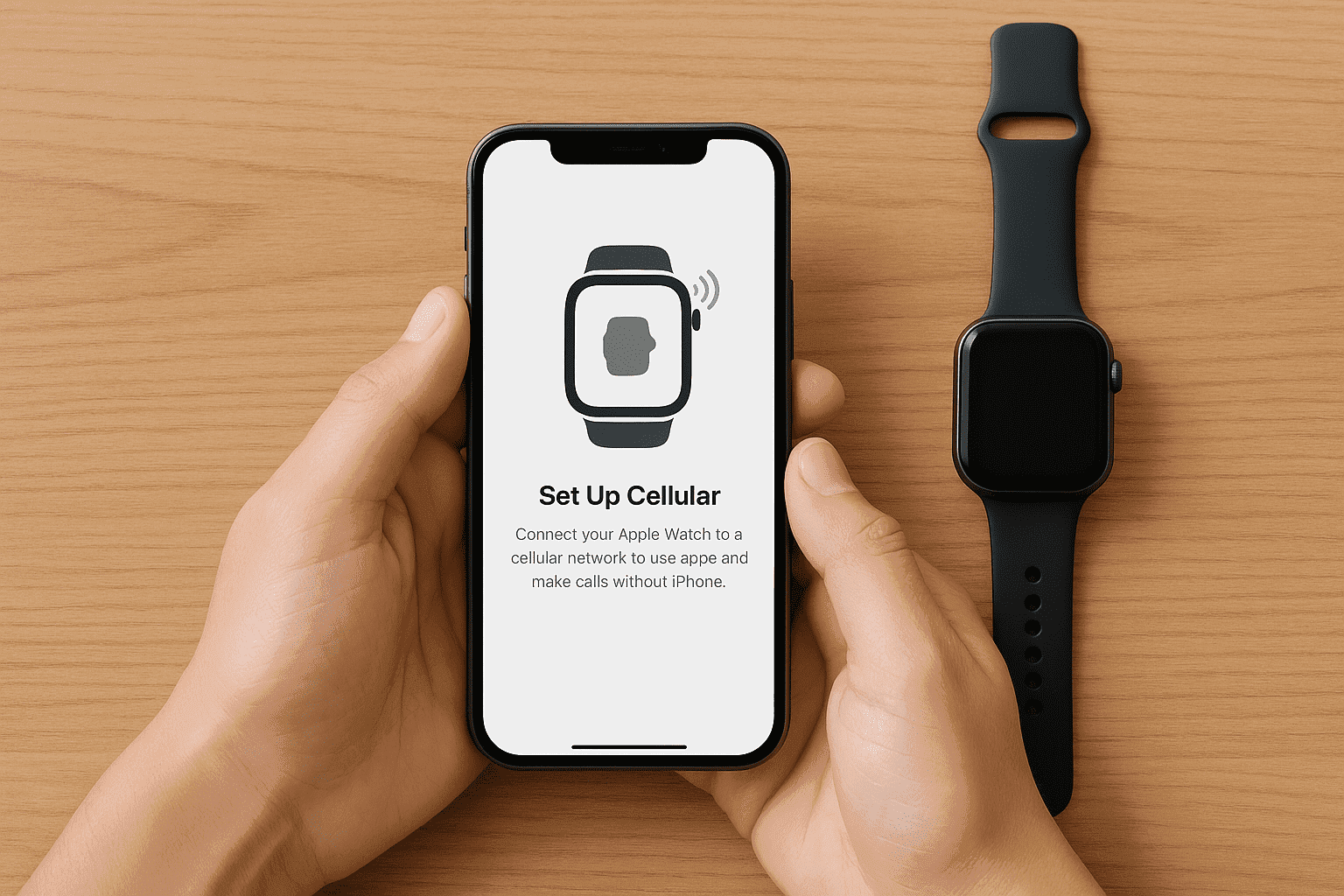
What If It Doesn’t Work?
-
“Set Up Cellular” Button is Missing or Grayed Out: This usually means your carrier doesn’t support the Apple Watch, or your current mobile plan is not eligible (e.g., some prepaid plans). Contact your carrier to confirm they support the Apple Watch and that your account is compatible.
-
Activation Fails or Gets Stuck: This is a common hiccup. First, try restarting both your iPhone and your Apple Watch. If that doesn’t work, go back to the “Cellular” menu in the Watch app. You might see your plan listed as “Not in Use.” Tap the ‘i’ icon next to it and try to activate it again. If it still fails, your carrier may need to manually push the activation from their end.
Dual SIM & Multiple Plans: What Apple Doesn’t Explain Clearly
The Apple Watch has a neat feature that is often misunderstood. You can add up to five different cellular plans to your Apple Watch, but you can only use one at a time. This is very different from how Dual SIM works on an iPhone, where you can have two lines active simultaneously.
Think of it this way:
-
iPhone with Dual SIM: Your phone can have two phone numbers and two data plans active at the same time. You can receive a call on your business line while getting text messages on your personal line. It’s like having two phones in one.
-
Apple Watch with Multiple Plans: Your watch can store several “keys” (eSIM profiles) for different cellular networks. However, you can only use one key at a time. To switch, you must go into the settings and manually select the other plan. The switch isn’t instant; it takes a moment to connect to the new network.
Who Actually Needs Multiple Plans on a Watch?
This feature isn’t for everyone, but it’s incredibly useful for a few specific types of people:
-
International Workers & Digital Nomads: Imagine you live in the U.S. but travel to Canada frequently for work. You could have a U.S. plan and a Canadian plan stored on your watch. When you land in Toronto, you can manually switch your watch to the Canadian carrier to avoid roaming fees and get a local number.
-
People with a Work and Personal Phone: If you have separate iPhones for work and personal use, you can’t pair one watch to two phones. But you could have a cellular plan linked to your personal line and another linked to your work line stored on the watch. You would switch between them depending on your needs.
-
Coverage Optimizers: If you live or work in an area where one carrier has a weak signal, you could have a second plan from a different carrier as a backup. If your primary network is down, you can switch to the other one.
Apple Watch While Traveling: A Real Test of eSIM and Roaming
This is one of the most confusing parts of owning a cellular Apple Watch. Just because your iPhone has international roaming does not mean your Apple Watch does. Carrier support for Apple Watch international roaming is much more limited and often costs extra. Before you fly, run through this list to avoid surprises:
-
Check Carrier Roaming Support: Go to your mobile carrier’s website and search specifically for “Apple Watch international roaming.” See if they offer it and which countries are included.
-
Activate Roaming: Often, you have to enable international roaming on your watch plan separately. This can sometimes be done through your carrier’s app or might require a call to customer service.
-
Understand the Costs: Roaming charges for a watch can be different from your phone’s plan. Some carriers offer daily passes, while others charge per minute or megabyte. Know the rates before you go.
-
Update Your Devices: Ensure both your iPhone and Apple Watch have the latest software updates to prevent compatibility issues abroad.

How to Avoid Surprise Roaming Charges
The easiest way to control costs is to manage your watch’s connection manually.
• Turn on Roaming Only When Needed: Go to Settings > Cellular on your Apple Watch and toggle “Data Roaming” on or off. Keep it off until you are away from your iPhone and need a connection.
• Rely on Wi-Fi: Your watch will always prefer a known Wi-Fi network over cellular, which saves data and battery.
• Use Your Phone’s Connection: When your iPhone is nearby, your watch will use its connection automatically, which doesn’t count as roaming on your watch plan.
What about travel eSIM providers like Nomad or Airalo? Unfortunately, most of these services do not allow you to install their eSIMs directly onto an Apple Watch eSIM slot. They are designed for phones and tablets.
However, you can still use them to your advantage. You can install a travel eSIM on your iPhone. Your Apple Watch will then piggyback off your iPhone’s data connection whenever they are in Bluetooth range. This is often the most cost-effective way to keep your watch connected abroad without paying for expensive carrier roaming.
For instance, providers like Yoho Mobile offer affordable data plans for your iPhone that will keep both of your devices online in over 100 countries. Try Yoho Mobile’s free eSIM trial, no SIM card, no contracts—just a quick setup and you’re online in minutes. If you want to get your eSIM plan afterwards, use the code YOHO12 at checkout for a 12% discount!
Expert FAQs
Can I switch carriers without losing my eSIM profile?
Yes and no. When you switch your main phone line to a new carrier, the watch plan from your old carrier will be deactivated. You cannot transfer the old eSIM profile to the new carrier. You will need to remove the old plan from your watch and set up a new one with your new carrier.
Does eSIM drain battery faster on Apple Watch?
Yes, using the cellular connection on your Apple Watch will drain the battery faster than using it while connected to your iPhone via Bluetooth or Wi-Fi. The watch’s modem has to work harder to maintain a direct link to the cell tower. On average, you can expect about 20-30% more battery consumption when actively using cellular.
Can I use an eSIM for data only, with calls/messages on my iPhone plan?
No. An Apple Watch cellular plan is not a standalone data-only plan. It is a “number share” or “add-on” plan that mirrors your existing phone number for calls and texts. When your watch is on cellular, it uses its own data connection but routes calls and texts through your primary phone number.
Why doesn’t my Apple Watch show a cellular signal even after setup?
There are a few reasons this might happen. For example, you’re connected to your iPhone; if your iPhone is nearby and has Bluetooth on, the watch will always use the phone’s connection to save power. Poor signal, just like a phone, the watch might be in an area with a weak or no cellular signal. Or activation issue, the plan may not have been fully activated by your carrier.
Does an Apple Watch require a cellular data plan?
No, it does not. All Apple Watches can function perfectly without a cellular plan by using the connection from their paired iPhone. You only need a cellular plan if you want the watch to make calls, send messages, or use data when your iPhone is not with you.
