Fix 'Cellular Plan Cannot Be Added' eSIM Error | Carrier Lock Guide
Luis Rafael•Oct 24, 2025
You’ve just landed, ready to start your adventure, but your new eSIM refuses to cooperate. Instead of instant connectivity, your screen flashes a frustrating message: “Cellular Plan Cannot Be Added” or “SIM Not Supported.” It’s a common roadblock that can leave any traveler feeling stranded.
Before you panic, know this: the problem isn’t likely with your eSIM. The most frequent culprit is a carrier-locked phone. This means your device is still tied to your home network provider, preventing it from accepting an eSIM from another carrier like Yoho Mobile. Don’t worry, this is usually easy to check and resolve. This guide will walk you through the steps to diagnose and fix the carrier lock eSIM issue, getting you online in no time.
Once your phone is unlocked and ready, you can instantly test it with a risk-free trial eSIM from Yoho Mobile to experience seamless connectivity firsthand.
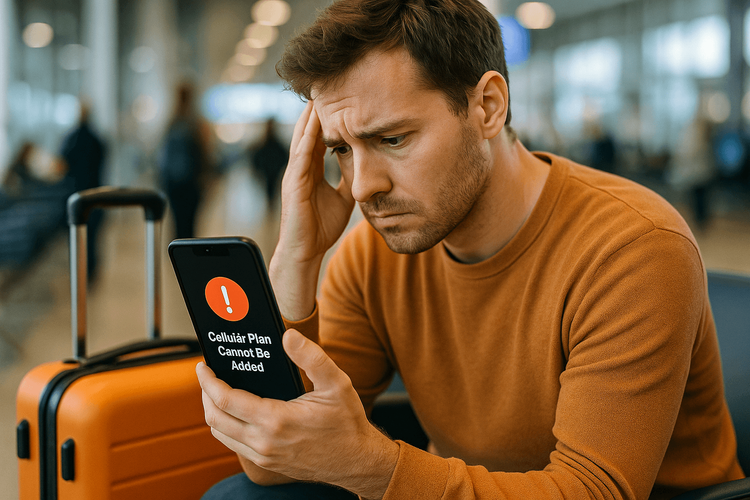
What Does “Carrier Locked” Actually Mean?
Think of a carrier-locked phone as a device that’s in an exclusive relationship with the mobile provider you bought it from. This is common when you get a phone as part of a monthly contract or a subsidized deal. The carrier implements a software lock to ensure you use their network exclusively, at least until your contract is fulfilled.
This lock prevents the phone from recognizing or activating SIM cards or eSIMs from any other provider. When you try to install a Yoho Mobile eSIM for your trip to Japan or the USA, your phone sees it as an ‘outside’ network and rejects it, leading to the “Cellular Plan Cannot Be Added” error. An unlocked phone, on the other hand, is free to connect with any compatible network, making it essential for international travel and giving you the freedom to choose the best data plans.
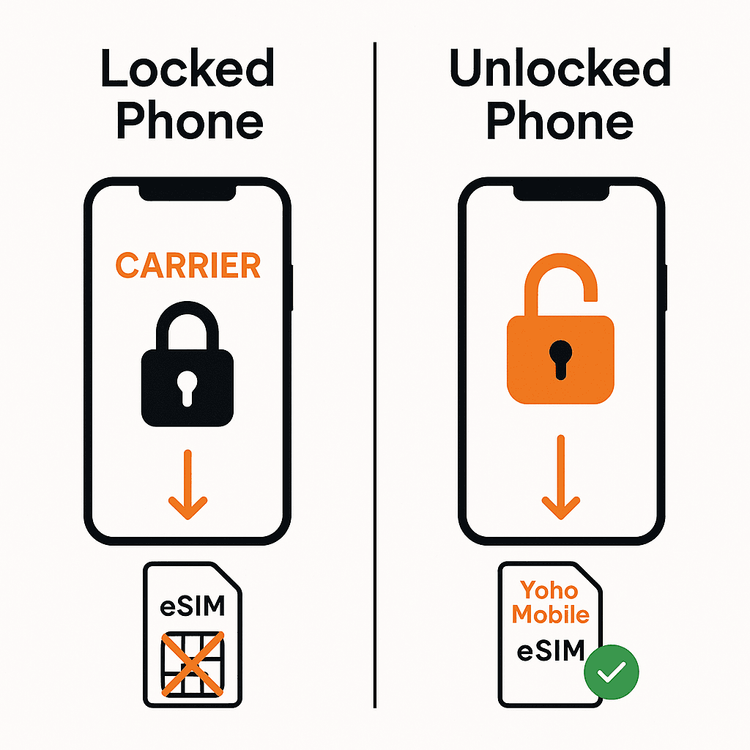
How to Check if Your Phone is Carrier Locked
Not sure about your phone’s status? You can find out in less than a minute. This simple check will tell you if a carrier lock is causing your eSIM activation to fail. Here’s how to do it on most modern smartphones.
For iPhone Users:
iOS provides a straightforward way to check your lock status:
- Go to Settings.
- Tap on General, then tap About.
- Scroll down to the Carrier Lock section.
- If it says “No SIM restrictions,” congratulations! Your iPhone is unlocked and ready for any eSIM. If it shows anything else, like “SIM locked,” your phone is locked to your carrier.
For Android Users:
The process can vary slightly by manufacturer, but this is the most common method:
- Go to Settings.
- Search for or navigate to Network & Internet > Mobile Network or a similar option.
- Look for an option like Network Operators or Choose Network.
- If you can manually search for and see a list of different network providers (like AT&T, T-Mobile, etc.), your phone is likely unlocked. If the option is greyed out or only shows your current carrier, it is probably locked.
To be absolutely certain, you can always insert a physical SIM card from a different carrier. If it works, your phone is unlocked. If not, it’s locked. And remember, your device must also be compatible with eSIM technology. You can verify this on our comprehensive eSIM compatible devices list.
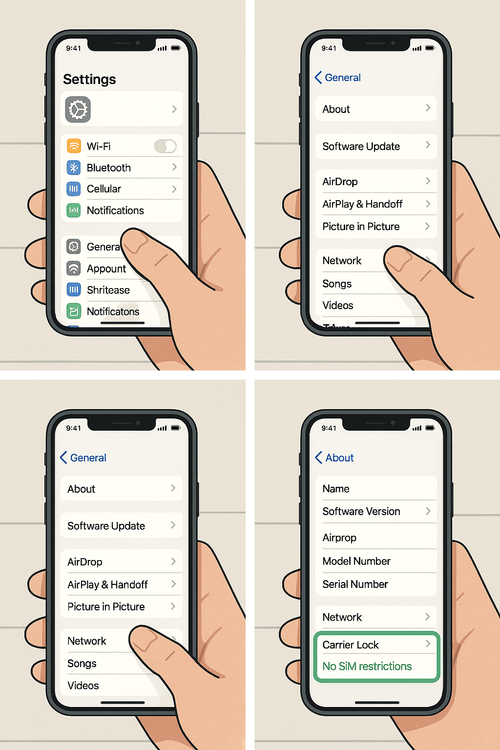
My Phone is Locked. What’s the Solution?
Discovering your phone is locked isn’t the end of your journey. The only way to unlock it is by contacting the original carrier that sold you the device. Each carrier has its own unlock policy, but they generally share a few common requirements:
- Your account must be in good standing.
- The device must not be reported as lost or stolen.
- The device’s contract and any associated payment plans must be fully paid off.
Here’s your action plan:
- Identify the Original Carrier: This is the company you bought the phone from (e.g., Verizon, Vodafone, AT&T).
- Contact Their Customer Support: Call their support line or visit their website. Most major carriers have a dedicated online portal for device unlock requests.
- Provide Your Details: You will likely need your phone number, account information, and your phone’s IMEI number (dial *#06# to find it).
- Wait for Confirmation: The unlocking process can take anywhere from a few hours to a couple of days. The carrier will notify you once it’s complete.
For more detailed information, you can visit the official support pages from major manufacturers like Apple’s guide to unlocking your iPhone or Samsung’s general support page.
Once your carrier confirms the unlock, you’re ready to embrace the freedom of global connectivity. This is the perfect time to explore flexible data plans for any destination with Yoho Mobile.
Frequently Asked Questions (FAQ)
Can I use an eSIM on a carrier-locked phone at all?
No. A carrier lock prevents the phone from activating any eSIM or physical SIM from a different network provider. You must get the phone unlocked by the original carrier first before any international eSIM will work.
What do I do when my eSIM says “SIM not supported” after I’ve scanned the QR code?
The “SIM Not Supported” message is another common indicator of a carrier-locked phone. It means the phone recognizes the new plan but is blocked from using it. Follow the steps in this guide to check your lock status and contact your carrier to unlock it.
How long does it take for a carrier to unlock a phone for international travel?
This varies by provider. Some carriers can process an unlock request within 24 hours, while others may take 2-3 business days. It is highly recommended to request the unlock well before you travel to avoid any delays.
Will unlocking my phone affect my contract with my home carrier?
Unlocking your phone simply removes the network restriction; it does not cancel your service contract. You will still be responsible for your monthly payments until the contract term is complete. However, most carriers will only unlock a device after the contract has been fully paid off.
Conclusion: Unlock Your Phone, Unlock the World
Facing the “Cellular Plan Cannot Be Added” error is a common hiccup, but it’s one with a clear solution. By confirming your phone’s carrier lock status and contacting your provider to unlock it, you remove the final barrier to seamless, affordable global connectivity.
Once unlocked, your device is ready for any adventure. You’ll never have to worry about expensive international roaming charges or hunting for local SIM cards again. With Yoho Mobile, you get instant access to reliable data in hundreds of destinations. Plus, with Yoho Care, you’re always protected from losing connection, even if you run out of data.
Ready to travel smart? Browse Yoho Mobile’s eSIM plans today and connect with confidence wherever you go.
