Activate Yoho Mobile eSIM on Poco F8 & F8 Ultra | A Step-by-Step Guide
Marcos•Nov 25, 2025
Congratulations on getting the new Poco F8 or F8 Ultra! These powerful devices from Xiaomi’s sub-brand are perfect for capturing your travel memories. But what about staying connected without the hassle of physical SIM cards and expensive roaming fees? That’s where a Yoho Mobile eSIM comes in. An eSIM (embedded SIM) is a digital SIM that lets you activate a cellular plan without needing a physical nano-SIM.
This guide will walk you through the simple process of activating your Yoho Mobile eSIM, so you can enjoy affordable, reliable data from the moment you land. Ready to make travel connectivity effortless? Let’s get started. If you’re new to eSIMs, you can even try one out for free to see how easy it is!
Before You Begin: A Quick Pre-Activation Checklist
To ensure a smooth setup process, make sure you have the following sorted before you start the installation:
- A Stable Wi-Fi Connection: You’ll need an internet connection to download and install the eSIM profile onto your Poco F8. We recommend using a secure Wi-Fi network.
- An Unlocked Device: Your Poco F8 or F8 Ultra must be carrier-unlocked to use an eSIM from another provider. If you bought your phone directly from a carrier, it might be locked. You can learn more about how to check if your phone is unlocked for eSIM use.
- An eSIM Compatible Model: While the Poco F8 series is designed with modern tech, it’s always best to confirm. You can double-check on our official eSIM compatible devices list.
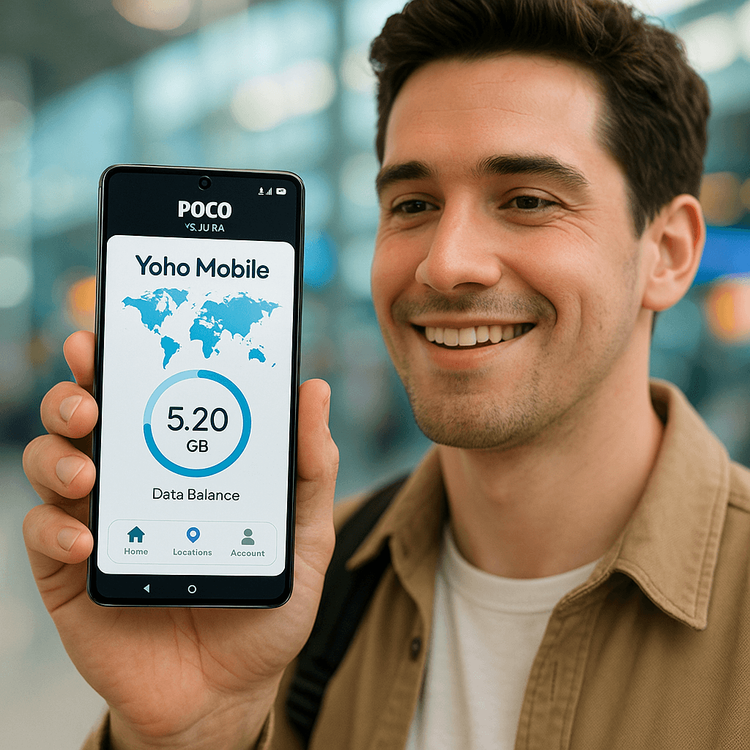
Step-by-Step Guide: How to Install an eSIM on a Xiaomi Poco F8
Activating your Yoho Mobile eSIM is straightforward. Just follow these steps on your Poco device.
Step 1: Choose and Purchase Your Yoho Mobile Plan
First, head over to the Yoho Mobile website and pick the perfect data plan for your trip. Whether you’re heading to Japan for a week or backpacking through Europe for a month, our flexible eSIM plans allow you to choose the exact amount of data and duration you need, so you only pay for what you’ll use. Once your purchase is complete, you’ll receive a confirmation email containing a QR code.
Step 2: Navigate to eSIM Settings on Your Poco F8
With your QR code ready, it’s time to add it to your phone. On your Poco F8 or F8 Ultra, open the Settings app.
- Tap on “SIM cards & mobile networks.”
- Look for the “Manage eSIM” option. If it’s not immediately visible, it might be under an “Advanced” section. According to official Android documentation, this is the standard location for managing embedded SIMs.
Step 3: Add Your eSIM via QR Code
- Inside the “Manage eSIM” menu, tap on “Add eSIM” or a ‘+’ icon.
- Your phone’s camera will open. Use it to scan the QR code you received from Yoho Mobile.
- Follow the on-screen instructions to download and install the eSIM profile. This process usually takes less than a minute.
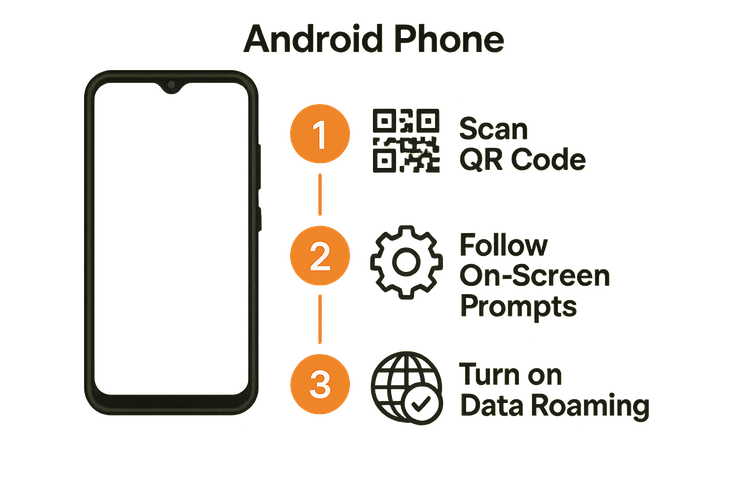
Step 4: Final Configuration
Once the eSIM is installed, you need to configure it for use.
- Label Your eSIM: Name your new eSIM something memorable, like “Yoho Travel” or “Europe Data.” This helps you easily switch between your primary SIM and your travel eSIM.
- Set for Mobile Data: In your network settings, select your new Yoho Mobile eSIM as the default for Mobile Data.
- Turn on Data Roaming: This is the most important step! Go to your Yoho Mobile eSIM’s settings and enable Data Roaming. Your eSIM will not connect to local networks abroad without this turned on.
That’s it! Your Poco F8 is now equipped with powerful, affordable global data.
Troubleshooting Poco F8 Ultra eSIM Activation Problems
Run into an issue? Don’t worry. Here are solutions to some common problems:
- No Internet After Installation: The most common cause is that Data Roaming is turned off. Double-check that it’s enabled for your Yoho Mobile eSIM. Also, ensure the APN settings are correct as per your installation instructions.
- QR Code Not Scanning: If the camera can’t read the code, try cleaning the lens or adjusting the brightness of the screen displaying the QR code. Most Android devices also offer a manual activation option where you can type in the details provided with your QR code.
- “eSIM Cannot Be Added” Error: This message typically indicates that your Poco F8 is carrier-locked. You will need to contact the carrier you purchased it from to request an unlock.
And remember, with Yoho Mobile, you’re never truly alone. If you happen to use up your data, Yoho Care provides a backup network to ensure you can always get online to top up or contact support.
Frequently Asked Questions (FAQ)
Can I use my physical SIM alongside the Yoho Mobile eSIM on the Poco F8 Ultra?
Yes, absolutely. The Poco F8 Ultra supports Dual SIM functionality, meaning you can keep your primary number active for calls and texts on your physical SIM while using the Yoho Mobile eSIM for affordable mobile data.
What should I do if my Poco F8 has no internet after installing the eSIM?
First, confirm that Data Roaming is enabled in the settings for your Yoho Mobile eSIM. Second, check that you have selected the Yoho eSIM as your preferred SIM for mobile data. If it still doesn’t work, manually check your APN settings against the instructions provided by Yoho Mobile.
How do I know for sure if my Xiaomi Poco phone supports eSIM?
The easiest way is to check our comprehensive eSIM compatible phones list. Alternatively, you can go to your phone’s network settings; if you see an option to “Add eSIM” or “Manage eSIM,” your device is compatible.
Should I activate my Yoho Mobile eSIM before I travel?
We recommend installing your eSIM profile via Wi-Fi just before you depart. However, the validity period of your plan only begins once the eSIM connects to a supported network at your destination. This gives you peace of mind knowing you’ll be connected the moment you arrive.
Conclusion: Travel Smarter with Your Poco F8
Using a Yoho Mobile eSIM with your Poco F8 or F8 Ultra is the modern traveler’s solution to staying connected. It eliminates the search for local SIM cards, protects you from exorbitant roaming charges, and gives you the flexibility to manage your data on the go. By following this simple guide, you can unlock a world of seamless connectivity.
Ready to experience the freedom of eSIM? Explore Yoho Mobile’s data plans and get your Poco F8 ready for its next adventure!
