Congratulations on getting the new iPhone 16! This cutting-edge device deserves the best in modern connectivity, especially when you travel. Forget about tiny plastic SIM cards and searching for local vendors at the airport. With a Yoho Mobile eSIM, you can get connected in minutes, right from your phone.
This guide will walk you through the incredibly simple process to activate a Yoho Mobile eSIM on your iPhone 16. For iOS users, it’s faster than ever—no QR codes, no manual codes, just instant connectivity.
Ready to unlock seamless travel data? Explore Yoho Mobile’s affordable eSIM plans today!
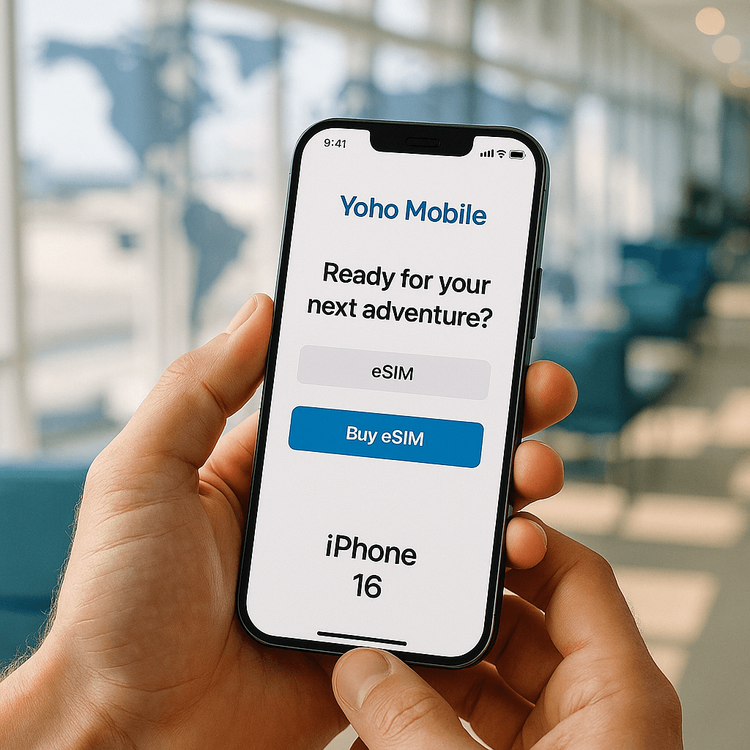
Why Choose a Yoho Mobile eSIM for Your iPhone 16?
The iPhone 16 is built for a seamless digital experience, and an eSIM is the perfect match. A Yoho Mobile eSIM (embedded SIM) lets you add a cellular data plan digitally, without needing a physical SIM card. This is perfect for travelers, digital nomads, or anyone who wants a second data line.
Here’s why it’s a game-changer:
- Instant Connectivity: Purchase and install your plan from anywhere with a Wi-Fi connection. You can be online the moment you land in a new country, for example, Japan or the United States.
- Cost-Effective: Avoid expensive international roaming charges from your home carrier. Our plans are transparent and affordable. Check out our flexible data plans for Europe and see how much you can save.
- Stay Connected, Always: With our unique Yoho Care service, you’re never truly offline. Even if you use up your high-speed data, Yoho Care provides a backup connection to keep you online for essential needs like messaging and maps.
- Risk-Free Trial: New to eSIMs? Try before you buy! Get our free trial eSIM to experience the convenience of Yoho Mobile firsthand.
Before You Start: A Quick Checklist
To ensure a smooth setup, make sure you have the following ready:
- A Stable Wi-Fi Connection: You’ll need internet access to download and install the eSIM profile.
- An Unlocked iPhone 16: Your device must be unlocked from your carrier to accept a new eSIM. Not sure? Learn how to check if your phone is carrier-locked.
- An Up-to-Date iOS: For the best performance, ensure your iPhone is running the latest version of iOS. Go to
Settings > General > Software Updateto check. - A Yoho Mobile Plan: You must have already purchased an eSIM plan from the Yoho Mobile website.
It’s also a good idea to confirm your device is on our official eSIM compatible devices list.
The Easiest Way to Activate Your Yoho Mobile eSIM on iPhone 16 (No QR Code Needed!)
Yoho Mobile offers a direct installation method for iOS users, which is the simplest and fastest way to get started. You won’t need to scan a QR code or manually type in any activation details.
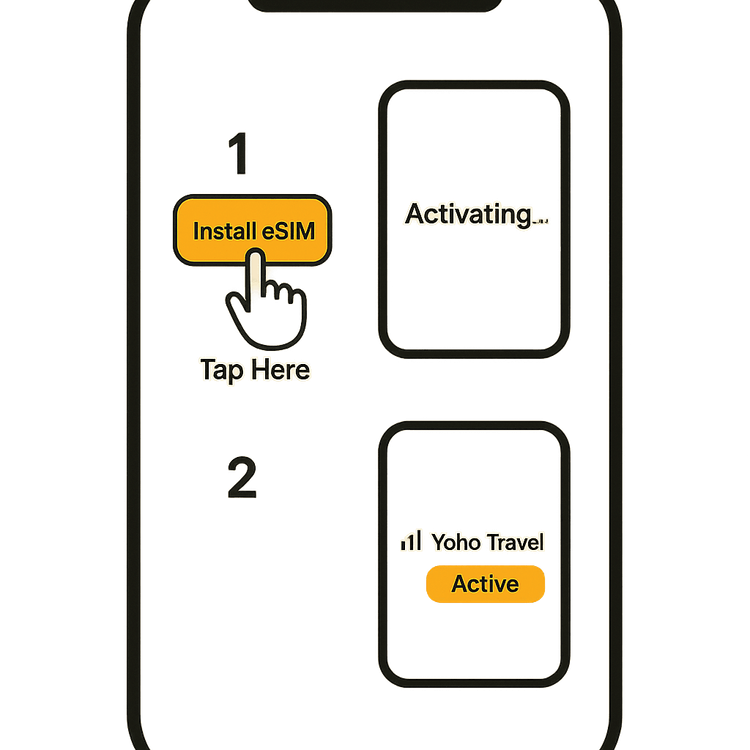
Here’s the step-by-step process:
- Purchase Your Plan: If you haven’t already, go to the Yoho Mobile website and purchase the eSIM plan that best suits your travel needs.
- Access Your eSIM: After your purchase is complete, go to your Yoho Mobile account and navigate to the “My eSIMs” section.
- Tap to Install: Find your new eSIM plan and simply tap the “Install” button. This will automatically trigger the installation process on your iPhone.
- Follow iOS Prompts: Your iPhone will now guide you. You’ll see prompts like “Add Cellular Plan”. Tap “Continue” and follow the on-screen instructions. The entire process typically takes less than a minute.
- Label Your eSIM: iOS will ask you to label your new plan. We recommend naming it something easy to identify, like “Yoho Travel” or “International Data.” This helps you distinguish it from your primary SIM.
- Set Your Default Lines: Choose which line to use for calls/texts and which to use for cellular data. For travel, you should set your Yoho Mobile eSIM as the default for Cellular Data to avoid roaming charges on your primary line.
That’s it! Your Yoho Mobile eSIM is now active and ready to use.
Managing Your eSIMs on Your iPhone 16
Your iPhone 16’s dual SIM capability allows you to use both your primary SIM and your Yoho Mobile eSIM simultaneously. This is perfect for receiving calls on your home number while using affordable local data abroad.
You can manage your settings anytime by going to Settings > Cellular.
- Switching Data: To switch which line is used for data, go to
Settings > Cellular > Cellular Dataand select your Yoho Mobile plan. - Topping Up: If you need more data during your trip, you can easily purchase another plan from your Yoho Mobile account. Your eSIM profile can be reused. Remember that Yoho Mobile uses manual top-ups, giving you full control over your spending. And with Yoho Care, you have a safety net if you run out of data unexpectedly.
Frequently Asked Questions (FAQ)
How long does it take to activate the eSIM on my new iPhone 16?
With Yoho Mobile’s direct installation method for iOS, the activation process itself takes less than a minute after you tap the “Install” button. It’s designed to be incredibly fast and straightforward.
Can I transfer my Yoho Mobile eSIM from my old phone to the iPhone 16?
eSIMs are digital profiles tied to a specific device and generally cannot be transferred directly like a physical SIM. You will need to remove the old eSIM profile from your previous device and install a new one on your iPhone 16. Check our guide on how to transfer an eSIM to a new iPhone for more details.
What do I do if my iPhone 16 eSIM is not working after installation?
First, ensure data roaming is turned on for your Yoho eSIM (Settings > Cellular > [Your Yoho eSIM Label]). Second, check that you have selected the Yoho eSIM for cellular data. If you still have issues, a simple restart of your iPhone can help. For more assistance, review our guide on how to fix an eSIM with no internet connection.
Do I need to remove my physical SIM to install the Yoho Mobile eSIM?
No, you do not. Your iPhone 16 can support a physical SIM and one or more eSIMs simultaneously. This dual SIM functionality is one of the key benefits, allowing you to keep your home number active for calls and texts while using the eSIM for data.
Conclusion
Activating a Yoho Mobile eSIM on your new iPhone 16 is the smartest way to manage your mobile data, especially for travel. The process is designed for simplicity and speed, getting you connected without the hassle of physical SIM cards or complicated codes. By following this guide, you can unlock the full potential of your device and enjoy seamless, affordable connectivity wherever you go.
Ready to experience the future of travel connectivity? Browse our global eSIM plans and get your iPhone 16 connected today!
