새로운 나라에 막 도착해서 흥분으로 가득합니다. 하지만 이내 익숙한 불안감이 엄습합니다. 바로 연결성에 대한 불안이죠. 내 폰이 작동할까? 집에 돌아갔을 때 요금 폭탄을 피하려면 어떻게 해야 할까? 최신 iPhone을 가지고 있다면, 해답은 이미 당신의 주머니 속에 있습니다. 듀얼 SIM 기능은 여행자에게 혁신적인 기능이지만, 전문가처럼 사용하는 방법을 알 때만 그 진가를 발휘합니다.
이 가이드를 통해 여러분은 iPhone 듀얼 SIM 파워 유저로 거듭날 수 있습니다. 회선에 라벨을 붙이고, 기본 설정을 관리하며, 데이터용으로 eSIM을 사용하여 안심하고 저렴하게 여행할 수 있도록 필수적인 설정들을 단계별로 안내해 드립니다. 시작하기 전에, 여행을 계획 중이시라면 Yoho Mobile의 저렴한 여행용 eSIM 요금제를 미리 살펴보세요.
iPhone 듀얼 SIM이 여행자의 최고의 친구인 이유
핵심적으로 듀얼 SIM 기술은 iPhone이 동시에 두 개의 활성 셀룰러 요금제를 사용할 수 있게 해줍니다. 즉, 본국의 통신사에서 제공하는 물리적 SIM 카드와 Yoho Mobile과 같은 제공업체의 디지털 eSIM을 동시에 사용할 수 있다는 의미입니다. 여행자에게 이것은 편리함과 비용 절약의 궁극적인 조합입니다.
- 본국 번호 유지: 기본 번호를 활성 상태로 유지하여 전화를 받거나, SMS 인증(예: 은행)을 받거나, iMessage 또는 WhatsApp을 통해 가족과 연락을 유지할 수 있습니다.
- 현지 데이터 요금 이용: 여행용 eSIM을 추가하면 현지 가격으로 고속 데이터에 접속할 수 있어, 본국 통신사의 비싼 국제 로밍 패키지를 완전히 우회할 수 있습니다.
Yoho Mobile을 사용하면 과정이 매우 순조롭습니다. iOS 사용자의 경우 QR 코드를 스캔할 필요 없이 구매 후 '설치’를 탭하기만 하면 1분 이내에 eSIM이 준비됩니다. 저희 eSIM 호환 기기 목록에서 사용 중인 기기가 호환되는지 확인할 수 있습니다.
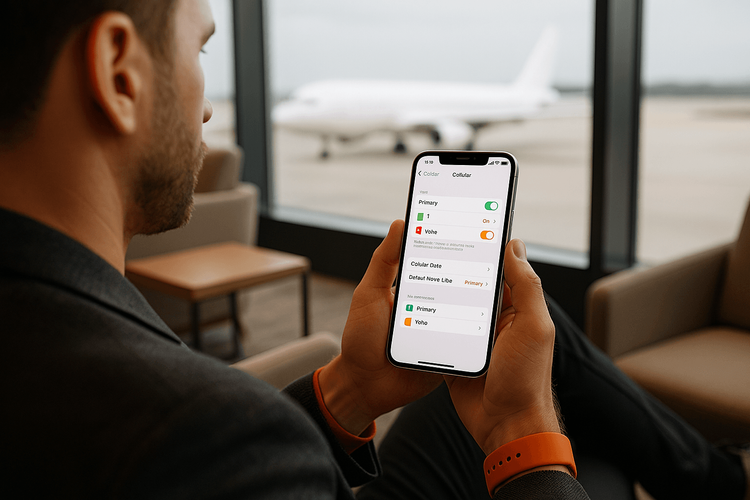
첫 번째 단계: 전문가처럼 회선에 라벨 붙이기
회선을 관리하기 전에, 어떤 것이 어떤 회선인지 알아야 합니다. '기본’이나 ‘보조’ 같은 기본 라벨은 혼란스럽습니다. 파워 유저가 가장 먼저 하는 일은 명확하고 사용자 지정된 이름을 부여하는 것입니다. 마치 수하물에 라벨을 붙이는 것과 같다고 생각하면 혼동을 방지할 수 있습니다.
방법은 다음과 같습니다:
- 설정 > 셀룰러로 이동합니다.
- 이름을 바꾸고 싶은 셀룰러 요금제를 탭합니다.
- 셀룰러 요금제 레이블을 탭합니다.
- 미리 설정된 라벨을 선택하거나 사용자 설정 레이블을 선택하여 직접 입력합니다.
전문가 팁: 본국 요금제에는 ‘집 음성’ 또는 '기본 번호’와 같은 라벨을 사용하세요. 여행용 eSIM의 경우 구체적으로 설정하세요. 일본으로 간다면 'Yoho 일본 데이터’라고 라벨을 붙이세요. 이 간단한 단계가 해외여행 시 듀얼 SIM을 설정하는 최상의 방법의 기초가 됩니다.
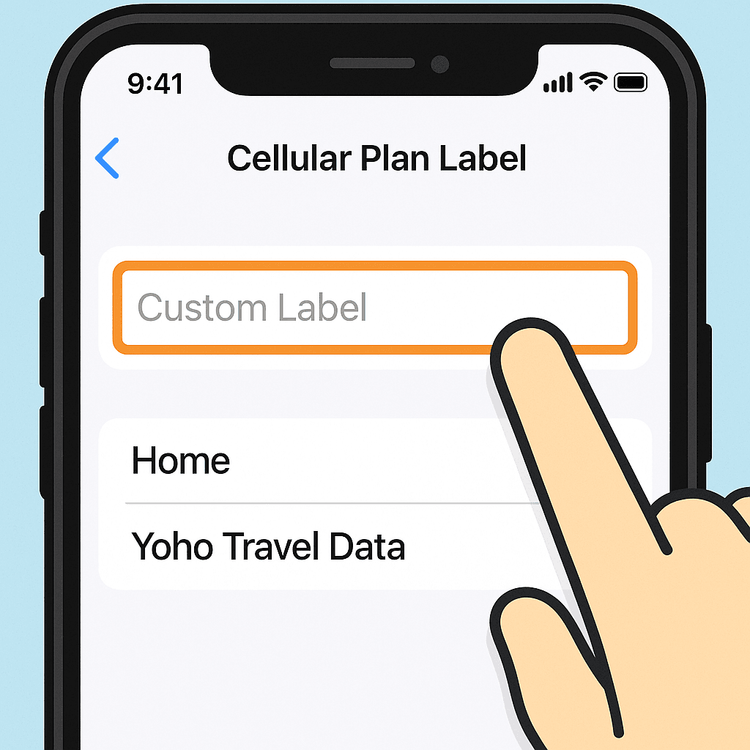
기본 설정 마스터하여 요금 폭탄 피하기
여기서부터 iPhone을 제어하고 각 회선을 어떻게 사용할지 정확하게 지시하게 됩니다. 이 설정을 올바르게 하는 것이 실수로 인한 로밍 요금을 방지하는 핵심입니다.
기본 음성 회선 설정하기
설정 > 셀룰러에서 기본 음성 회선 옵션을 찾을 수 있습니다. 전화를 걸고 받을 때 사용할 회선을 선택할 수 있습니다. 여행 중에는 사람들이 평소 사용하던 번호로 연락할 수 있도록 ‘집 음성’ 회선을 기본값으로 유지하는 것이 가장 좋습니다. 단, 해당 회선으로 발신 전화를 하면 본국 통신사에서 로밍 요금이 부과될 수 있다는 점을 기억하세요.
황금률: 셀룰러 데이터 회선 지정하기
이것이 가장 중요한 설정입니다. 지도, 웹 브라우징, 소셜 미디어 등 모든 인터넷 활동에 iPhone이 어떤 요금제를 사용할지 결정합니다.
- 설정 > 셀룰러 > 셀룰러 데이터로 이동합니다.
- 명확하게 라벨을 붙인 여행용 eSIM(예: ‘Yoho 일본 데이터’)을 선택합니다.
- 중요 단계: ‘집 음성’ 요금제 설정으로 돌아가서 데이터 로밍 토글이 끔 상태인지 확인하세요. 이 단 한 번의 조치로 본국 요금제가 해외 데이터 네트워크에 연결되는 것을 물리적으로 차단하여 듀얼 SIM iPhone으로 로밍 요금을 피할 수 있습니다.
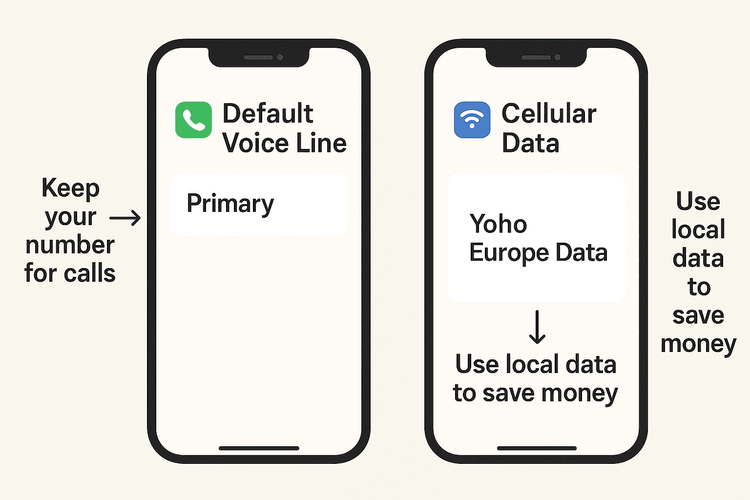
원활한 경험을 위한 고급 iOS 여행 팁
기본을 마스터했다면, 몇 가지 추가적인 팁이 여러분의 파워 유저 지위를 확고히 해줄 것입니다.
iMessage 및 FaceTime
iMessage와 FaceTime이 본국 번호로 계속 작동할지에 대한 우려가 많습니다. 정답은 '예’입니다! iOS는 모든 셀룰러 데이터가 여행용 eSIM을 통해 실행되는 동안에도 iMessage와 FaceTime을 기본 번호와 연결할 수 있도록 허용합니다. 친구나 가족은 아무런 차이를 느끼지 못할 것입니다.
Yoho Mobile의 장점
올바른 eSIM 제공업체를 선택하는 것이 모든 차이를 만듭니다. 쉬운 설치 외에도 Yoho Mobile은 현명한 여행자에게 완벽한 독특한 혜택을 제공합니다:
- 유연한 요금제: 프랑스에서 이탈리아로 이동하시나요? 두 개의 별도 요금제를 구매하지 마세요. Yoho Mobile을 사용하면 전체 여행을 커버하는 유럽용 유연한 패키지를 구성할 수 있습니다.
- Yoho Care: 불편한 시간에 데이터가 소진된 적이 있나요? Yoho Care가 있으면 완전히 단절되는 일은 없습니다. 차량을 호출하거나 지도를 확인할 수 있도록 백업 연결을 제공합니다.
- 무료 체험: eSIM이 자신에게 맞는지 확신이 없으신가요? 무료 eSIM 체험을 통해 위험 부담 없이 직접 그 편리함을 경험해 보세요.
자주 묻는 질문 (FAQ)
Q1: iPhone으로 해외여행 시 듀얼 SIM을 설정하는 가장 좋은 방법은 무엇인가요?
가장 좋은 설정은 기본 SIM을 음성 회선으로 사용하고(데이터 로밍 끔), 모든 셀룰러 데이터는 Yoho Mobile과 같은 여행용 eSIM을 사용하는 것입니다. 명확성을 위해 항상 요금제에 '집’과 '여행 데이터’와 같은 사용자 지정 라벨을 지정하세요.
Q2: 해외에서 데이터용으로 eSIM을 사용하는 동안 기본 번호로 전화를 받을 수 있나요?
네, 물론입니다. 셀룰러 설정에서 기본 회선이 켜져 있는 한, iPhone이 저렴한 데이터용으로 여행용 eSIM을 사용하는 동안에도 평소 번호로 전화와 문자를 받을 수 있습니다.
Q3: 해외에서 iPhone이 본국 요금제의 데이터를 사용하지 못하게 하려면 어떻게 해야 하나요?
가장 효과적인 방법은 설정 > 셀룰러로 이동하여 본국 셀룰러 요금제를 탭한 다음 데이터 로밍 토글이 끔으로 전환되었는지 확인하는 것입니다. 이렇게 하면 본국 이외의 국가에서 데이터 네트워크에 연결되는 것을 방지할 수 있습니다.
Q4: 여행용 eSIM을 사용하면 iMessage와 WhatsApp이 원래 번호로 작동하나요?
네. iMessage와 WhatsApp은 모두 SIM의 데이터 요금제가 아닌 전화번호에 연결되어 있습니다. 여행용 eSIM이 제공하는 데이터 연결을 사용하여 정상적으로 계속 작동합니다.
결론
iPhone의 듀얼 SIM 기능은 단순한 기능 그 이상입니다. 더 스마트하고, 저렴하며, 원활한 해외여행을 위한 티켓입니다. 몇 분만 투자하여 회선에 정확하게 라벨을 지정하고 데이터 기본값을 설정하면, 막대한 전화 요금에 대한 두려움 없이 글로벌 연결성의 모든 이점을 누릴 수 있습니다. 이제 여러분은 공식적으로 iPhone 듀얼 SIM 파워 유저입니다.
이 팁들을 실행에 옮길 준비가 되셨나요? 200개 이상의 국가를 위한 Yoho Mobile의 저렴한 eSIM 요금제를 살펴보고 다음 모험에서 자신감을 가지고 여행하세요.
