Perché i tuoi dati in viaggio sono lenti? Risolvi problemi di throttling e velocità della eSIM
Bruce Li•Sep 19, 2025
Sei atterrato in una bellissima nuova città, pronto a esplorare. Tiri fuori il telefono per cercare indicazioni, pubblicare una foto o mandare un messaggio alla famiglia, ma ti ritrovi di fronte a un’icona di caricamento che gira all’infinito. Una connessione dati lenta in viaggio può trasformare un’avventura entusiasmante in un’esperienza frustrante. Ma perché succede e, soprattutto, come puoi risolvere il problema?
Non lasciare che una connessione scadente ti rovini il viaggio. Questa guida ti illustrerà le cause più comuni dei dati mobili lenti all’estero, dal throttling dei dati e la congestione della rete a semplici impostazioni del telefono che potresti aver trascurato. Pronto a tornare alla massima velocità?
Innanzitutto, assicurati che il tuo dispositivo sia compatibile e pronto per viaggiare senza interruzioni con una eSIM. Se sei nuovo nel settore, perché non provare il servizio di Yoho Mobile completamente gratis? Ottieni la tua eSIM di prova gratuita e sperimenta una connettività senza problemi.

Capire le cause alla radice dei dati lenti in viaggio
Diversi fattori possono contribuire a rallentare la tua connessione internet mobile quando sei in viaggio. Raramente si tratta di una sola cosa, ma di una combinazione di ragioni tecniche e basate sulle policy.
1. Congestione della rete: l’ora di punta digitale
Proprio come un’autostrada durante l’ora di punta, le reti cellulari possono congestionarsi. Se ti trovi in un’area affollata come una grande attrazione turistica a Tokyo, un festival musicale in Europa o un aeroporto, migliaia di dispositivi competono per la stessa larghezza di banda sulla rete locale. Questa elevata domanda può ridurre significativamente la velocità dei dati per tutti gli utenti connessi. L’infrastruttura dell’operatore locale semplicemente non riesce a tenere il passo, portando a un rallentamento temporaneo.
2. Throttling dei dati e Politiche di Uso Corretto (FUP)
Questa è una delle ragioni più comuni per un improvviso rallentamento dei dati. Molti piani dati “illimitati” non sono veramente illimitati. Operano secondo una Politica di Uso Corretto (FUP - Fair Usage Policy). Ciò significa che dopo aver utilizzato una certa quantità di dati ad alta velocità (ad es. 5GB o 10GB), l’operatore rallenterà intenzionalmente, o applicherà il “throttling”, alla tua connessione a una velocità molto inferiore (spesso simile a quella del 2G) per il resto della durata del tuo piano. Come spiegato da organismi di standardizzazione del settore come la GSMA, questa pratica è progettata per prevenire l’abuso della rete e garantire un accesso equo a tutti gli utenti. Leggi sempre le clausole scritte in piccolo di qualsiasi piano dati per comprenderne la FUP.
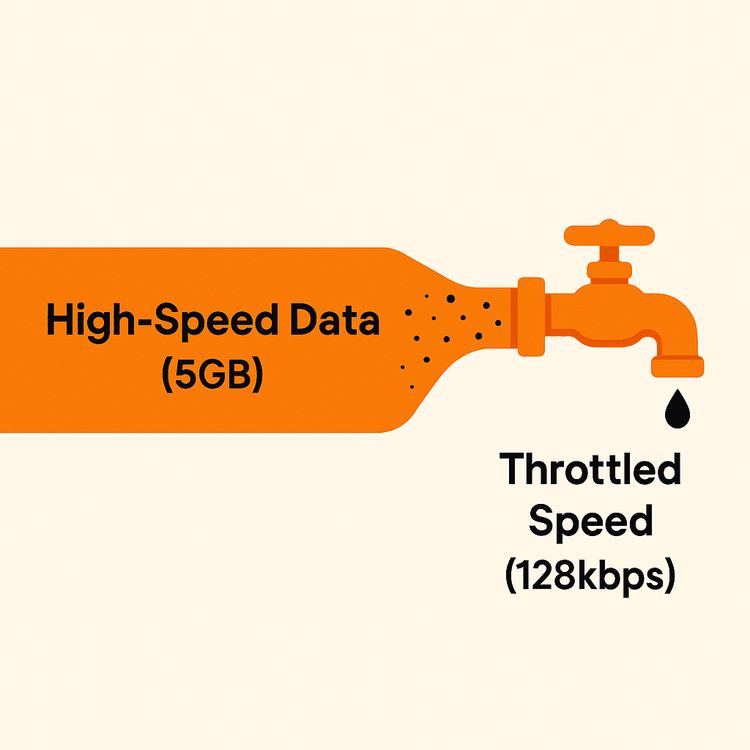
3. Prestazioni del partner di roaming (4G vs. 5G)
Quando usi una eSIM all’estero, questa si connette a una rete partner locale. La qualità di questa partnership è importante. Il tuo provider eSIM potrebbe avere accordi con più operatori in un paese come la Spagna, ma non tutti offrono le stesse prestazioni. Potresti essere connesso a un partner con una copertura più debole nella tua area specifica o uno che dà priorità ai propri clienti rispetto agli utenti in roaming. Inoltre, anche se il tuo telefono è compatibile con il 5G, l’accordo di roaming potrebbe consentire solo l’accesso in 4G o addirittura 3G, con conseguenti velocità inferiori a quelle a cui sei abituato a casa.
4. Impostazioni del telefono errate
A volte, il problema è proprio nelle tue tasche. Semplici errori di configurazione sul tuo dispositivo possono impedirti di ottenere le migliori velocità possibili. I problemi comuni includono:
- Roaming dati disattivato: Un’impostazione fondamentale che deve essere abilitata affinché qualsiasi dato internazionale funzioni.
- Impostazioni APN errate: L’Access Point Name (APN) è il modo in cui il tuo telefono si connette alla rete. Sebbene di solito sia automatico, a volte deve essere impostato manualmente.
- Modalità “Consumo limitato di dati” attiva: Questa funzione dello smartphone è progettata per conservare i dati, ma lo fa mettendo in pausa gli aggiornamenti in background e riducendo la qualità dello streaming, il che può essere percepito come una connessione lenta.
Guida passo passo per risolvere i problemi di dati lenti con la eSIM
Ti senti sopraffatto? Non preoccuparti. Ecco i passaggi pratici che puoi compiere subito per risolvere i tuoi problemi di velocità della eSIM.
Passaggio 1: Esegui un controllo delle impostazioni di base
Prima di approfondire, vediamo le basi. Vai alle impostazioni dei dati cellulare o mobili del tuo telefono:
- Abilita il roaming dati: Assicurati che l’interruttore per il “Roaming dati” sia ATTIVO per la tua eSIM Yoho Mobile.
- Verifica le impostazioni APN: La maggior parte delle volte, il tuo telefono configurerà l’APN automaticamente. Se hai problemi, controlla la nostra pagina di supporto per le impostazioni APN corrette e le istruzioni su come configurarle.
- Controlla la selezione della rete: Assicurati che il tuo telefono sia impostato sulla selezione “Automatica” della rete. Questo gli permette di scegliere la migliore rete partner disponibile.
- Disattiva la modalità Consumo limitato di dati: Sia su iOS che su Android, controlla che tutte le modalità di risparmio dati siano disabilitate.
Passaggio 2: Il classico “Spegni e riaccendi”
È un cliché per un motivo. Riavviare il dispositivo può risolvere un numero sorprendente di problemi di connettività. Un semplice riavvio costringe il telefono a stabilire una nuova connessione alla rete cellulare, il che può spesso risolvere problemi temporanei e migliorare la velocità.
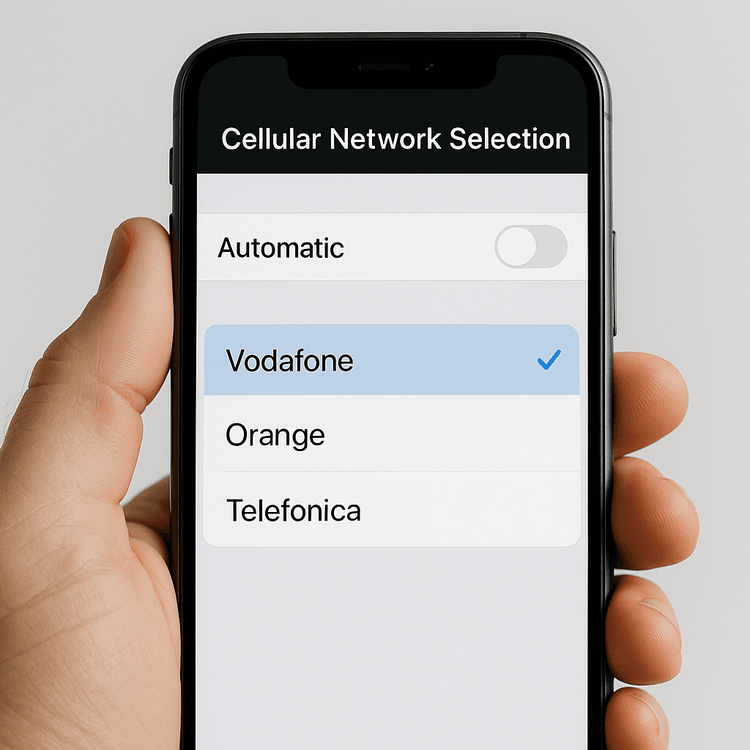
Passaggio 3: Comprendi il tuo piano ed effettua una ricarica manuale se necessario
Hai raggiunto il limite di dati ad alta velocità? Controlla il tuo consumo di dati rispetto alla Politica di Uso Corretto del tuo piano. Con Yoho Mobile, crediamo nella trasparenza. Puoi facilmente monitorare il tuo utilizzo e vedere esattamente quanti dati ad alta velocità ti rimangono.
Se li hai esauriti, puoi facilmente ricaricare i tuoi dati per tornare alla massima velocità. Preoccupato di rimanere senza dati? È qui che entra in gioco Yoho Care. Anche se la tua dotazione di dati ad alta velocità è esaurita, Yoho Care garantisce che non rimarrai mai completamente isolato, fornendo una rete di sicurezza con connettività di base per le attività essenziali. Puoi quindi aggiungere manualmente più dati quando vuoi.
Passaggio 4: Seleziona manualmente un operatore di rete diverso
Se la selezione automatica non ti offre buone velocità, puoi prendere il controllo.
- Vai alle impostazioni Cellulare/Rete Mobile del tuo telefono.
- Disattiva la selezione “Automatica” della rete.
- Il tuo telefono cercherà le reti disponibili. Apparirà un elenco.
- Seleziona una rete diversa dall’elenco e attendi un minuto per vedere se la connessione migliora. Potrebbe essere necessario provarne alcune per trovare quella più veloce nella tua posizione.
Un ottimo modo per verificare le prestazioni della rete è utilizzare uno strumento come Speedtest di Ookla per vedere i risultati in tempo reale.
Scegli la eSIM giusta per un’esperienza di viaggio più veloce
Il modo migliore per evitare dati lenti è iniziare con un provider che dia priorità alla velocità e all’affidabilità. I piani flessibili di Yoho Mobile ti consentono di scegliere esattamente la quantità di dati di cui hai bisogno per il tuo viaggio negli Stati Uniti, in Europa o altrove, con termini chiari e senza throttling nascosto.
- Nessuna sorpresa: Le nostre Politiche di Uso Corretto sono indicate chiaramente, così sai esattamente cosa ottieni.
- Reti Premium: Collaboriamo con i migliori operatori a livello mondiale per assicurarti la migliore copertura e velocità possibili.
- Flessibilità totale: Hai bisogno di più dati per il tuo viaggio in Giappone? Nessun problema. Puoi creare un piano personalizzato che si adatti perfettamente alle tue esigenze, assicurandoti di pagare solo per ciò che usi.
Non dimenticare di verificare se il tuo dispositivo è compatibile con la tecnologia eSIM sulla nostra completa lista di dispositivi compatibili con eSIM.
Domande Frequenti (FAQ)
D1: Come posso risolvere il problema dei dati lenti della eSIM all’estero?
A1: Inizia controllando le impostazioni del telefono: assicurati che il Roaming dati sia attivo e la modalità Consumo limitato di dati sia disattivata. Quindi, riavvia il dispositivo. Se è ancora lento, prova a selezionare manualmente un operatore di rete diverso nelle impostazioni. Infine, controlla se hai superato il limite di dati ad alta velocità del tuo piano secondo la sua Politica di Uso Corretto.
D2: Cos’è il throttling dei dati su una eSIM?
A2: Il throttling dei dati è il rallentamento intenzionale della velocità di internet da parte dell’operatore. Di solito accade dopo aver esaurito la quantità di dati ad alta velocità specificata nella Politica di Uso Corretto (FUP) del tuo piano. Il tuo piano “illimitato” scende quindi a velocità molto più basse, motivo per cui è fondamentale scegliere un piano con un limite di dati ad alta velocità sufficiente per le tue esigenze.
D3: Perché il mio 5G non funziona all’estero con la mia eSIM?
A3: Ci sono alcuni motivi per cui ciò può accadere. La rete partner locale nella tua posizione potrebbe non avere copertura 5G, oppure l’accordo di roaming del tuo provider eSIM con quel partner potrebbe supportare solo velocità 4G/LTE. Assicurati che le impostazioni di rete del tuo telefono siano impostate per consentire le connessioni 5G.
D4: Un’impostazione APN diversa aumenterà la mia velocità dei dati?
A4: Un APN errato può impedirti di connetterti a internet, ma passare a un APN “più veloce” non è realmente possibile. Utilizzare l’APN corretto e ufficiale fornito dal tuo provider eSIM (come Yoho Mobile) è essenziale per una connessione stabile. Usare quello sbagliato comporterà l’assenza di dati o una connessione difettosa, non un aumento di velocità.
Conclusione
I dati lenti in viaggio sono una frustrazione comune, ma quasi sempre risolvibile. Comprendendo il ruolo della congestione della rete, del throttling dei dati e delle impostazioni del tuo telefono, puoi risolvere efficacemente la maggior parte dei problemi di velocità. La chiave è essere preparati: controlla le impostazioni, comprendi i limiti del tuo piano dati e sappi come selezionare manualmente una rete se necessario.
Per una connessione davvero fluida e veloce nel tuo prossimo viaggio, scegli un provider che ti dia il controllo. Con i piani eSIM trasparenti e flessibili di Yoho Mobile, puoi viaggiare con fiducia, sapendo di avere dati ad alta velocità affidabili quando ne hai più bisogno.
Esplora oggi i piani eSIM globali di Yoho Mobile e viaggia senza limiti!
