In a world where work, learning, and life are no longer confined to desks or coffee shop hotspots, staying connected is a necessity. Did you know that with an eSIM, your laptop can connect to the internet using a mobile network, so you don’t need to rely on Wi-Fi?
In this guide, you’ll learn what an eSIM laptop is, how it works, how to set one up, its security benefits, and some of the best models available. If you want the freedom to work online anywhere, this guide will show you how.
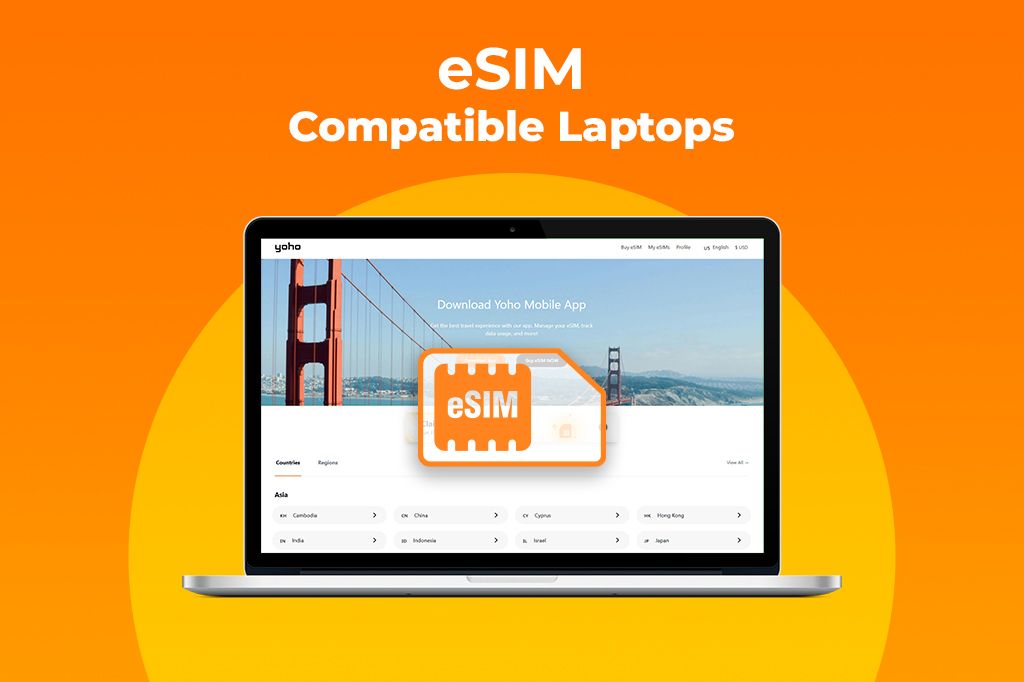
What is an eSIM for a Laptop?
An eSIM, short for Embedded Subscriber Identity Module, is a built-in, digital version of a SIM card that allows your laptop to connect to mobile networks without needing a physical SIM.
Unlike traditional SIM cards, an eSIM is integrated directly into your laptop’s hardware. That means there’s no physical card to handle, no tiny tray to open, and no store visit required. Instead, you can activate mobile data service by simply scanning a QR code or entering details from a carrier right from your laptop’s settings.
Why eSIM Laptops Are Changing the Way You Work and Travel
eSIM laptops are redefining what it means to work and stay connected on the move. Unlike traditional devices that depend on Wi-Fi networks, eSIM-enabled laptops connect directly to cellular networks.
By cutting out the need to tether your phone for the internet, eSIM laptops save your phone’s battery and ensure a faster, more stable connection. The built-in eSIM connects your laptop directly to the internet, so you’re not juggling hotspots or watching your phone’s charge dwindle during an important video call.
Security is another major win. Public Wi-Fi is often unsecured and vulnerable to cyber threats like man-in-the-middle attacks and data snooping. eSIM laptops bypass all that by using encrypted, authenticated cellular networks, giving you a safer way to handle sensitive tasks and confidential data on the go.
Travelers especially benefit from eSIM flexibility that lets you switch between mobile carriers without swapping physical SIM cards. You can activate a local data package the moment you land, often avoiding roaming charges and ensuring better coverage abroad.
Even the design of eSIM laptops sees an upgrade, removing the SIM tray allows for slimmer, more durable builds with fewer moving parts to break or wear down.
In short, eSIM laptops offer the freedom to work wherever, whenever, with the security, reliability, and flexibility that today’s mobile professionals need.
Security & Privacy Benefits of eSIM Laptops
eSIM laptops offer a range of security and privacy advantages designed to protect your data and keep your connection safe.
One key benefit is the enhanced protection compared to public Wi-Fi. Public networks are vulnerable to cyberattacks, where sensitive information can be intercepted or stolen. By connecting directly to encrypted cellular networks such as LTE or 5G, eSIM laptops provide a much more secure way to stay online.
Another important feature is the ability to remotely lock and deactivate the eSIM profile if the laptop is lost or stolen. This remote control adds a layer of protection and allows IT administrators to manage connectivity and access efficiently.
In addition to these, eSIM laptops also require you to verify your identity when adding or changing carrier profiles, which helps prevent unauthorized access. Without a physical SIM card, there is less risk of tampering or cloning. The eSIM works with your laptop’s security features, like VPNs and firewalls, to keep your device protected.
The Best eSIM-Compatible Laptops in 2025
As of 2025, a wide range of laptops come with built-in eSIM support, letting users switch mobile carriers and access the internet without a physical SIM card.
These top-tier laptops combine performance, portability, and always-on connectivity, ideal for people who need a reliable device wherever work takes them.
-
Microsoft Surface Pro X: A sleek 2-in-1 hybrid that merges the convenience of a tablet with the power of a laptop. Its eSIM support makes it perfect for business users needing internet access on the move. The Surface Pro X features a 13-inch PixelSense touchscreen display, Qualcomm® Snapdragon™ X24 LTE modem, and up to Gigabit LTE Advanced Pro4 with nanoSIM and eSIM support.
-
HP Elite Dragonfly G2: Ultra-lightweight and designed for mobility, this model includes built-in 5G via eSIM. With advanced collaboration tools and seamless connectivity, it’s a favorite among frequent travelers and remote teams. The Elite Dragonfly G2 boasts a 13.3" Full HD touchscreen display, Intel® Core™ i7-1185G7 processor, and Intel® AX200 Wi-Fi 6 (2x2)
-
Lenovo ThinkPad X1 Carbon (Gen 9 & 10): Renowned for its rugged build and enterprise-grade security, the X1 Carbon’s eSIM feature ensures secure mobile internet for professionals in high-security industries. It offers a 14" WUXGA (1920x1200) IPS display, Intel® Evo™ platform with 11th Gen Intel Core™ processors, and optional 5G connectivity with eSIM support
-
Dell Latitude 9510: With excellent battery life and a compact design, this business-ready laptop offers integrated 5G eSIM connectivity. The Latitude 9510 features a 15" Full HD display, Intel® Core™ i7-10810U processor, and Qualcomm Snapdragon X20 Global Gigabit LTE modem with eSIM capability.
Need eSIM access without breaking the bank? These lightweight and budget-friendly eSIM laptops deliver mobility and connectivity for students, casual users, and budget-conscious buyers.
-
Acer Swift 7: One of the lightest laptops on the market, the Swift 7 offers eSIM support in a highly portable form. It boasts a 14" Full HD display, Intel® Core™ i7 processor, and integrated eSIM support.
-
Lenovo ThinkPad X1 Nano: Ultra-portable and business-ready, the X1 Nano supports 4G/5G LTE with eSIM in select configurations. Its compact size, robust security features, and premium build make it a strong choice for anyone needing always-on connectivity without bulk.
eSIM vs. Traditional SIM Laptops: Which One Wins?
When it comes to staying connected on your laptop, you’ve got two main options: eSIM or the classic physical SIM card. Let’s break down how they stack up.
| Feature | eSIM Laptops | Traditional SIM Laptops |
|---|---|---|
| Setup | Ready to use instantly. | Requires physical SIM card insertion. |
| Switching Carriers | Switch between multiple carriers via settings. | One carrier per SIM; need to swap SIM to change. |
| Profile Management | Store multiple profiles; quick switching. | One profile per SIM; need multiple SIMs for multiple plans. |
| Security | Encrypted cellular data, safer than public Wi-Fi. | Similar security; vulnerable on public Wi-Fi. |
| Durability | No SIM tray, fewer breakable parts. | SIM cards/trays can be lost or damaged. |
| Best For | Travelers, remote workers, digital nomads. | Users who prefer physical SIM or lack eSIM support. |
| Device Design | Slimmer, no SIM slot needed. | Requires SIM slot, can add bulk. |
| Roaming & Cost | Easy local carrier switching to avoid roaming fees. | Roaming needs SIM swaps or expensive plans. |
How to Choose the Best eSIM Plan
Finding the right eSIM plan is not just about picking the cheapest option. A good plan should balance reliability, cost, and flexibility, ensuring you stay connected wherever life or work takes you.
-
Coverage: Reliable connectivity starts with strong coverage. It’s important to confirm that the eSIM provider supports the regions where you spend most of your time. Reviewing the provider’s coverage map can help you avoid frustrating service gaps down the line.
-
Data Allowance: Understanding your typical internet usage can guide you toward the right data package. For those who primarily browse or check email, a low-data plan might be enough. However, tasks like video streaming, remote meetings, or large downloads require more generous data allowances.
-
Contract Flexibility: The way a plan is structured matters just as much as what it includes. Some users benefit from pay-as-you-go plans, which are ideal for occasional travel or temporary use. Others may prefer monthly subscriptions for consistent access. Flexible terms make it easier to adjust your plan as your needs evolve.
-
Transparent Pricing: Clarity around costs is crucial. Look for providers that are upfront about their pricing, including any activation fees or potential extra charges. Understanding what you’re paying for helps you avoid surprises and keeps your budget in check.
For anyone seeking a dependable eSIM solution, Yoho Mobile brings a lot to the table. Their plans are designed with both everyday users and global travelers in mind. With service in over 190 destinations, users can move across borders without worrying about roaming fees or swapping SIM cards.
One of the best ways to try Yoho Mobile is through their free eSIM trial. You get instant access to mobile data in most countries, with no contracts and no physical SIM card required. The setup is simple, and you can be online within minutes. If you decide to get your eSIM plan afterward, don’t forget to use the code YOHO12 at checkout to get 12% off your purchase.

Photo by Sincerely Media on Unsplash
How to Set Up & Activate eSIM on Your Laptop
Before setting up a plan, verify whether your laptop supports eSIM. Here’s how to check:
-
Open the Start menu and go to Settings.
-
Navigate to Network & Internet > Cellular.
-
Look for an option like Manage eSIM profiles. If you see it, your laptop supports eSIM.
On some Windows 10 devices, you might also find an EID (Embedded Identity Document) under Advanced Options in the cellular settings, which is another sign that eSIM is supported. If you don’t see any eSIM-related options, your device likely doesn’t support eSIM, and you’ll need to use either a physical SIM or an external mobile hotspot instead.
After confirming compatibility, follow these steps to activate your eSIM:
-
Go to Settings > Network & Internet > Cellular.
-
Click on Add a new plan or Add profile in the eSIM section.
-
Scan the QR code from your eSIM provider (like Yoho Mobile) or enter the activation details manually. These details are usually provided at the time of purchase.
-
Once scanned, the eSIM profile will download and install automatically.
-
Select the new profile as your active network connection.
At this point, your laptop should connect to the cellular network. To avoid common hiccups during eSIM activation, it helps to follow a few simple best practices:
- Keeping your operating system up to date can prevent common setup issues.
- If the connection doesn’t establish right away, restarting your device often resolves the problem.
- Some laptops provided by businesses or carriers may already come with an eSIM profile installed, making setup even easier.
- In case of any issues, reach out to your eSIM provider’s customer support for assistance with activation or QR code errors.
Are eSIM Laptops the Smart Choice?
Imagine never having to swap SIM cards or hunt for Wi-Fi again; that’s the power of eSIM laptops. With built-in digital SIMs, you can switch carriers and data plans instantly, cut roaming costs, boost security with encrypted connections, and even disable your eSIM remotely if your device is lost.
While traditional SIM laptops still have their place, eSIM technology is clearly the future. A great way to get started is with Yoho Mobile’s free eSIM trial. Paired with flexible plans from providers like Yoho Mobile, eSIM laptops keep you connected effortlessly wherever you go.
