It’s a moment many of us face: your phone is sluggish, you’re preparing to sell it, or a persistent bug requires a fresh start. The solution? A factory reset. But as you hover over that button, a critical question pops into your mind: “What will happen to my travel eSIM?”
Losing your connection, especially while abroad, is a traveler’s nightmare. The good news is that you have more control than you think. Whether you use an iPhone or an Android, the operating system gives you choices. Before you hit that reset button, let’s ensure your travel plans stay connected. With Yoho Mobile, managing your eSIM is straightforward, even when your phone needs a fresh start.
Ready for a hassle-free connection on your next trip? Check out Yoho Mobile’s flexible eSIM plans today.
Understanding the Basics: eSIMs and Factory Resets
First, let’s quickly recap what we’re dealing with. An eSIM (embedded SIM) isn’t a physical card; it’s a digital profile downloaded and installed onto a dedicated chip inside your phone. This profile contains all the information needed to connect to a mobile network.
A factory reset, on the other hand, is a software-level process that erases all user data—apps, photos, accounts, and settings—restoring the phone to its original, out-of-the-box state.
Because the eSIM is a software profile, it can be affected by a factory reset. However, phone manufacturers understand how important your connectivity is, so they’ve built in safeguards to prevent accidental deletion.
Factory Resetting an iPhone: Will It Erase My eSIM?
Apple provides a very clear and direct choice when you perform a factory reset. If you have an active eSIM, you won’t be left guessing.
When you go to Settings > General > Transfer or Reset iPhone > Erase All Content and Settings, you will be presented with a screen that explicitly asks what you want to do with your cellular plans. You will see two main options:
- Erase All & Keep Mobile Plans: Select this if you are resetting your phone for troubleshooting purposes and plan to continue using it. Your eSIM profile will remain on the device after the reset, though you may need to re-enter network settings or re-enable it in your cellular settings.
- Erase All & Remove Mobile Plans: Choose this option if you are selling, trading, or giving away your phone. This completely wipes your personal data AND removes the eSIM profile, ensuring the new owner cannot use your data plan.
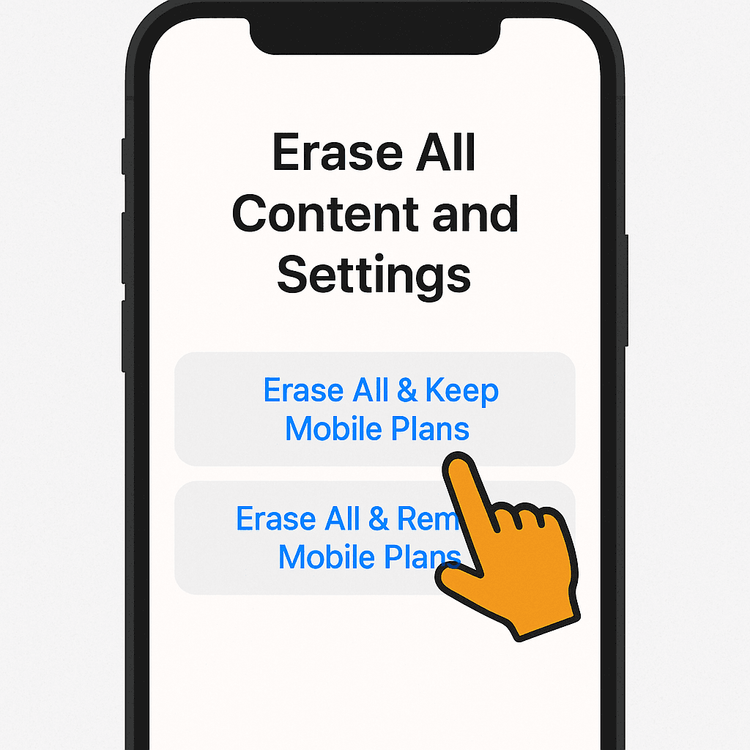
This choice-driven process is crucial for managing your digital identity and directly answers the question of whether you can keep your eSIM after a reset on an iPhone.
Factory Resetting an Android: What About My eSIM?
Android’s ecosystem is more diverse, with manufacturers like Samsung, Google, and others putting their own spin on the user interface. However, the core principle remains the same: you should be given a choice.
During the factory reset process, typically found under Settings > System > Reset options > Erase all data (factory reset), you’ll reach a final confirmation screen. On this screen, look carefully for an option related to your mobile plans.
It’s often presented as a checkbox labeled “Erase downloaded SIMs” or similar wording.
- To keep your eSIM: Make sure this box is UNCHECKED.
- To remove your eSIM: Make sure this box is CHECKED.
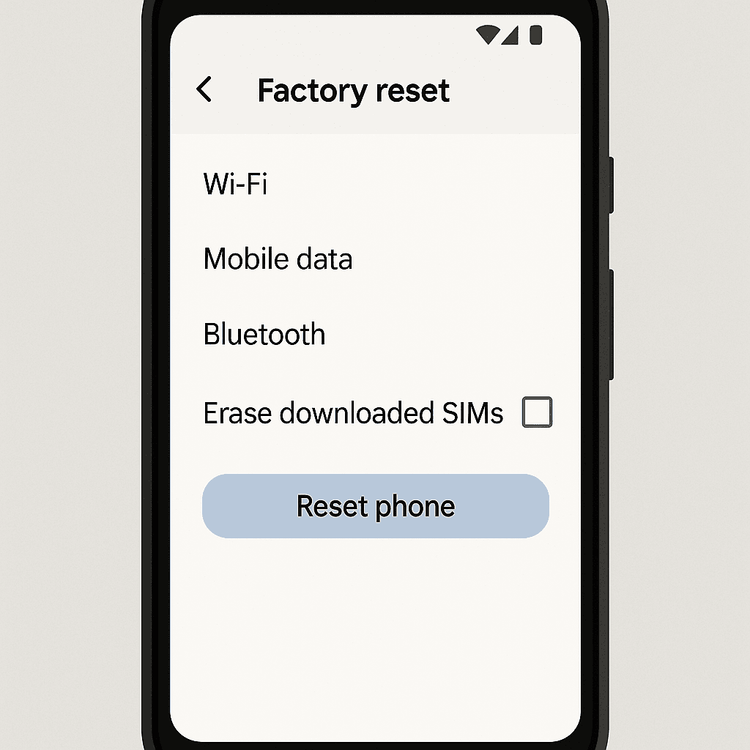
Because the exact phrasing can differ, it’s vital to read the prompts on your specific device carefully before confirming the reset. This is the key to avoiding accidental eSIM recovery hassles on Android.
What if I Accidentally Deleted My eSIM? A Recovery Guide
So, the worst-case scenario happened: you accidentally erased your eSIM. Don’t panic! While you can’t “undelete” the profile, reinstalling it is usually straightforward, especially with a user-friendly provider like Yoho Mobile.
An eSIM profile, once deleted, needs to be re-downloaded and installed. Here’s how you can get back online:
- Access Your Yoho Mobile Account: Log into your account via our website or app.
- Find Your eSIM Details: Your original QR code and/or manual installation details will be available in your account dashboard or the confirmation email we sent.
- Re-install the eSIM: Follow the standard installation process for your device.
Remember, with Yoho Mobile, iOS users have a unique advantage: you don’t need to scan a QR code. Simply tap the “Install” button in your account after purchase, and the eSIM will be seamlessly added to your device in under a minute. This makes reinstalling an eSIM after a factory reset incredibly simple.
And if you ever find yourself in a pinch, Yoho Care has your back, providing emergency data to keep you online while you sort things out.
Best Practices Before a Factory Reset
To ensure a smooth process, follow this simple checklist:
- Backup Your Data: This is the most critical step. Use iCloud, Google Drive, or another service to back up your photos, contacts, and important files.
- Decide Your Goal: Are you troubleshooting your own phone? Keep the eSIM. Are you selling it? Erase the eSIM to protect your privacy.
- Have Recovery Info Ready: Know how to log into your Yoho Mobile account. It’s wise to have your password saved somewhere accessible, not just on the phone you’re about to reset!
- Check Device Compatibility: If you’re resetting because you’re moving to a new phone, ensure your new device is compatible. You can check our extensive eSIM compatible device list anytime.
Frequently Asked Questions (FAQ)
Q1: Can I move my Yoho Mobile eSIM to a new phone after resetting my old one?
Yes. Before resetting your old phone, you should choose the option to erase the eSIM. Then, you can use your original QR code from your Yoho Mobile account to install the same eSIM plan on your new device, provided the plan is still valid. Refer to our guide on transferring an eSIM to a new iPhone for more details.
Q2: Does a factory reset delete the eSIM permanently from my account?
No, it only deletes the digital SIM profile from that specific device. Your plan and account with Yoho Mobile remain active. You can always reinstall the eSIM profile on the same or a new compatible device as long as the plan hasn’t expired.
Q3: If I choose to “keep eSIM after reset,” do I need to reactivate it?
Usually, no. After the phone restarts, the eSIM profile should still be present. You might need to go into your cellular settings to ensure it’s turned on and configured for data, but you won’t need to go through the full installation and activation process again.
Q4: What’s the safest way to handle my eSIM if I’m selling my phone?
The safest and most recommended action is to choose the option that erases all data AND removes the mobile/eSIM plans during the factory reset. This ensures that the new owner cannot access your number or data plan. This is the best practice for what to do with an eSIM before selling your phone.
Conclusion: You’re in Control
Performing a factory reset doesn’t have to mean losing your connectivity. Both iOS and Android devices give you clear options to either keep or erase your eSIM, putting you firmly in control. By understanding these choices, you can confidently troubleshoot your device or prepare it for a new owner without jeopardizing your mobile plans.
Managing your digital life, including your travel eSIM, shouldn’t be stressful. Yoho Mobile offers flexible, easy-to-manage plans designed for the modern traveler. Ready for a seamless connectivity experience? Explore Yoho Mobile’s flexible eSIM plans today!
