There’s nothing more frustrating than arriving in a new country, ready to explore, only to be held back by a painfully slow internet connection. You have full signal bars, but Google Maps refuses to load, and your social media apps are stuck in the digital dark ages. While eSIMs offer incredible convenience, your phone’s automatic network selection isn’t always perfect. It might latch onto a congested or weaker network, leaving you with a sluggish experience.
But here’s a pro tip: you can often take control and manually switch to a faster network partner. This simple troubleshooting step can dramatically improve your data speed and get your trip back on track. Ready to become the master of your mobile connection? Let’s dive in. Before you start, consider grabbing a flexible data plan from Yoho Mobile that gives you the freedom to connect across the globe.

Why Your eSIM Connection Might Be Slow
Even with a high-quality eSIM, several factors can cause your data to slow to a crawl:
- Network Congestion: Your phone might automatically connect to the most dominant local network. In popular tourist spots, like Tokyo’s Shibuya Crossing or during a music festival in Germany, this primary network can become overwhelmed with users, leading to slow speeds for everyone.
- Suboptimal Automatic Selection: Phones are designed to find a compatible network automatically. However, they don’t always choose the fastest or most stable option. They might prioritize signal strength over actual network performance.
- Coverage Gaps: The network your phone has chosen might have weaker coverage in your specific location, while another partner network offers a much stronger signal just a block away.
By manually selecting a network, you can bypass these issues and actively choose from a list of available carriers that your eSIM provider, like Yoho Mobile, has partnered with in that country.
A Step-by-Step Guide to Manually Selecting a Network on iPhone (iOS)
Switching networks on an iPhone is straightforward. If your eSIM data is slow, follow these steps to see if a different carrier offers better performance.
- Go to Settings on your iPhone.
- Tap on Cellular (or Mobile Data).
- Select your Yoho Mobile eSIM from the list under SIMs.
- Tap on Network Selection.
- By default, this will be set to Automatic. Tap the toggle to turn it off.
- Your iPhone will now search for all available mobile networks in the area. This may take a minute or two.
- Once the list appears, select a different network operator from the one you were previously connected to. Your phone will attempt to register on the new network.
If the connection is successful, you should see the new carrier name at the top of your screen. Open a browser or run a speed test to check if your performance has improved.
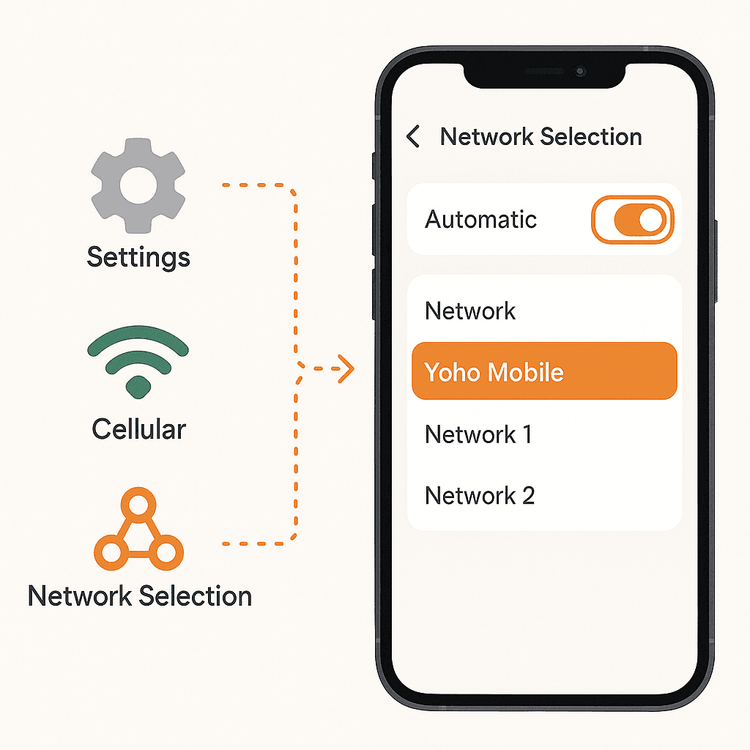
How to Manually Choose Your Network on Android
The process for Android devices is very similar, although the menu names might vary slightly depending on your phone’s manufacturer (e.g., Samsung, Google Pixel).
- Open the Settings app.
- Navigate to Connections or Network & Internet.
- Tap on Mobile networks.
- Select Network operators.
- Disable the Select automatically option.
- Your device will begin scanning for available networks. Be patient, as this can take a few moments.
- From the list of networks that appears, tap on a new carrier to connect to it.
Just like with an iPhone, if the connection is established, test your data speed to see if this simple switch solved your problem. Before your next trip, it’s always a good idea to confirm your device’s compatibility on our official eSIM compatible device list.
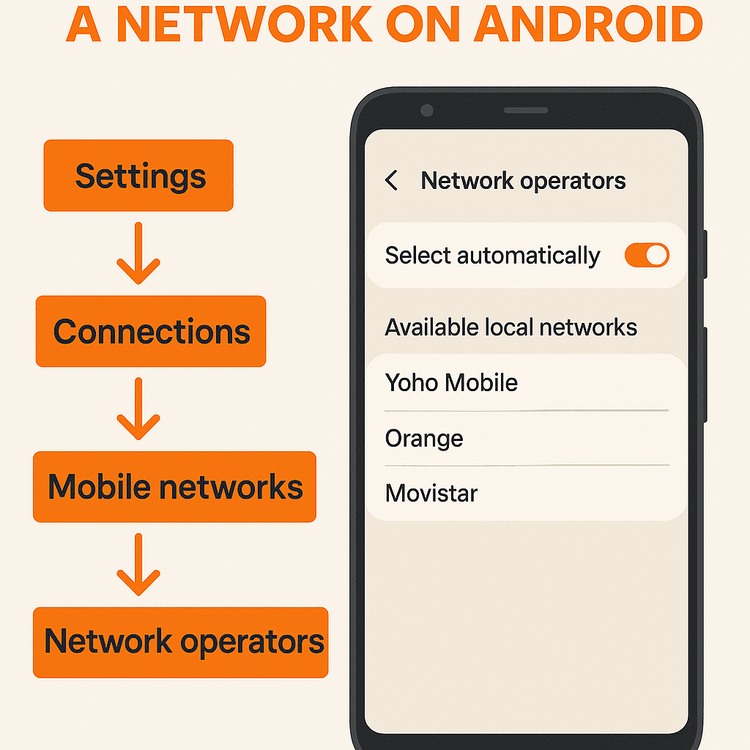
Pro Tips for a Successful Network Switch
Keep these points in mind when troubleshooting your connection:
- Test and Compare: If the first network you switch to isn’t faster, don’t be afraid to go back to the list and try another. You can check your speeds using a reliable tool like the Speedtest by Ookla app.
- Not All Networks are Partners: You may see networks in the list that are not roaming partners with your eSIM provider. If you select one of these, your phone will fail to register. Simply go back and choose another.
- Revert to Automatic: Once you’ve found a fast network, you can leave it. However, if you’re traveling between cities or regions, it’s often best to switch back to “Automatic” selection so your phone can find the best service as you move.
- Stay Connected with Yoho Care: Worried about using up data while troubleshooting? With Yoho Mobile, you’re always covered. Even if your plan’s high-speed data runs out, Yoho Care ensures you remain connected with a basic safety net, so you’re never truly offline.
Frequently Asked Questions (FAQ)
Why is my eSIM connection slow even with full signal bars?
Full signal bars indicate a strong connection to the cell tower, but not necessarily a fast network. The tower you’re connected to could be heavily congested with other users, causing slow data speeds. This is a perfect scenario to try manually selecting a different network.
Will I be charged extra for manually selecting a different network partner?
No. As long as you select a network that is an official roaming partner of your eSIM provider (like Yoho Mobile), you will not incur any extra charges. Your usage will simply be deducted from your existing data plan. Your phone will not be able to connect to a non-partnered network.
What should I do if my phone can’t connect to the network I manually selected?
If you get a “Restricted Network” or similar error, it means the carrier is not a roaming partner. Your phone will automatically prevent the connection. Just go back to the network list and try a different one.
Should I always leave my phone on manual network selection?
It’s generally best to leave network selection on “Automatic.” The manual selection feature is an advanced troubleshooting tool to be used when you’re experiencing connectivity issues. Switching it back to automatic is recommended after you’ve resolved the issue or when you are on the move.
Conclusion
A slow eSIM connection can put a damper on your travel plans, but it doesn’t have to. By learning how to manually select a network partner on your iPhone or Android, you have a powerful tool to fix a slow connection and take back control. This simple trick leverages the extensive network partnerships of providers like Yoho Mobile to ensure you get the best possible speed wherever you are.
Don’t let a poor connection slow you down. For your next adventure, stay connected with confidence. Explore Yoho Mobile’s affordable eSIM plans for over 200 countries or, if you’re new to the world of eSIMs, try our service completely free and experience seamless global connectivity firsthand.
