You’ve just landed in a new country, eager to explore. You pull up your new eSIM details, ready to get connected. There it is: a small, pixelated black and white square. This QR code is your key to instant mobile data, but what happens when it just… won’t scan? It’s a frustrating moment that can stall the start of any adventure.
Don’t worry, you’re not alone. Understanding how these little squares work and knowing a few simple tricks can solve most scanning problems in seconds. In this guide, we’ll demystify the QR code, explain its crucial role in activating your travel eSIM, and walk you through a foolproof troubleshooting checklist. Ready to become a QR code expert? Let’s get you connected.
Before you dive in, why not see how simple connectivity can be? With Yoho Mobile, you can explore flexible data plans for destinations worldwide, ensuring you’re ready the moment you arrive.
What Exactly Is a QR Code?
QR stands for “Quick Response.” Think of it as a supercharged barcode. While a traditional barcode holds a small amount of information in one direction (like a product price), a QR code stores thousands of characters of data in a two-dimensional grid of black and white squares. This data can be anything from a website URL and Wi-Fi login details to contact information and, most importantly for travelers, eSIM activation profiles.
Developed in 1994 by Japanese company Denso Wave for the automotive industry, their versatility has made them ubiquitous. Each code has specific components that help your phone’s camera read it quickly and accurately, even if part of it is damaged.
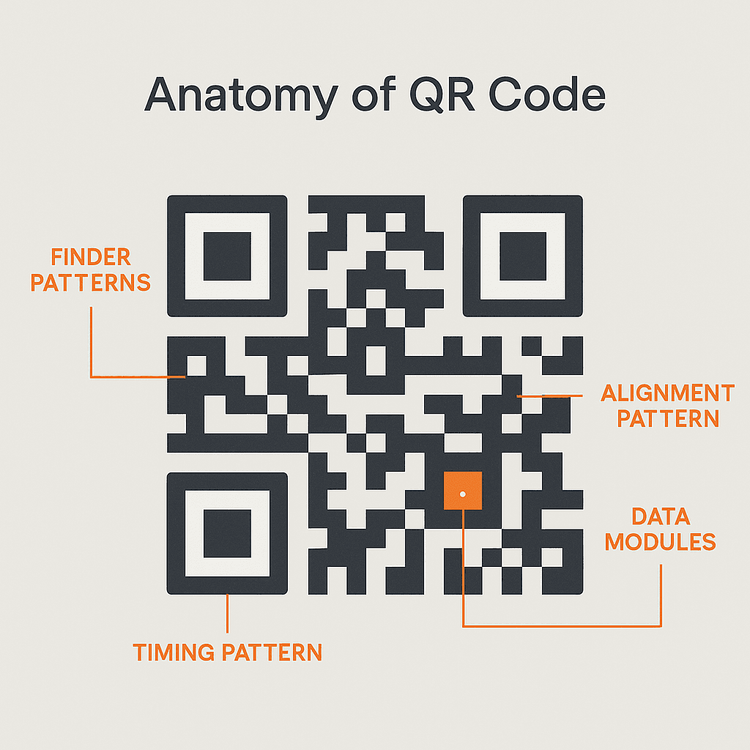
- Finder Patterns: The three large squares in the corners tell the scanner where the code’s boundaries are.
- Alignment Pattern: A smaller square that helps the scanner read the code even if it’s on a curved surface or viewed at an angle.
- Data Modules: The rest of the small squares that make up the pattern, containing the actual information.
How Do QR Codes Work for eSIM Activation?
When you purchase an eSIM, the QR code you receive isn’t the eSIM itself. Instead, it’s a secure key that contains the instructions for your phone to download and install your digital SIM profile. Here’s a simplified breakdown of the process:
- Scan: You open your phone’s camera or cellular settings and point it at the QR code.
- Decode: Your phone’s software instantly reads the pattern and decodes the stored information. This includes the address of a secure server (known as an SM-DP+ address) and a unique activation code.
- Download & Install: Your device connects to that server and uses the code to securely download the eSIM profile. It then installs this profile onto your phone’s embedded chip.
The whole process is usually over in less than a minute, connecting you to a local network without the need for a physical SIM card. It’s a game-changer for international travel!
The Yoho Mobile Advantage for iOS Users
At Yoho Mobile, we’ve made this process even simpler. If you’re using an iPhone, you can skip the QR code entirely! After purchase, just tap the “Install” button on our confirmation page or in your account. Your iPhone will automatically handle the rest, getting you connected in seconds. For Android users, the trusty QR code method works perfectly. Just make sure your device is on our eSIM compatible devices list to get started.
Common Reasons Your Camera Isn’t Scanning a QR Code
Facing a scan failure can be annoying, but the fix is usually very simple. Here are the most common culprits when your camera is not scanning the QR code for your eSIM.
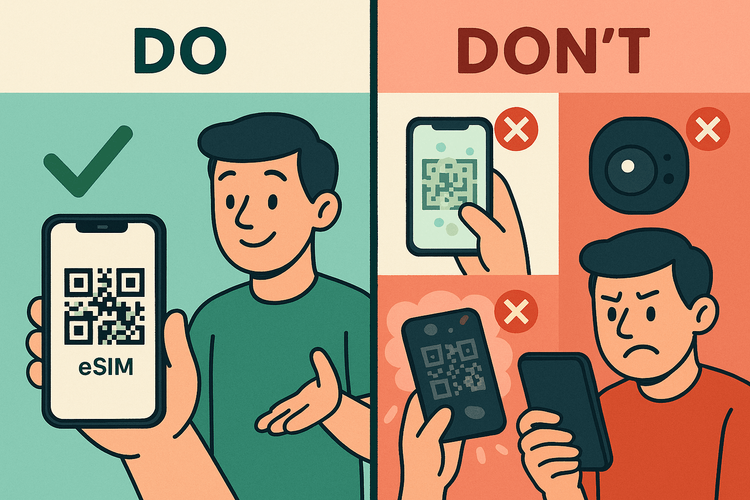
Poor Lighting & Shadows
Your camera needs clear contrast between the black and white squares to read the code. Dim lighting or a strong shadow cast across the code can make it unreadable.
Solution: Move to a well-lit area. Avoid direct glare on the screen displaying the code.
Dirty Camera Lens
A smudged or dusty camera lens is one of the most frequent and overlooked reasons for scanning issues. Fingerprints and pocket lint can easily blur the image.
Solution: Gently wipe your phone’s camera lens with a soft, clean cloth (like a microfiber cloth for glasses).
Incorrect Distance and Angle
If you hold your phone too close, the camera can’t focus. If it’s too far, it can’t see the details. A sharp angle can also distort the code, making it difficult for the scanner to interpret.
Solution: Hold your phone steady, about 6-10 inches (15-25 cm) away. Keep it parallel to the QR code, ensuring the entire square is visible in the frame.
Damaged or Low-Quality QR Code
If the QR code is displayed on a cracked or low-resolution screen, or if it’s a blurry screenshot, your camera might struggle.
Solution: Ensure the code is displayed clearly and sharply. Zoom in slightly if needed, but not so much that it becomes pixelated.
Step-by-Step Troubleshooting for QR Code Scanning Issues
If you’re still having trouble, run through this simple checklist. If one step doesn’t work, move on to the next.
- Clean the Lens: Start with the easiest fix. Wipe your camera lens.
- Check the Lighting: Move to a brighter room or adjust the screen brightness of the device displaying the code.
- Find the Sweet Spot: Hold your phone steady and move it slowly toward and away from the code to help the camera focus.
- Frame it Right: Make sure all four corners of the QR code are inside your camera’s viewfinder.
- Tap to Focus: Tap on the QR code on your screen to manually prompt your camera to focus on that area.
- Restart Your Phone: A quick reboot can solve a surprising number of software glitches with the camera app.
- Try Manual Input: If all else fails, Yoho Mobile provides details to add the eSIM manually. In your phone’s cellular settings, choose to add an eSIM and select the option for manual entry. You’ll then copy and paste the provided information.
If connectivity issues are a major concern, remember that with Yoho Care, you’re never truly offline. It’s our commitment to keeping you connected, no matter what.
Frequently Asked Questions (FAQ)
What information is stored in an eSIM QR code?
An eSIM QR code doesn’t contain your personal data. It primarily holds the SM-DP+ server address and a unique activation code that allows your phone to securely download and install the correct mobile plan profile.
Can I reuse an eSIM QR code?
No, most eSIM QR codes are designed for a single, one-time use. Once you have successfully installed the eSIM profile on a device, the code cannot be used to install it again on the same or another device. If you delete your eSIM, you will typically need a new QR code.
What should I do if my camera is not scanning the QR code on my Android?
First, follow all the troubleshooting steps above: clean the lens, check the lighting, adjust the distance, and restart your phone. Also, ensure your camera app has the necessary permissions in your phone’s settings. If it still fails, the most reliable alternative is to use the manual activation details provided with your eSIM purchase.
How can I activate my Yoho Mobile eSIM on an iPhone without scanning a QR code?
Yoho Mobile offers a direct installation method for iOS users. After you complete your purchase, simply look for an “Install” button on the confirmation screen or in your account details on our website. Tapping this button will automatically begin the eSIM installation process on your iPhone, getting you set up in under a minute.
Conclusion
QR codes are a brilliant piece of technology that makes connecting in a new country easier than ever. While a scanning failure can seem like a major roadblock, the problem is almost always a simple environmental or physical issue that can be fixed in seconds. By following these troubleshooting tips, you can overcome any scanning hiccups and get your eSIM activated without stress.
And with Yoho Mobile, the process is designed to be as seamless as possible, especially with our one-tap installation for iPhone users. We believe getting connected abroad should be the easiest part of your trip.
Ready for a hassle-free travel experience? Get a free eSIM from Yoho Mobile and test our network before your next journey!
