How much data does Pandora use? We often press play without a second thought, letting our favorite tunes carry us through the day. But behind every song is a stream of data, an invisible resource with a very real cost.
This guide will break down everything you need to know about Pandora’s data consumption, helping you enjoy your music without worrying about costly overages.
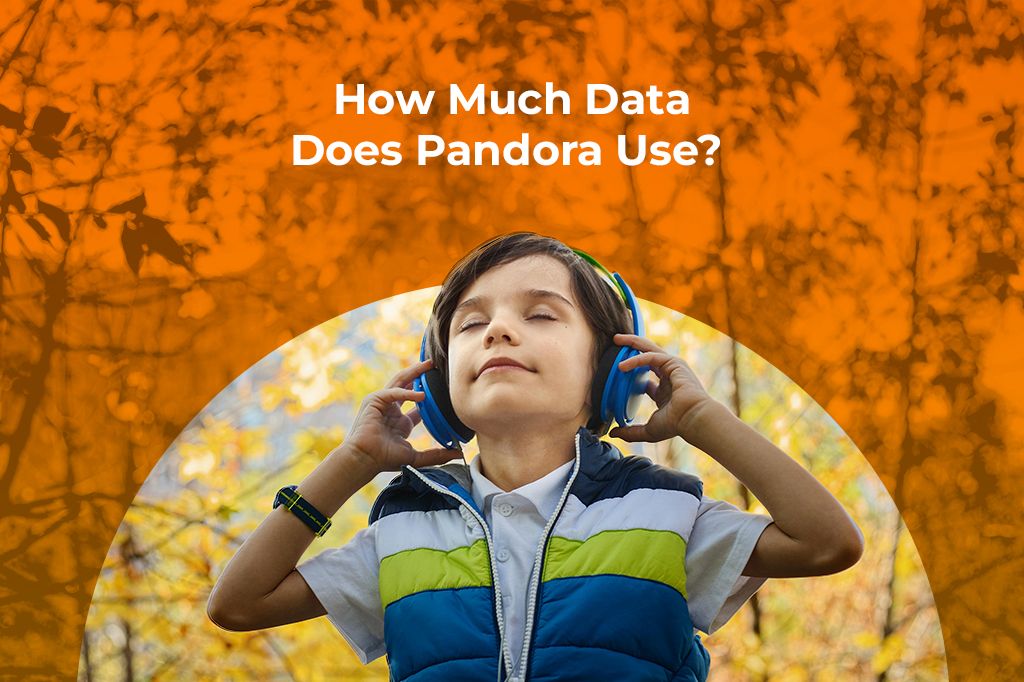
Picture by jonas mohamadi on Pexels
The Numbers Behind Pandora’s Data Use
When you stream music, your phone is constantly downloading small pieces of data. The amount of data used depends heavily on the audio quality you choose. Higher quality means better sound, but it also means a bigger appetite for data.
Let’s look at the raw stats: Pandora offers a few different quality settings, and the differences in data usage are significant. On the standard free plan, the audio streams at a bitrate of 64 kilobits per second (Kbps). In simple terms, this translates to using about 28.8 megabytes (MB) of data per hour. If you think about it in terms of songs, a typical four-minute track will consume roughly 1.92 MB.
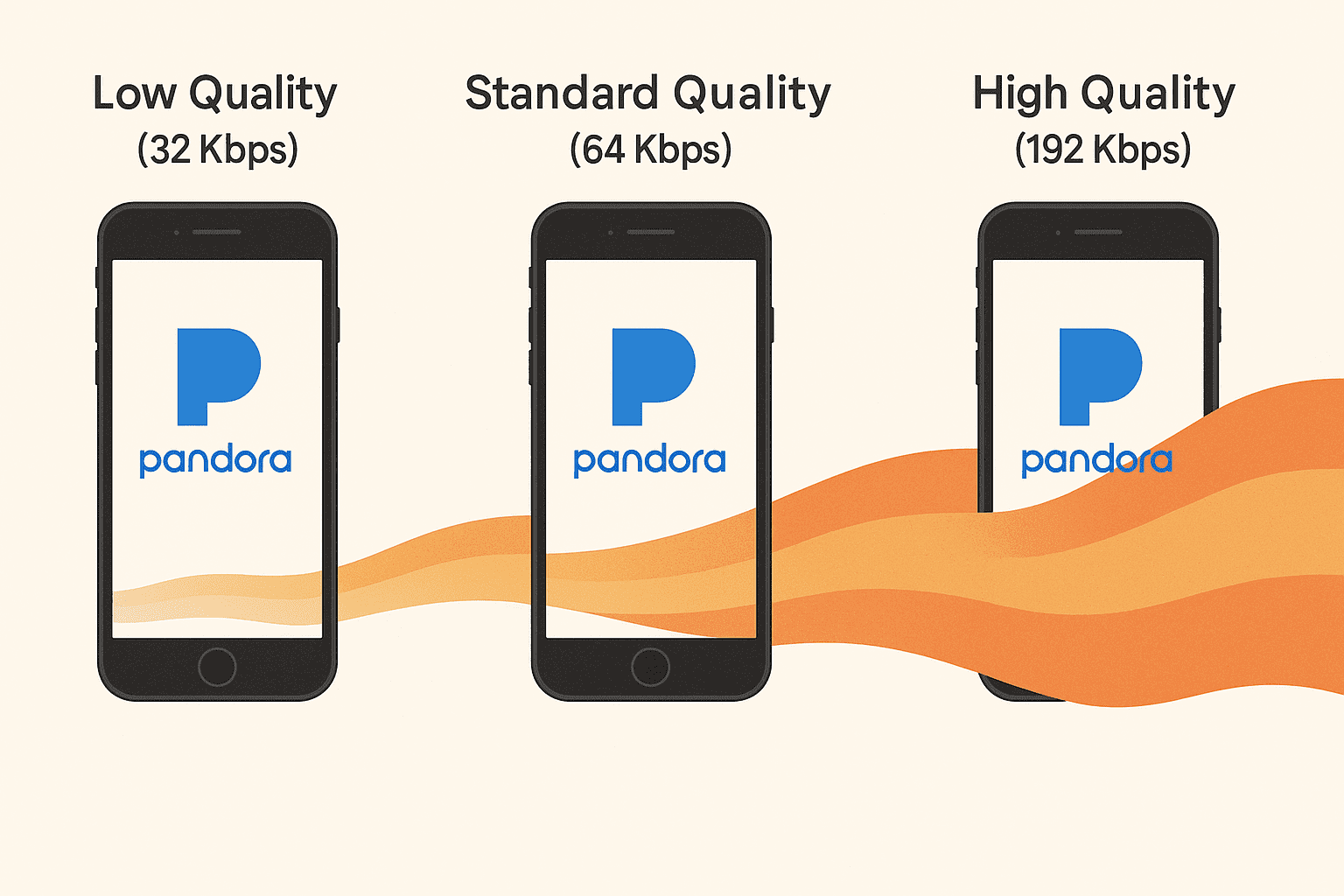
If you’re a Pandora Plus or Premium subscriber, you have more control over your streaming quality and, therefore, your data usage. The “Low” quality setting is very data-friendly, streaming at just 32 Kbps. This cuts your data usage in half, down to only 14.4 MB per hour, or less than 1 MB for a four-minute song. On the flip side, if you crank it up to the “High” quality setting, the bitrate jumps to 192 Kbps. This will give you the richest sound but also uses a hefty 86.4 MB of data per hour, which works out to about 5.76 MB per song.
Understanding these numbers is the first step to managing how much data Pandora uses.
| Plan | Quality | Bitrate | Data per Hour | Data per Song (~4 min) |
|---|---|---|---|---|
| Free | Standard | 64 Kbps | 28.8 MB | ~1.92 MB |
| Plus/Premium (Low) | 32 Kbps | 14.4 MB | ~0.96 MB | |
| Plus/Premium (High) | 192 Kbps | 86.4 MB | ~5.76 MB |
Wi-Fi vs Cellular
The source of your internet connection makes all the difference in the world. When you’re at home or in the office connected to Wi-Fi, streaming music is practically free; it’s just part of your monthly internet bill. You can listen to high-quality music all day without a single worry about data caps.
However, the story changes dramatically when you switch to cellular data. The cost of streaming can add up quickly. For example, on a mobile plan that costs $10 per gigabyte (GB), streaming Pandora on the “High” quality setting for just one hour could cost you approximately $0.70. While that might not sound like much, if you do it every day during your commute, it can add over $20 to your monthly bill. This is especially true when Wi-Fi isn’t available, like in cafes, on subways, or while driving through rural areas. In these scenarios, every megabyte counts, and being mindful of your streaming quality can save you real money.
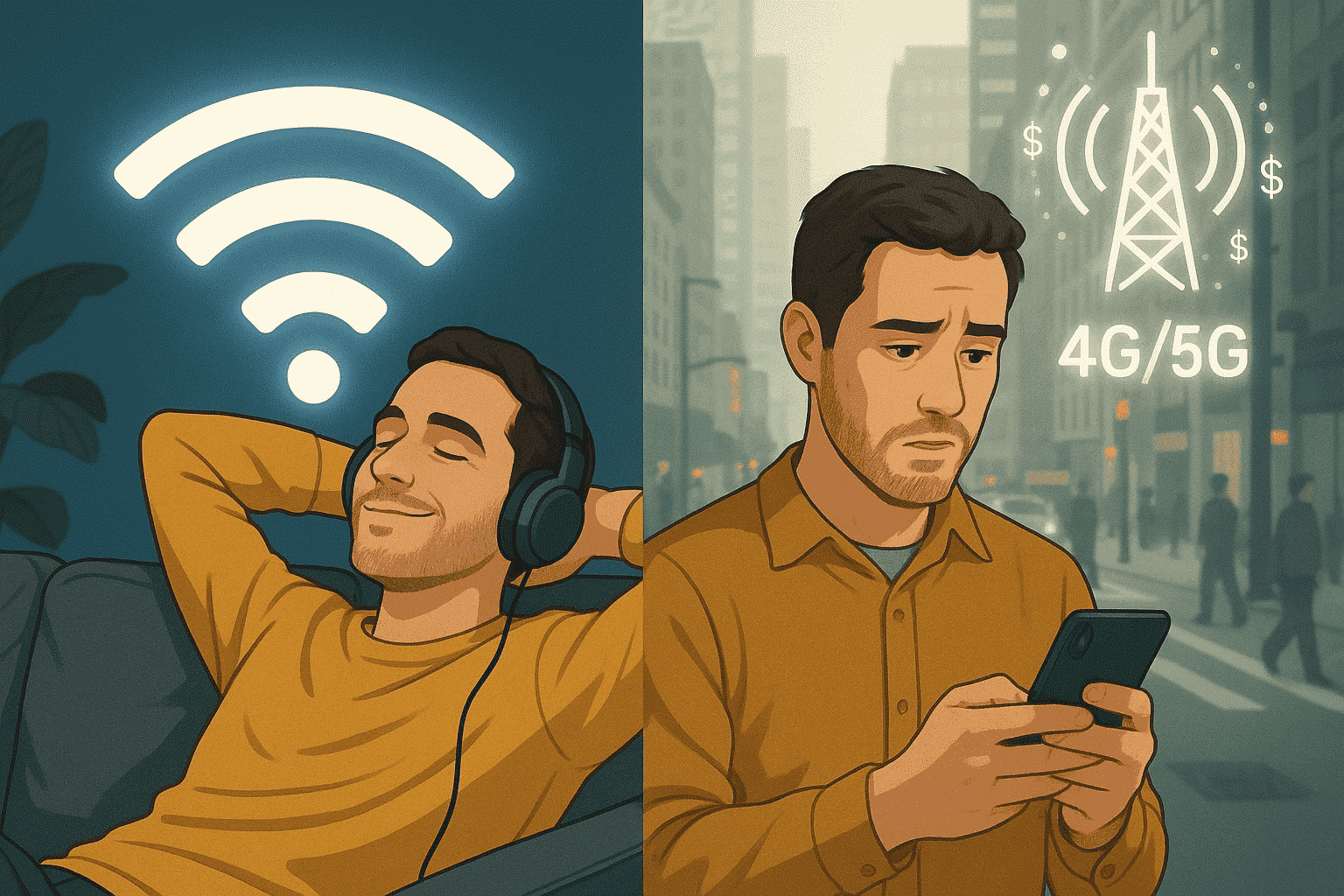
How Does Pandora Stack Up?
While we’ve been focused on the question of how much data Pandora uses, it’s helpful to see how it compares to other popular music streaming services. Is it a data hog or a data saver? Let’s put it in real-world terms with a “songs per gigabyte” comparison. On its data-saving free plan, Pandora becomes one of the most efficient options available for casual listening.
In comparison, Spotify, when set to its highest audio quality of 320 Kbps, consumes around 70 MB per hour. Apple Music is in a similar range, using about 75 MB per hour on its default cellular quality setting.
What does this mean for your data plan? With one gigabyte of data, you could stream Pandora’s free service for over 35 hours. That same gigabyte would only last you about 14.5 hours on Spotify’s high-quality setting or a little over 13.5 hours on Apple Music. The difference is massive and highlights how choosing the right service or the right settings within a service can dramatically extend your data allowance.
On the other hand, if we stop to think about audio quality for many listeners, especially when on the go, the highest audio quality isn’t necessary. Many blind tests have shown that for casual listening through standard earbuds in environments with background noise (like a bus or a gym), most people perceive a minimal difference between 64 Kbps and 128 Kbps audio.
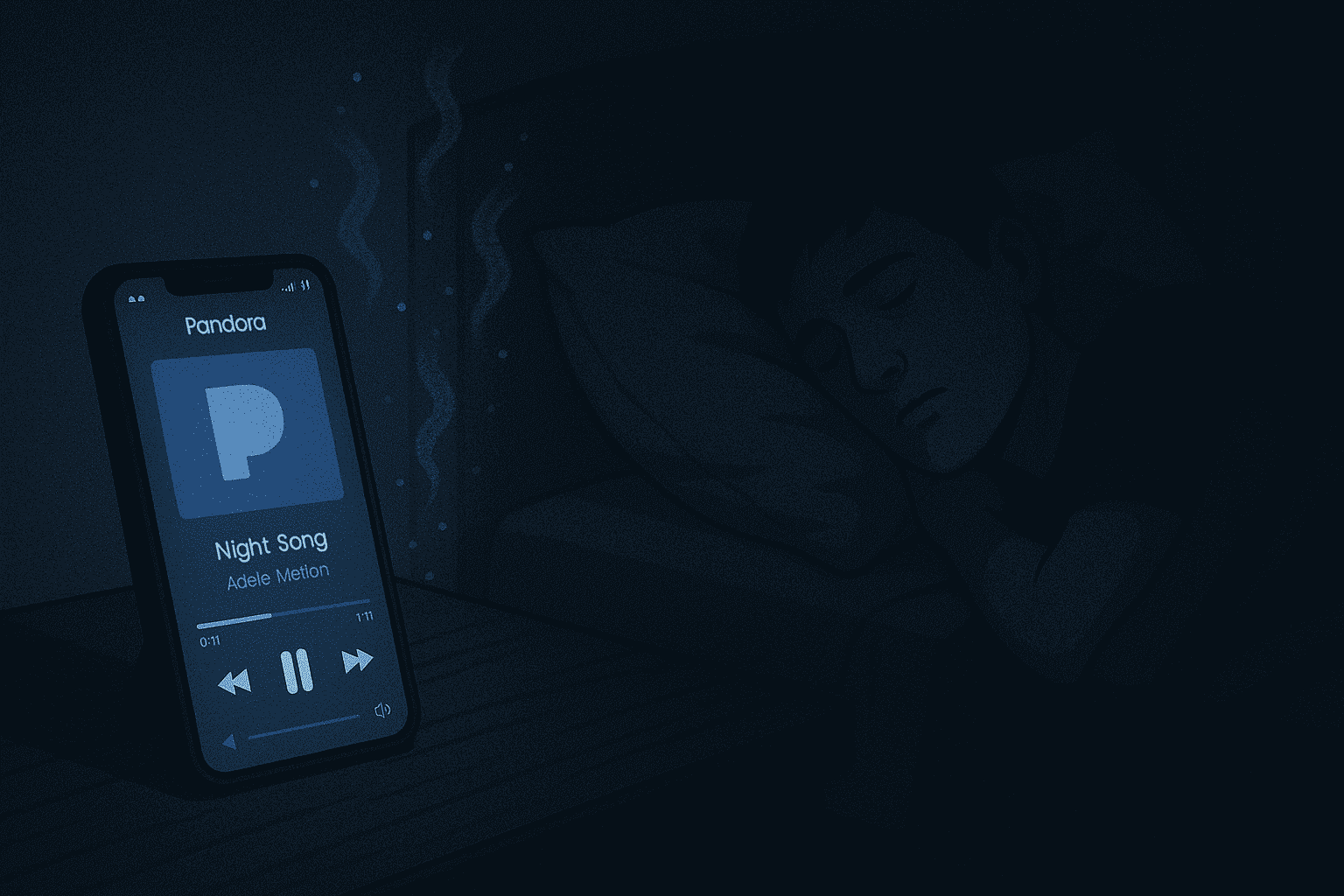
The Overlooked Variables That Drain Your Data
Beyond simple streaming, several hidden factors can cause Pandora to use more data than you expect. These are the “silent culprits” that can take you by surprise.
-
Autoplay & Algorithmic Loops: One of the biggest hidden data drains. It’s easy to fall asleep listening to a calming station or leave music playing as background noise while you work. If the music never stops, neither does the data consumption. A simple but effective solution is to use the sleep timer function within the Pandora app. You can set the music to automatically turn off after 15, 30, or 60 minutes. This little hack ensures that even if you doze off, your data plan won’t take a hit.
-
Offline Mode Quirks: Pandora Premium subscribers have access to this fantastic tool for saving data. However, it has its own quirks. The feature typically limits you to downloading only your top three stations plus your “Thumbprint Radio” station. This is great for your favorite playlists, but it isn’t unlimited. Even your downloaded “offline” content can use small amounts of data. The app periodically needs to connect to the internet to update metadata (like album art and track information). It’s a tiny amount, but it’s a good reminder that “offline” isn’t always 100% data-free.
-
Data Compression: You may have heard that mobile carriers automatically compress streaming audio to help you save data. This is largely a myth. While carriers often do compress video streams to manage network traffic, audio files are much smaller, and this practice is far less common for music. You should not rely on your carrier to reduce how much data Pandora uses. A great tip is to use a third-party data monitoring app, such as GlassWire or NetGuard. These tools can show you exactly how much data each individual app on your phone is using.
The Music Never Stops… Unless You Run Out of Data
Pandora is a great way to explore new music and enjoy your favorite tracks. By now, you should have a solid understanding of how much data Pandora uses, and the key point is, you’re in control. Your data usage depends largely on the settings you choose and the habits you build.
Pay close attention to your app’s settings, especially the audio quality when streaming over cellular. Simple, smart habits like using sleep timers, downloading music over Wi-Fi before heading out, and avoiding excessive skipping can help you use less data and avoid surprises on your bill. Great music shouldn’t come with an unexpected cost!
Need reliable mobile data while you travel? Try Yoho Mobile’s free eSIM trial and get instant access to mobile data in most countries. If you want to get your eSIM plan afterward, use the code YOHO12 at checkout for a 12% discount!
FAQs About Pandora’s Data Usage
Can I listen to Pandora for a full road trip on 1GB of data?
Absolutely! It just depends on your quality setting. At low quality (32 Kbps), 1GB of data will give you approximately 35 hours of listening time. If you prefer high quality (192 Kbps), that same 1GB will last you about 11 hours.
Does a “Pandora Lite” app exist to save data?
No, there is no official separate “Lite” app. However, you can easily create your own “lite” mode by going into the app’s settings and manually changing the cellular audio quality to the “Low” setting. This simple trick mimics the behavior of a lite app and is your best tool for conserving data.
Does skipping songs increase my data usage?
Yes, it does. Every time you hit the skip button, your phone must end the current stream and send a new request to load the next song. This process loads a new stream packet of data. While skipping a single song won’t make a huge difference, habitual skipping absolutely will. It creates a form of “data leakage,” where you’re constantly starting and stopping downloads.
