eSIM कनेक्टेड है, पर इंटरनेट नहीं? इस #1 सेटिंग जांच से इसे ठीक करें
Bruce Li•Sep 26, 2025
आप अभी-अभी एक नए देश में उतरे हैं, हवा में उत्साह का माहौल है। आप अपना फोन चालू करते हैं, और राहत की एक लहर दौड़ जाती है—आपका Yoho Mobile eSIM दिखाता है कि यह एक स्थानीय नेटवर्क से जुड़ा है। लेकिन जब आप नक्शा खोलने या संदेश भेजने की कोशिश करते हैं, तो कुछ नहीं होता। कोई इंटरनेट नहीं। यह एक निराशाजनक रूप से आम परिदृश्य है, लेकिन इसका समाधान अक्सर आश्चर्यजनक रूप से सरल होता है।
यह गाइड आपको बताएगा कि कनेक्शन दिखाने के बावजूद आपके eSIM में इंटरनेट क्यों नहीं है और आपको मिनटों में ऑनलाइन लाने के लिए एक त्वरित 3-चरणीय चेकलिस्ट प्रदान करेगा। डिजिटल कनेक्टिविटी का यह बदलाव, जैसा कि The Verge जैसे टेक आउटलेट्स द्वारा कवर किया गया है, अविश्वसनीय लचीलापन प्रदान करता है लेकिन इसके साथ एक छोटा सीखने का चरण भी आता है। शुरू करने से पहले, हमेशा यह पुष्टि करना एक अच्छा विचार है कि आपका डिवाइस हमारी आधिकारिक eSIM संगत उपकरणों की सूची पर eSIM-तैयार है।
क्या आप इस पहेली को सुलझाने और अपने साहसिक कार्य पर वापस जाने के लिए तैयार हैं? चलिए शुरू करते हैं।
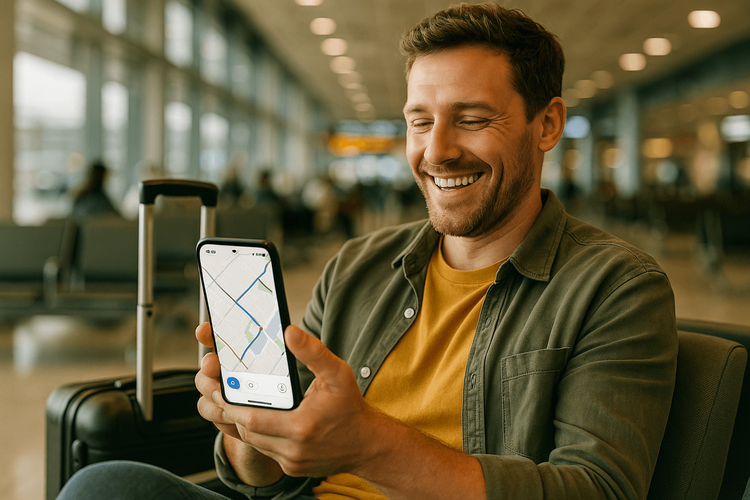
आपका eSIM ‘कनेक्टेड’ क्यों दिखाता है लेकिन इंटरनेट नहीं है
एक सिग्नल बार और “Vodafone” या “Orange” जैसा नेटवर्क नाम देखने का मतलब है कि आपका eSIM एक स्थानीय भागीदार के नेटवर्क पर सफलतापूर्वक पंजीकृत हो गया है। इसे ऐसे समझें कि आपके फोन ने स्थानीय सेल टॉवर को सफलतापूर्वक “नमस्ते” कहा है। हालांकि, यह केवल पहला कदम है।
वास्तव में इंटरनेट का उपयोग करने के लिए, आपके फोन को उस नेटवर्क पर डेटा स्थानांतरित करने की अनुमति भी चाहिए। विदेश में उपयोग किए जाने वाले eSIM के लिए, यह अनुमति एक विशिष्ट सेटिंग के माध्यम से दी जाती है: डेटा रोमिंग। चूँकि आपका Yoho Mobile eSIM एक यात्रा प्रोफ़ाइल है, इसलिए सेवा प्रदान करने के लिए इसे स्थानीय नेटवर्क पर “रोम” करना होगा। यदि यह सेटिंग बंद है, तो आपका फोन किसी भी डेटा का उपयोग करने से अवरुद्ध हो जाता है, भले ही वह नेटवर्क से जुड़ा हो।
आपके eSIM इंटरनेट कनेक्शन को ठीक करने के लिए 3-चरणीय चेकलिस्ट
इन चरणों को क्रम में पूरा करें। अक्सर, पहला कदम ही आपकी समस्या का समाधान कर देगा।
चरण 1: डेटा रोमिंग सक्षम करें (सबसे आम अपराधी)
यह सबसे महत्वपूर्ण कदम है। कई यात्री अपने घरेलू वाहक से भारी शुल्क से बचने के लिए रोमिंग को बंद रखने के इतने आदी हो चुके हैं कि वे इसे अपनी यात्रा eSIM के लिए चालू करना भूल जाते हैं। Yoho Mobile से प्रीपेड eSIM के साथ, आपने पहले ही अपने डेटा प्लान के लिए भुगतान कर दिया है, इसलिए रोमिंग को सक्षम करना पूरी तरह से सुरक्षित और आवश्यक है।
iOS (iPhone) पर:
- सेटिंग्स > सेल्युलर (या मोबाइल डेटा) पर जाएं।
- “सेल्युलर प्लान” के तहत अपने Yoho Mobile eSIM पर टैप करें।
- डेटा रोमिंग टॉगल ढूंढें और इसे चालू करें।
Android (Samsung, Pixel, आदि) पर:
- सेटिंग्स > नेटवर्क और इंटरनेट > सिम पर जाएं।
- अपने Yoho Mobile eSIM पर टैप करें।
- रोमिंग टॉगल ढूंढें और इसे चालू करें।
(नोट: Android निर्माताओं के बीच सटीक पथ थोड़ा भिन्न हो सकता है।)
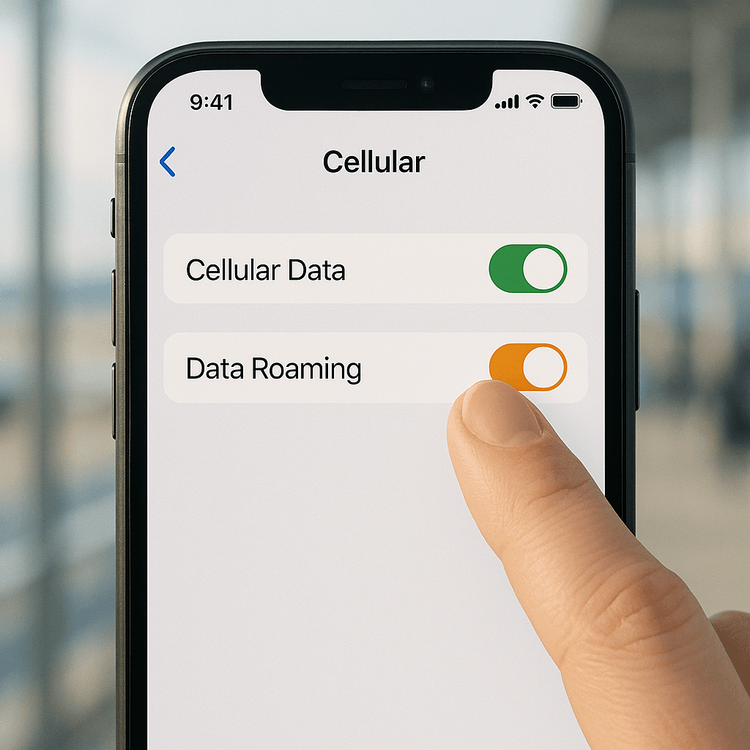
चरण 2: अपनी APN सेटिंग्स सत्यापित करें
APN (एक्सेस प्वाइंट नेम) स्थानीय नेटवर्क और सार्वजनिक इंटरनेट के बीच का प्रवेश द्वार है। हालांकि Yoho Mobile eSIM को इसे स्वचालित रूप से सेट करने के लिए डिज़ाइन किया गया है, कभी-कभी एक छोटी सी गड़बड़ इसे रोक सकती है।
आप अपने फोन की सेल्युलर सेटिंग्स में जाकर जांच सकते हैं कि APN सही ढंग से सेट है या नहीं। APN आमतौर पर एक शब्द होता है, जैसे “internet” या “mobile”। यदि APN फ़ील्ड खाली है, तो आपको इसे मैन्युअल रूप से दर्ज करने की आवश्यकता हो सकती है। आप अपने प्लान के लिए सही APN अपनी इंस्टॉलेशन निर्देशों में या हमारे सहायता केंद्र पर जाकर पा सकते हैं। GSMA, जो eSIM मानकों के पीछे का संगठन है, के अनुसार, निर्बाध कनेक्टिविटी के लिए सही प्रोफ़ाइल कॉन्फ़िगरेशन महत्वपूर्ण है।
चरण 3: मैन्युअल रूप से एक नेटवर्क चुनें
यदि रोमिंग चालू है और APN सही है, तो हो सकता है कि आपका फोन क्षेत्र में सर्वश्रेष्ठ नेटवर्क पार्टनर से कनेक्ट करने के लिए संघर्ष कर रहा हो। आप मैन्युअल रूप से एक नेटवर्क का चयन करके इसे एक धक्का दे सकते हैं।
iOS (iPhone) पर:
- सेटिंग्स > सेल्युलर > आपका Yoho Mobile eSIM पर जाएं।
- नेटवर्क चयन पर टैप करें।
- स्वचालित बंद करें और उपलब्ध नेटवर्कों की सूची लोड होने की प्रतीक्षा करें।
- सूची से एक अलग नेटवर्क चुनें। आपको काम करने वाले नेटवर्क को खोजने के लिए कुछ प्रयास करने पड़ सकते हैं।
Android पर:
- सेटिंग्स > नेटवर्क और इंटरनेट > सिम > आपका Yoho Mobile eSIM पर जाएं।
- स्वचालित रूप से नेटवर्क चुनें को बंद करें।
- दिखाई देने वाली सूची से एक नेटवर्क चुनें।
सेटअप पर अधिक विस्तृत विज़ुअल गाइड के लिए, देखें कि अपने eSIM को iOS डिवाइस या Android डिवाइस पर कैसे इंस्टॉल करें।
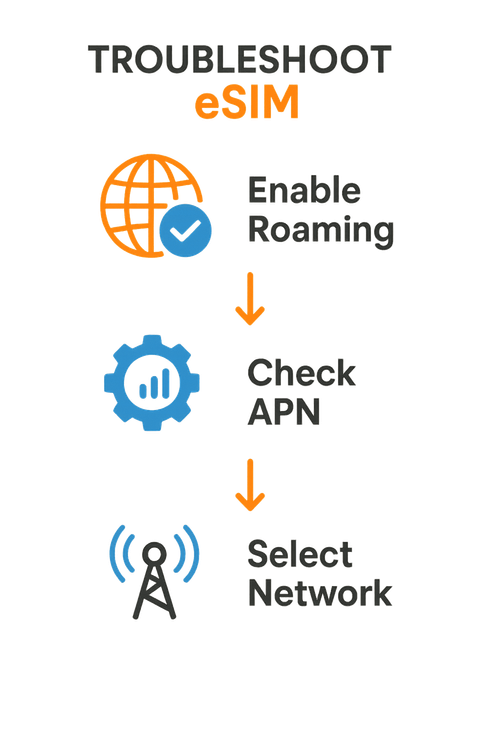
अभी भी कोई सफलता नहीं? उन्नत समस्या निवारण के लिए प्रो-टिप्स
यदि आपने चेकलिस्ट पूरी कर ली है और अभी भी “eSIM कनेक्टेड, कोई इंटरनेट नहीं” समस्या का सामना कर रहे हैं, तो यहां कुछ और चीजें हैं जिन्हें आप आजमा सकते हैं:
- अपने डिवाइस को पुनरारंभ करें: एक साधारण रिबूट आश्चर्यजनक रूप से कई कनेक्टिविटी समस्याओं को हल कर सकता है। यह आपके फोन को नेटवर्क से अपने कनेक्शन को नए सिरे से स्थापित करने के लिए मजबूर करता है।
- अपना प्लान जांचें: यह सुनिश्चित करने के लिए अपने Yoho Mobile खाते में लॉग इन करें कि आपका प्लान सक्रिय है और आपके पास अभी भी डेटा शेष है। कभी-कभी, सबसे सरल उत्तर यह होता है कि आपने अपना भत्ता समाप्त कर दिया है।
- योहो केयर पर भरोसा करें: यदि आप कनेक्ट नहीं हो पा रहे हैं तो घबराएं नहीं। योहो केयर के साथ, हम सुनिश्चित करते हैं कि आप कभी भी फंसे न रहें। यदि आपका डेटा समाप्त हो जाता है, तो भी हम एक बुनियादी कनेक्शन प्रदान करते हैं ताकि आप हमेशा हमारी सहायता टीम तक पहुंच सकें या आपात स्थिति को संभाल सकें।
- सहायता से संपर्क करें: हमारी टीम 24/7 मदद के लिए तैयार है। व्यक्तिगत सहायता के लिए हमारे सहायता केंद्र के माध्यम से संपर्क करें।
अक्सर पूछे जाने वाले प्रश्न (FAQ)
Q1: यदि मैं रोमिंग शुल्क से बचना चाहता हूं तो मुझे eSIM के लिए डेटा रोमिंग चालू करने की आवश्यकता क्यों है?
यह एक बहुत अच्छा सवाल है जो एक आम भ्रम को दूर करता है। “रोमिंग” का सीधा सा मतलब है अपने प्राथमिक नेटवर्क के अलावा किसी अन्य नेटवर्क का उपयोग करना। जब आप विदेश में अपने घरेलू सिम कार्ड का उपयोग करते हैं, तो इससे उच्च शुल्क लगता है। हालांकि, Yoho Mobile जैसा यात्रा eSIM पार्टनर नेटवर्क पर रोम करने के लिए डिज़ाइन किया गया है। आप एक विशिष्ट डेटा पैकेज के लिए प्री-पे करते हैं, इसलिए अपने Yoho eSIM के लिए डेटा रोमिंग चालू करने पर कोई अतिरिक्त शुल्क नहीं लगेगा। यह केवल eSIM को इच्छानुसार काम करने की अनुमति देता है।
Q2: जापान में उतरने के बाद यदि मेरे eSIM में इंटरनेट नहीं है तो मुझे क्या करना चाहिए?
यदि आपके पास जापान या संयुक्त राज्य अमेरिका जैसे किसी अन्य देश में इंटरनेट नहीं है, तो सबसे पहले, ऊपर दी गई 3-चरणीय चेकलिस्ट का पालन करें, विशेष रूप से डेटा रोमिंग को सक्षम करना। यह 90% से अधिक बार समस्या का समाधान करता है। यदि यह काम नहीं करता है, तो अपने फोन को पुनरारंभ करें। जापान में कई नेटवर्क पार्टनर हैं, इसलिए अपने फोन की सेटिंग्स से मैन्युअल रूप से एक नेटवर्क (जैसे Docomo या SoftBank) का चयन करना भी एक स्थिर डेटा कनेक्शन स्थापित कर सकता है।
Q3: क्या मैं नेटवर्क सेटिंग्स को रीसेट करके अपनी eSIM नो डेटा समस्या को ठीक कर सकता हूं?
नेटवर्क सेटिंग्स को रीसेट करना कभी-कभी मदद कर सकता है, लेकिन यह अंतिम उपाय होना चाहिए। यह क्रिया आपके सभी सहेजे गए वाई-फाई पासवर्ड, वीपीएन कॉन्फ़िगरेशन और ब्लूटूथ पेयरिंग को मिटा देगी। ऐसा करने से पहले, हम दृढ़ता से हमारी 3-चरणीय चेकलिस्ट को पूरा करने की सलाह देते हैं, क्योंकि समाधान आमतौर पर बहुत सरल होता है और आपके डिवाइस की सेटिंग्स को रीसेट करने की आवश्यकता नहीं होती है।
Q4: क्या मेरा प्राथमिक सिम कार्ड मेरे eSIM के इंटरनेट कनेक्शन को प्रभावित करता है?
आमतौर पर, नहीं। आधुनिक डुअल-सिम फोन एक भौतिक सिम और एक eSIM दोनों को एक साथ संभालने के लिए डिज़ाइन किए गए हैं। हालांकि, किसी भी संभावित टकराव या आपकी प्राथमिक लाइन पर आकस्मिक रोमिंग शुल्क से बचने के लिए, यह एक अच्छी आदत है कि या तो अपने फोन की सेटिंग्स में अपनी प्राथमिक लाइन को बंद कर दें या यह सुनिश्चित करें कि जब आप डेटा के लिए अपने Yoho Mobile eSIM का उपयोग कर रहे हों तो उसका डेटा रोमिंग स्पष्ट रूप से बंद हो।
आपका निर्बाध कनेक्शन इंतजार कर रहा है
वह भयानक “eSIM कनेक्टेड लेकिन कोई इंटरनेट नहीं” क्षण आपकी यात्रा की शुरुआत को बर्बाद करने की जरूरत नहीं है। एक प्रमुख नियम याद रखकर—हमेशा अपनी यात्रा eSIM के लिए डेटा रोमिंग सक्षम करें—और हमारी सरल चेकलिस्ट का पालन करके, आप अधिकांश कनेक्शन समस्याओं को एक मिनट से भी कम समय में हल कर सकते हैं।
कनेक्टिविटी को तनाव का स्रोत न बनने दें। Yoho Mobile के साथ, आपको 200 से अधिक देशों और क्षेत्रों में विश्वसनीय, किफायती डेटा मिलता है। क्या आप एक चिंता मुक्त यात्रा अनुभव के लिए तैयार हैं? आज ही Yoho Mobile के वैश्विक eSIM प्लान देखें या हमारे मुफ्त ट्रायल eSIM के साथ हमारे नेटवर्क का जोखिम-मुक्त परीक्षण करें!
