Absolutely! One of the most powerful features of your Yoho Mobile eSIM is the ability to transform your phone into a secure, portable Wi-Fi hub. Whether you’re a digital nomad needing to connect your laptop in a Thai café, a family streaming cartoons on a tablet during a layover in Europe, or a business traveler catching up on emails, using your Yoho Mobile eSIM as a personal hotspot is a game-changer for staying connected on the go.
This guide will walk you through the simple steps to share your eSIM data across all your devices. Ready to unlock seamless connectivity? Explore Yoho Mobile’s flexible and affordable eSIM plans today!
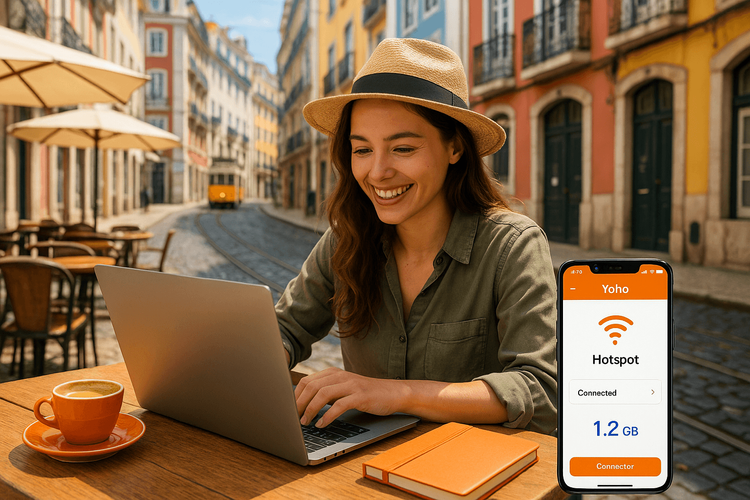
What is a Personal Hotspot and Why is it a Traveler’s Best Friend?
A personal hotspot, also known as tethering, lets you share your phone’s mobile data connection with other Wi-Fi-enabled devices, like your laptop, tablet, or even a friend’s phone. Instead of hunting for unreliable public Wi-Fi or paying exorbitant hotel internet fees, you create your own private and secure network.
For travelers, the benefits are immense:
- Cost-Effective: Using the data from your Yoho Mobile travel plan is almost always cheaper than paying for separate Wi-Fi access for each device.
- Convenience: Get all your devices online instantly, wherever you have a cellular signal. No more asking for Wi-Fi passwords or dealing with slow, overcrowded networks.
- Security: Public Wi-Fi networks can be risky. A personal hotspot provides a password-protected, encrypted connection, safeguarding your personal information.
Using a Yoho Mobile eSIM for your hotspot needs gives you access to high-speed networks across the globe without the shock of international roaming fees.
How to Set Up Your Yoho Mobile Personal Hotspot on iOS
Setting up your Yoho Mobile eSIM on an iPhone is incredibly simple. iOS users don’t even need to scan a QR code; after purchase, you just tap the ‘Install’ button to begin the seamless, one-minute setup process. Once your eSIM is active, enabling the hotspot is just as easy.
Here’s how to share your connection:
- Open Settings: Tap the ‘Settings’ app on your iPhone’s home screen.
- Go to Cellular: Tap on ‘Cellular’.
- Set Up Personal Hotspot: Tap ‘Personal Hotspot’ or ‘Set Up Personal Hotspot’ if it’s your first time.
- Allow Others to Join: Toggle the switch for ‘Allow Others to Join’ to the ON position.
- Set a Password: A default password will be created. You can tap on ‘Wi-Fi Password’ to change it to something strong yet memorable.
Your other devices can now find and connect to your iPhone’s Wi-Fi network just like any other hotspot.
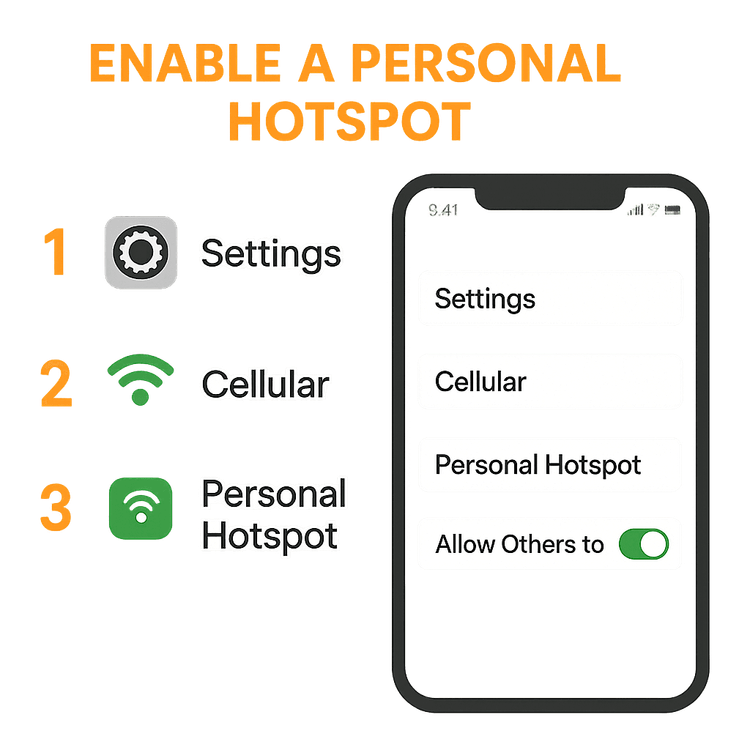
Setting Up a Personal Hotspot on Your Android Device
Activating your Yoho Mobile eSIM on Android is straightforward using the provided QR code or manual activation details. Once your eSIM is active, you can turn your Android phone into a portable Wi-Fi router in seconds. The exact menu names might vary slightly depending on your phone’s manufacturer (e.g., Samsung, Google Pixel), but the steps are generally the same.
- Open Settings: Go to the ‘Settings’ app.
- Find Network Settings: Tap on ‘Network & internet’ or ‘Connections’.
- Select Hotspot: Look for and tap on ‘Hotspot & tethering’ or ‘Mobile Hotspot and Tethering’.
- Enable Wi-Fi Hotspot: Toggle the ‘Wi-Fi hotspot’ switch to turn it on.
- Configure Your Hotspot: You can tap on the hotspot name to change the network name (SSID) and set a secure password for your connection.
Before you travel, it’s always a good idea to confirm your device’s compatibility. You can check our comprehensive eSIM compatible devices list to be sure.
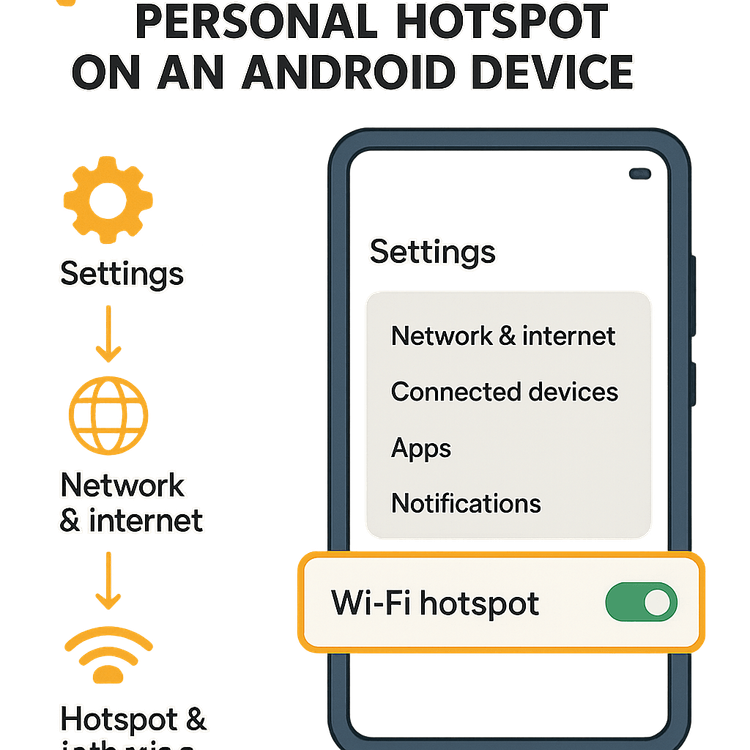
Pro Tips for Managing Your Hotspot Data
Sharing your data is convenient, but it’s wise to keep an eye on your usage, especially when connecting data-hungry devices like laptops.
- Monitor Your Consumption: Both iOS and Android have built-in data usage monitors in their settings. Check this periodically to see how much data your hotspot is using.
- Avoid Large Downloads: Try to avoid streaming high-definition video, playing online games, or downloading large files while tethered, as these activities consume data rapidly. For more details, see our post on how much data a hotspot uses.
- Choose the Right Plan: Select a data plan that matches your expected usage. If you’re on a working holiday in Japan, a plan with more data like the Yoho Mobile Japan 10GB plan will ensure you don’t run out.
- Stay Connected with Yoho Care: Worried about hitting your data limit? With Yoho Care, you’re never left disconnected. Even if you use up your high-speed data allowance, Yoho Care provides a backup connection for essential tasks. Learn more about the peace of mind with Yoho Care.
Frequently Asked Questions (FAQ)
Q1: Does using a personal hotspot with my Yoho Mobile eSIM cost extra?
A: No, there are no extra fees for using the personal hotspot feature. Tethering simply uses the data from your existing Yoho Mobile eSIM plan. It’s a standard feature included with our service.
Q2: How many devices can I connect to my Yoho Mobile personal hotspot?
A: The number of devices you can connect simultaneously depends on your smartphone’s model and operating system. Most modern iPhones and Android devices support between 5 and 10 connections at once. For specific details, it’s best to check the manufacturer’s specifications on official sites like Apple Support or Android Help.
Q3: What should I do if my personal hotspot is not working with my Yoho Mobile eSIM?
A: If you’re having trouble, try these steps: First, ensure the Personal Hotspot feature is enabled in your phone’s settings. Second, double-check that your APN (Access Point Name) settings are correctly configured as per Yoho Mobile’s instructions. Finally, a simple restart of your phone often resolves the issue. If problems persist, contact our support team.
Q4: Can I share my Yoho Mobile eSIM data via USB or Bluetooth tethering?
A: Yes. In addition to Wi-Fi hotspot, most smartphones also offer the ability to share your mobile data connection via a USB cable connected to a laptop or through a Bluetooth connection. You can typically find these options in the same ‘Hotspot & tethering’ menu in your phone’s settings.
Conclusion: Your Pocket-Sized Global Wi-Fi
Using your Yoho Mobile eSIM as a personal hotspot is an invaluable tool for any modern traveler. It offers a secure, convenient, and cost-effective way to keep all your essential devices online, from your laptop to your tablet. With easy setup on both iOS and Android, you can say goodbye to spotty public Wi-Fi and expensive roaming charges for good.
Don’t let poor connectivity hold you back on your next adventure. Try Yoho Mobile with a free trial eSIM or browse our global data plans and unlock the power of a personal hotspot in your pocket!
