Traveling in 2025 means juggling multiple devices—your laptop for work, a tablet for entertainment, and maybe a companion’s phone. The constant search for reliable, secure Wi-Fi can be a major headache. But what if you could carry a personal, secure internet connection right in your pocket? By turning your phone into a Wi-Fi hotspot, you can do just that.
Using an eSIM makes this process seamless, allowing you to share a single, affordable data plan across all your gadgets without swapping physical cards. It’s the ultimate travel hack for staying connected. Before we dive into the setup, why not see how easy it is? Get a free trial eSIM from Yoho Mobile and experience the convenience firsthand.
Why Use Your Phone’s Hotspot When Traveling?
Using your phone for mobile tethering isn’t just a backup plan; it’s often the smartest choice for international travelers. Here’s why:
- Cost-Effective: Airport Wi-Fi, hotel internet, and especially your home carrier’s international roaming plans can be incredibly expensive. A travel eSIM provides a large data allowance at a fraction of the cost.
- Unmatched Convenience: Forget carrying a bulky portable Wi-Fi device or hunting for a local SIM card upon arrival. Your phone becomes the single source of internet for your laptop, tablet, and travel companions.
- Enhanced Security: Public Wi-Fi networks in cafes, airports, and hotels are notoriously insecure, making them risky for banking or sending sensitive work emails. A password-protected personal hotspot creates a private, encrypted connection for your devices, keeping your data safe.
With a Yoho Mobile eSIM, you can leverage these benefits to the fullest. Our flexible data plans allow you to choose the exact amount of data and duration you need, so you only pay for what you use.
Setting Up Your Personal Hotspot: A Step-by-Step Guide
Activating your phone’s hotspot is straightforward on both iOS and Android devices. Once your Yoho Mobile eSIM is installed and active, you’re just a few taps away from sharing your connection.
For iPhone Users (iOS)
Setting up a personal hotspot on an iPhone is incredibly simple. Plus, with Yoho Mobile, installing your eSIM on iOS is even easier—just tap ‘Install’ after purchase, and you’re ready in under a minute, no QR code scanning required.
- Open Settings: Go to the ‘Settings’ app on your iPhone.
- Select Cellular: Tap on ‘Cellular’ and ensure ‘Cellular Data’ is turned on for your Yoho Mobile eSIM plan.
- Set Up Personal Hotspot: Tap ‘Personal Hotspot’ from the main Settings menu.
- Enable Hotspot: Toggle on ‘Allow Others to Join’.
- Set a Password: Create a strong Wi-Fi password to secure your connection.
- Connect Your Devices: On your laptop or tablet, find your iPhone’s name in the list of available Wi-Fi networks, enter the password, and you’re online!
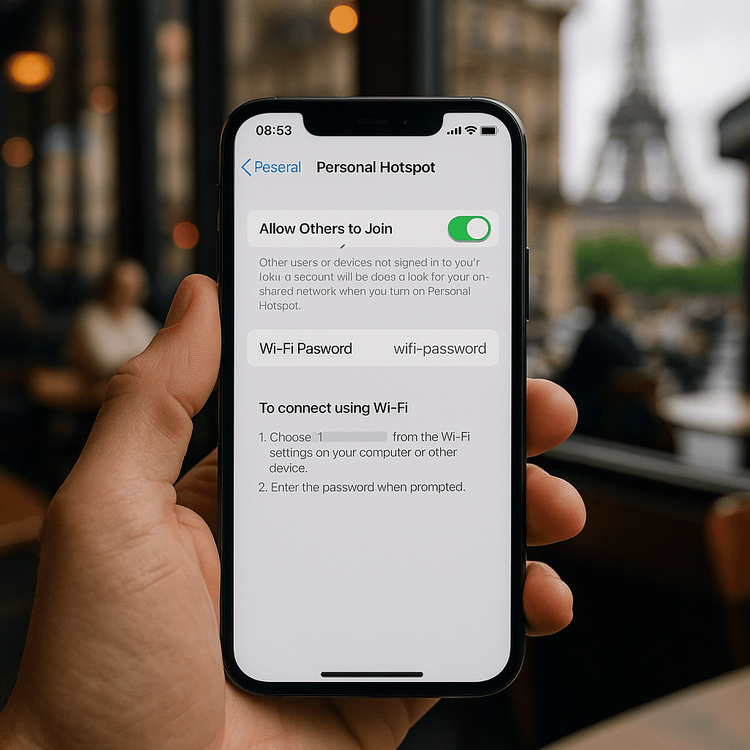
For Android Users
Android hotspot settings are just as easy to configure, though the exact menu names might vary slightly depending on your phone’s manufacturer (e.g., Samsung, Google Pixel, etc.).
- Open Settings: Swipe down from the top of your screen and tap the ‘Settings’ gear icon.
- Find Network Settings: Go to ‘Network & Internet’ or ‘Connections’.
- Select Hotspot & Tethering: Tap on ‘Hotspot & tethering’ or a similar option.
- Configure Wi-Fi Hotspot: Tap ‘Wi-Fi hotspot’. Here, you can set your network name (SSID) and create a secure password.
- Turn It On: Toggle the switch at the top to activate your hotspot.
- Connect Your Devices: Search for the new network on your other devices, enter the password, and start browsing.
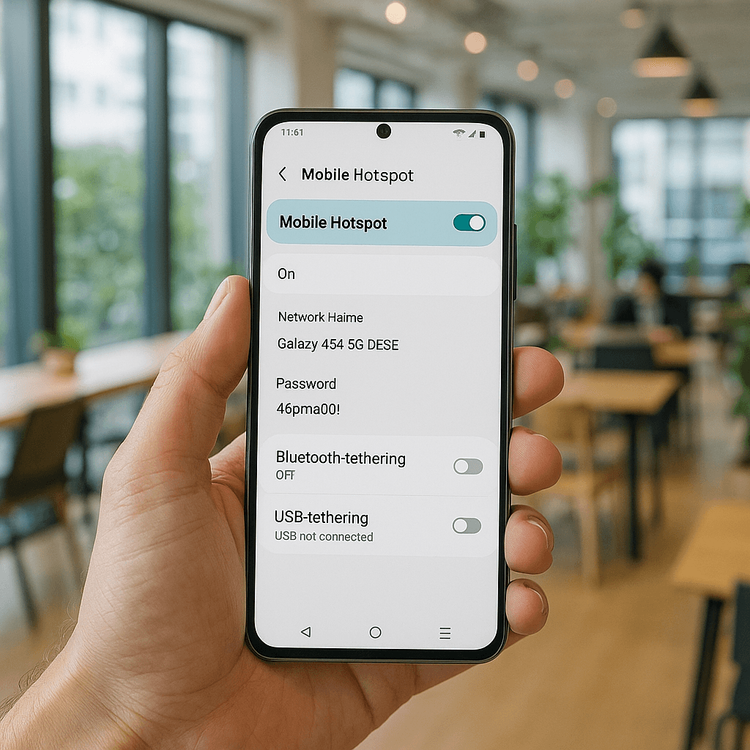
Choosing the Right eSIM for Sharing Mobile Data
Not all data plans are suitable for hotspotting, which can consume data faster than regular phone use, especially when working on a laptop. You need an eSIM provider that offers ample data and flexibility.
This is where Yoho Mobile stands out. Need a plan that covers your two-week trip across Japan and the USA? No problem. Our platform lets you build a custom travel plan tailored to your itinerary.
Furthermore, with Yoho Care, you’re never truly offline. If you happen to use up your high-speed data, Yoho Care provides a backup connection for essential tasks like messaging and maps, so you’re never left stranded. It’s peace of mind that other providers don’t offer. Learn more about the security of Yoho Care.
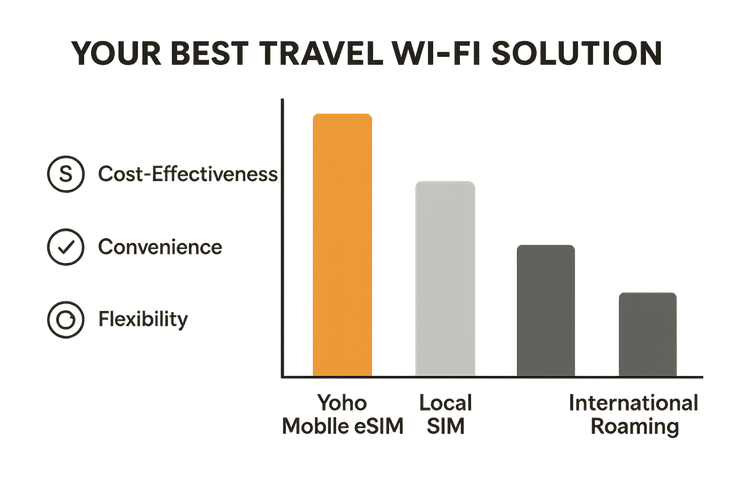
Pro Tips for Managing Hotspot Data Usage
To make your data last longer, follow these simple tips for managing your hotspot usage. This is especially useful for anyone wondering about how to share mobile data abroad with multiple devices without breaking the bank.
- Monitor Your Consumption: Both iPhone and Android have built-in tools to track data usage. Check them regularly to see how much data your hotspot is using.
- Disable Automatic Updates: Laptops and tablets often download large software updates and sync files to the cloud automatically. Disable these features on your connected devices while using the hotspot.
- Lower Video Quality: Streaming video is a major data consumer. When watching on a connected device, lower the streaming quality from HD to SD.
- Connect Only When Necessary: Turn your hotspot off when you’re not actively using it to prevent background processes from consuming your data.
Before you travel, it’s always a good idea to ensure your device is ready. Check if your phone is eSIM compatible on our official list.
Frequently Asked Questions (FAQ)
Can I use my phone as a hotspot in any country with an eSIM?
Yes, as long as your eSIM plan covers that country. Yoho Mobile offers plans for individual countries, regions (like Europe or Asia), and even global plans, so you can enable your hotspot almost anywhere you travel. Just activate the appropriate plan before you go.
Will using my phone as a hotspot drain the battery quickly?
Sharing your mobile data does use more power than normal. To conserve battery, keep your phone plugged into a power source or a portable power bank while using it as a hotspot for extended periods. Lowering your screen brightness also helps.
Is it safe to use my personal hotspot for work abroad?
A personal hotspot is significantly safer than public Wi-Fi. Because you set the password and the connection is encrypted, it’s a secure way to handle work emails, connect to a VPN, and access sensitive company information without worrying about snoops on a public network. For added security, always use a strong, unique password for your hotspot.
How many devices can connect to my eSIM hotspot?
This typically depends on your phone’s hardware, but most modern smartphones allow at least 5 to 10 devices to connect simultaneously. This is more than enough for a solo traveler with a laptop and tablet or a small group sharing a connection.
Conclusion: Your Pocket-Sized Global Wi-Fi Hub
Turning your phone into a Wi-Fi hotspot is the modern traveler’s secret weapon. It offers a secure, convenient, and cost-effective way to stay connected across all your devices, from the bustling streets of Bangkok to the quiet cafes of Rome. By pairing this feature with a flexible eSIM from Yoho Mobile, you eliminate roaming fees and the hassle of finding reliable internet.
Ready to transform how you connect on your next trip? Explore Yoho Mobile’s eSIM plans today and unlock the freedom of your own personal Wi-Fi hotspot, wherever your adventures take you.
