Is Your Phone Unlocked for eSIM? How to Check on iOS & Android
Luis Rafael•Sep 28, 2025
There’s nothing more frustrating than landing in a new country, ready to activate your travel eSIM, only to find it won’t connect. A common and often overlooked reason for this headache is a ‘carrier-locked’ phone. But what does that mean, and how can you be sure your device is ready for the freedom of an eSIM?
This guide will walk you through the simple steps to check if your phone is unlocked on both iOS and Android. Once you’re certain, you’ll be all set to enjoy seamless, affordable global data with a Yoho Mobile eSIM plan.

Picture by Siddharth Singh on Unsplash
Why an Unlocked Phone is the Key to eSIM Freedom
A carrier-locked phone is essentially tied to the mobile network provider you bought it from. This lock prevents you from using a SIM or eSIM from any other carrier. An unlocked phone, on the other hand, is free from these restrictions, giving you the power to choose any network provider you want.
For travelers, this is non-negotiable. It allows you to ditch expensive international roaming charges and use local data plans via an eSIM, like those from Yoho Mobile for your trip to Japan, saving you money and hassle. Before you travel, it’s also a good idea to confirm your device is on the list of eSIM compatible devices.
How to Check if Your iPhone is Unlocked
Apple makes it incredibly simple to determine your phone’s lock status. You can find the answer in just a few taps right from your settings.
The Easiest Method: Check Your Settings
- Open the Settings app on your iPhone.
- Tap on General, then tap on About.
- Scroll down until you find the Carrier Lock (or Network Provider Lock) section.
- If it says “No SIM restrictions,” congratulations! Your iPhone is unlocked and ready for any eSIM.
If it shows a carrier name, your phone is locked to that provider. You’ll need to contact them to request an unlock before you can use another carrier’s eSIM.
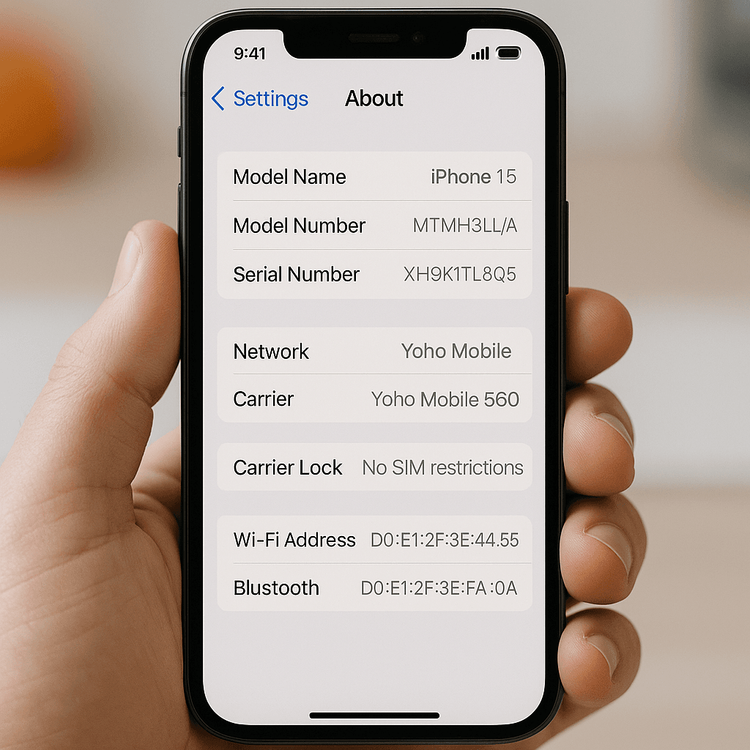
How to Check if Your Android Phone is Unlocked
The process for Android can differ slightly depending on your phone’s manufacturer (e.g., Samsung, Google, OnePlus), but the principle is the same: checking if your phone can see other networks.
Dive into Your Network Settings
- Open the Settings app.
- Navigate to your network settings. This is usually under Network & Internet, Connections, or a similar name.
- Look for Mobile Network or SIMs.
- Find the Network Operators option.
- Disable the “Choose automatically” toggle. Your phone will then scan for available networks in the area.
If your phone displays a list of different network providers (like T-Mobile, Vodafone, AT&T, etc.), it is very likely unlocked. A locked phone will typically only show the name of the carrier it’s locked to.
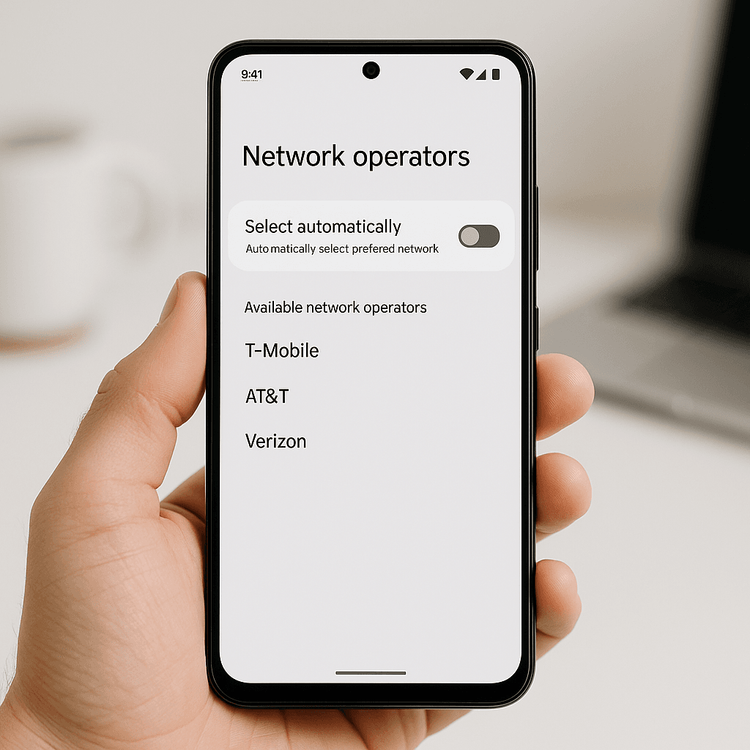
What to Do If You Discover Your Phone is Locked
Don’t panic! If you find your phone is locked, the solution is to contact the carrier you originally purchased the device from. Most carriers will unlock your phone for free, provided you meet their requirements, which usually include:
- Your contract has been completed.
- The device has been fully paid off.
- Your account is in good standing.
Contact their customer service and request a “carrier unlock” or “SIM unlock.” For more details on this process, you can find helpful guides from reputable sources like the Federal Communications Commission (FCC).
Once unlocked, you can finally experience true connectivity freedom. A great way to test this is with Yoho Mobile’s risk-free trial eSIM, which gives you a taste of our seamless service before you commit.
Frequently Asked Questions (FAQ)
Can I use an eSIM on a carrier-locked phone?
Unfortunately, no. A carrier lock prevents any SIM or eSIM from a different provider from being activated on your device. You must have your phone officially unlocked by your original carrier first before you can use an international eSIM.
My iPhone says “No SIM restrictions.” Am I good to go?
Yes! The “No SIM restrictions” message is Apple’s definitive confirmation that your iPhone is fully unlocked. It’s ready to accept any eSIM or physical SIM card from any carrier worldwide.
Is it safe to use an online IMEI checker to see if my phone is unlocked?
While many online IMEI checkers exist, their accuracy can be inconsistent. The most reliable methods are checking your phone’s settings directly (as described above) or contacting your carrier. For more information about IMEI numbers, you can refer to resources from organizations like the GSMA.
How do I know if my phone model supports eSIM technology at all?
That’s a crucial first step! Most modern smartphones support eSIM, but it’s always best to check. You can find a comprehensive and up-to-date list on our official eSIM compatible devices page.
Conclusion
Checking if your phone is unlocked is a simple, five-minute task that can save you from major travel headaches. It’s the essential first step to unlocking a world of affordable, flexible connectivity with eSIM technology.
With an unlocked phone, you’re no longer tied to expensive roaming plans. You’re free to choose the best data plan for your destination, whether you’re exploring the historic cities of Europe or relaxing on the beaches of Thailand. Ready to take control of your travel communications? Verify your phone’s status, and then discover the perfect plan for your next journey with Yoho Mobile today!
