You’ve just landed in a new country, excitement buzzing in the air. You turn on your phone, and a wave of relief washes over you—your Yoho Mobile eSIM shows it’s connected to a local network. But when you try to open a map or send a message, nothing happens. No internet. It’s a frustratingly common scenario, but the fix is often surprisingly simple.
This guide will walk you through the number one reason your eSIM has no internet despite showing a connection and provide a quick 3-step checklist to get you online in minutes. This switch to digital connectivity, as covered by tech outlets like The Verge, offers incredible flexibility but comes with a small learning curve. Before you start, it’s always a good idea to confirm your device is eSIM-ready on our official eSIM compatible devices list.
Ready to solve this puzzle and get back to your adventure? Let’s dive in.
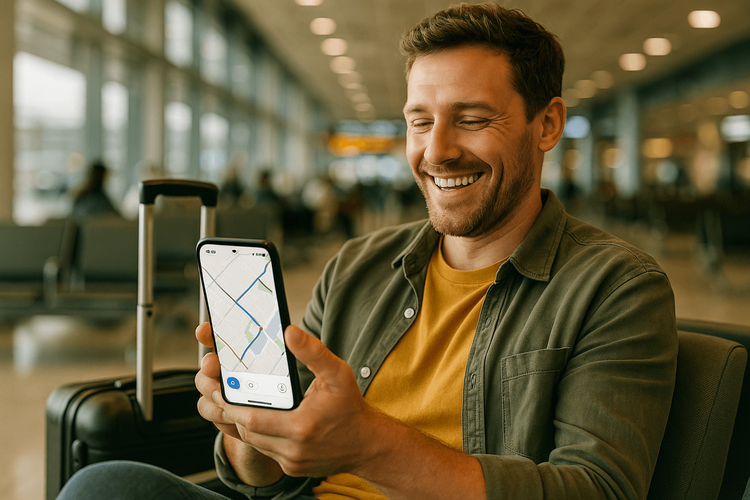
Why Your eSIM Shows ‘Connected’ But Has No Internet
Seeing a signal bar and a network name like “Vodafone” or “Orange” means your eSIM has successfully registered on a local partner’s network. Think of it as your phone successfully saying “hello” to the local cell tower. However, this is just the first step.
To actually use the internet, your phone also needs permission to transfer data over that network. For an eSIM used abroad, this permission is granted through a specific setting: Data Roaming. Because your Yoho Mobile eSIM is a travel profile, it must “roam” on local networks to provide service. If this setting is off, your phone is blocked from using any data, even though it’s connected to the network.
The 3-Step Checklist to Fix Your eSIM Internet Connection
Work through these steps in order. More often than not, the first step is all you’ll need.
Step 1: Enable Data Roaming (The Most Common Culprit)
This is the most crucial step. Many travelers are so used to keeping roaming off to avoid outrageous charges from their home carrier that they forget to turn it on for their travel eSIM. With a prepaid eSIM from Yoho Mobile, you’ve already paid for your data plan, so enabling roaming is completely safe and necessary.
On iOS (iPhone):
- Go to Settings > Cellular (or Mobile Data).
- Tap on your Yoho Mobile eSIM under “Cellular Plans”.
- Find the Data Roaming toggle and switch it ON.
On Android (Samsung, Pixel, etc.):
- Go to Settings > Network & Internet > SIMs.
- Tap on your Yoho Mobile eSIM.
- Find the Roaming toggle and switch it ON.
(Note: The exact path can vary slightly between Android manufacturers.)
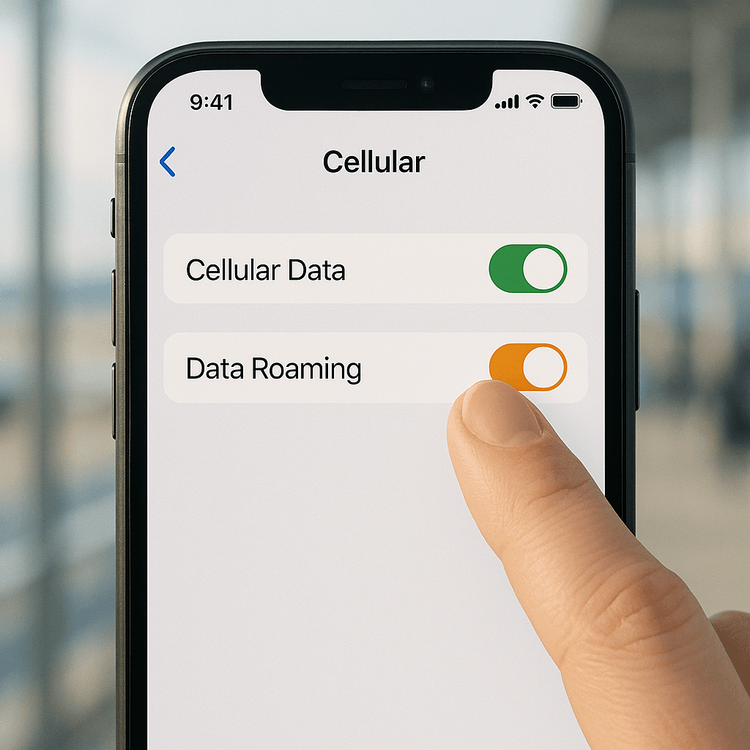
Step 2: Verify Your APN Settings
The APN (Access Point Name) is the gateway between the local network and the public internet. While Yoho Mobile eSIMs are designed to set this up automatically, a small glitch can sometimes prevent it.
You can check if the APN is set correctly by going to your phone’s cellular settings. The APN is usually a single word, like “internet” or “mobile”. If the APN field is blank, you may need to enter it manually. You can find the correct APN for your plan in your installation instructions or by visiting our Support Center. According to the GSMA, the organization behind eSIM standards, correct profile configuration is key to seamless connectivity.
Step 3: Manually Select a Network
If roaming is on and the APN is correct, your phone might be struggling to connect to the best network partner in the area. You can give it a nudge by manually selecting a network.
On iOS (iPhone):
- Go to Settings > Cellular > Your Yoho Mobile eSIM.
- Tap on Network Selection.
- Turn off Automatic and wait for the list of available networks to load.
- Select a different network from the list. You might need to try a couple to find one that works.
On Android:
- Go to Settings > Network & Internet > SIMs > Your Yoho Mobile eSIM.
- Turn off Automatically select network.
- Choose a network from the list that appears.
For more detailed visual guides on setup, check out how to install your eSIM on iOS devices or Android devices.
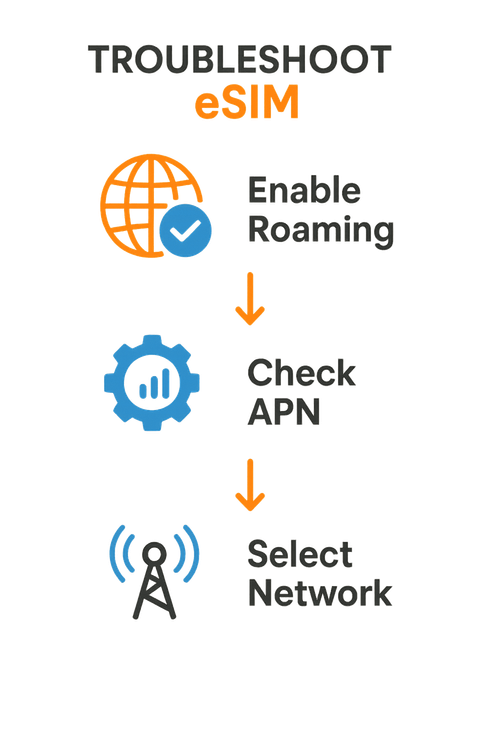
Still No Luck? Pro-Tips for Advanced Troubleshooting
If you’ve gone through the checklist and are still facing the “eSIM connected no internet” issue, here are a few more things to try:
- Restart Your Device: A simple reboot can solve a surprising number of connectivity issues. It forces your phone to re-establish its connection to the network from scratch.
- Check Your Plan: Log into your Yoho Mobile account to ensure your plan is active and you still have data remaining. Sometimes, the simplest answer is that you’ve used up your allowance.
- Rely on Yoho Care: Don’t panic if you can’t get connected. With Yoho Care, we ensure you’re never left stranded. Even if your data runs out, we provide a basic connection so you can always reach our support team or handle emergencies.
- Contact Support: Our team is ready to help 24/7. Reach out through our Support Center for personalized assistance.
Frequently Asked Questions (FAQ)
Q1: Why do I need to turn on data roaming for an eSIM if I’m trying to avoid roaming charges?
This is a great question that addresses a common confusion. “Roaming” simply means using a network other than your primary one. When you use your home SIM card abroad, this results in high fees. However, a travel eSIM like Yoho Mobile is designed to roam on partner networks. You prepay for a specific data package, so turning on data roaming for your Yoho eSIM will not incur any extra charges. It just allows the eSIM to work as intended.
Q2: What should I do if my eSIM has no internet after landing in Japan?
If you have no internet in Japan or any other country like the United States, first, follow the 3-step checklist above, especially enabling Data Roaming. This solves the problem over 90% of the time. If that doesn’t work, restart your phone. Japan has multiple network partners, so manually selecting a network (like Docomo or SoftBank) from your phone’s settings can also establish a stable data connection.
Q3: Can I fix my eSIM no data issue by resetting network settings?
Resetting network settings can sometimes help, but it should be a last resort. This action will erase all your saved Wi-Fi passwords, VPN configurations, and Bluetooth pairings. Before you do this, we highly recommend working through our 3-step checklist, as the solution is usually much simpler and doesn’t require resetting your device’s settings.
Q4: Does my primary SIM card affect my eSIM’s internet connection?
Generally, no. Modern dual-SIM phones are designed to handle both a physical SIM and an eSIM simultaneously. However, to avoid any potential conflicts or accidental roaming charges on your primary line, it’s a good practice to either turn off your primary line in your phone’s settings or ensure its data roaming is explicitly turned OFF while you are using your Yoho Mobile eSIM for data.
Your Seamless Connection Awaits
That dreaded “eSIM connected but no internet” moment doesn’t have to ruin the start of your trip. By remembering one key rule—always enable Data Roaming for your travel eSIM—and following our simple checklist, you can solve most connection problems in under a minute.
Don’t let connectivity be a source of stress. With Yoho Mobile, you get reliable, affordable data in over 200 countries and regions. Ready for a worry-free travel experience? Explore Yoho Mobile’s global eSIM plans today or test our network risk-free with our free trial eSIM!
