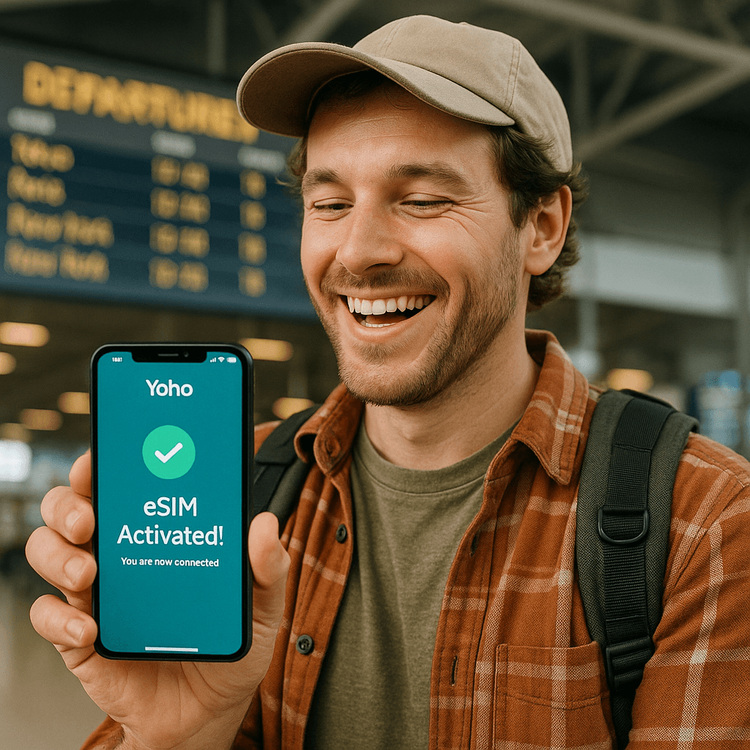Frustration is an understatement when you’re excited to activate your new eSIM for an upcoming trip, only to be met with the dreaded “Cellular Plan Cannot Be Added” error. It’s a common roadblock, but don’t worry—it’s usually easy to fix. This message often points to one primary issue: your phone is locked to your original carrier.
In this guide, we’ll walk you through how to diagnose and solve this eSIM activation error, so you can get connected and back to planning your adventure. Ready to solve the puzzle? If you discover your phone is unlocked and ready, you can even test out our service with a free trial eSIM!
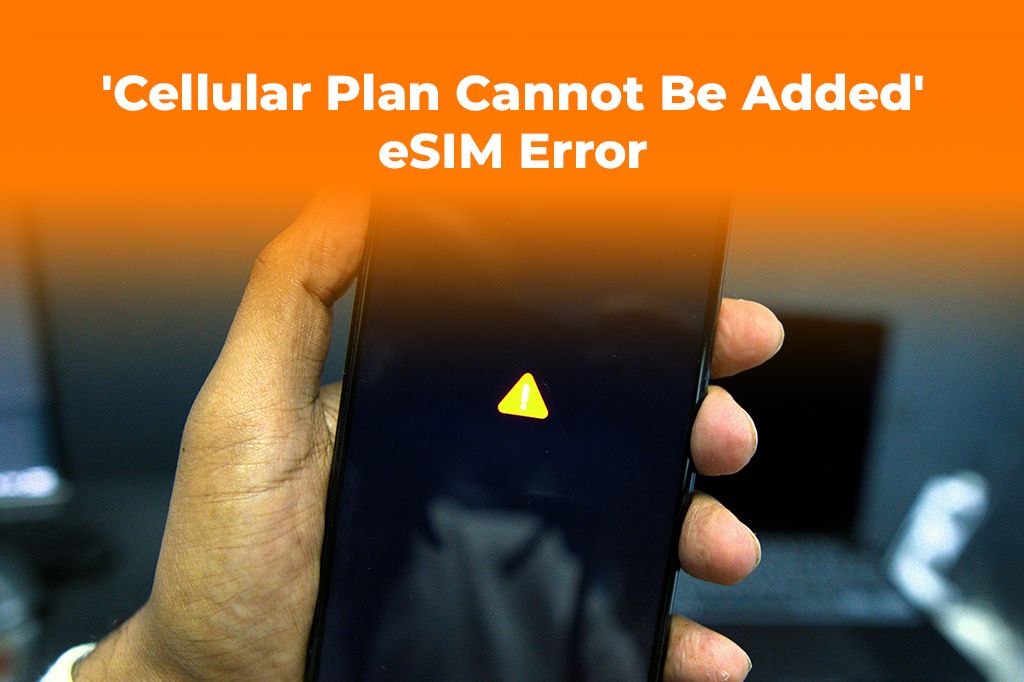
Picture by حامد طه on Unsplash
Why Does the “Cellular Plan Cannot Be Added” Error Occur?
While there can be a few minor technical glitches, the number one reason for this error is a carrier lock. When you buy a phone, especially on a contract or payment plan from a major provider like AT&T, Verizon, or T-Mobile, they often “lock” the device to their network. This is a software restriction that prevents you from using a SIM or eSIM from any other carrier until certain conditions are met (like paying off the phone).
When you try to install an eSIM from another provider, like Yoho Mobile, your phone’s software checks for this lock. If it finds one, it blocks the installation and shows you an error message such as:
- “Cellular Plan Cannot Be Added”
- “This cellular plan is from a carrier that is not currently supported on this device.”
- “The eSIM could not be activated.”
Before you can enjoy the freedom of affordable, flexible travel data, you first need to ensure your device is unlocked.
How to Check if Your Phone is Carrier Locked
Not sure about your phone’s SIM lock status? Here’s a quick and easy way to check on both iOS and Android devices. This is the first step in troubleshooting your eSIM installation.
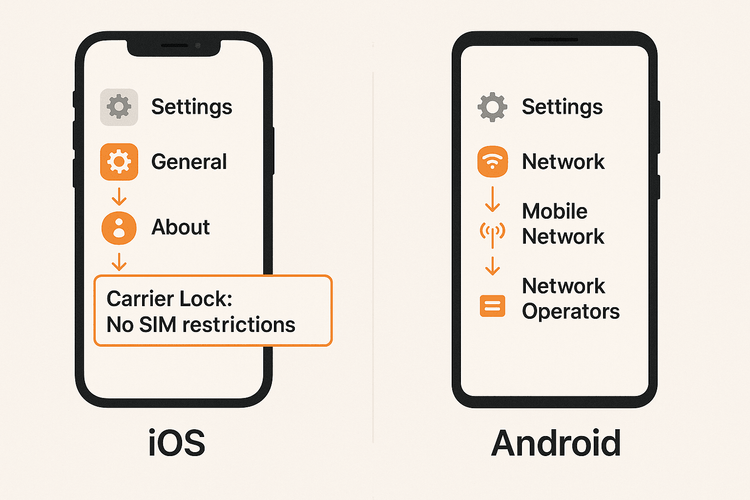
For iPhone (iOS) Users:
Apple makes it simple to check if your iPhone is carrier locked.
- Go to Settings.
- Tap on General, then About.
- Scroll down to the Carrier Lock section (on older iOS versions, it might be called Network Provider Lock).
- If it says “No SIM restrictions,” your phone is unlocked and ready for an eSIM from any provider.
- If it shows a carrier name, your phone is locked.
For Android Users (Samsung, Google Pixel, etc.):
The process can vary slightly between manufacturers, but this method works for most modern Android phones.
- Go to Settings.
- Tap on Network & Internet (or Connections on Samsung devices).
- Select Mobile Network (or SIM cards).
- Look for an option like “Network operators” or “Choose network.”
- If you can see and select other carrier networks, your phone is likely unlocked. If the option is greyed out or only shows your current carrier, it is almost certainly locked.
You can also try inserting a physical SIM card from a different carrier. If it works, your phone is unlocked. If not, it’s locked. And remember to check if your phone is on our eSIM compatible devices list to ensure a smooth experience.
My Phone is Locked. What Should I Do?
If you’ve confirmed your phone is carrier locked, the only way to remove the restriction is by contacting the carrier it’s locked to. You can’t unlock it yourself.
- Contact Your Carrier: Call their customer support line or visit a store. You’ll need your account information and your phone’s IMEI number (you can find this by dialing *#06#).
- Request an Unlock: Explain that you need to unlock your device for international travel. Most carriers will unlock your phone for free, provided you meet their criteria, which usually includes:
- The device is fully paid for.
- Your account is in good standing.
- The device hasn’t been reported as lost or stolen.
- Follow Their Instructions: They will guide you through the final steps. The process can take anywhere from a few hours to a couple of days. Once unlocked, you can proceed with your eSIM installation and browse flexible data plans for your trip.
Phone Unlocked, But Error Persists? Other Fixes to Try
What if your phone is unlocked but you’re still facing the “cellular plan cannot be added” issue? Here are a few other troubleshooting steps:
- Check Your Internet Connection: A stable Wi-Fi connection is crucial for downloading and installing the eSIM profile. Try connecting to a different Wi-Fi network.
- Re-scan the QR Code: Make sure the QR code is clear and undamaged. If it came via email, try increasing your screen brightness.
- Manual Installation: Most eSIM providers, including Yoho Mobile, offer manual installation details. This involves copying and pasting an SM-DP+ Address and an Activation Code. This bypasses any QR code scanning issues.
- Update Your OS: Ensure your phone’s operating system is up to date, as older versions may have bugs related to eSIM functionality. You can learn more about eSIM technology on the GSMA’s official website.
With Yoho Mobile, we make it even easier. For iOS users, you don’t even need a QR code! After purchase, simply tap the “Install” button in our app or on our website, and your iPhone will guide you through the setup in under a minute.
Frequently Asked Questions (FAQ)
Q1: How do I fix the ‘eSIM activation error’ on my iPhone after confirming it’s unlocked?
A: If your iPhone is unlocked but the error persists, first ensure you have a strong Wi-Fi connection. Next, try restarting your phone. If that doesn’t work, try installing the eSIM manually using the details provided by your eSIM provider instead of the QR code. You can find this option in Settings > Cellular > Add eSIM > Use QR Code > Enter Details Manually.
Q2: My Android phone says ‘Cellular Plan Cannot Be Added’. What should I do?
A: First, check if your Android phone is carrier locked for eSIM by going into your network settings. If it’s locked, you must contact your original carrier to have it unlocked. If it’s unlocked, ensure your phone’s software is updated and that you have a stable internet connection before trying the installation again.
Q3: Does unlocking my phone for an international travel eSIM affect my primary plan?
A: No, unlocking your phone simply removes the network restriction, allowing it to work with other carriers. Your primary plan with your home carrier will remain active and unaffected. You can use an eSIM for travel data while keeping your primary number for calls and texts, thanks to Dual SIM technology.
Q4: What does ‘This carrier’s cellular plans are not supported’ mean?
A: This is another version of the carrier lock error. It means your phone’s current carrier has blocked it from accepting eSIMs from other providers. The solution is the same: contact your carrier and request that they unlock your device.
Conclusion: Get Your Phone Ready for Seamless Travel
The “Cellular Plan Cannot Be Added” error is a frustrating but fixable problem, almost always caused by a carrier lock. By following the steps above to check your phone’s status and contact your carrier if needed, you can unlock a world of travel freedom.
Once your phone is unlocked, you’re ready for the simplicity and affordability of Yoho Mobile. Forget expensive roaming fees and hunting for local SIMs. With our flexible eSIM plans, you can get connected the moment you land.
Ready for hassle-free travel? Explore Yoho Mobile’s flexible eSIM plans today and stay connected wherever your journey takes you.