eSIM Not Working? Your 2025 Troubleshooting Guide to Fix It Fast
Luis Rafael•Nov 03, 2025
You’ve just landed in a new country, buzzing with excitement for the adventure ahead. You pull out your phone to check the map or message family, only to be greeted by the dreaded “No Service” or “No Internet Connection” message. Your travel eSIM, which promised instant connectivity, isn’t working. It’s a frustrating moment that can derail the start of any trip.
But don’t panic. Most eSIM issues are surprisingly common and can be fixed with a few simple steps. This comprehensive guide will walk you through everything you need to know to diagnose and solve the problem, getting you online in no time.
Before we dive in, if you’re planning your next trip and want to test your phone’s compatibility risk-free, check out Yoho Mobile’s free trial eSIM!
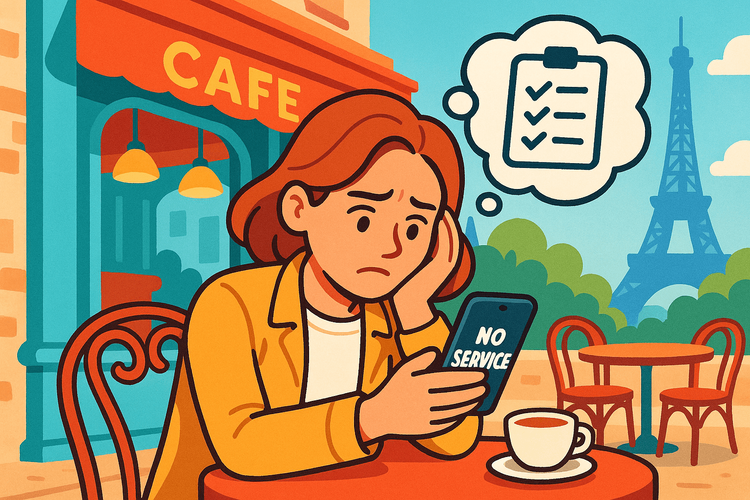
The Pre-Flight Checklist: Prevent eSIM Problems Before They Start
The best way to troubleshoot is to prevent the problem in the first place. A few minutes of preparation before you leave home can save you a major headache upon arrival.
Confirm Your Device is eSIM-Compatible and Unlocked
First things first: does your phone actually support eSIM technology? Most modern smartphones do, but it’s always best to be certain. You can check our constantly updated list of eSIM-compatible devices to confirm.
Equally important is ensuring your device is “carrier-unlocked.” This means your phone isn’t restricted to being used with just one mobile provider. If you bought your phone directly from a carrier on a contract, it might be locked. Contact your home provider to ask them to unlock it before you travel.
Install Your eSIM Before You Travel
Always install your eSIM while you still have a stable internet connection at home or at the airport. This ensures the download and installation process goes smoothly.
For iOS users, it’s even simpler. After purchase, just tap “Install” in the Yoho Mobile app, and you’ll be guided through the setup in under a minute—no QR codes or manual activation codes needed!
For Android users, scanning the QR code is still a quick and easy process.
Read the Activation Instructions
Pay close attention to your plan’s activation policy. Some eSIMs activate the moment you install them, starting the validity period immediately. Others, like most Yoho Mobile plans, only activate once they connect to a supported network in your destination. Knowing this helps you time your installation perfectly.
Top 4 Reasons Your eSIM Isn’t Working (And How to Fix Them)
If you’ve landed and are facing issues, work through these common scenarios. This is what to do if your eSIM has no internet.
Problem #1: You’re Connected, But Have No Internet
This is the most frequent issue: your phone shows signal bars and a network name (like Vodafone or T-Mobile), but no apps can get online. This is the classic “eSIM connected but no data abroad” situation.
-
Solution A: Enable Data Roaming.
Your eSIM needs to “roam” on local networks.
Go to your phone’s Settings > Cellular/Mobile > Select your Yoho Mobile eSIM.
Make sure the Data Roaming toggle is switched ON. This is essential for almost all travel eSIMs.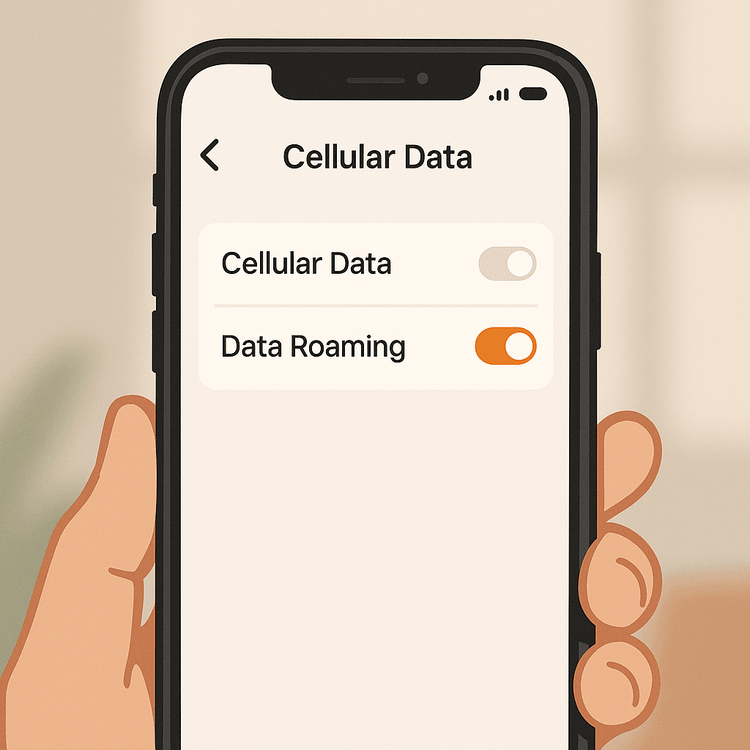
-
Solution B: Check Your APN Settings.
The Access Point Name (APN) is how your phone connects to the internet. While usually configured automatically, sometimes it needs a manual touch.
You can find the correct APN details in your eSIM installation instructions from Yoho Mobile.
If you can’t find them, our Support Team is ready to help.
Problem #2: Your Phone Shows “No Service”
If your phone can’t find any network at all, it’s a sign of a deeper connection issue.
-
Solution A: Manually Select a Network.
Your phone might be struggling to automatically pick the best network.
Go to Settings > Cellular/Mobile > Network Selection.
Turn off “Automatic” and wait for a list of available networks to appear. Choose one of the providers listed in your eSIM’s instructions. -
Solution B: The Classic Restart.
When in doubt, a simple restart can solve a surprising number of tech problems.
Turn your phone completely off, wait 30 seconds, and turn it back on.
Problem #3: Your eSIM is Stuck on “Activating…”
If your eSIM status is stuck on “Activating,” it likely failed to download or install properly, often due to an unstable internet connection during the initial setup.
- Solution:
Unfortunately, this often requires deleting the pending eSIM profile and re-installing it from scratch.
Make sure you are connected to strong, stable Wi-Fi before trying again.
If the issue persists, contact our support team for a fresh installation QR code.
Problem #4: Your Data Plan is Active But Not Working
If everything seems correct but there’s still no connection, check your device’s internal settings.
-
Solution A: Check Which SIM is Used for Cellular Data.
If you have both a physical SIM and an eSIM, ensure your phone is set to use the Yoho Mobile eSIM for cellular data. You can find this in your Cellular/Mobile settings. -
Solution B: You Might Be Out of Data.
It happens to the best of us! Check your data usage in your phone’s settings.
If you’ve run out, you can easily top up with a new plan.
This is where the peace of mind from Yoho Care comes in.
Even if your main data runs out, we provide a backup connection to keep you online for essential needs like maps and messaging, so you’re never left stranded.
Your Quick Troubleshooting Flowchart
Feeling overwhelmed? Follow this simple step-by-step diagnostic to identify the problem quickly.
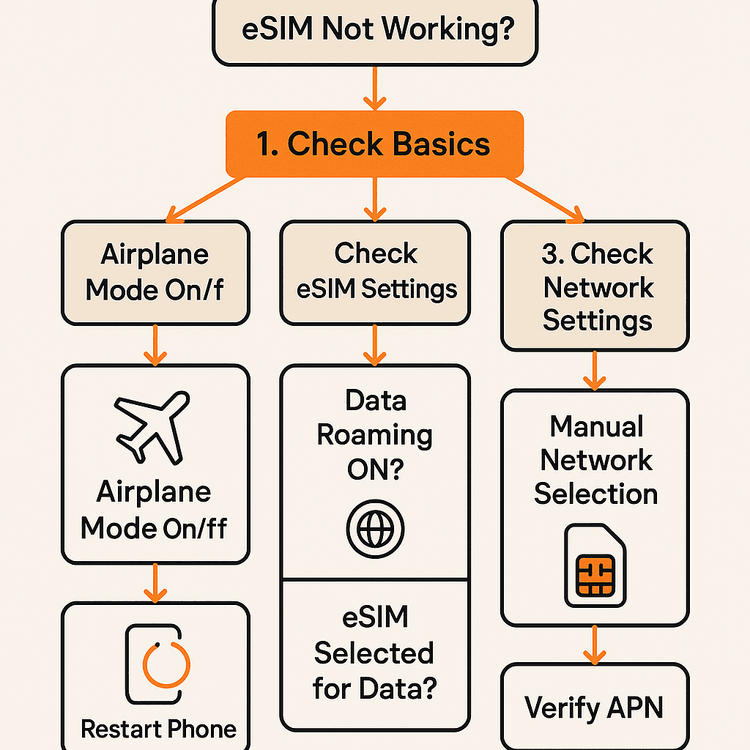
| Step | Action | What to Check |
|---|---|---|
| 1 | Basic Checks | Turn Airplane Mode on and off. Restart your phone. |
| 2 | eSIM Settings | Is “Data Roaming” ON for your Yoho eSIM? Is the eSIM selected for Cellular Data? |
| 3 | Network Settings | Try manually selecting a network from your plan’s supported list. |
| 4 | APN Check | Verify that the APN settings match your installation instructions. |
| 5 | Contact Support | If all else fails, our 24/7 support team is here to help. |
Frequently Asked Questions (FAQ)
What should I do if my eSIM has no internet in Europe?
If you’re traveling through Europe, for example in Spain or Italy, and your eSIM isn’t working, the most common fixes are to ensure Data Roaming is enabled and to try manually selecting a different network partner.
Your plan might support several carriers in one country (e.g., Orange, Vodafone, Movistar), and one might have a stronger signal where you are.
Can I use an eSIM if my phone is carrier-locked?
No, an eSIM will not work on a carrier-locked phone. The device must be unlocked to accept an eSIM from a different provider.
You can learn more about how to check if your phone is unlocked on our blog.
How do I fix APN settings for my travel eSIM?
APN settings are typically configured automatically upon installation.
If you need to set them manually, go to your phone’s Cellular/Mobile Data Network settings.
The correct APN details (which are usually just a single word) will be provided in your Yoho Mobile installation email or on our support website.
My eSIM connected but the internet is very slow. What can I do?
Slow data can be due to network congestion in a crowded area, being in a location with poor signal (like a rural area or inside a building), or a network provider throttling speeds.
Try restarting your phone or manually switching to another supported network carrier, which can often solve the problem.
With Yoho Mobile’s flexible and transparent data plans, you always know what speeds and data amounts you’re getting, with no hidden throttling.
Conclusion
An eSIM not working when you land abroad is stressful, but it’s almost always a solvable problem.
By running through a pre-flight checklist and following these simple troubleshooting steps—checking data roaming, verifying APN settings, and manually selecting a network—you can fix the vast majority of issues yourself.
And when you travel with Yoho Mobile, you’re never alone.
With our reliable global network, easy-to-use platform, and 24/7 customer support, we’re here to ensure your connectivity is seamless.
Ready for a worry-free travel experience? Explore our affordable eSIM plans for over 200 countries and regions and stay connected wherever your adventure takes you.
