Cómo Usar tu Teléfono como Hotspot para Viajar (Guía para iOS y Android)
Bruce Li•Sep 18, 2025
Imagina esto: estás en un acogedor café europeo o en un bungalow junto a la playa en Tailandia, listo para ponerte al día con el trabajo o ver una película en tu portátil, solo para descubrir que el Wi-Fi público es lento, poco fiable o inexistente. Es la pesadilla de todo viajero. Pero, ¿y si la solución ya estuviera en tu bolsillo?
Convertir tu smartphone en un punto de acceso Wi-Fi personal cambia las reglas del juego para mantenerte conectado mientras viajas. Esta guía te mostrará los sencillos pasos tanto para dispositivos iPhone como Android, asegurando que tengas una conexión a internet segura y estable dondequiera que te lleven tus aventuras. Y con un potente plan de datos de Yoho Mobile, puedes compartir datos con tu portátil sin preocuparte por las exorbitantes tarifas de roaming.

¿Por Qué Usar tu Teléfono como Hotspot para Viajar?
Aunque el Wi-Fi público gratuito puede parecer tentador, a menudo conlleva riesgos de seguridad y velocidades frustrantemente lentas. Un punto de acceso personal, también conocido como tethering, ofrece varias ventajas clave:
- Comodidad: Tu conexión a internet viaja contigo. No hay necesidad de buscar cafés con Wi-Fi ni de lidiar con complicadas páginas de inicio de sesión. Simplemente enciéndelo y conecta tus dispositivos.
- Seguridad: Las redes Wi-Fi públicas pueden ser vulnerables a los hackers. Según la Agencia de Ciberseguridad y Seguridad de Infraestructuras (CISA) de EE. UU., las redes no seguras pueden exponer tu información personal. El punto de acceso de tu teléfono está encriptado y protegido por contraseña, creando una red privada mucho más segura para tu portátil o tablet.
- Rentabilidad: Combinado con el plan de datos de viaje adecuado, usar tu teléfono como hotspot puede ser significativamente más barato que pagar por el Wi-Fi del hotel o las tarifas de roaming internacional de tu operador local. Con una eSIM de Yoho Mobile, puedes obtener generosas asignaciones de datos a tarifas locales, convirtiéndola en una solución de internet para viajes asequible.
¿Listo para empezar? Primero, obtén una eSIM sin riesgo con nuestro plan de prueba gratuito para ver lo fácil que es.
Configurar un Punto de Acceso Personal en tu iPhone (iOS)
Apple hace que sea increíblemente fácil compartir tus datos móviles. Así es como se activa la función de Punto de Acceso Personal en tu iPhone.
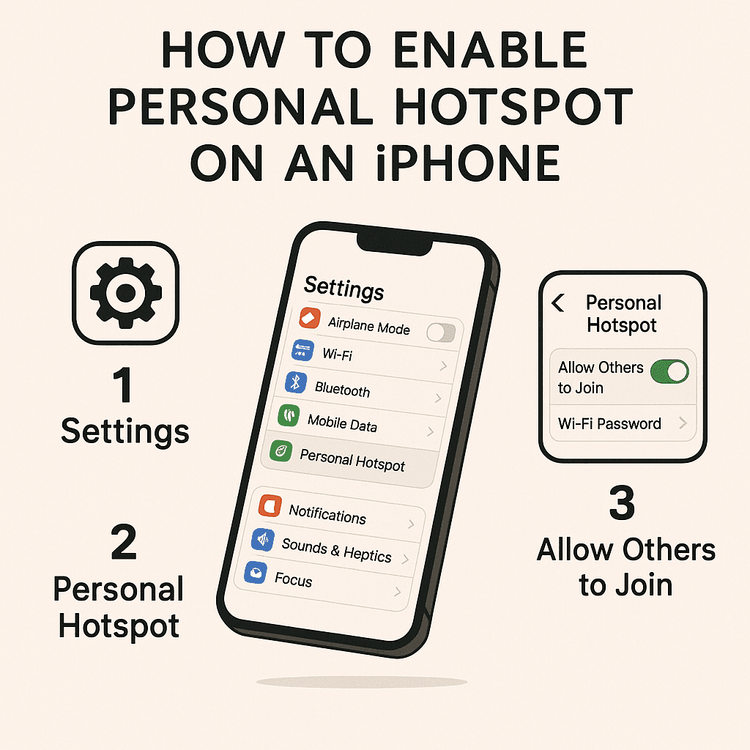
- Abre Ajustes: Toca el icono del engranaje gris en tu pantalla de inicio.
- Toca ‘Punto de acceso personal’: Encontrarás esta opción cerca de la parte superior, justo debajo de ‘Datos móviles’.
- Permitir a otros conectarse: Activa el interruptor a la posición de ‘encendido’ (se pondrá verde).
- Establece una contraseña: Se generará una contraseña por defecto. Puedes tocar ‘Contraseña Wi-Fi’ para crear una más fuerte y fácil de recordar.
- Conecta tu dispositivo: En tu portátil o tablet, abre los ajustes de Wi-Fi, busca el nombre de tu iPhone en la lista de redes disponibles e introduce la contraseña que acabas de establecer.
Consejo profesional para usuarios de Yoho Mobile: Instalar tu eSIM en iOS es muy sencillo. Después de la compra, simplemente toca el botón ‘Instalar’ en nuestra aplicación para comenzar el proceso de configuración de 1 minuto, ¡sin necesidad de códigos QR ni activación manual!
Configurar un Punto de Acceso Móvil en tu Dispositivo Android
Los pasos para Android pueden variar ligeramente según el fabricante (por ejemplo, Samsung, Google Pixel), pero el proceso general es muy similar. Aquí tienes una guía general sobre cómo configurar tu punto de acceso móvil en Android.
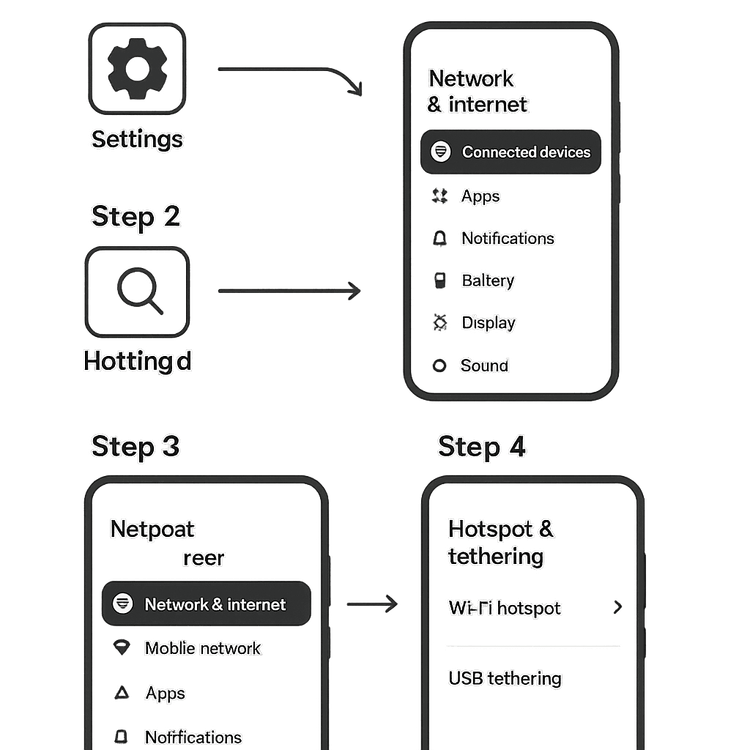
- Abre Ajustes: Desliza el dedo hacia abajo desde la parte superior de la pantalla y toca el icono del engranaje.
- Ve a Ajustes de red: Toca ‘Redes e Internet’ o una opción similar como ‘Conexiones’.
- Busca Anclaje de red y Zona Wi-Fi: Selecciona ‘Anclaje de red y Zona Wi-Fi’ o ‘Punto de acceso móvil y anclaje de red’.
- Configura tu Punto de Acceso: Toca ‘Punto de acceso Wi-Fi’. Aquí puedes cambiar el nombre de la red (SSID) y establecer una contraseña segura. Para obtener instrucciones detalladas, siempre puedes consultar la página oficial de Ayuda de Android de Google.
- Enciéndelo: Activa el interruptor en la parte superior. Tu teléfono Android ahora está emitiendo una señal Wi-Fi.
- Conecta tus otros dispositivos: Al igual que con un iPhone, busca el nombre de la red de tu teléfono en la lista de Wi-Fi de tu otro dispositivo e introduce la contraseña.
Consejos Profesionales para Usar tu Hotspot Móvil en el Extranjero
Compartir tus datos es simple, pero algunos consejos adicionales pueden ayudarte a optimizar la experiencia y evitar sorpresas.

- Conserva la batería: Usar un hotspot consume mucha energía. Para ahorrar batería, mantén tu teléfono enchufado mientras haces tethering si es posible. También puedes reducir el brillo de la pantalla y cerrar las aplicaciones que no utilices. La guía oficial de Apple tiene más consejos geniales para maximizar el rendimiento de la batería.
- Monitorea tu consumo de datos: El uso del hotspot, especialmente para streaming de video o descargas grandes, puede consumir datos rápidamente. Vigila tu consumo para evitar quedarte sin datos. Con Yoho Mobile, puedes seguir tu consumo de datos en tiempo real directamente desde nuestra aplicación.
- Asegura tu conexión: Usa siempre una contraseña fuerte y única para tu hotspot para evitar el acceso no autorizado. Utiliza una combinación de letras mayúsculas y minúsculas, números y símbolos.
- Mantente conectado con Yoho Care: ¿Te preocupa quedarte sin datos de repente en medio de una reunión? Con Yoho Care, nunca estarás realmente desconectado. Proporcionamos una red de respaldo para mantenerte en línea incluso si agotas tu asignación de datos principal.
Elegir el Plan de Datos Adecuado para Usar como Hotspot
Tu hotspot es tan bueno como el plan de datos que lo alimenta. Un plan nacional estándar puede generar facturas de roaming sorprendentemente altas en el extranjero. Ahí es donde brilla una eSIM de viaje de Yoho Mobile.
Ofrecemos planes de datos flexibles y asequibles diseñados para viajeros. Ya sea que estés planeando un viaje de dos semanas por Europa o una exploración de un mes por Japón, puedes crear un plan que se ajuste a tus necesidades. Nuestras amplias alianzas con redes aseguran que obtengas velocidades rápidas y fiables, perfectas para compartir datos con tu portátil.
Antes de viajar, asegúrate de que tu dispositivo sea compatible consultando nuestra lista actualizada de dispositivos compatibles con eSIM.
Preguntas Frecuentes (FAQ)
1. ¿Usar mi teléfono como hotspot agotará mi batería rápidamente?
Sí, usar tu teléfono como hotspot consume más batería de lo normal. Es mejor mantener el teléfono cargando mientras usas la función de hotspot durante períodos prolongados. Desconectar tus otros dispositivos del hotspot cuando no los estés usando también ayuda a conservar energía.
2. ¿Cuántos datos consume compartir mi conexión con un portátil?
El consumo de datos depende en gran medida de tu actividad. La navegación web básica y el correo electrónico usan relativamente pocos datos, mientras que las videoconferencias, el streaming de video en HD o la descarga de archivos grandes consumirán datos mucho más rápido. Es aconsejable elegir un plan con una generosa cantidad de datos, como los que ofrece Yoho Mobile, si planeas compartir datos de eSIM con otros dispositivos de forma regular.
3. ¿Es seguro usar el punto de acceso personal de mi teléfono en público?
Sí, es mucho más seguro que usar una red Wi-Fi pública. Tu punto de acceso personal está protegido por seguridad WPA2 o WPA3 y requiere una contraseña. Siempre que establezcas una contraseña fuerte y única, tu conexión será segura y estará encriptada.
4. ¿Puedo usar una eSIM de Yoho Mobile como hotspot de viaje?
¡Por supuesto! Todos los planes de datos de Yoho Mobile son totalmente compatibles con el uso como hotspot y tethering, lo que te permite compartir tu conexión de datos de alta velocidad con tu portátil, tablet u otros compañeros de viaje. Es la forma perfecta de crear tu propio centro de internet privado para viajar.
Conclusión: Tu Compañero de Viaje Definitivo
Saber cómo usar tu teléfono como hotspot es una habilidad esencial para cualquier viajero moderno. Te libera de la búsqueda de redes Wi-Fi públicas poco fiables y te proporciona una conexión a internet segura y personal dondequiera que estés. Al combinar esta función con un plan de datos flexible y asequible de Yoho Mobile, puedes trabajar, hacer streaming y navegar con confianza.
No dejes que una mala conectividad te detenga en tu próximo viaje. Explora los planes de eSIM flexibles de Yoho Mobile hoy mismo y descubre la libertad de tener internet sin interrupciones mientras viajas.
